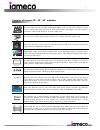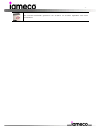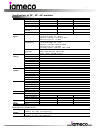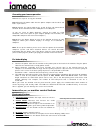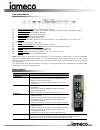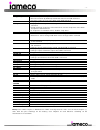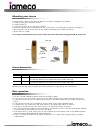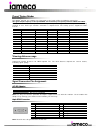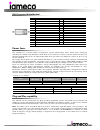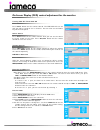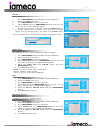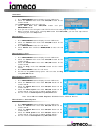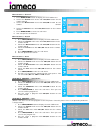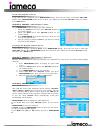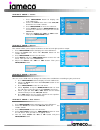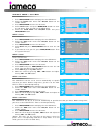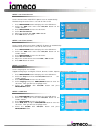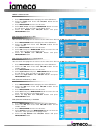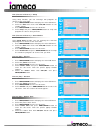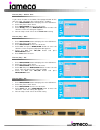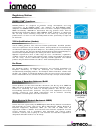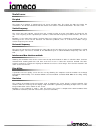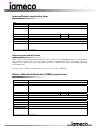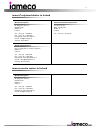- DL manuals
- Iameco
- Monitor
- XV1-17"
- User Manual
Iameco XV1-17" User Manual
- 1 -
i
i
a
a
m
m
e
e
c
c
o
o
T
T
M
M
X
X
V
V
1
1
-
-
3
3
2
2″
,
,
4
4
0
0″
,
,
46″
C
C
O
O
M
M
P
P
U
U
T
T
E
E
R
R
L
L
C
C
D
D
-
-
T
T
F
F
T
T
-
-
T
T
V
V
M
M
O
O
N
N
I
I
T
T
O
O
R
R
S
S
User’s Manual
includes setup, service and
troubleshooting information
Available in solid wood
Ash, Beech, Sapele
Summary of XV1-17"
Page 1
- 1 - i i a a m m e e c c o o t t m m x x v v 1 1 - - 3 3 2 2″ , , 4 4 0 0″ , , 46″ c c o o m m p p u u t t e e r r l l c c d d - - t t f f t t - - t t v v m m o o n n i i t t o o r r s s user’s manual includes setup, service and troubleshooting information available in solid wood ash, beech, sapele.
Page 2
- 2 - all rights reserved. Copyright © 2007, iameco ™ computers. Micropro ™ and the iameco ™ logo are registered trademarks of multimedia computer systems ltd and its related entities. All other trademarks are the property of their respective owners. Alterations in respect of construction and design...
Page 3
- 3 - iameco ™ overview modern computer devices are made up of hundreds of different components, incorporating a host of toxic chemicals. The dominant toxic components contain brominated flame retardants, pcbs, and heavy metals like lead, cadmium and mercury, etc. These are extremely toxic even in t...
Page 4
- 4 - getting started you have just purchased a high-quality environmentally friendly tft lcd monitor! Thank you for buying your new iameco ™ xv1-32″/40″/46″ lcd-tft-tv monitor. Your purchase has contributed to reducing the burden on the environment and to the further development of environmentally ...
Page 5
- 5 - features of iameco 32″, 40″, 46″ monitors hd-ready the first thing that most people notice about hdtv is the crystal-clear vision on a wide screen. Iameco hd ready tv, packed with cutting-edge technologies and rich features, guarantees razor sharp images as vivid as reality itself. Response ti...
Page 6
- 6 - certified tco-99 the tco-99 certification guarantees the customer an excellent ergonomic and visual environment..
Page 7
- 7 - specifications of 32″, 40″, 46″ monitors features/model xv1-32 xv1-40 xv1-46 aspect ratio 16:90 16:90 16:90 resolution 1366x768 1366x768 1366x768 brightness 500(cd/m 2 ) 500(cd/m 2 ) 500(cd/m 2 ) contrast ratio 1200:1 1200:1 1200:1 maximum rate 100 mhz 100 mhz 100 mhz viewing angle (u/d/l/r) 9...
Page 8
- 8 - connecting your iameco ™ monitor follow these steps to set up your monitor. Step 1: plug the ac power cable into the power adapter and the other end into a 3-pin socket. Step 2: connect the signal cable to the 15-pin, d-type sub connector on the back of the monitor and to the vga port in the c...
Page 9
- 9 - rear control buttons power on/off switch: 1. Turns on and off mains power. 2. Power connector: connects the mains power cord of your monitor to the local power supply. 3. Dvi connection: connection for dvi port. 4. Vga connection: connection for pc port. 5. Pc audio-in: connection for pc audio...
Page 10
- 10 - key name operation 7. Right key • increases speaker/headphone sound volume when no osd activated. • executes function by osd help commands when main osd activated • increases values of user menu when main osd activated 8. Info • displays input source information 9. Sleep time • displays curre...
Page 11
- 11 - mounting your iameco • drill the holes. (refer to the distance between the holes according to the model.) • install the plug, part a and the screws. • install the parts a. • install the screws a on the rear of the lcd-tv. • hang the lcd-tv on the installed part a. The screws on the rear would...
Page 12
- 12 - preset timing modes this iameco ™ monitor can support any video mode at the input within the following constraints: the signal sample frequency on the input 80mhz, the horizontal sync frequency between 30khz and 60khz the modes are detected when presented to the input and previous alignments ...
Page 13
- 13 - dvi-i connector (digital/analog) pin signal(dvi-i) pin signal(dvi-i) 1 tmds data2- 16 hot plug detect 2 tmds data2+ 17 tmds data0- 3 tm ds data2/4 shield 18 tmds data0+ 4 tmds data4- 19 tmds data0/5 shield 5 tmds data4+ 20 tmds data5- 6 ddc clock 21 tmds data5+ 7 ddc data 22 tmds clock shield...
Page 14
- 14 - on screen display (osd) control adjustment for the monitor turning lcd-tft-tv on and off press power button on the remote control. The pdp/lcd will turn on and you will be ready to use its features. You can also use the power key on the front panel select source press source button on the rem...
Page 15
- 15 - custom 1. Press menu/enter button to display the main osd menu. 2. Select the picture main menu. 3. Press menu/enter to enter the sub menu. 4. Select custom and press menu/enter button to enter the sub menu. Then the custom sub mode appears. 5. You will see the picture setting bars. Just pres...
Page 16
- 16 - auto store 1. Press menu/enter button to display the main osd menu. 2. Select the channel main menu with ch+/ch- button on the remote control. Press menu/enter to enter the sub menu. 3. Select auto store with vol+/vol- button and press menu/enter button. 4. Then you can see the tuning bar. Lc...
Page 17
- 17 - manual store > channel 1. Press menu/enter button to display the main osd menu. 2. Select the channel main menu with ch+/ch- button on the remote control. 3. Select the manual store menu with ch+/ch- button on the remote control. 4. Select the channel menu with ch+/ch- button on the remote co...
Page 18
- 18 - to sort the program in the list if you want to sort a program, press menu/enter button. Then you can select a field with vol+/vol- button. Press menu/enter button on the field to sort. Adjust the field with ch+/ch- button. To return, press back button analog tv channel > manual store > name p...
Page 19
- 19 - analog tv sound > volume 1. Press menu/enter button to display the main osd menu. 2. Select the sound main menu with ch+/ch- button on the remote control. 3. Press menu/enter to enter the sub menu. 4. Select volume and press menu/enter button to enter the sub menu. Then you can see the volume...
Page 20
- 20 - analog tv sound > sound mode 1. Press menu/enter button to display the main osd menu. 2. Select the sound main menu with ch+/ch- button on the remote control. 3. Press menu/enter to enter the sub menu. 4. Select sound mode and press menu/enter button to enter the sub menu. Then you will see t...
Page 21
- 21 - setup > on time channel set the channel when lcd-tft-tv power turns on automatically. Available only when the time is set and on time is on. 1. Press menu/enter button to display the main osd menu. 2. Select the time main menu with ch+/ch- button on the remote control. 3. Press menu/enter to ...
Page 22
- 22 - setup > blue screen 1. Press menu/enter button to display the main osd menu. 2. Select the setup main menu with ch+/ch- button on the remote control. 3. Press menu/enter to enter the sub menu. 4. Select blue screen and press menu/enter button to enter the sub menu. Then you will see the popup...
Page 23
- 23 - pip (picture in picture) > swap using swap function, you can exchange two programs or sources at the same time. 1. Press menu/enter button to display the main osd menu. 2. Select the pip main menu with ch+/ch- button on the remote control. 3. Press menu/enter to enter the sub menu. 4. Select ...
Page 24
- 24 - picture (pc) > colour tone if you select custom in the colour tone popup window on pc, you can select sub modes like as red, green, and blue. 1. Press menu/enter button to display the main osd menu. 2. Select the picture main menu. 3. Press menu/enter to enter the sub menu. 4. Select red(r) a...
Page 25
- 25 - troubleshooting occasionally you may have problems while working with your monitor. This page provides solutions to problems that prevent you from working with your monitor. You can find more troubleshooting information in our support website at www.Iameco.Com/support. If you experience a pro...
Page 26
- 26 - the image on the screen is shaking 1. Check the monitor configuration to see if it is in interlace mode. (interlace mode: vertical frequency 43hz, 87hz (i), etc.) it occurs if the signal from the video card exceeds the maximum resolution and frequency of the monitor. The best is 60hz. 2. If t...
Page 27
- 27 - remote control malfunctions 1. Replace the remote control batteries. 2. Clean the upper edge of the remote control (transmission window). 3. Check the battery terminals. There is a message on the screen 1. If it reads " check signal cable" on the screen, check if the signal cable is connected...
Page 28
- 28 - tips and safety precautions for your safety and the safety of your equipment, please read and observe the following rules in this page for handling and cleaning your monitor, as well as the guidelines for working more comfortably. By any means do not modify, disassemble, or repair the monitor...
Page 29
- 29 - how to take care of your iameco ™ monitor • shut down your monitor and disconnect from mains. • when cleaning the monitor case or the surface of the tft-lcd, wipe with a slightly moistened, soft fabric cloth. Be careful not to scratch casing or glass. • do not spray detergents directly on the...
Page 30
- 30 - disposal information the pc housing is manufactured of recycled aluminium, thereby exceeding the reuse and recycling facility. This also maximises energy saving, as minimal additional energy is required for re-manufacture with recycled aluminium. No plastic is used in the computer housing. Re...
Page 31
- 31 - return policy our guarantee iameco ™ is pleased to offer you a 7-day money back guarantee if you are not fully satisfied with our products (subject to certain conditions contained in this return policy). You have 7 days from date of shipment of your purchase to return your purchase. Iameco ™ ...
Page 32
- 32 - warranty information the following terms apply only to new "in the original carton" products marketed and distributed by iameco ™ , which are purchased and used by the original consumer purchaser. This information is subject to the terms and conditions of the written warranty statement includ...
Page 33
- 33 - 3. Cosmetic damage by purchaser, such as markings, discolouration, scratches, dents, anti-theft devices markings, gouges or any other defacement. 4. Physically damaged products by purchaser, such as broken pcb, housing, damaged lcd module. 5. No defect found (product returned to iameco ™ as d...
Page 34
- 34 - regulatory notices energy star ® compliance iameco ™ products are designed to minimize energy consumption and meet requirements set by energy star ® . Our monitors are epa energy star ® compliant and energy 2000 compliant when used with a computer equipped with dpms functionality. Iameco ™ ha...
Page 35
- 35 - iso certifications iso 9001:2000 iameco has been assessed and is in compliance with the provisions of the quality system to is.En.Iso 9001:2000 in respect of the scope of operations such as build and sale of environmentally friendly computers. Service and repair of computers, peripherals and ...
Page 36
- 36 - useful terms dot pitch the image on a monitor is composed of red, green and blue dots. The closer the dots the higher the resolution is. The distance between two dots of the same colour is called the dot pitch. The unit is mm. Vertical frequency the screen must be redrawn several times per se...
Page 37
- 37 - iameco ™ product registration form title contact first name contact last name address/company city country daytime phone fax e-mail address reference number* purchase date dealer * can be found at the back of the monitor registering your iameco ™ product upon receipt of your product registrat...
Page 38
- 38 - iameco registered dealers in ireland ™ ropro computer mic s 98 nutgrove avenu ireland. : +353 (0) 1 4930514 1 49 885 ww.M ropro.Ie micro o.Ie e cultivate sustainable living centre e, rathfarnham, dublin 14, tel fax: +353 (0) homepage: w 43 ic e-mail: info@ pr contact: paul mah r 15-19 essex s...