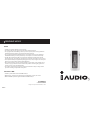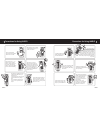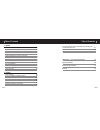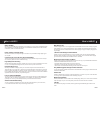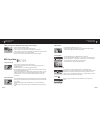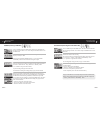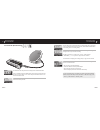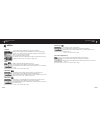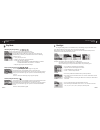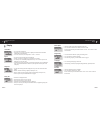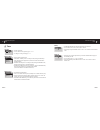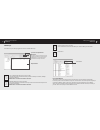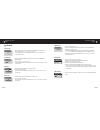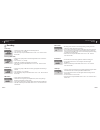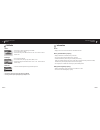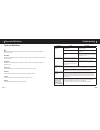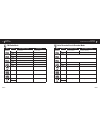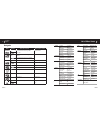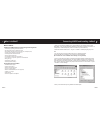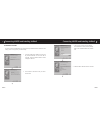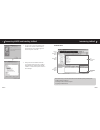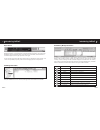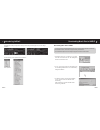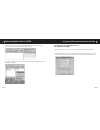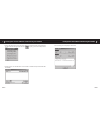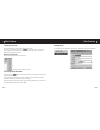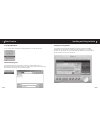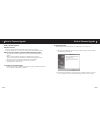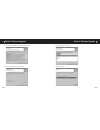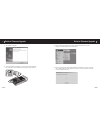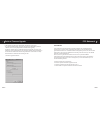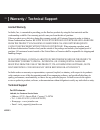Summary of 5
Page 1
User’s guide.
Page 2
Iaudio 5 2 general • iaudio is a registered trademark of cowon systems. • this product is for home use only and cannot be used for commercial purposes. • the copyright for this manual belongs exclusively to cowon systems, and it is strictly prohibited to distribute this manual in whole or in part wi...
Page 3
Iaudio 5 4 iaudio 5 5 precautions for using iaudio precautions for using iaudio do not use iaudio for purposes other than specified here in the user’s guide. Be careful not to cut your hands when unpacking the box, user’s guide, or accessories. This product uses 1.2 ~ 1.5v batteries. Always use aaa b...
Page 4
Iaudio 5 6 iaudio 5 7 table of contents 1. Iaudio what is iaudio? Components in the package features specifications names of parts replacing batteries/connecting the usb cable lcd display basic operations simple operations by mode detailed descriptions by menu terms and definitions troubleshooting usi...
Page 5
Iaudio 5 8 iaudio 5 9 what is iaudio? What is iaudio? Iaudio is an original mp3 player brand from cowon systems. It is a super-compact portable digital audio device that allows you to play mp3 files and other various multimedia audio files, listen to and record fm radio stations, record voice and enco...
Page 6
Iaudio 5 10 iaudio 5 11 components in the package regular battery (one aaa battery) bundled earphones install cd (jetshell, jetaudio) user’s guide transparent carrying case simple usb converter jack usb cable, line-in recording cable features mp3, mp2, wma, asf, wav (48khz, stereo) and ogg (up to q9...
Page 7
Iaudio 5 12 iaudio 5 13 bottom right left back top front specifications supported files memory pc interface file transfer speed battery buttons switch display snr output frequency range size weight all ranges of mpeg 1/2/2.5 layer 3 (8kbps ~ 320kbps) (8khz~48khz) and vbr all ranges of wma7 wma (20kbp...
Page 8
Iaudio 5 14 iaudio 5 15 replacing batteries/connecting the usb cable connecting the usb cable when you open the usb cover on the bottom of iaudio, there is a built-in usb port. Connect iaudio to the pc while paying attention to the direction of the usb port. For windows xp, you may pull out the usb ...
Page 9
Iaudio 5 16 iaudio 5 17 basic operations for using menu 1. Opening the navigator or mode change window a. To open the mode change window, press the mode button in play or stop status. B. To open the navigator, press and hold the menu button in play or stop status. (you can change the operation mode ...
Page 10
Iaudio 5 18 iaudio 5 19 3. Adjust volume • to adjust volume while playing, press + or –. • press briefly to adjust by 1 volume unit, or press and hold to adjust rapidly. • volume can be adjusted between 00 (mute) and 40. 4. Changing mode • press the mode button. The mode change menu appears. • select...
Page 11
Iaudio 5 20 iaudio 5 21 fm radio (listening to fm radio) turn on iaudio and press the mode button, and then select fm radio from the menu. Navigate with the + and – buttons and press the menu button to enter fm radio mode. When you briefly press the ff/rew button while listening to fm radio, the freq...
Page 12
Iaudio 5 22 iaudio 5 23 line-in recorder (direct encoding) we will describe the example of direct encoding between cdp and iaudio5. Turn on iaudio and press the mode button. Then select line-in recorder from the menu. Navigate with the + and – buttons and press the menu button to enter the line-in r...
Page 13
Iaudio 5 24 iaudio 5 25 jeteffect 1. Equalizer press the menu button in mp3 player mode, and enter jeteffect. When you select equalizer and press the menu button, the 5 band eq appears. Use the + and – buttons to move to your desired eq setting from among normal, rock, jazz, classic, pop, vocal, and...
Page 14
Iaudio 5 26 iaudio 5 27 backlight you can change the backlight color. Press the menu button, select backlight, and press the menu button again. When the following menu appears, select a color and press the menu. When the battery level is low, the backlight color changes to a color that consumes less...
Page 15
Iaudio 5 28 iaudio 5 29 display 1. View watch • the current time is displayed. • when this is set to on, the current time is displayed at the location for the folder/ album name in the mp3 player. • to set the current time, select setup menu → timer → set time. 2. Lyrics • the lyrics for the track b...
Page 16
Iaudio 5 30 iaudio 5 31 4. Sleep • iaudio automatically turns off at preset time when it is turned on. • you can select 0, 10, 20, 30, 40, 50, 60, 90, or 120 min. • select sleep and press the menu button. Use the + and – buttons to select a desired value. 5. Auto off • when there are no button opera...
Page 17
Iaudio 5 32 iaudio 5 33 search window • delete lyrics from music source files. • select a file from the list and click the delete lyrics button to delete lyrics from the file. • refresh list. Lyrics search window this window is used to search lyrics for music source files when you cannot add lyrics auto...
Page 18
Iaudio 5 34 iaudio 5 35 5. Battery type • select the battery type to use. • select this carefully because the battery remainder is measured differently depending on the battery type. • you can select alkaline or rechargeable. Iaudio officially recommends 1.2 ~ 1.5 v nickel-hydride fast rechargeable b...
Page 19
Iaudio 5 36 iaudio 5 37 4. Mic volume • set the volume level of the built-in mic. • volumes that are too high may cause amplified noise, electric noise, peaking or distortion and degrade the recording quality. • you can select a value between 1 and 10. Higher values mean higher amplification. • select...
Page 20
Iaudio 5 38 iaudio 5 39 information version • displays the current version of the firmware embedded in iaudio. Memory (used/total memory capacity) • displays information on the flash memory in iaudio. • you can check the used and remaining memory capacities. • iaudio flash memory shares some parts wit...
Page 21
Iaudio 5 40 iaudio 5 41 troubleshooting symptom action description iaudio does not power on. Check if the battery is loaded in the right direction. Iaudio does not work if the polarity of the battery is reversed. Replace the battery with a new one. Iaudio does not work when the battery is exhausted....
Page 22
Iaudio 5 42 iaudio 5 43 button operation when iaudio is stopped when iaudio is playing play/pause play the current track stop the current track power off power off ff play next track play next track or move forward by 5 sec or 10 sec (skip setting) fast forward fast forward rew play previous track p...
Page 23
Iaudio 5 44 iaudio 5 45 button operation when iaudio is stopped when iaudio is recording play/pause play the recorded file pause/continue recording power off power off ff move to the next track. Rew move to the previous track. Menu setting menu navigator mode select mode vol + volume up vol – volume ...
Page 24
Iaudio 5 46 iaudio 5 47 list of menu items general skip length : skip length scan speed : scan speed resume : resume immediate play : auto play battery type : battery type song ordering method : song order menu button : menu button recording music : line-in bps mic : voice bps fm : fm radio bps mic ...
Page 25
Iaudio 5 48 iaudio 5 49 what is jetshell? What is jetshell? Jetshell is the iaudio manager program providing the following features: • downloading/uploading files from/to iaudio. • file management similar to windows explorer • playing mp3, mp2, wav, wma, asf, audio cd, and playlist (m3u) • copying (r...
Page 26
Iaudio 5 50 iaudio 5 51 connecting iaudio and installing jetshell for windows 98 / 98 se the e:\ drive shown in the illustration is an example, and it may be different from the actual drive name used by your pc. It was given for your reference only. 1. Connect the usb ports of iaudio to your pc usin...
Page 27
Iaudio 5 52 iaudio 5 53 connecting iaudio and installing jetshell 5. The driver files are copied and installed from the installation cd. When the installation finishes, a message notifying you of completion appears as shown in the picture. Click finish. 6. Finally, make sure that installation of iaudi...
Page 28
Iaudio 5 54 iaudio 5 55 player section double click an mp3, mp2, wav, wma, asf, audio cd track, or playlist (m3u) file in the "file management window", or drag and drop files on the "player window" shown above. You can also select multiple files and then press the play button. On the black screen in th...
Page 29
Iaudio 5 56 iaudio 5 57 jetshell displays visually cool spectrums. When you click on the spectrum display area, the screen changes as follows. You can also enjoy various equalizers and sound effects. Various equalizers various sound effects introducing jetshell downloading music files to iaudio downl...
Page 30
Iaudio 5 58 iaudio 5 59 4. Another method is to put the files in the "download list window" first, and transfer them later. This is useful when you wish to download files in different folders. Downloading music files to iaudio 5. You can also download the files existing outside of jetshell by dragging an...
Page 31
Iaudio 5 60 iaudio 5 61 2. From the file management section, select the cd-rom drive in which the audio cd is inserted. Select the audio tracks from the right window and click or [file] –[convert cd to mp3] from the menu. Converting audio cd tracks to mp3 files and downloading them to iaudio 3. Spec...
Page 32
Iaudio 5 62 iaudio 5 63 1. Ripping enhanced cd for some enhanced cds, you cannot directly select the tracks on the cd. In this case, you can right click your mouse on button and select a track to convert to file as shown in the picture below. However, for some audio cds for which copy protection tech...
Page 33
Iaudio 5 64 iaudio 5 65 4. Changing mp3 bitrate you can change the bitrate of mp3 files by selecting [mp3 bit rate conversion] from the menu. Other features 5. Downloading logo file you can download a logo file to change the logo screen that appears when iaudio powers on. Select [download logo file] f...
Page 34
Iaudio 5 66 iaudio 5 67 guide to firmware upgrade a. What is firmware? Firmware is a program embedded in the hardware, which activates various features. By upgrading the firmware, you can enhance the features of the product and eliminate the bugs. B. Notice for legal limitations and responsibilities ...
Page 35
Iaudio 5 68 iaudio 5 69 ② read the license agreement. To continue installation, click yes. Guide to firmware upgrade ③ specify the destination folder, theck click next. ⑤ the files are copied. Guide to firmware upgrade ④ specify a group name, then click next..
Page 36
Iaudio 5 70 iaudio 5 71 ⑥ the installation is complete. ⑦ connect the usb ports of iaudio to your pc using the provided usb cable. (we recommend to connect iaudio to the pc directly, not using usb hub) guide to firmware upgrade guide to firmware upgrade ⑨ firmware upgrade program searches iaudio. Ma...
Page 37
Iaudio 5 72 iaudio 5 73 guide to firmware upgrade ⑩ when firmware upgrade program finds iaudio, the following screen appears. If you check [format data area] option, all the data stored in the flash memory is deleted. Therefore, be sure to back up important files in iaudio before upgrading. Furthermore,...
Page 38: Technical Support
Iaudio 5 74 technical support for us customers jetaudio, inc. Customer service center • address: 623 e. Artesia blvd., carson, ca 90746 • tel : 1-888-453-8283 (1-888-4jetaud) • homepage : www.Jetaudio.Com • email : tech_support@jetaudio.Com limited warranty jetaudio, inc., is commited to providing y...