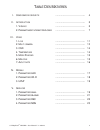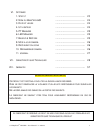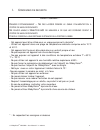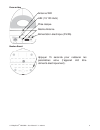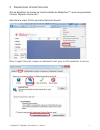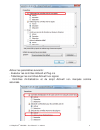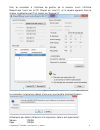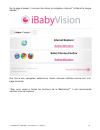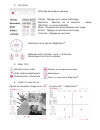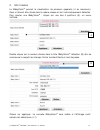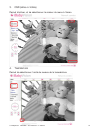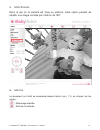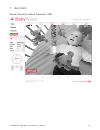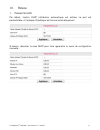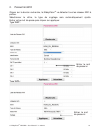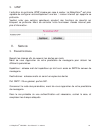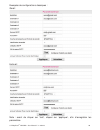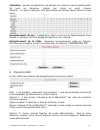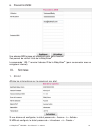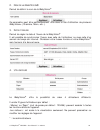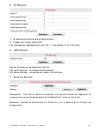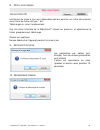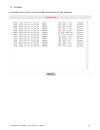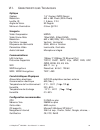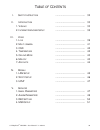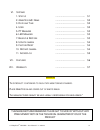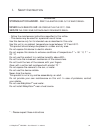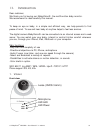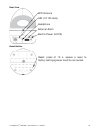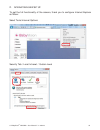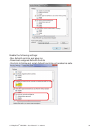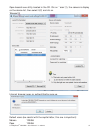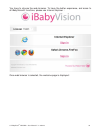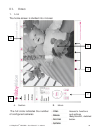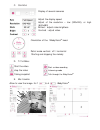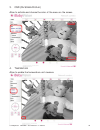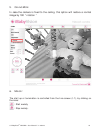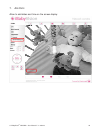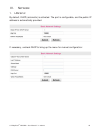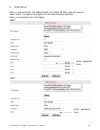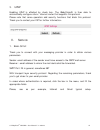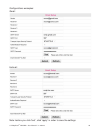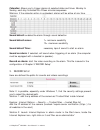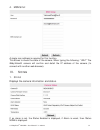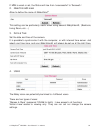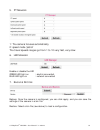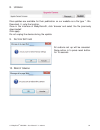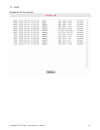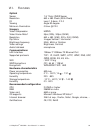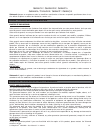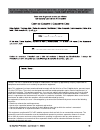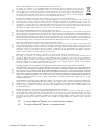- DL manuals
- IBaby
- Baby Monitor
- VM-CAM2
- User Manual
IBaby VM-CAM2 User Manual
Summary of VM-CAM2
Page 1
B aby m onitor m ultifonctions m odÈle vm-cam2 manuel d’utilisation a lire imperativement avant utilisation.
Page 2
© ibabyvision ® vm-cam2 – user manual v 2 - 201210 2 t able d es m atieres i. C onsignes de securite ……………………………………… 4 ii. I ntroduction ……………………………………… 5 1. V isuels ……………………………………… 5 2. P arametrage i nternet e xplorer ……………………………………… 7 iii. V ideo 1. L ive ……………………………………… 11 2. M ulti camera …………...
Page 3
© ibabyvision ® vm-cam2 – user manual v 2 - 201210 3 vi. S ystemes 1. S tatut ……………………………………… 23 2. N om du i b aby v ision ® ……………………………………… 24 3. D ate et heure ……………………………………… 24 4. U tilisateur ……………………………………… 24 5. Pt m anager ……………………………………… 25 6. Led m anager ……………………………………… 25 7. B ackup & r...
Page 4
© ibabyvision ® vm-cam2 – user manual v 2 - 201210 4 i. C onsignes de securite avertissement : d anger d ’ etranglement – n e pas laisser pendre le cable d ’ alimentation a portee de main des enfants . N e placez jamais l ’ i b aby v ision ® de maniere a ce que les cordons soient a portee de main de...
Page 5
© ibabyvision ® vm-cam2 – user manual v 2 - 201210 5 ii. I ntroduction cher client, vous venez d’acquérir l’ibabyvision ® visiomed ® , le baby monitor multifonctions et nous vous en remercions. Nous vous en souhaitons un excellent usage et vous recommandons de lire attentivement cette notice d’utili...
Page 6
© ibabyvision ® vm-cam2 – user manual v 2 - 201210 6 face arrière bouton reset antenne wifi lan (10/100 auto) prise casque alarme externe alimentation électrique (5v/2a) appuyer 15 seconde pour restaurer les paramètres usine (l’appareil doit être alimenté électriquement)..
Page 7
© ibabyvision ® vm-cam2 – user manual v 2 - 201210 7 2. P arametrages i nternet e xplorer afin de bénéficier de toutes les fonctionnalités du ibabyvision ® , merci de paramétrer internet explorer comme suit : aller dans le menu outils, puis dans options internet : dans l’onglet sécurité, cliquer sur...
Page 8
© ibabyvision ® vm-cam2 – user manual v 2 - 201210 8 activer les paramètres suivants : - exécuter les contrôles activex et plug-ins - télécharger les contrôles activex non signés - contrôles d’initialisation et de script activex non marqués comme sécurisés..
Page 9
© ibabyvision ® vm-cam2 – user manual v 2 - 201210 9 pour se connecter à l’interface de gestion de la caméra, ouvrir l’utilitaire bsearch.Exe’ fourni sur le cd. Cliquez sur ‘scan’(1), et la caméra apparait dans le champ. La sélectionner(2) et cliquer sur ‘browse’(3) le navigateur internet par défaut...
Page 10
© ibabyvision ® vm-cam2 – user manual v 2 - 201210 10 sur la page d’accueil, il convient de choisir le navigateur internet* utilisé et la langue désirée : une fois le bon navigateur sélectionné, l’écran d’accueil s’affiche comme suit (voir page suivante). *pour avoir accès à toutes les fonctions de ...
Page 11
© ibabyvision ® vm-cam2 – user manual v 2 - 201210 11 iii. V ideo 1. L ive l’écran d’accueil est divisé en 4 zones : a. C ameras : les disques pleins indiquent le nombre de caméras configurées b. M enus : accès aux fonctions et paramètres de la ibabyvision ® , détaillées ci-après. D b e c a.
Page 12
C. C ontroles : affichage de plusieurs caméras vitesse : réglage de la vitesse d’affichage résolution : sélection de la résolution – basse (320x240), ou haute (640x480) mode : fréquence de rafraichissement de l’image brillant : réglage de la brillance de l’image contraste : réglage du contraste orie...
Page 13
© ibabyvision ® vm-cam2 – user manual v 2 - 201210 13 2. M ulticamera la ibabyvision ® permet la visualisation de plusieurs appareils (4 au maximum). Ceux-ci doivent être situés dans le même réseau et sont automatiquement détectés. Pour ajouter une ibabyvision ® : cliquer sur une des 4 positions (a)...
Page 14
© ibabyvision ® vm-cam2 – user manual v 2 - 201210 14 3. Osd ( menu a l ’ ecran ) permet d’activer, et de sélectionner la couleur du menu à l’écran. 4. T emperature permet de sélectionner l’unité de mesure de la température thu aug 16 :24 :25 2012 thu aug 16 :24 :25 2012 ibabyvision 22,1 c2.
Page 15
© ibabyvision ® vm-cam2 – user manual v 2 - 201210 15 5. M ode p lafond dans le cas où la caméra est fixée au plafond, cette option permet de rétablir une image normale par rotation de 180° . 6. M elodie le lancement ou l’arrêt se commande depuis l’écran live ( i-1), en cliquant sur les icones : : d...
Page 16
© ibabyvision ® vm-cam2 – user manual v 2 - 201210 16 7. A jout d ate permet d’ajouter la date et l’heure sur l’osd thu aug 16 :24 :25 2012.
Page 17
© ibabyvision ® vm-cam2 – user manual v 2 - 201210 17 iv. R eseau 1. P arametres lan par défaut, l’option dhcp (attribution automatique) est activée. Le port est paramétrable, et l’adresse ip publique est fournie automatiquement. Si besoin, décocher la case dhcp pour faire apparaitre le menu de conf...
Page 18
© ibabyvision ® vm-cam2 – user manual v 2 - 201210 18 2. P arametres wifi cliquer sur le bouton recherche, la ibabyvision ® va détecter tous les réseaux wifi à portée. Sélectionner le vôtre, le type de cryptage sera automatiquement ajusté. Entrer votre mot de passe puis cliquer sur appliquer. Type w...
Page 19
© ibabyvision ® vm-cam2 – user manual v 2 - 201210 19 3. Upnp l’activation du protocole upnp s’opère par case à cocher. La ibabyvision ® est alors capable de configurer automatiquement une box / routeur internet qui supporte ce protocole. Veuillez noter que certains opérateurs ajoutent des fonctions...
Page 20
© ibabyvision ® vm-cam2 – user manual v 2 - 201210 20 exemples de configurations classiques : gmail : hotmail : note : avant de cliquer sur ‘test’, cliquez sur ‘appliquer’, afin d’enregistrer les paramètres..
Page 21
© ibabyvision ® vm-cam2 – user manual v 2 - 201210 21 4. P arametres a larme détection de mouvement : une fois cette option sélectionnée, il faut régler la sensibilité de la détection via : sensibilité de la détection : 1 - sensibilité minimum 10 - sensibilité maximum début de la compensation de dét...
Page 22
© ibabyvision ® vm-cam2 – user manual v 2 - 201210 22 calendrier : permet de déclencher les alarmes aux dates et heures sélectionnées. Du lundi au dimanche, chaque jour divisé en quart d’heure. Attention : si l’option calendrier n’est pas cochée, les alarmes seront actives à toute heure. Enregistrem...
Page 23
© ibabyvision ® vm-cam2 – user manual v 2 - 201210 23 6. P arametres msn une adresse msn unique est nécessaire pour cette fonction. Ceci permet de vérifier l’état de la ibabyvision ® la commande ‘ url ?’ renvoie l’adresse ip de la ibabyvision ® (pour se connecter avec un navigateur internet). Vi. S ...
Page 24
© ibabyvision ® vm-cam2 – user manual v 2 - 201210 24 2. N om de la i b aby v ision ® permet de définir le nom de la ibabyvision ® ce paramètre peut être particulièrement utile dans le cas d’utilisation de plusieurs ibabyvision ® (chambre, salon, etc…) 3. D ate et h eure permet de régler la date et ...
Page 25
© ibabyvision ® vm-cam2 – user manual v 2 - 201210 25 5. Pt m anager 1 : la caméra se centre automatiquement 2 : vitesse du mode ‘patrouille’ les vitesses de déplacement vont de 1, très rapide à 10, très lent. 6. Led m anager permet d’activer ou de désactiver les led led verte allumée : connectée él...
Page 26
© ibabyvision ® vm-cam2 – user manual v 2 - 201210 26 8. M ise a jour camera les fichiers de mises à jour sont disponibles dès leur parution sur notre site internet, sous forme de fichier de type *.Bin. Téléchargez-le, noter l’emplacement. Une fois dans l’interface de la ibabyvision ® cliquez sur pa...
Page 27
© ibabyvision ® vm-cam2 – user manual v 2 - 201210 27 11. J ournal la caméra tient à jour un journal des connexions et des alarmes..
Page 28
© ibabyvision ® vm-cam2 – user manual v 2 - 201210 28 vii. C aracteristiques t echniques optique capteur 1/4” couleur cmos sensor résolution 640 x 480 pixels (300k pixels) lentille ir f: 3.6mm, f 2.0 angle de vision 90 degrés minimum illumination 0.5lux @ f2.0 imagerie vidéo compression mjpeg vidéo ...
Page 29: Ser
© ibabyvision ® vm-cam2 – user manual v 2 - 201210 29 m ultifunctions b aby m onitor m odÈle vm-cam2 u ser m anual r ead carefully before use.
Page 30
© ibabyvision ® vm-cam2 – user manual v 2 - 201210 30 t able of c ontents i. S afety i nstruction ……………………………………… 32 ii. I ntroduction ……………………………………… 33 1. V isuals ……………………………………… 33 2. I nternet e xplorer s etup ……………………………………… 35 iii. V ideo 1. L ive ……………………………………… 39 2. M ulti camera ………………………...
Page 31
© ibabyvision ® vm-cam2 – user manual v 2 - 201210 31 vi. S ystems 1. S tatus ……………………………………… 51 2. I b aby v ision ® n ame ……………………………………… 52 3. D ate and t ime ……………………………………… 52 4. U ser ……………………………………… 52 5. Pt m anager ……………………………………… 53 6. Led m anager ……………………………………… 53 7. B ackup & r estore ...
Page 32
© ibabyvision ® vm-cam2 – user manual v 2 - 201210 32 i. S afety i nstruction warning : strangulation hazard - k eep the adapter cord out of baby ’ s reach . Never place i b aby v ision ® or cords within the cot / crib . Secure the cord some distance away from baby ’ s reach . - follow the maintenan...
Page 33
© ibabyvision ® vm-cam2 – user manual v 2 - 201210 33 ii. I ntroduction dear customer, we thank you for buying our ibabyvision®, the multifunction baby monitor. We recommend to read carefully this manual. To keep an eye on baby, in a simple and efficient way, can help parents to find peace of mind. ...
Page 34
© ibabyvision ® vm-cam2 – user manual v 2 - 201210 34 rear view reset button wifi antenna lan (10/100 auto) headphone external alarm electric power (5v/2a) reset: press of 15 s. Causes a reset to factory settings(power must be connected..
Page 35
© ibabyvision ® vm-cam2 – user manual v 2 - 201210 35 2. I nternet e xplorer s et u p to get the full functionality of the camera, thank you to configure internet explorer as follow: select tools/internet options: security tab / local intranet / custom level.
Page 36
© ibabyvision ® vm-cam2 – user manual v 2 - 201210 36 enable the following settings: -run activex controls and plug-ins -download unsigned activex controls -controls initialize and script activex controls not marked as safe..
Page 37
© ibabyvision ® vm-cam2 – user manual v 2 - 201210 37 open bsearch.Exe utility located in the cd. Clic on ‘ ‘scan’(1), the camera is display on the device list, then select it(2) and clic on ‘browse’(3) internet browser open on authentification pop-up : default users (be careful with the capital let...
Page 38
© ibabyvision ® vm-cam2 – user manual v 2 - 201210 38 you have to choose the web browser. To have the better experience, and acces to all ibabyvision© functions, please use internet explorer : once web browser is selected, the welcome page is displayed :.
Page 39
© ibabyvision ® vm-cam2 – user manual v 2 - 201210 39 iii. V ideo 1. L ive the home screen is divided into 4 zones: a. C ameras the full circle indicates the number of configured cameras b. M enus access to functions and settings ibabyvision©, detailed below. D b e c a.
Page 40
C. C ontrÔls display of several cameras adjust the display speed adjust of the resolution – low (320x240), or high (640x480) brillant : adjust video brightess contrast : adjust video orientation of the l’ibabyvision ® head. Patrol mode vertical / off / horizontal starting and stopping the melody d. ...
Page 41
© ibabyvision ® vm-cam2 – user manual v 2 - 201210 41 2. M ulticamera the ibabyvision© allows viewing of several camera devices (up to 4). They must be located in the same network and are automatically detected. To add a camera: click on one of four positions (a), a menu appears. Double click on the...
Page 42
© ibabyvision ® vm-cam2 – user manual v 2 - 201210 42 3. Osd (o n s creen d isplay ) allow to activate and choose the color of the menu on the screen. 4. T emperature allow to enable the temperature unit measure thu aug 16 :24 :25 2012 thu aug 16 :24 :25 2012 ibabyvision 22,1 c2.
Page 43
© ibabyvision ® vm-cam2 – user manual v 2 - 201210 43 5. C eiling m ode in case the camera is fixed to the ceiling, this option will restore a normal image by 180 ° rotation ° . 6. M elody the start up or termination is controlled from the live screen (i-1), by clicking on the icons: : start melody ...
Page 44
© ibabyvision ® vm-cam2 – user manual v 2 - 201210 44 7. A dd d ate allow to add dates and time on the screen display thu aug 16 :24 :25 2012.
Page 45
© ibabyvision ® vm-cam2 – user manual v 2 - 201210 45 iv. N etwork 1. Lan s etup by default, dhcp (automatic) is activated. The port is configurable, and the public ip address is automatically provided if necessary, uncheck dhcp to bring up the menu for manual configuration:.
Page 46
© ibabyvision ® vm-cam2 – user manual v 2 - 201210 46 2. Wifi s etup click on search button, the ibabyvision© will detect all wifi networks around select yours, the type of encryption will be automatically adjusted. Enter your password and click apply. Wep : wpa : enter password here enter password ...
Page 47
© ibabyvision ® vm-cam2 – user manual v 2 - 201210 47 3. Upnp enabling upnp is effected by check box. The ibabyvision® is then able to automatically configure a box / internet router that supports this protocol. Please note that some operators add security functions that block this protocol. Thank y...
Page 48
© ibabyvision ® vm-cam2 – user manual v 2 - 201210 48 configurations examples: gmail : hotmail : note: before you click 'test', click 'apply' in order to save the settings.
Page 49
© ibabyvision ® vm-cam2 – user manual v 2 - 201210 49 2. A larm s etup motion detection: when this option is selected, you must adjust the sensitivity of detection via: detection sensitivity: 1 minimum sensibility 10 maximum sensibility start the motion detection compensation: enable the detection o...
Page 50
© ibabyvision ® vm-cam2 – user manual v 2 - 201210 50 calendar: allows you to trigger alarms at selected dates and times. Monday to sunday, each day is divided into fifteen minutes sequences. Warning: if the calendar option is unchecked, alarms will be active at any time. Sound detect: enables the a...
Page 51
© ibabyvision ® vm-cam2 – user manual v 2 - 201210 51 4. Msn s etup a single msn address is required for this function. This allows to check the state of the camera. When typing the following: “url?” the ibabyvision® camera will confirm and detail the ip address of the camera (to connect with anothe...
Page 52
© ibabyvision ® vm-cam2 – user manual v 2 - 201210 52 if msn is unset or set, the status will rise from 'unsuccessful' to 'succeed'»’ 2. I b aby v ision ® name allow to define the name of ibabyvision ® this setting can be particularly useful when using several ibabyvision®, (bedroom, living room, et...
Page 53
© ibabyvision ® vm-cam2 – user manual v 2 - 201210 53 5. Pt m anager 1: the camera focuses automatically 2: speed mode 'patrol' the travel speeds ranges go from 1 to 10 very fast, very slow. 6. Led m anager enable or disable the led green led light-on : electric connected. Blue led light-on : networ...
Page 54
© ibabyvision ® vm-cam2 – user manual v 2 - 201210 54 8. U pgrade files updates are available for their publication on our website as a file type *. Bin. Download, it, note the location. Once in the interface of ibabyvision®, click ‘browse’ and select the file ‘previously downloaded’. Click apply. D...
Page 55
© ibabyvision ® vm-cam2 – user manual v 2 - 201210 55 11. L ogs access log of the camera..
Page 56
© ibabyvision ® vm-cam2 – user manual v 2 - 201210 56 vii. F eatures optical sensor 1/4 "color cmos sensor resolution 640 x 480 pixels (300k pixels) ir lens f: 3.6mm, f 2.0 viewing angle 90 degree minimum illumination 0.5lux @ f2.0 imagery video compression mjpeg video frame rate 1 5fps (vga), 30fps...
Page 57
© ibabyvision ® vm-cam2 – user manual v 2 - 201210 57 g arantie / g uarantee / g arantÍa g aranzia / ǫ ǨǸǨǵǺǰȇ / g arant ø / g aran ğ ie visiomed réparera ou remplacera selon les conditions mentionnées ci dessous ce produit gratuitement dans le cas d’un défaut de pièces ou défaut de fabrication, com...
Page 58
Caution: the user is cautioned that changes or modifications not expressly approved by the party responsible for compliance could void the user's authority to operate the equipment. Note: this equipment has been tested and found to comply with the limits for a class b digital device, pursuant to par...
Page 59
© ibabyvision ® vm-cam2 – user manual v 2 - 201210 59 english disposal of waste equipment by users in private households in the european union the symbol on the product or on its packaging indicates that this product must not be disposed of with your other household waste. Instead, it is your respon...
Page 60: Visiomed Sas France
© ibabyvision ® vm-cam2 – user manual v 2 - 201210 60 nexmed 2 floor of n°.1 building, bao an district shenzhen china distribué par / distributed by: www.Visiomed-lab.Com european market visiomed sas france service clients 75116 paris– france tel : 0892 350 334 fax : +33 1 44 17 93 10 email : contac...