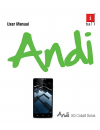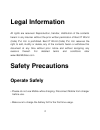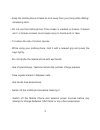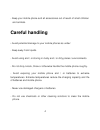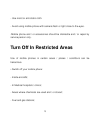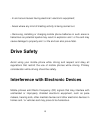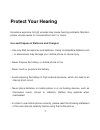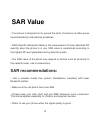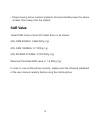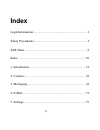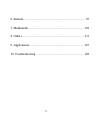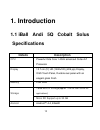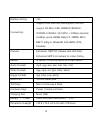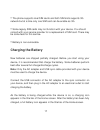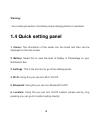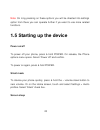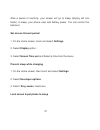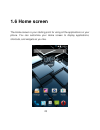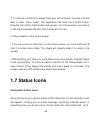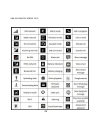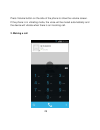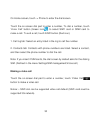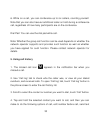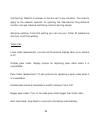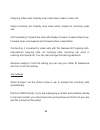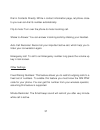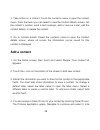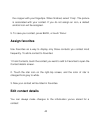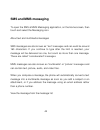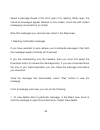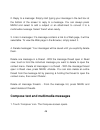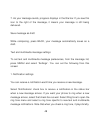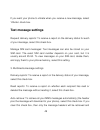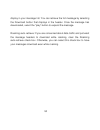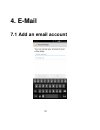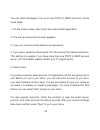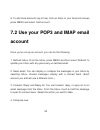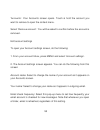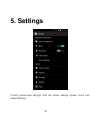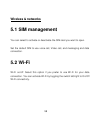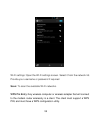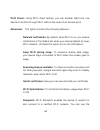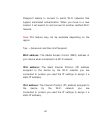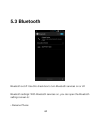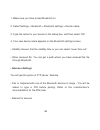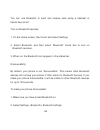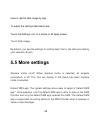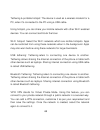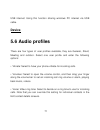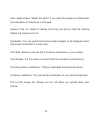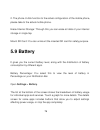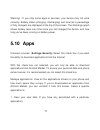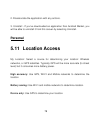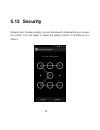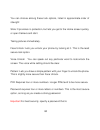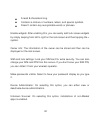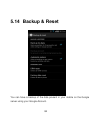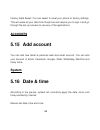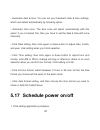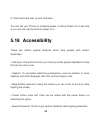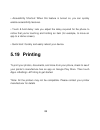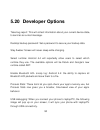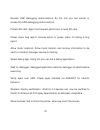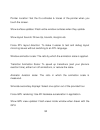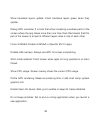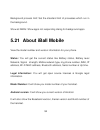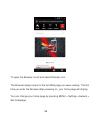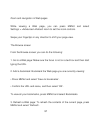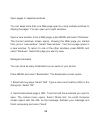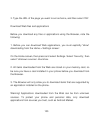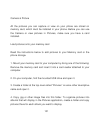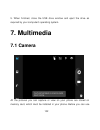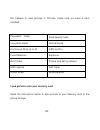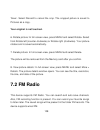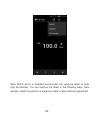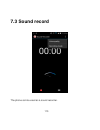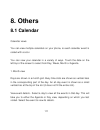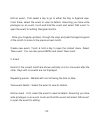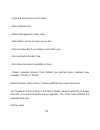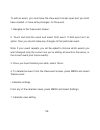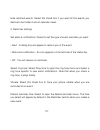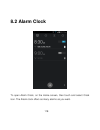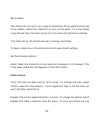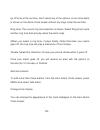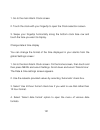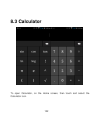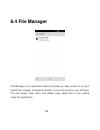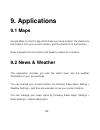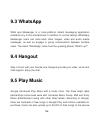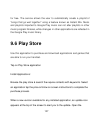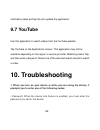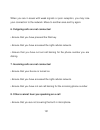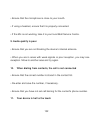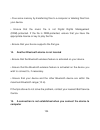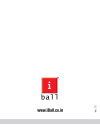- DL manuals
- IBall
- Cell Phone
- Andi 4 IPS Tiger
- User Manual
IBall Andi 4 IPS Tiger User Manual - Add A Contact
39
1. Take action on a contact: Touch the contact‟s name to open the context
menu. From the menu you can select to view the Contact details screen, call
the contact‟s number, send a text message, add or remove a star, edit the
contact details, or delete the contact.
2. Go to Contact details: Select the contact‟s name to open the Contact
details screen, where all screen the information you‟ve saved for this
contact is displayed.
Add a contact
1. On the Home screen, then touch and select People. Your contact list
appears.
2. Touch the + icon on the bottom of the screen to add new contact.
3. Add all the information you want to store for this contact in the appropriate
fields. You must add some information to save a contact. To change a
default label, select the label name to open the label menu. Select a
different label or create a custom label. To add more fields, select „Add
another field‟.
4. You can assign a Caller ID icon to your contact by touching Caller ID icon.
The Pictures application opens. Navigate to a picture and select it, size
Summary of Andi 4 IPS Tiger
Page 1
1.
Page 2: Legal Information
2 legal information all rights are reserved. Reproduction, transfer, distribution of the contents herein in any manner without the prior written permission of best it world (india) pvt. Ltd. Is prohibited. Best it world (india) pvt. Ltd. Reserves the right to add, modify or delete, any of the conten...
Page 3
3 • keep the mobile phone at least an inch away from your body while dialing / answering calls. • do not use the mobile phone if the screen is cracked or broken. Cracked and / or broken screens could cause injury to hands and /or face. • to reduce the risk of motion injuries: - while using your mobi...
Page 4: Careful Handling
4 - keep your mobile phone and all accessories out of reach of small children and animals. Careful handling • avoid potential damage to your mobile phones as under: - keep away from liquids. - avoid using and / or storing in dusty and / or dirty places / environments. - do not drop, knock, throw or ...
Page 5
5 - use moist or anti-static cloth. - avoid using mobile phone with camera flash or light close to the eyes. -mobile phone and / or accessories should be dismantle and / or repair by service person only. Turn off in restricted areas use of mobile phones in certain areas / places / conditions can be ...
Page 6: Drive Safety
6 - in and around areas having electrical / electronic equipment; - areas where any kind of blasting activity is being carried out. • removing, installing or charging mobile phone batteries in such areas is hazardous as potential sparks may result in explosion and / or fire and may cause damage to p...
Page 7: Protect Your Hearing
7 protect your hearing excessive exposure to high volumes may cause hearing problems. Maintain proper volume levels for conversations and / or music. Use and dispose of batteries and chargers • use only iball accessories and batteries. Using incompatible batteries and / or accessories may damage you...
Page 8: Sar Value
8 sar value • your phone is designed not to exceed the limits of emission of radio waves recommended by international guidelines. • sar (specific absorption rate) is the measurement of body-absorbed rf quantity when the phone is in use. Sar value is ascertained according to the highest rf level gene...
Page 9: Sar Value
9 • people having active medical implants should preferably keep the phone at least 15cm away from the implant. Sar value tested sar value of andi 5q cobalt solus is as follows: (2g) gsm 900mhz: 0.966 w/kg (1g) (2g) gsm 1800mhz: 0.7 w/kg (1g) (3g) wcdma 2100mhz: 0.723 w/kg (1g) maximum permitted sar...
Page 10: Index
10 index legal information ..................................................................... 1 safety precautions .................................................................... 2 sar value ................................................................................ 8 index ...............
Page 11
11 6. Internet................................................................................ 95 7. Multimedia ....................................................................... 102 8. Others ................................................................................ 111 9. Applications ....
Page 12: 1. Introduction
12 1. Introduction 1.1 iball andi 5q cobalt solus specifications details description cpu powerful octa core 1.4ghz advanced cortex a7 processor display 12.7 cm ( 5”) hd (1280x720) (289 ppi) display, ogs touch panel, durable rear panel with an elegant glass finish memory 2gb ram storage 16gb built in...
Page 13
13 3gvideo calling yes connectivity support dual sim dual standby(both sim slot support 3g micro sim) gsm900/1800mhz; wcdma 2100mhz; 3g hspa + 21mbps downlink, 5.6mbps uplink, edge class 12 / gprs, wi-fi 802.11 a/b/g /n, bluetooth v4.0+edr, otg function. Camera enhanced 13mp af camera with led flash...
Page 14: 1.2 Know
14 1.2 know your device.
Page 15: Storage Card
15 1.3 installing the sim card and storage card you need to remove the sim card adaptor before you can install the sim card and you need to remove back cover to install sd card. Also, make sure to always turn off the power before installing or replacing the sim card and sd card. To install micro sim...
Page 16: To Install A Memory Card
16 4. Remove the tray and place the micro sim cards inside it, matching the angled side of the card with the tray. 5. Carefully push the tray back into the phone. To install a memory card to have additional storage for your images, videos, music, and files, you can purchase a memory card and install...
Page 17: Charging The Battery
17 • the phone supports dual sim cards and both sim slots supports 3g network but at a time only one sim card can be enable as 3g. • some legacy sim cards may not function with your device. You should consult with your service provider for a replacement of sim card. There may be some fees for this s...
Page 18: Warning:
18 warning: • as a safety precaution, the battery stops charging before it overheats. 1.4 quick setting panel 1. Owner: the information of the owner can be stored and then can be displayed on the lock screen. 2. Battery: select this to view the level of battery in percentage on your notification bar...
Page 19
19 7. Airplane mode: selecting this option activates the airplane mode, which means it cuts you off from all kind of network connectivity including your sim network, bluetooth, wi-fi network or any other network your handset supports. 8. Data connection: using this you can turn the data connection o...
Page 20: 1.5 Starting Up The Device
20 note: on long pressing on these options you will be directed into settings option from there you can operate further if you want to use more related functions. 1.5 starting up the device power on/off to power off your phone, press & hold power. On release, the phone options menu opens. Select „po...
Page 21: Set Screen Timeout Period
21 after a period of inactivity, your screen will go to sleep (display will turn black). In sleep, your phone uses less battery power. You can control this behavior: set screen timeout period 1. On the home screen, touch and select settings. 2. Select display option. 3. Select screen time out and se...
Page 22
22 except when on a phone call, from any screen, press power key (immediately). While not on a call, to lock your control buttons and screen from accidental touch activation, press power key. You can increase the security of your phone by setting screen unlock pattern. Once set, in order to unlock y...
Page 23: 1.6 Home Screen
23 1.6 home screen the home screen is your starting point for using all the applications on your phone. You can customize your home screen to display applications, shortcuts, and widgets as you like..
Page 24
24 1. Touch the application tab with your fingertip to reveal the application icons. 2. The home screen actually extends beyond the screen width. On home screen, swipe your fingertip left and right along the screen to reveal the full width of the home screen. This additional space gives you more roo...
Page 25: 1.7 Status Icons
25 4. To remove a shortcut or widget from your home screen, touch & hold the item to enter “move mode”. The application tab turns into a trash button. Drag the item to the trash button and release. You‟ll know when your item is in the trash because the item and the tab will turn red. 5. Move objects...
Page 26
26 see connection status icon.
Page 27: Read Your Notifications
27 read your notifications when you see a notification in the status bar, touch the bar and drag it down the screen using your finger to open the list of notifications displayed in the sliding window. Ongoing notifications report activities such as call forwarding on, current call status, song playi...
Page 28: 1.8 Using Phone Features
28 1.8 using phone features 1. Turning the phone function on and off to enable or disable airplane mode in many countries, you are required by law to turn off the phone while on board an aircraft. Another way to turn off the phone function is to switch your device to airplane mode. When you enable a...
Page 29: 2. Making A Call
29 press volume button on the side of the phone to show the volume screen. If the phone is in vibrating mode, the voice will be muted automatically and the device will vibrate when there is an incoming call. 2. Making a call.
Page 30: Making A Video Call
30 on home screen, touch -> phone to enter the dial screen. Touch the on-screen dial pad to enter a number, to dial a number, touch „voice call‟ button (green icon ) to select sim1 card or sim2 card to make a call. To end a call, touch „end‟ button (red icon). 1. Call log tab: select an entry listed...
Page 31: 4. In-Call Options
31 • your phone must be in of the normal wcdma network coverage, and the other side (the receiver‟s phone and sim card) can also be supported the video call function of 3g. 3. Answering and ending a call when you receive a phone call, the incoming voice call screen will appear, allowing you to eithe...
Page 32
32 2. Mute: to mute your side of the conversation, select „mute‟ so it shows a green bar. To turn it off, select it again so the bar is unfilled. The status bar will display this icon when mute is on. 3. Hold: to put an active call o n hold, select „hold‟ so it shows a green bar. To resume the call,...
Page 33: 5. Using Call History
33 6. While on a call, you can conference up to six callers, counting yourself. Note that you can also have an additional caller on hold during a conference call, regardless of how many participants are on the conference. Dial pad: you can use the dial pad while call. Note: whether the group call fu...
Page 34: 6. Call Settings
34 message, add to contacts or remove from call log phone on the shortcut menu. 6. Call settings on the dialing screen or call log screen, press menu > settings to enter call settings: you can make the operation of voice call, voice call and the other settings. Note that when you open „call settings...
Page 35
35 call barring: restrict to answer or dial the call in any situation. You need to apply to the network operator for opening the international long-distance function and get network restricting code for barring setups. Advance settings: from this setting you can set your caller id preference and tur...
Page 36
36 outgoing video calls: display local video when make a video call. Video incoming call: display local video when accept an incoming video call. Call forwarding: forward the calls with always forward, forward when busy, forward when unanswered and forward when unreachable. Call barring: it is avail...
Page 37
37 dial in contacts directly: while n contact information page, let phone close to your ear can dial its number automatically. Flip to mute: turn over the phone to mute incoming call. Shake to answer: you can answer incoming calls by shaking your handset. Auto call recorder: record all your importan...
Page 38: 2. Contacts
38 sms on call reject: reject the incoming call with the use of message, the common templates are already denied there in your phone tty mode: this tool allows deaf or hearing-impaired individuals to communicate via the slide by typing text messages. 2. Contacts the contacts on your phone are synced...
Page 39: Add A Contact
39 1. Take action on a contact: touch the contact‟s name to open the context menu. From the menu you can select to view the contact details screen, call the contact‟s number, send a text message, add or remove a star, edit the contact details, or delete the contact. 2. Go to contact details: select ...
Page 40: Assign Favorites
40 the cropper with your fingertips. When finished, select „crop‟. The picture is associated with your contact. If you do not assign an icon, a default android icon will be assigned. 5. To save your contact, pr ess back, or touch „done‟. Assign favorites use favorites as a way to display only those ...
Page 41: Communicate With A Contact
41 1 from contacts, touch the contact you want to add to favorites to open the contact details screen. 2. Select „edit‟. The edit contact screen appears. 3. Make your changes, then press „done‟. Communicate with a contact from contacts you can quickly call or text a contact‟s default number, as disp...
Page 42: Sim Contacts Importer
42 3. Send a text or multimedia: to send a text or multimedia message to a contact, you must have a message to a contact mobile number stored for them in contact details. From the contact details screen, select a phone number and click „message‟ icon, a compose screen opens for your new message. Com...
Page 43: 3. Messaging
43 import all names/numbers in the list - press menu and select „import all‟. Import only certain names/numbers in the list - select the name/number you want to import, then repeat for others as you wish. (as soon as you select the name/number, it is imported). 3. Messaging.
Page 44: Sms And Mms Messaging
44 sms and mms messaging to open the sms & mms messaging application, on the home screen, then touch and select the messaging icon. About text and multimedia messages sms messages are also kn own as “text” messages and can each be around 160 characters. If you continue to type after the limit is rea...
Page 45
45 select a message thread in the list to open it for reading. When open, the individual messages appear stacked on the screen, much like with instant messaging conversations (or chats). Note that messages you send are also listed in the read view. 1. Reading multimedia messages if you have selected...
Page 46
46 2. Reply to a message: simply start typing your message in the text box at the bottom of the screen to reply to a message. You can always press menu and select to add a subject or an attachment to convert it to a multimedia message. Select „send‟ when ready. 3. Links in messages: if a message con...
Page 47
47 2. Add recipients by typing a name, phone number, or email address in the „to‟ field. Matching contacts will appear. Select the recipient or continue typing. Add as many recipients as you wish. If you send the message to an email address, the message will automatically convert from a text to a mu...
Page 48
48 7. As your message sends, progress displays in the title bar. If you see this icon to the right of the message, it means your message is still being delivered. Save message as draft while composing, press back, your message automatically saves as a draft. Text and multimedia message settings to s...
Page 49: Text Message Settings
49 if you want your phone to vibrate when you receive a new message, select „vibrate‟ check box. Text message settings request delivery reports: to receive a report on the delivery status for each of your message, select this check box. Manage sim card messages: text messages can also be stored on y...
Page 50
50 display in your message list. You can retrieve the full message by selecting the download button that displays in the header. Once the message has downloaded, select the “play” button to expand the message. Roaming auto-retrieve: if you are concerned about data traffic and just want the message h...
Page 51: 4. E-Mail
51 4. E-mail 7.1 add an email account.
Page 52
52 you can fetch messages from up to five pop3 or imap accounts. Follow these steps: 1. On the home screen, then touch and select email application. 2. The set up new account screen appears. 3. Type your account email address and password. 4. If you want, select the send email from this account by d...
Page 53: Account
53 6. To add more accounts (up to five), from an inbox or your accounts screen, press menu and select „add account‟. 7.2 use your pop3 and imap email account once you‟ve set up an account, you can do the following: 1. Refresh inbox: from the inbox, press menu and then select „refresh‟ to update your...
Page 54
54 from the inbox: 1. Press menu and select „compose‟. 2. Add recipients by typing a name or address in the „to‟ field. Matching contacts will appear. Select the recipient or continue typing the address. Add as many as you wish. 3. Type a subject and message. 5. Select „send‟, „save as draft‟, or „d...
Page 55
55 „accounts‟. Your accounts screen opens. Touch & hold the account you want to remove to open the context menu. Select „remove account‟. You will be asked to confirm before the account is removed. Edit account settings to open your account settings screen, do the following: 1. From your account inb...
Page 56
56 default account: if you have more than one pop3 or imap email account set up on your phone and want to use this account by default when selecting compose from the accounts screen, select this check box. Email notifications: if you want an icon to appear in the status bar when a new message arrive...
Page 57: 5. Settings
57 5. Settings control phone-wide settings from the home settings screen touch and select settings..
Page 58: Wireless & Networks
58 wireless & networks 5.1 sim management you can select to activate or deactivate the sim card you want to open. Set the default sim to use voice call, video call, and messaging and data connection. 5.2 wi-fi wi-fi on/off: select this option if you prefer to use wi-fi for your data connection. You ...
Page 59: Wps Pin Entry:
59 wi-fi settings: open the wi-fi settings screen. Select it from the network list. Provide your username or password if required scan: to scan the available wi-fi networks. Wps pin entry: any wireless computer or wireless adapter that will connect to the modem router wirelessly is a client. The cli...
Page 60
60 wi-fi direct: using wi-fi direct feature, you can transfer data from one device to another through wi-fi without the need of an access point. Advanced: this option contains the following features: network notification: by default, when wi-fi is on, you receive notifications in the status bar when...
Page 61
61 passpoint feature to connect to public wi-fi networks that support automated authentication. When you move to a new location it will search for and connect to another certified wi-fi network. Note:- this feature may not be available depending on the region. Tap → advanced, and then tick passpoint...
Page 62: 5.3 Bluetooth
62 5.3 bluetooth bluetooth on/off: use this check box to turn bluetooth services on or off. Bluetooth settings: with bluetooth services on, you can open the bluetooth settings screen to: • rename phone:.
Page 63: • Advance Settings
63 1. Make sure you have turned bluetooth on. 2. Select settings > bluetooth > bluetooth settings > device name. 3. Type the name f or your device in the dialog box, and then select „ok‟. 4. Your new device name appears on the bluetooth settings screen. • visibility timeout: set the visibility time ...
Page 64
64 you can use bluetooth to send and receive calls using a headset or hands-free car kit. Turn on bluetooth services 1. On the home screen, then touch and select settings. 2. Select bluetooth, and then select „bluetooth‟ check box to turn on bluetooth services. 3. When on, the bluetooth icon appears...
Page 65
65 3. Select „discoverable‟ check box to make your phone visible to other bluetooth devices for 120 seconds. You must stay on the bluetooth settings screen to remain discoverable. 4. Select „discoverable‟ again during the 120 seconds, or leave the bluetooth settings screen, to make your phone undisc...
Page 66
66 6. Once paired, select the device name to connect. You can also touch & hold the name to open the context menu, and then select connect. 7. Pairing and connection status appear under the device name. 8. Once the other bluetooth d evice shows “connected” status, you can start using it to make and ...
Page 67: 5.4 Data Usage
67 5.4 data usage it provides a graphical representation of the data usage for a specified data usage cycle through mobile internet or wi-fi. Data usage refers to the amount of data uploaded or downloaded by your device during a given period. Depending on the device and your wireless plan, you may b...
Page 68: 5.5 More Settings
68 view or restrict data usage by app. To adjust the settings described here: touch the settings icon on a home or all apps screen. Touch data usage. By default, you see the settings for mobile data, that is, the data provided by your network carriers. 5.5 more settings airplane mode on/off: when ai...
Page 69
69 tethering & portable hotspot: the device is used as a wireless modem for a pc, when it ’s connected to the pc using a usb cable. Using hotspot, you can share your mobile network with other wi-fi enabled devices. You can connect and block the user. Wi-fi hotspot: select the wi-fi networks which ar...
Page 70
70 mobile networks: select data roaming capability. Data connection: lets you select whether you want to keep the data connection on/off. If you want to activate it, which sim do you want to use. 3g service: whether you want to enable 3g service or not. Access point names: you can create new apn for...
Page 71: Device
71 usb internet: using this function sharing windows pc internet via usb cable. Device 5.6 audio profiles there are four types of user profiles available, they are general, silent, meeting and outdoor. Select one user profile and enter the following options: • vibrate: select to have your phone vibr...
Page 72
72 •default notification sound: select a ring tone to use for a notification (e.G., new message) note that you can override this setting for new calendar event notifications, text and multimedia message notifications. Go to the applications settings screens to select specific ring tones. System soun...
Page 73: 5.7 Display
73 5.7 display clearmotion: this feature makes the motion in the video to be smooth. Lock screen style: choose screen lock 1. Default (current): in this lock screen there is facility of quick access to application. 2. Video orb: you can see latest video playing on the lock screen. Lock screen notifi...
Page 74
74 auto rotate screen: select the option if you want the screen to rotate when the orientation of the phone is changed. Screen time out: select to decide how long your phone must be inactive before the screen turns off. Daydream: you can select from the provided widgets to be displayed when the scre...
Page 75: 5.8 Storage
75 5.8 storage view and manage the data storage on your phone. Memory card: monitor and manage the use of your memory card from this screen: 1. View how much space you are using on your memory card. 2. Select to use your memory card as usb mass storage when your phone is connected to your computer (...
Page 76: 5.9 Battery
76 2. The phone u-disk function to the actual configuration of the mobile phone, please take to the actual mobile phone. Erase internal storage: through this you can erase all data of your internal storage in single tap. Mount sd card: you can unmount the inserted sd card for safety purpose. 5.9 bat...
Page 77: 5.10 Apps
77 warning! : if you stop some apps or services, your device may not work correctly. Battery status (charging, discharging) and level (as a percentage of fully charged) are displayed at the top of the screen. The discharge graph shows battery level over time since you last charged the device, and ho...
Page 78: Personal
78 2. Disassociate the application with any actions. 3. Uninstall - if you‟ve downloaded an application from android market, you will be able to uninstall it from this screen by selecting uninstall. Personal 5.11 location access my location: select a source for determining your location: wireless ne...
Page 79: 5.12 Security
79 5.12 security screen lock: create a pattern you will be asked to draw before your screen will unlock. You can select to make the pattern visible or invisible as you draw it..
Page 80
80 you can choose among these lock options, listed in approximate order of strength: slide: it provides no protection, but lets you get to the home screen quickly, or open camera and start. Taking pictures immediately. Face unlock: lets you unlock your phone by looking at it. This is the least secur...
Page 81
81 a least 8 characters long. Contains a mixture of numbers, letters, and special symbols. Doesn't contain any recognizable words or phrases. Enable widgets: after enabling this, you can easily add lock screen widgets by simply swiping from left to right on the lock screen and then tapping the + sym...
Page 82
82 verify apps: some applications can harm you or your device. You can choose to verify apps in order to help prevent harmful software from being installed on your device. Verify apps: some applications can harm you or your device. You can choose to verify apps in order to help prevent harmful softw...
Page 83: 5.13 Language & Input
83 5.13 language & input language: on selecting this option you can choose the required language of the phone from the given list of languages. Spelling checker: on selecting this option you can turn on the spell check feature on your phone. Android keyboard: it‟s the default input method on your ph...
Page 84: 5.14 Backup & Reset
84 5.14 backup & reset you can have a backup of the data present in your mobile on the google server using your google account..
Page 85
85 back up my data. If you check this option, a wide variety of your personal data is backed up automatically, including your wi-fi passwords, browser bookmarks, a list of the apps you've installed from the market app, the words you've added to the dictionary used by the onscreen keyboard, and most ...
Page 86: Accounts
86 factory data reset: you can select to reset your phone to factory settings. This will erase all your data from the phone and require you to sign in and go through the set-up screens to use any of the applications. Accounts 5.15 add account you can add new gmail & personal web mail email account. ...
Page 87
87 • automatic date & time: you can set your handset‟s date & time settings, which can detect automatically by following option • automatic time zone: the time zone will detect automatically with this option if you not select this, then you have to set the date & time with zone manually. • click dat...
Page 88: 5.18 Accessibility
88 2. Click fixed-time start up and shutdown. You can set your phone on schedule power, it will be power off on set time & you can also set the time for power it on. 5.18 accessibility these are certain special features which help people with certain disabilities. • talk back: using this function yo...
Page 89: 5.19 Printing
89 • accessibility shortcut: when this feature is turned on, you can quickly enable accessibility features. • touch & hold delay: lets you adjust the delay required for the phone to notice that you're touching and holding an item (for example, to move an app to a home screen). • quick boot: quickly ...
Page 90: 5.20 Developer Options
90 5.20 developer options take bug report: this will collect information about your current device state, to send as an e-mail message. Desktop backup password: set a password to secure your backup data. Stay awake: screen will never sleep while charging. Select runtime: android 4.4 will reportedly ...
Page 91
91 revoke usb debugging authorizations: by this tool you can cancel or revoke the usb debugging authorizations. Protect sd card: apps must request permission to read sd card. Power menu bug report: include option in power menu for taking a bug report. Allow mock locations: allow mock location and se...
Page 92
92 pointer location: set the co-ordinates & traces of the pointer when you touch the screen. Show surface updates: flash entire window surfaces when they update. Show layout bounds: show clip, bounds, margins etc. Force rtl layout direction: to make it easier to test and debug layout mirroring issue...
Page 93
93 show hardware layers update: flash hardware layers green when they update. Debug gpu overdraw: it is tools that allow visualizing overdraw parts of the screen where the app draws more than one time. Dark red means that this part of the screen is at least 4 different layers draw on top of each oth...
Page 94: 5.21 About Iball Mobile
94 background process limit: set the standard limit of processes which run in the background. Show all anrs: show apps not responding dialog for background apps. 5.21 about iball mobile view the model number and version information for your phone. Status: you will get the current status like battery...
Page 95: 6. Internet
95 6. Internet ways of connecting to the internet your device‟s networking capabilities allow you to access the internet or your corporate network through wi-fi, gprs, and edge (if available). You can also add and set up a vpn or proxy connection. (if required) wi-fi wi-fi provides wireless internet...
Page 96
96 to open the browser, touch and select browser icon. The browser always opens to the last web page you were viewing. The first time you enter the browser after powering on, your home page will display. You can change your home page by pressing menu > settings >general > set homepage..
Page 97
97 zoom and navigation in web pages while viewing a web page, you can press menu and select settings > >advanced >default zoom to set the zoom controls. Swipe your fingertips in any direction to shift your page view. The browse screen from the browse screen you can do the following: 1. Go to a web p...
Page 98
98 open pages in separate windows you can keep more than one web page open by using multiple windows to display the pages. You can open up to eight windows. Open a new window: from a web page, press menu and select „windows‟. The current windows screen opens, showing the web page you started from, p...
Page 99
99 3. View bookmarked page: touch & hold the bookmark you want to open. The context menu opens. Select view page or open in new window. 4. Edit bookmark: touch & hold the bookmark you want to e open. The context menu opens. Select „edit bookmark‟. The edit bookmark dialog box opens. Type your change...
Page 100
100 3. Type the url of the page you want to set as home, and then select „ok‟. Download web files and applications before you download any files or applications using the browser, note the following: 1. Before you can download web applications, you must explicitly “allow” downloading from the home >...
Page 101
101 camera & picture all the pictures you can capture or view on your phone are stored on memory card, which must be installed in your phone. Before you can use the camera or view pictures in pictures, make sure you have a card installed. Load pictures onto your memory card read the instructions bel...
Page 102: 7. Multimedia
102 5. When finished, close the usb drive window and eject the drive as required by your computer's operating system. 7. Multimedia 7.1 camera all the pictures you can capture or view on your phone are stored on memory card, which must be installed in your phone. Before you can use.
Page 103
103 the camera or view pictures in pictures, make sure you have a card installed. Load pictures onto your memory card read the instructions below to add pictures to your memory card or the phone storage. Panorama mode panorama view face beauty mode live photo mode normal mode continuous shot up to 4...
Page 104: Take A Picture
104 1. Mount your memory card to your computer by doing one of the following: remove the memory card and insert it into a card reader attached to your computer. 2. On your computer, find the mounted usb drive and open it. 3. Create a folder at the top- level called “pictures” or some other descripti...
Page 105: View Your Pictures
105 1. To open the camera, on the home screen, touch and select camera icon. 2. The camera opens in capture mode. Frame your picture within the screen and hold the phone steady. Touch camera button to capture. Continue to hold the camera steady for a second after you hear the shutter sound. 3. Immed...
Page 106: Picture Options
106 3. If you‟ve stored your pictures in folders on your memory card, then the folders will display as separate “albums”. The top left album always contains all the pictures in all the albums. 4. The individual pictures display in a grid in thumbnail format. You can select to display smaller or larg...
Page 107
107 2. Share a picture: in full-screen view, press menu and select share. Select to share your picture via messaging (mms), or another application (if you have another application installed on your phone that supports sharing). 3. Set as wallpaper: in full-screen view, press menu and select set as. ...
Page 108: 7.2 Fm Radio
108 „save‟. Select discard to cancel the crop. The cropped picture is saved to pictures as a copy. Your original is not touched. 6. Rotate picture: in full-screen view, press menu and select rotate. Select from rotate left (counter-clockwise) or rotate right (clockwise). Your picture rotates and is ...
Page 109
109 note: within doors or shielded environment, the receiving effect of radio may be affected. You can improve the effect in the following ways: near window, adjust the position of earphone cable or adopt manual adjustment..
Page 110: 7.3 Sound Record
110 7.3 sound record the phone can be used as a sound recorder..
Page 111: 8. Others
111 8. Others 8.1 calendar calendar views you can view multiple calendars on your phone, so each calendar event is coded with a color. You can view your calendar in a variety of ways. Touch the date on the left-top of the screen to select from day, week, month or agenda. 1. Month view days are shown...
Page 112
112 edit an event - first select a day to go to either the day or agenda view. From there, select the event to view its details. Assuming you have write privileges on an event, touch and hold the event and select „edit event‟ to open the event for editing. Navigate months. - slide your fingertip up/...
Page 113
113 navigate within the current month - swipe your fingertip up/down. 3. Week view days are shown vertically within the week view. Time slots are defined horizontally in rows. Events are shown as blocks. View event details - highlight an event to open a small pop-up window in the lower part of the s...
Page 114
114 days are divided into hour time slots. Events are shown tiled and span the time they last. All-day events are displayed at the top of the day list. View event details - highlight an event to open a small pop¬up window in the lower part of the screen that provides more event information. This win...
Page 115
115 • type the information in the fields. • select date & time. • name that appears in day view. • description can be as long as you like. • select a calendar if you display more than one. • set a default reminder time. • set online presence: available or busy. • select calendar privacy from default...
Page 116
116 to edit an event, you must have the view event screen open and you must have created, or have write privileges, for the event. 1. Navigate to the view event screen. 2. Touch and hold the event and select „edit event‟. If edit event isn‟t an option, then you cannot make any changes to that partic...
Page 117
117 hide declined events: select this check box if you want all the events you decline to be hidden from all calendar views. 2. Reminder settings set alerts & notifications: select to set the type of event reminder you want: • alert - a dialog box will appear to remind you of the event. • status bar...
Page 118: 8.2 Alarm Clock
118 8.2 alarm clock to open alarm clock, on the home screen, then touch and select clock icon. The alarm clock offers as many alarms as you want..
Page 119: Clock Screen.
119 set an alarm two alarms are set up for you, ready to customize. All two alarms are turned off by default. Select the check box to turn on the alarm. If no day shows under the set time, the alarm will go off once when the set time is reached. This alarm will go off at 9:00 am every tuesday and fr...
Page 120
120 go off once at the set time, don‟t select any of the options. A one-time alarm is shown on the alarm clock screen without any days under the set time. Ring tone: the current ring tone selection is shown. Select ring tone to pick another ring tone that will play when the alarm rings. (when you se...
Page 121
121 1. Go to the main alarm clock screen. 2. Touch the clock with your fingertip to open the clock selection screen. 3. Swipe your fingertip horizontally along the bottom clock face row and touch the face you want to display. Change date & time display you can change the format of the time displayed...
Page 122: 8.3 Calculator
122 8.3 calculator to open calculator, on the home screen, then touch and select the calculator icon..
Page 123
123 the calculator offers two panels: basic and advanced. Switch back and forth between panels by pressing menu and selecting „advanced panel‟ or „basic panel‟, as you wish. Calculator panels two calculator‟s panels are available: basic and advanced. Use the basic panel to enter numbers and perform ...
Page 124: 8.4 File Manager
124 8.4 file manager file manager is an application which provides you easy access to all your media files, images, documents present in your phone and in your sd card. You can create, view, share, and delete, copy, paste files on your phone using this application..
Page 125: 9. Applications
125 9. Applications 9.1 maps google maps is a built-in app which helps you find a location, the distance to that location from your current location, and the directions to that location. Enter a keyword for the location and select to search for a location. 9.2 news & weather this application provide...
Page 126: 9.3 Whatsapp
126 9.3 whatsapp what app messenger is a cross-platform instant messaging application available only to the smartphones: in addition to normal texting, whatsapp messenger users can send each other images, video and audio media messages, as well as engage in group conversations between multiple users...
Page 127: 9.6 Play Store
127 for free. The service allows the user to automatically create a playlist of "songs that go well together" using a feature known as instant mix. Music and playlists imported to google play music can not alter playlists in other music program libraries, while changes in other applications are refl...
Page 128: 9.7 Youtube
128 notification panel and tap the icon update the application. 9.7 youtube use this application to watch videos from the youtube website. Tap youtube on the applications screen. This application may not be available depending on the region or service provider. Watching videos tap, and then enter a ...
Page 129
129 • pin: when using the device for the first time or when the pin requirement is enabled, you must enter the pin supplied with the sim or usim card. You can disable this feature by using the lock sim card menu. • puk: your sim or usim card is blocked, usually as a result of entering your pin incor...
Page 130
130 • remove any protective covers from the touch screen. Protective covers may prevent the device from recognizing your inputs and are not recommended for touch screen devices. • ensure that your hands are clean and dry when tapping the touch screen. • restart your device to clear any temporary sof...
Page 131
131 when you are in areas with weak signals or poor reception, you may lose your connection to the network. Move to another area and try again. 6. Outgoing calls are not connected • ensure that you have pressed the dial key. • ensure that you have accessed the right cellular network. • ensure that y...
Page 132: 9. Audio Quality Is Poor
132 • ensure that the microphone is close to your mouth. • if using a headset, ensure that it is properly connected. • if the mic is not working, take it to your local iball service centre. 9. Audio quality is poor • ensure that you are not blocking the device‟s internal antenna. • when you are in a...
Page 133: 12.
133 when you use applications that require more power or use applications on your device for an extended period of time, your device may feel hot to the touch. This is normal and should not affect your device‟s lifespan or performance. 12. Error messages appear when launching the camera your device ...
Page 134: 14.
134 • free some memory by transferring files to a computer or deleting files from your device. • ensure that the music file is not digital rights management (drm)-protected. If the file is drm-protected, ensure that you have the appropriate license or key to play the file. • ensure that your device ...
Page 135: 16.
135 • ensure that the usb cable you are using is compatible with your device. If you want to connect your device for the purpose of mass storage you do not require any drivers. • you need drivers for debugging and it will work with windows vista and windows 7 professional version. 16. My internet co...
Page 136
136.