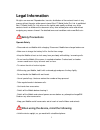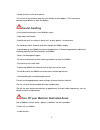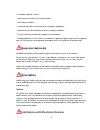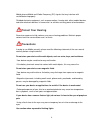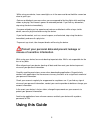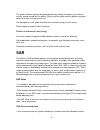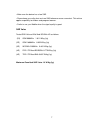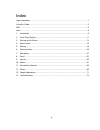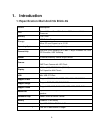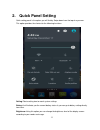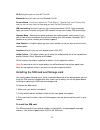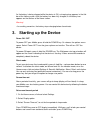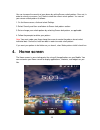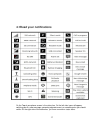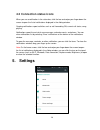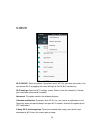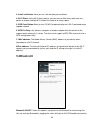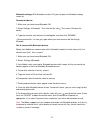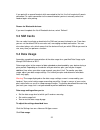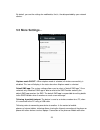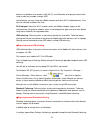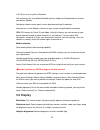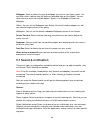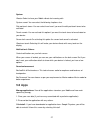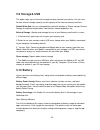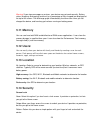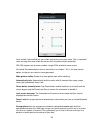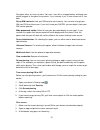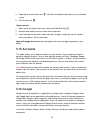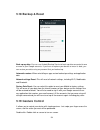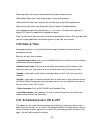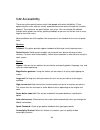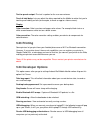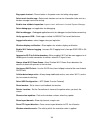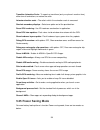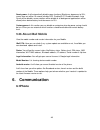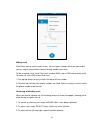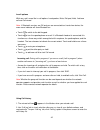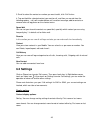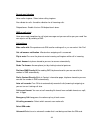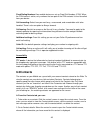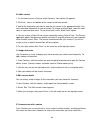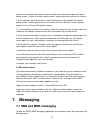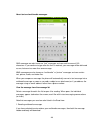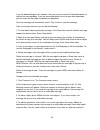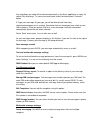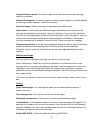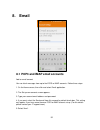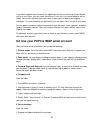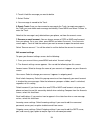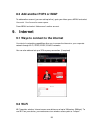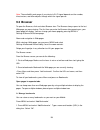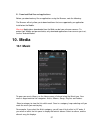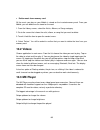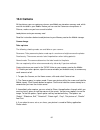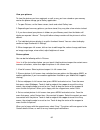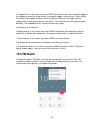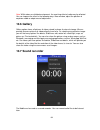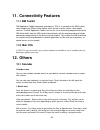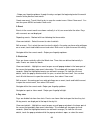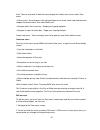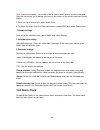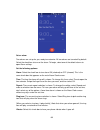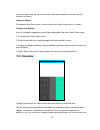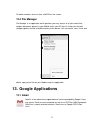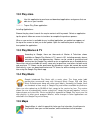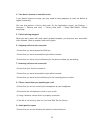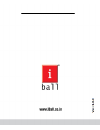- DL manuals
- IBall
- Cell Phone
- ANDI 5G Blink 4G
- User Manual
IBall ANDI 5G Blink 4G User Manual
Summary of ANDI 5G Blink 4G
Page 1
User manual andi 5g blink 4g.
Page 2: Legal Information
1 legal information all rights are reserved. Reproduction, transfer, distribution of the contents herein in any manner without the prior written permission of best it world (india) pvt. Ltd. Is prohibited. Best it world (india) pvt. Ltd. Reserves the right to add, modify or delete, any of the conten...
Page 3: Careful Handling
2 • speak directly into the microphone. • do not cover the antenna area with your hands or other objects. This may cause connectivity problems or drain the battery. Careful handling • avoid potential damage to your mobiles under: - keep away from liquids. - avoid using and / or storing in dusty and ...
Page 4: Keep Your Device Dry
3 - in medical hospitals / clinics; - areas where chemicals are used or stored; - fuel and gas stations; - in and around areas having electrical / electronic equipment; - areas where any kind of blasting activity is being carried out. - turn off the device in potentially explosive environments. • ch...
Page 5: Protect Your Hearing
4 mobile phones/mobile emit radio frequency (rf) signals that may interfere with unshielded or improperly shielded electronic equipment, such as pace makers, hearing aids, other medical devices and other electronic devices in homes and / or vehicles and may prove to be hazardous. Protect your hearin...
Page 6: Using This Guide
5 -while using your device, leave some lights on in the room and do not hold the screen too close to your eyes. -seizures or blackouts can occur when you are exposed to flashing lights while watching videos or playing flash-based -games for extended periods. If you feel any discomfort, stop using th...
Page 7: Sar
6 this guide has been specially designed to guide you through the basics of your device, such as getting started with the device. Please read this guide carefully before using your device to ensure safe and correct use. The descriptions in this guide are based on the default settings of your device....
Page 8
7 • make sure the device has a low sar. • please keep your calls short and use sms whenever more convenient. This advice applies especially to children and pregnant women. • prefer to use your mobile when the signal quality is good. Sar value tested sar value of iball andi 5g blink 4g as follows (2g...
Page 9: Index
8 index legal information ...................................................................................................................... 1 using this guide ........................................................................................................................ 5 sar.............
Page 10: 1. Introduction
9 1. Introduction 1.1 specification iball andi 5g blink 4g details description cpu powerful quard core 1ghz cortex a53 advanced 64 bit processor memory 1gb ram storage 8gb built-in storage micro sd card support up to 32 gb operating system android 6.0, marshmallow (64-bit) connectivity dual sim (dua...
Page 11: 1.2 Know Your Device
10 1.2 know your device.
Page 12: 2. Quick Panel Setting
11 2. Quick panel setting quick setting panel is the option you will find by swipe down from the top of anyscreen. This option provides the shortcut to the following functions: setting:tab to setting icon to reach system settings. Battery:it will indicate you the current battery status & you can go ...
Page 13
12 wi-fi:using this you can turn wi-fi on/off. Bluetooth:using this you can turn bluetooth on/off. Do not disturb : you‘ll have options for ―total silence‖, ―alarms only‖ and ―priority only‖ and you can set time limits for how long you want do not disturb to last sim card setting: using this you can...
Page 14
13 1. Remove the battery if it is installed. 2. Locate the sim card slot, and then insert the sim card with its gold contacts facing down and its cut-off corner facing inside the card slot. 3. Push the sim card completely into the slot. Note: • the mobile supports dual sim cards, sim slot 1 & sim sl...
Page 15
14 as the battery is being charged while the device is on, a charging icon appears in the title bar of the home screen. After the battery has been fully charged, a full battery icon appears on the title bar of the home screen. Warning! • as a safety precaution, the battery stops charging before it o...
Page 16: 4. Home Screen
15 you can increase the security of your phone by setting screen unlock pattern. Once set, in order to unlock your screen, you‘ll have to draw the correct unlock pattern. You can set your screen unlock pattern as follows: 1. On the home screen, click and select settings. 2. Select security and then ...
Page 17
16 1. Click the application tab with your fingertip to reveal the application icons. 2. The home screen actually extends beyond the screen width. On home screen, swipe your fingertip left and right along the screen to reveal the full width of the home screen. This additional space gives you more roo...
Page 18
17 4.1 read your notifications on the top of your phone screen is the status bar. On the left side, icons will appear, notifying you of a new message, upcoming calendar event, or something else you should notice. On the right side of the status bar, you‘ll see connection status icons..
Page 19: 5. Settings
18 4.2 connection status icons when you see a notification in the status bar, click the bar and swipe your finger down the screen to open the list of notifications displayed in the sliding window. Ongoing notifications report activities such as call forwarding on, current call status, song playing. ...
Page 20: 5.1 Wi-Fi
19 5.1 wi-fi wi-fi on/off: select this option if you prefer to use wi-fi for your data connection. You can activate wi-fi by toggling the switch left/right to on/off wi-fi connectivity. Wi-fi settings: open the wi-fi settings screen. Select it from the network list. Provide your username or password...
Page 21: 5.2 Bluetooth
20 3. Install certificates: here you can see and add your certificate. 4. Wi-fi direct: using wi-fi direct feature, you can transfer little heavy data from one device to another through wi-fi without the need of an access point. 5. Wps push button:select to turn on wi-fi protected setup for a wi-fi ...
Page 22
21 bluetooth settings: with bluetooth services on, you can open the bluetooth settings screen to: rename this device 1. Make sure you have turned bluetooth on. 2. Select settings bluetooth . Thne click on this icon .Then select rename this device. 3. Type the name for your device in the dialog box...
Page 23: 5.3 Sim Cards
22 if you pair with a second headset while connected to the first, the first headset will remain connected. To switch connection to the second headset you must manually select that headset again after pairing. Rescan for bluetooth devices: if you want to update the list of bluetooth d evices, select...
Page 24: 5.5 More Settings
23 by default, you see the settings for mobile data, that is, the data provided by your network carriers. 5.5 more settings … airplane mode on/off : when airplane mode is selected, all wireless connectivity is disabled. This icon will display in the status bar when airplane mode is selected. Default...
Page 25
24 devices can be done over wireless lan (wi-fi), over bluetooth or by physical connection using a cable for example, through usb. Using hotspot, you can share your mobile network with other wi-fi enabled devices. Also you can connect and block the user. Wi-fi hotspot: select the wi-fi networks whic...
Page 26: 5.6 Display
25 in pcturn on the system's bluetooth. Dial upsearch for all available bluetooth devicesadd your bluetooth deviceselect your device (mobile). Now go to network access point serviceperform pairing of the devices. Now you can use the mobile ‘s internet on your system using bluetooth connection. ...
Page 27: 5.7 Sound & Notification
26 wallpaper: select to choose the type of wallpaper you want on your home screen. You can either select a picture from the gallery or download them on your mobile. You can select from one out of the available options: gallery, live wallpapers,photos and wallpaper. Gallery: you can set the wallpaper...
Page 28: 5.8 Apps
27 system: vibrate: select to have your mobile vibrate for incoming calls. System sound: you can select the following 4 options also. Dial pad touch tones: you can select from here if you want the dial pad touch tones to be activated. Touch sounds: you can activate this option if you want the touch ...
Page 29: 5.9 Storage& Usb
28 5.9 storage& usb this option helps you to view and manage the data stored on your device. You can view the total internal storage capacity and the capacity of the external memory card here. Default write disk: you can change default write disk location as phone storage/ external storage for captu...
Page 30: 5.11 Memory
29 warning! If you stop some apps or services, your device may not work correctly. Battery status (charging, discharging) and level (as a percentage of fully charged) are displayed at the top of the screen. The discharge graph shows battery level over time since you last charged the device, and how ...
Page 31
30 voice unlock: voice unlock lets you unlock your phone using your voice. This is somewhat more securing than face unlock but not as much as pattern or password lock. Pin: pin requires four or more numbers. Longer pins tend to be more secure. Password: password requires four or more letters or numb...
Page 32
31 encryption takes an hours or more. You must start with a charged battery and keep your phone plugged in thoughout the process. If you interrupt it,you ‗ll lose someor all of your data. Set up sim card lock: lock your sim card for extra security. You can also change your sim card pin from this scr...
Page 33: 5.15 Accounts
32 4. Swipe up to reveal the pin icon . It will be in the bottom right corner of your selected screen. 5. Click the pin icon . Unpin a screen 1. When you're on the pinned screen, touch and hold back key . 2. Release back button and the screen will be unpinned. 3. If you required that the lock screen...
Page 34: 5.17 Language & Input
33 5.17 language & input language: on selecting this option you can choose the required system language of themobile from the given list of languages. Spell checker: on selecting this option you can turn on the spell check feature on your mobile. Personal dictionary: with google keyboard, you can se...
Page 35: 5.18 Backup & Reset
34 5.18 backup & reset back up my data: y ou can use android backup service to back up data connected to one or more of your google accounts. If you have to replace your device or erase its data, you can restore your data using any account that you backed up. Automatic restore: when reinstalling an ...
Page 36: 5.20 Date & Time
35 sliding up: move your finger in upward direction to open gallery directly. Sliding down: move your finger down to open system setting directly. Sliding to the left: move your finger to the left from right to open whatsapp directly. Sliding to the right: move your finger right from left to open fa...
Page 37: 5.22 Accessibility
36 5.22 accessibility these are certain special features which help people with certain disabilities. These options help the users who are visually impaired and cannot access through the functions properly. These features are great help for such users. You can activate the talkback function which gu...
Page 38: 5.23 Printing
37 text-to-speech output: the text is spoken for the user convenience. Touch & hold delay: lets you adjust the delay required for the mobile to notice that you're touching and holding an item (for example, to move an app to a home screen). Display color inversion: color inversion exchanges color val...
Page 39
38 bug report shortcut : show a button in the power menu for taking a bug report select mock location app : select mock location and service information to be sent to a location manager service for testing. Enable view attribute inspection : in spect views‘ attributes in android system manager. Sele...
Page 40: 5.25 Power Saving Mode
39 transition animation scale : to speed up transitions (and your phone‘s reaction time), either turn off animations, or reduce the scale. Animator duration scale : the ratio in which the animation scale is measured. Simulate secondary displays : select one option out of the provided four. Force gpu...
Page 41: 5.26 About Iball Mobile
40 smart power: it will automatically disable some functions (brightness decreases to 20%, screen time out will be 15 second, disable gps, disable wi-fi, disable bluetooth, auto synch will be disable, screen rotation will be disable & all background appliacation will be closed) when device battery l...
Page 42
41 making a call click phone icon to enter the dial screen. You can type a number which you want to dial, you can search your particular contact through number and name.. To dial a number, click ‗voice call‘ button to select sim1 card or sim2 card to make a call. To end a call, click ‗end‘ button (r...
Page 43
42 in-call options while on a call, reveal the in-call options: loudspeaker, mute, dial pad, hold, add new call and call record note: if bluetooth services are on and you are connected to a hands-free device, the more menu indicator will show bluetooth on. Touch to switch to the dial keypad. Touch t...
Page 44: 6.2 Settings
43 3. Scroll to select the contact or number you want to dial, click ‗call‘ button. 4. Tap and hold the selected contact you want to call, and then you can do from the following options - call, edit number before call, send text message, add to contacts or remove from call log phone on the shortcut ...
Page 45
44 sounds and vibration voice caller ringtone : select voice calling ringtone. Also vibrate for calls: it enables vibration for all incoming calls. Dialpad tones: enable it to turn on dialpad touch tones. Sms on call reject here some ready templates for call reject message and you can edit as per yo...
Page 46: 6.3 Contacts
45 fixed dialing numbers:your mobile device can set up fixed dial numbers (fdn). When the fdn feature is active, only numbers that are part of the fdn contacts list can be called from your device. Call forwarding: select how you want busy, unanswered, and unreachable calls to be handled. There is al...
Page 47
46 b. Add a contact 1. On the home screen, click and select contacts. Your contact list appears. 2. Click the + icon on the bottom of the screen to add new contact. 3. Add all the information you want to store for this contact in the appropriate fields. You must add some information to save a contac...
Page 48: 7. Messaging
47 contact, and to initiate other types of communication with that contact, open the contact details screen. To open a contact‘s details screen, simply select their name from contacts. 1. Call a contact: from the contact list, click the contact you want to open the contact details screen. Click the ...
Page 49
48 about text and multimedia messages sms messages are also known as ―text‖ messages and can each be around 160 characters. If you continue to type after the limit is reached, your message will be delivered as one, but count as more than one message. Mms messages are also known as ―multimedia‖ or ―p...
Page 50
49 if you are downloading only the headers, then you must first select the download button to retrieve the message body. If you are concerned about the size of your data downloads, you can check the message size before you download. Once the message has downloaded, select ―play‖ button to view the m...
Page 51
50 any recordings you make will be stored automatically in the music application in a play list named ―my recordings‖. To remove an attachment, select the attachment‘s ‗remove‘ button. 5. Type your message: as you type, you will be able to track how many characters/messages you‘re creating. Remember...
Page 52
51 request delivery reports: to receive a report on the delivery status of your message, select this check box. Request read reports: to receive a report on whether each recipient has read or deleted the message without reading it, select this check box. Send read report : send a read report if requ...
Page 53: 8. Email
52 8. Email 8.1 pop3 and imap email accounts add an email account you can fetch messages from up to five pop3 or imap accounts. Follow these steps: 1. On the home screen, then click and select email application. 2. The set up new account screen appears. 3. Type your account email address and passwor...
Page 54
53 if you have a popular email account, the application will set everything up for you! Before you go to your inbox, you can name the account (if you don‘t, your email address will be used). You are also asked to type your name as you want it to display on outgoing messages. You must complete this f...
Page 55
54 2. Touch & hold the message you want to delete. 3. Select ‗delete‘. 4. Your message is moved to the trash. 6. Empty trash: once you have moved a message to the trash, to empty messages in the trash you must delete each message individually. Press menu and select ‗folders‘ to enter the trash. Note...
Page 56: 9. Internet
55 8.3 add another pop3 or imap to add another account (you can add up to five), go to your inbox, press menu and select ‗accounts‘. Your account‘s screen opens. Press menu and select ‗add account‘ another account. 9. Internet 9.1 ways to connect to the internet your device‘s networking capabilities...
Page 57: 9.3 Browser
56 note: the availability and range of your device‘s wi-fi signal depends on the number, infrastructure, and other objects through which the signal passes. 9.3 browser to open the browser, click and select browser icon. The browser always opens to the last web page you were viewing. The first time y...
Page 58: 10. Media
57 b . Download web files and applications before you download any files or applications using the browser, note the following: the browser will only allow you to download items that are supported by an application installed on the mobile. Warning! Applications downloaded from the web can be from un...
Page 59
58 load music into your memory card all the music you can listen to on your mobile is stored in memory card. Read the instructions below to add music to your memory card. 1. Mount your memory card to your computer by doing one of the following: remove the memory card and insert it into a card reader...
Page 60
59 4. Playback control: from left to right icons: go to beginning song, pause/ resume play and go to next of song. If a song is playing while you are on the library screen, you can switch to the playback screen quickly by selecting the lower song bar. Playlists you can create as many playlists as yo...
Page 61: 10.2 Videos
60 delete music from memory card all the music you play on your mobile is stored on the inserted memory card. From your mobile, you can delete music stored on the card: 1. From the library screen, select the artists, albums, or songs category. 2. Go to the screen that shows the artist, album, or son...
Page 62: 10.4 Camera
61 10.4 camera all the pictures you can capture or view on yourmobile are stored on memory card, which must be installed in your mobile. Before you can use the camera or view pictures in pictures, make sure you have a card installed. Load pictures onto your memory card read the instructions below to...
Page 63
62 view your pictures to view the pictures you have captured, as well as any you have stored on your memory card or the phone storage, go to gallery application: 1. To open pictures, on the home screen, touch and select gallery icon. 2. Depending on how many pictures you have stored, they may take a...
Page 64: 10.5 Fm Radio
63 5. Crop picture: in full-screen view, press menu and select crop. Touch & hold an edge of the cropper to reveal the sizing arrows, then drag the edge in or out to size. Touch & drag the centre of the cropper to move it within the picture. When you are happy with the cropped area, select apply cro...
Page 65: 10.6 Gallery
64 note: within doors or shielded environment, the receiving effect of radio may be affected. You can improve the effect in the following ways: near window, adjust the position of earphone cable or adopt manual adjustment. 10.6 gallery gallery option shows all pictures & videos stored in phone & ext...
Page 66: 11.1 Sim Toolkit
65 11. Connectivity features 11.1 sim toolkit sim application toolkit(commonly referred to as stk) is a standard of thegsm system which enables the sim to initiate actions which can be used for various value added services. The sim application toolkit consists of a set of commands programmed into th...
Page 67
66 - swipe your fingertip up/down, through the days and past the beginning/end of the month to move to the previous/next month. Create new event- touch & hold a day to open the context menu. Select ‗new event‘. You can also press menu and select ‗new event‘. 2. Event events in the current month are ...
Page 68
67 itself. You can also touch & hold the event to open the context menu, then select view event. • edit an event - assuming you have write privileges on an event, touch and hold the event to open the context menu, then select edit event. • navigate within the current day - swipe your fingertip up/do...
Page 69: 12.2 Alarm Clock
68 note: if your event repeats, you will be asked to choose which events you want changed (only the current one you‘re editing, all events in the series, or the current event plus future events). 3. Once you have finished your edits, select ‗done‘. 4. To delete the event, from the view event screen,...
Page 70
69 set an alarm two alarms are set up for you, ready to customize. All two alarms are turned off by default. Select the check box to turn on the alarm. To begin, select one of the default alarms to open alarm settings. Set the following options: alarm: select the check box to turn alarm on (checked)...
Page 71: 12.3 Calculator
70 once your alarm goes off, you will receive an alert with the options to snooze (for 10 minutes) or dismiss. Add more alarms to add more than three alarms, from the main alarm clock screen, press + symbol. Change clock display you can change the appearance of the clock displayed on the main alarm ...
Page 72: 12.4 File Manager
71 to delete numbers, one at a time, clickdel on the screen. 12.4 file manager file manager is an application which provides you easy access to all your media files, images, documents present in your mobile and in your sd card. It shows you the total storage capacity and the available memory of the ...
Page 73: 13.2 Play Store
72 13.2 play store use this application to purchase and download applications and games that are able to run your handset. Tap on play store application installing applications: browse the play store & search the require contents with keywords. Select an application tap the price & follow on screen ...
Page 74: 14. Troubleshooting
73 enter a keyword for the location and select to search for a location. 14. Troubleshooting 1. When you turn on your device or while you are using the device, it prompts you to enter one of the following codes: • password: when the device lock feature is enabled, you must enter the password you set...
Page 75
74 4. Your device freezes or has fatal errors if your device freezes or hangs, you may need to close programs or reset the device to regain functionality you can also per form a factory data reset. On the applications screen, tap settings → accounts → backup and reset → factory data reset → reset ib...
Page 76
75 • when you are in areas with weak signals or poor reception, you may lose reception. Move to another area and try again. 10. When dialing from contacts, the call is not connected • ensure that the correct number is stored in the contact list. • re-enter and save the number, if necessary. • ensure...
Page 77
76 • ensure that the bluetooth wireless feature is activated on the device you wish to connect to, if necessary. • ensure that your device and the other bluetooth device are within the maximum bluetooth range (10 m). If the tips above do not solve the problem, contact your nearestiball service centr...
Page 78
77.