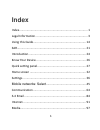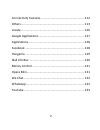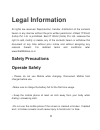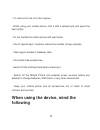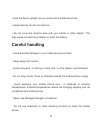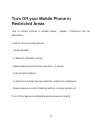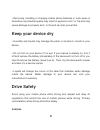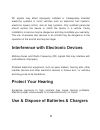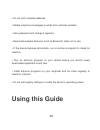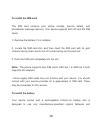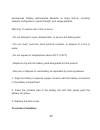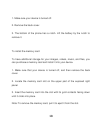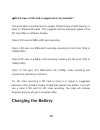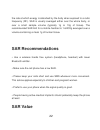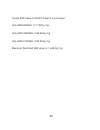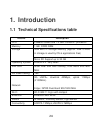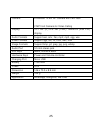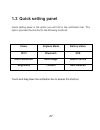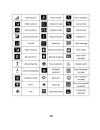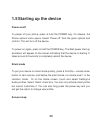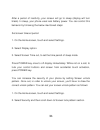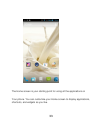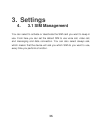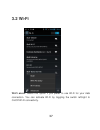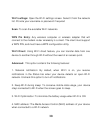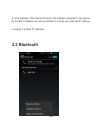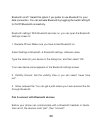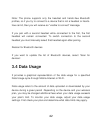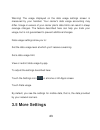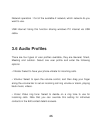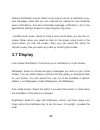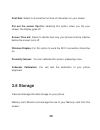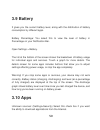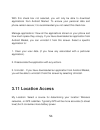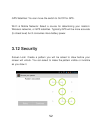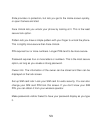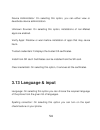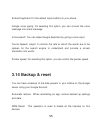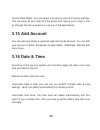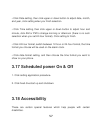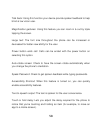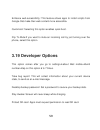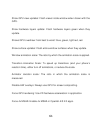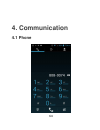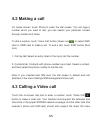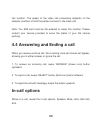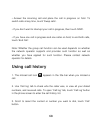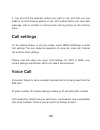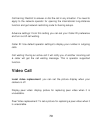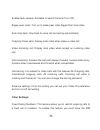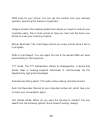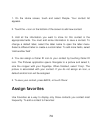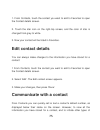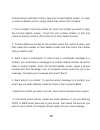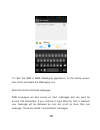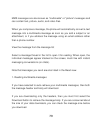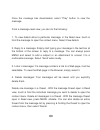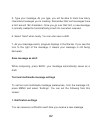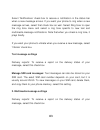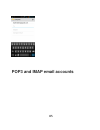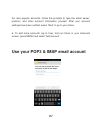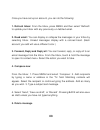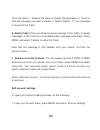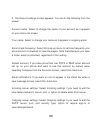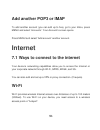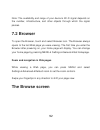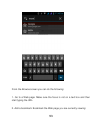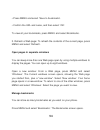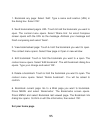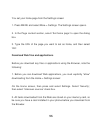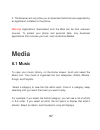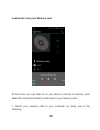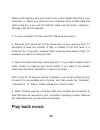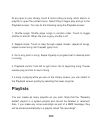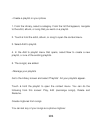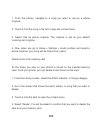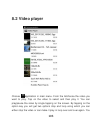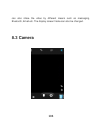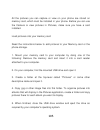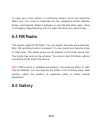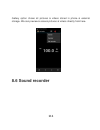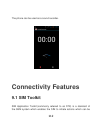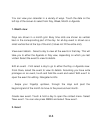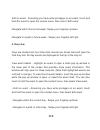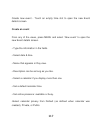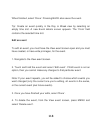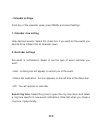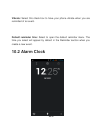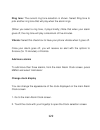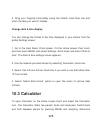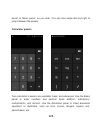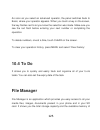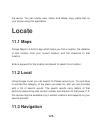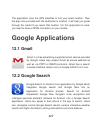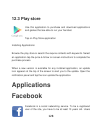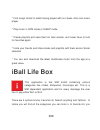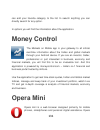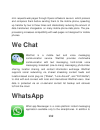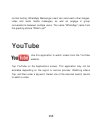- DL manuals
- IBall
- Cell Phone
- Andi 5K Sparkle
- User Manual
IBall Andi 5K Sparkle User Manual
1
Index
Index .................................................................................... 1
Legal Information ................................................................ 3
Using this Guide................................................................. 14
SAR..................................................................................... 21
Introduction ....................................................................... 24
Know Your Device .............................................................. 26
Quick setting panel ............................................................ 27
Home screen ..................................................................... 32
Settings .............................................................................. 36
Mobile networks: Select
................................................. 45
Communication ................................................................. 64
6.4 Email ............................................................................ 84
Internet .............................................................................. 91
Media................................................................................. 97
Summary of Andi 5K Sparkle
Page 1
1 index index .................................................................................... 1 legal information ................................................................ 3 using this guide................................................................. 14 sar.............................
Page 2
2 connectivity features ...................................................... 112 others .............................................................................. 113 locate .............................................................................. 126 google applications.....................
Page 3: Legal Information
3 legal information all rights are reserved. Reproduction, transfer, distribution of the contents herein in any manner without the prior written permission of best it world (india) pvt. Ltd. Is prohibited. Best it world (india) pvt. Ltd. Reserves the right to add, modify or delete, any of the conten...
Page 4: Following
4 • to reduce the risk of motion injuries: - while using your mobile phone, hold it with a relaxed grip and press the keys lightly. - do not handle the mobile phone with wet hands. - use of special keys / features reduce the number of keys presses - take regular breaks in between calls. - use hands-...
Page 5: Careful Handling
5 • hold the device upright, as you would with a traditional phone. • speak directly into the microphone. • do not cover the antenna area with your hands or other objects. This may cause connectivity problems or drain the battery. Careful handling • avoid potential damage to your mobile phones as un...
Page 6
6 - use moist or anti-static cloth. - avoid using mobile phone with camera flash or light close to the eyes. - do not dismantle the mobile phone and / or accessories without permission. - avoid handling by unauthorized personnel. Do not use damaged power cords or plugs, or loose electrical sockets d...
Page 7: Restricted Areas
7 turn off your mobile phone in restricted areas use of mobile phones in certain areas / places / conditions can be hazardous. • switch off your mobile phone: - inside aircrafts; - in medical hospitals / clinics; - areas where chemicals are used and / or stored; - fuel and gas stations; - in and aro...
Page 8: Keep Your Device Dry
8 • removing, installing or charging mobile phone batteries in such areas is hazardous as potential sparks may result in explosion and / or fire and may cause damage to property and / or life and can also prove fatal. Keep your device dry • humidity and liquids may damage the parts or electronic cir...
Page 9: Protect Your Hearing
9 rf signals may affect improperly installed or inadequately shielded electronic systems in motor vehicles such as electronic fuel injection, electronic speed control, and air bag systems. Only qualified personnel should service the device or install the device in a vehicle. Faulty installation or s...
Page 10: Necklaces
10 • use only iball accessories and batteries. Using incompatible batteries and / or accessories may damage your mobile phone or cause injury. • never dispose the battery or mobile phone in fire. • never crush or puncture the battery. • avoid exposing the battery to high external pressure, which can...
Page 11: Overheated
11 do not store your device near magnetic fields • your device may malfunction or the battery may discharge from exposure to magnetic fields. • magnetic stripe cards, including credit cards, phone cards, passbooks, and boarding passes, may be damaged by magnetic fields. Do not use your device or app...
Page 12
12 use caution when exposed to flashing lights • while using your device, leave some lights on in the room and do not hold the screen too close to your eyes. • seizures or blackouts can occur when you are exposed to flashing lights while watching videos or playing flash-based games for extended peri...
Page 13: Malware And Viruses
13 • when disposing of your device, back up all data and then reset your device to prevent misuse of your personal information. • carefully read the permissions screen when downloading applications. Be particularly cautious with applications that have access to many functions or to a significant amo...
Page 14: Using This Guide
14 • do not visit untrusted websites. • delete suspicious messages or email from unknown senders. • set a password and change it regularly. • deactivate wireless features, such as bluetooth, when not in use. • if the device behaves abnormally, run an antivirus program to check for infection. • run a...
Page 15: Storage Card
15 this guide has been specially designed to guide you through the basics of your device, such as getting started with the device. Please read this guide carefully before using your device to ensure safe and correct use. The descriptions in this guide are based on the default settings of your device...
Page 16: To Install The Sim Card
16 to install the sim card the sim card contains your phone number, service details, and phonebook/ message memory. Your device supports both 3g and 2g sim cards. 1. Remove the battery if it is installed. 2. Locate the sim card slot, and then insert the sim card with its gold contacts facing down an...
Page 17: To Remove The Battery
17 accessories. Battery performance depends on many factors, including network configuration, signal strength, and usage patterns. Warning: to reduce risk of fire or burns: • do not attempt to open, disassemble, or service the battery pack. • do not crush, puncture, short external contacts, or dispo...
Page 18
18 1. Make sure your device is turned off. 2. Remove the back cover. 3. The bottom of the phone has a notch. Lift the battery by the notch to remove it. To install the memory card to have additional storage for your images, videos, music, and files, you can purchase a memory card and install it into...
Page 19: Charging The Battery
19 which class of sd card is supported on my handset? The word class is another term for speed. Different type of flash memory is used for different sd cards. This suggests that the read/write speed of the sd card differs in different classes. Class 2 sd card 2 mb/s sd card recording class 4 sd card...
Page 20
20 new batteries are shipped partially charged. Before you start using your device, it is recommended that you install and charge the battery. Some batteries perform best after several full charge/discharge cycles. The battery can be charged and discharged many times, but it will eventually wear out...
Page 21: Sar
21 warning: • do not remove the battery from the device while you are charging it using the ac or car adapter. • as a safety precaution, the battery stops charging before it overheats. Protect environment save energy you do not need to charge your mobile phone battery so often if you do the followin...
Page 22: Sar Recommendations
22 the rate at which energy is absorbed by the body when exposed to a radio frequency (rf). Sar is usually averaged either over the whole body, or over a small sample volume (typically 1g or 10g of tissue). The recommended sar limit for a mobile handset is 1.6 w/kg averaged over a volume containing ...
Page 23
23 tested sar value of andi5t cobalt 2 is as follows: (2g) gsm 900mhz: 0.71 w/kg (1g) (2g) gsm 1800mhz: 0.69 w/kg (1g) (3g) gsm 2100mhz: 0.82 w/kg (1g) maximum permitted sar value is: 1.6 w/kg (1g).
Page 24: 1. Introduction
24 1. Introduction 1.1 technical specifications table details description cpu powerful quad core 1.3 ghz cortex a7 processor memory 1 gb ddr3 ram storage 4gb built in storage memory (approx. 2gb of built in storage is used by os & applications files) micro sd support up to 32 gb operating system and...
Page 25
25 camera enhanced 12 mp af camera with led flash 2 mp front camera for video calling display 12.7 cm (5”) ips hd (720p) 1280x720 (294 ppi) display audio formats support aac, amr, flac, mp2, mp3, ogg, wav video formats support 3gp, avi, flv, m4v, mkv, mov image formats support bmp, gif, jpeg, jpg, p...
Page 26: 1.2 Know Your Device
26 1.2 know your device.
Page 27: 1.3 Quick Setting Panel
27 1.3 quick setting panel quick setting panel is the option you will find in the notification bar. This option provides the shortcut to the following functions: owner airplane mode battery status wi-fi bluetooth gps data connection data usage audio profiles brightness timeout auto rotation touch an...
Page 28
28.
Page 29
29 1.4 read your notifications when you see a notification in the status bar, touch the bar and swipe your finger down the screen to open the list of notifications displayed in the sliding window. Ongoing notifications report activities such as call forwarding on, current call status, song playing. ...
Page 30: Power On/off
30 1.5 starting up the device power on/off to power off your phone, press & hold the power key. On release, the phone options menu opens. Select „power off‟ from the given options and confirm. This will turn off the device. To power on again, press & hold the power key. The iball power start up anim...
Page 31
31 after a period of inactivity, your screen will go to sleep (display will turn black). In sleep, your phone uses less battery power. You can control this behavior by following the below mentioned steps: set screen timeout period 1. On the home screen, touch and select settings. 2. Select display o...
Page 32: 2. Home Screen
32 3. Set or change your unlock pattern by selecting screen lock pattern, as applicable. 4. Follow the prompts to define your pattern. Note: you must swipe your finger along the screen to create the pattern, do not select individual dots. Connect at least four dots in order to create a lock pattern....
Page 33
33 the home screen is your starting point for using all the applications on your phone. You can customize your home screen to display applications, shortcuts, and widgets as you like..
Page 34: Widgets
34 1. Touch the application tab with your fingertip to reveal the application icons. 2. The home screen actually extends beyond the screen width. On home screen, swipe your fingertip left and right along the screen to reveal the full width of the home screen. This additional space gives you more roo...
Page 35
35 4. To remove a shortcut or widget from your home screen, touch & hold the item to enter “move mode”. The application tab turns into a trash button. Drag the item to the trash button and release. You will know when your item is in the trash because the item and the tab will turn red. 5. Move objec...
Page 36: 3. Settings
36 3. Settings 4. 3.1 sim management you can select to activate or deactivate the sim card you want to keep in use. From here you can set the default sim to use voice call, video call, and messaging and data connection. You can also select always ask, which means that the device will ask you which s...
Page 37: 3.2 Wi-Fi
37 3.2 wi-fi wi-fi on/off : select this option if you prefer to use wi-fi for your data connection. You can activate wi-fi by toggling the switch left/right to on/off wi-fi connectivity..
Page 38: Wi-Fi Settings:
38 wi-fi settings: open the wi-fi settings screen. Select it from the network list. Provide your username or password if required scan: to scan the available wi-fi networks. Wps pin entry: any wireless computer or wireless adapter that will connect to the modem router wirelessly is a client. The cli...
Page 39: 3.3 Bluetooth
39 5. Ipv4 address: the internet protocol (ip) address assigned to the device by the wi-fi network you are connected to (unless you used the ip settings to assign it a static ip address). 3.3 bluetooth.
Page 40
40 bluetooth on/off : select this option if you prefer to use bluetooth for your data connection. You can activate bluetooth by toggling the switch left/right to on/off bluetooth connectivity . Bluetooth settings: with bluetooth services on, you can open the bluetooth settings screen to: 1. Rename p...
Page 41
41 1. Make sure you have turned bluetooth on. 2. Select settings bluetooth bluetooth settings. 3. Your phone starts scanning for bluetooth devices within range. As they are found, the devices appear in the list of bluetooth devices. 4. To pair with a device in the list, select it. 5. Type the device...
Page 42: 3.4 Data Usage
42 note: the phone supports only the headset and hands-free bluetooth profiles, so if you try to connect to a device that is not a headset or hands- free car kit, then you will receive an “ unable to connect ” message. If you pair with a second headset while connected to the first, the first headset...
Page 43: 3.5 More Settings
43 warning! The usage displayed on the data usage settings screen is measured by your handset. Your carrier's data usage accounting may differ. Usage in excess of your carrier plan's data limits can result in steep overage charges. The feature described here can help you track your usage, but is not...
Page 44
44 airplane mode on/off: when airplane mode is selected, all wireless connectivity is off. This icon will display in the status bar when airplane mode is selected. Vpn: vpn stands for virtual private mode. Using this feature, you can connect to your private network through a public network in a secu...
Page 45
45 bluetooth tethering: tethering refers to connecting one device to another. Tethering allows sharing the internet connection of the phone or tablet with other devices such as laptops. Sharing internet connection using bluetooth is called bluetooth tethering. Mobile networks: select data roaming ca...
Page 46: 3.6 Audio Profiles
46 network operators : out of the available 2 network, which network do you want to use. Usb internet: using this function sharing windows pc internet via usb cable. 3.6 audio profiles there are four types of user profiles available, they are general, silent, meeting and outdoor. Select one user pro...
Page 47: 3.7 Display
47 • default notification sound: select a ring tone to use for a notification (e.G., new message). Note that you can override this setting for new calendar event notifications, text and multimedia message notifications. Go to the applications settings screens to select specific ring tones. • audible...
Page 48: Font Size
48 font size : select to choose the font size of characters on your screen. Put out the screen flip: after selecting this option, when you flip your screen, the display goes off. Screen time out: select to decide how long your phone must be inactive before the screen turns off. Wireless display: for...
Page 49
49 1. View how much space you are using on your memory card. 2. Select to use your memory card as usb mass storage when your phone is connected to your computer (selected by default) 3. Unmounts/eject your memory card from your phone. Note that when your phone is connected to your computer via usb, ...
Page 50: 3.9 Battery
50 3.9 battery it gives you the current battery level, along with the distribution of battery consumption by different apps. Battery percentage: you select this to view the level of battery in percentage on your notification bar. Open settings > battery. The list at the bottom of the screen shows th...
Page 51: 3.11 Location Access
51 with this check box not selected, you will only be able to download applications from android market. To ensure your personal data and phone remain secure; it is recommended you not select this check box. Manage applications: view all the applications stored on your phone and how much space they ...
Page 52: 3.12 Security
52 gps satellites: you can move the switch to on/off for gps. Wi-fi & mobile network: select a source for determining your location: wireless networks, or gps satellites. Typically gps will be more accurate (to street level) but it consumes more battery power. 3.12 security screen lock: create a pat...
Page 53
53 slide provides no protection, but lets you get to the home screen quickly, or open camera and start. Face unlock lets you unlock your phone by looking at it. This is the least secure lock option. Pattern lets you draw a simple pattern with your finger to unlock the phone. This is slightly more se...
Page 54: 3.13 Language & Input
54 device administrator: on selecting this option, you can either view or deactivate device administrators. Unknown sources: on selecting this option, installations of non-market apps are enabled. Verify apps: disallow or warn before installation of apps that may cause harm. Trusted credentials: it ...
Page 55: 3.14 Backup & Reset
55 android keyboard: it ’ s the default input method on your phone. Google voice typing: on selecting this option, you can convert the voice message into a text message. Voice search: you can make google searches by giving a voice input. Text-to-speech output: it controls the rate at which the words...
Page 56: 3.15 Add Account
56 factory data reset: you can select to reset your phone to factory settings. This will erase all your data from the phone and require you to sign in and go through the set-up screens to use any of the applications. 3.15 add account you can add new gmail & personal web mail email account. You can a...
Page 57: 3.18 Accessibility
57 • click date setting, then click upper or down button to adjust date, month, and year, click setting when you finish selection. • click time setting, then click upper or down button to adjust hour and minute, click am or pm to change morning or afternoon (there is no such selection when you set 2...
Page 58
58 talk back: using this function your device provide spoken feedback to help blind & low vision user. Magnification gestures: using this feature you can zoom in & out by triple tapping the screen. Large text: the font size throughout the phone can be increased or decreased for better view ability f...
Page 59: 3.19 Developer Options
59 enhance web accessibility: this feature allows apps to install scripts from google that make their web content more accessible. Quick boot: selecting this option enables quick boot. Flip to mute:if you want to mute an incoming call by just turning over the phone, select this option. 3.19 develope...
Page 60
60 usb debugging: when you connect your phone to laptop/pc, the following image will pop up on your screen, it will sync your phone with laptop/pc through usb connectivity. Power menu bug report: include option in power menu for taking a bug report. Allow mock locations: allow mock location and serv...
Page 61
61 show gpu view updates: flash views inside window when drawn with the gpu. Show hardware layers update: flash hardware layers green when they update. Shows gpu overdraw: from best to worst: blue, green, light red, red. Show surface updates: flash entire window surfaces when they update. Window ani...
Page 62: 3.20 About Iball Mobile
62 strict mode enabled: flash screen when apps do long operations on main thread. Show cpu usage: screen overlay shows the current cpu usage profile gpu rendering: measure rendering time in adb shell dump system graphics info. Enable open gl traces: asks you to enable or keep gl traces disabled. Ena...
Page 63: Status:
63 view the model number and version information for your phone. Wireless update: over-the-air programming (ota) refers to various methods of distributing new software updates, configuration settings, and even updating encryption keys to devices like cellphones. One important feature of ota is that ...
Page 64: 4. Communication
64 4. Communication 4.1 phone.
Page 65: 4.2 Making A Call
65 4.2 making a call on home screen, touch phone to enter the dial screen. You can type a number which you want to dial, you can search your particular contact through number and name. To dial a number, touch „voice call‟ button (green icon ) to select sim1 card or sim2 card to make a call. To end a...
Page 66: In-Call Options
66 call function. The speed of the video call processing depends on the network condition of both the parties involved in the video call. Note: you sim card must be 3g enabled to make this function. Please contact your service provided to know the status of your 3g service working. 4.4 answering and...
Page 67
67 note: that if bluetooth services are on and you are connected to a hands- free device, the more menu indicator will show bluetooth on. 1. Speaker: to use the speaker, select „speaker‟ so it shows a green bar. To turn it off, select it again so the bar is unfilled. The status bar will display belo...
Page 68: Using Call History
68 • answer the incoming call and place the call in progress on hold. To switch calls at any time, touch „swap calls‟. • if you don‟t want to interrupt your call in progress, then touch „end‟. • if you have one call in progress and one caller on hold, to end both calls, touch „end call‟. Note: wheth...
Page 69: Call Settings
69 4. Tap and hold the selected contact you want to call, and then you can make to do the following options of call, edit number before call, send text message, add to contacts or remove from call log phone on the shortcut menu. Call settings on the dialing screen or call log screen, press menu sett...
Page 70: Video Call
70 call barring: restrict to answer or dial the call in any situation. You need to apply to the network operator for opening the international long-distance function and get network restricting code for barring setups. Advance settings: from this setting you can set your caller id preference and tur...
Page 71: Other Settings:
71 enable back camera: available to switch camera if turn on. Bigger peer video: turn on to make peer video bigger than local video auto drop back: drop back to voice call connecting automatically outgoing video calls: display local video when make a video call. Video incoming call: display local vi...
Page 72
72 pin2 code for your phone. You can get this number from your wireless operator, assuming this feature is supported. Imagine situation like meeting &classroom where you need to mute all your ringtones easily. Flip to mute comes to help you now! Just flip down your phone to mute your incoming ringto...
Page 73: 6.2 Contacts
73 6.2 contacts the contacts on your phone are synced with your account contacts stored on the web. To view the contacts on your phone, touch and select people. Contacts belonging to a specific group (you can choose which group) are listed in the contacts tab. Only those contacts you star as “favori...
Page 74: Assign Favorites
74 1. On the home screen, touch and select people. Your contact list appears. 2. Touch the + icon on the bottom of the screen to add new contact. 3. Add all the information you want to store for this contact in the appropriate fields. You must add some information to save a contact. To change a defa...
Page 75: Edit Contact Details
75 1. From contacts, touch the contact you want to add to favorites to open the contact details screen. 2. Touch the star icon on the right-top screen, and the color of star is changed from grey to white. 3. Now your contact will be listed in favorites. Edit contact details you can always make chang...
Page 76
76 communication with that contact, open the contact details screen. To open a contact‟s details screen, simply select their name from contacts. 1. Call a contact: from the contact list, touch the contact you want to open the contact details screen. Touch the call number directly to dial that contac...
Page 77: Sim Contacts Import
77 • complete your message, select „send‟. Sim contacts import if you have stored names and phone numbers on your sim card, you can add these to the contacts stored on your phone by selecting this settings option. From the contact list, press menu to select „import/export‟, you can select to import ...
Page 78
78 to open the sms & mms messaging application, on the home screen, then touch and select the messaging icon. About text and multimedia messages sms messages are also known as “text” messages and can each be around 160 characters. If you continue to type after the limit is reached, your message will...
Page 79
79 mms messages are also known as “multimedia” or “picture” messages and can contain text, picture, audio, and video files. When you compose a message, the phone will automatically convert a text message into a multimedia message as soon as you add a subject or an attachment, or if you address the m...
Page 80
80 once the message has downloaded, select “play” button to view the message. From a message read view, you can do the following: 1. To view details about a particular message, in the read view, touch & hold the message to open the context menu. Select view details. 2. Reply to a message: simply sta...
Page 81
81 delete all message threads - from the message list, press menu and select delete all threads. Compose text and multimedia messages 1. Touch „compose‟ icon. The compose screen opens. 2. Add recipients by typing a name, phone number, or email address in the „to‟ field. Matching contacts will appear...
Page 82: Save Message As Draft
82 5. Type your message. As you type, you will be able to track how many characters/messages you‟re creating. Remember that text messages have a limit around 160 characters. Once you go over that limit, a new message is actually created but automatically joined into one when received. 6. Select „sen...
Page 83: Text Message Settings
83 select „notifications‟ check box to receive a notification in the status bar when a new message arrives. If you want your phone to ring when a new message arrives, select that check box as well. Select ring tone to open the ring tone menu and select a ring tone specific to new text and multimedia...
Page 84: 6.4 Email
84 read reports: to receive a report on whether each recipient has read or deleted the message without reading it, select this check box. Auto-retrieve: to retrieve all your mms messages automatically (the header plus the message will download to your phone), select this check box. If you clear this...
Page 85
85 pop3 and imap email accounts.
Page 86: Add An Email Account
86 add an email account you can fetch messages from up to five pop3 or imap accounts. Follow these steps: 1. On the home screen, then touch and select email application. 2. The set up new account screen appears. 3. Type your account email address and password. 4. If you want, select the send email f...
Page 87
87 for less popular accounts, follow the prompts to type the email server, protocol, and other account information yourself. After your account settings have been verified, select „next‟ to go to your inbox. 6. To add more accounts (up to five), from an inbox or your accounts screen, press menu and ...
Page 88: 1. Refresh Inbox:
88 once you have set up an account, you can do the following: 1. Refresh inbox: from the inbox, press menu and then select „refresh‟ to update your inbox with any previously-un-fetched email. 2. Read email: you can display or collapse the messages in your inbox by selecting inbox. Unread messages di...
Page 89: 6. Empty Trash:
89 from the inbox: 1. Expand the inbox to display the messages. 2. Touch & hold the message you want to delete. 3. Select „delete‟. 4. Your message is moved to the trash. 6. Empty trash: once you have moved a message to the trash, to empty messages in the trash you must delete each message individua...
Page 90
90 2. The account settings screen appears. You can do the following from this screen: account name: select to change the name of your account as it appears on your accounts screen. Your name: select to change your name as it appears in outgoing email. Email check frequency: select this pop-up menu t...
Page 91: Add Another Pop3 Or Imap
91 add another pop3 or imap to add another account (you can add up to five), go to your inbox, press me nu and select „accounts‟. Your account‟s screen opens. Press menu and select „add account‟ another account. Internet 7.1 ways to connect to the internet your device‟s networking capabilities allow...
Page 92: 7.2 Browser
92 note: the availability and range of your device‟s wi-fi signal depends on the number, infrastructure, and other objects through which the signal passes. 7.2 browser to open the browser, touch and select browser icon. The browser always opens to the last web page you were viewing. The first time y...
Page 93
93 from the browse screen you can do the following: 1. Go to a web page: make sure the focus is not on a text box and then start typing the url. 2. Add a bookmark: bookmark the web page you are currently viewing:.
Page 94: Manage Bookmarks
94 • press menu and select „save to bookmarks‟. • confirm the url and name, and then select „ok‟. To view all your bookmarks, press menu and select bookmarks. 3. Refresh a web page: to refresh the contents of the current page, press menu and select „refresh‟. Open pages in separate windows you can k...
Page 95: Set Your Home Page
95 1. Boo kmark any page: select „add‟. Type a name and location (url) in the dialog box. Select „ok‟. 2. Send bookmarked page‟s url: touch & hold the bookmark you want to open. The context menu opens. Select „share link‟. An email compose screen opens with the url as the message. Address your messa...
Page 96
96 you set your home page from the settings screen: 1. Press menu and select more > settings. The settings screen opens. 2. In the page content section, select „set home page‟ to open the dialog box. 3. Type the url of the page you want to set as home, and then select „ok‟. Download web files and ap...
Page 97: Media
97 3. The browser will only allow you to download items that are supported by an application installed on the phone. Warning! Applications downloaded from the web can be from unknown sources. To protect your phone and personal data, only download applications from sources you trust, such as android ...
Page 98
98 load music onto your memory card all the music you can listen to on your phone is stored on memory card. Read the instructions below to add music to your memory card. 1. Mount your memory card to your computer by doing one of the following:.
Page 99: Play Back Music
99 remove the memory card and insert it into a card reader attached to your computer; or, attach your phone to your computer using a usb cable that came in the box. If you use this method, make sure the home > settings > storage > sd card is selected. 2. On your computer, find the mounted usb drive ...
Page 100: Playlists
100 at any level in your library, touch & hold a listing (a song, artist, album, or playlist) to open the context menu. Select play to begin play and go to the playback screen. You can do the following using the playback screen: 1. Shuffle songs: shuffle plays songs in random order. Touch to toggle ...
Page 101
101 • create a playlist on your phone 1. From the library, select a category. From the list that appears, navigate to the artist, album, or song that you want on a playlist. 2. Touch & hold the artist, album, or song to open the context menu. 3. Select add to playlist. 4. In the add to playlist menu...
Page 102
102 1. From the library, navigate to a song you want to use as a phone ringtone. 2. Touch & hold the song in the list to open the context menu. 3. Select use as phone ringtone. The ringtone is set as your default incoming call ringtone. 4. Now, when you go to home > settings > audio profiles, and se...
Page 103: 8.2 Video Player
103 8.2 video player choose application in main menu. From the listchoose the video you want to play. Tap on the video to select and then play it. You can play/pause the video by single tapping on the screen. By tapping on the option key you will get two options stop and loop using which you can eit...
Page 104: 8.3 Camera
104 can also share the video by different means such as messaging, bluetooth, email etc. The display screen frame can also be changed. 8.3 camera.
Page 105
105 all the pictures you can capture or view on your phone are stored on memory card, which must be installed in your phone. Before you can use the camera or view pictures in pictures, make sure you have a card installed. Load pictures onto your memory card read the instructions below to add picture...
Page 106: Take A Picture
106 take a picture captured pictures are saved to the “ dcim ” folder on your memory card or the phone. Tip: before you take a picture, wipe the sensor window (on the back cover) to remove any small amounts of oil. 1. To open the camera, on the home screen, touch and select camera icon. 2. The camer...
Page 107
107 to view the pictures you ’ ve captured, as well as any you ’ ve stored on your memory card or the phone storage, go to gallery application: 1. To open pictures, on the home screen, touch and select gallery icon. 2. Depending on how many pictures you ’ ve stored, they may take a few minutes to lo...
Page 108
108 you can do the following while in pictures. Note: in all the instructions below, you can touch & hold a picture to open the context menu to access all actions, rather than open the picture in full-screen view. 1. View full-screen: select a picture to open it in full-screen view. 2. Share a pictu...
Page 109
109 when you ’ re happy with the cropped area, select ‘ save ’ . The picture will now appear in the contact details screen, as well as on any incoming call notifications. 5. Crop picture: in full-screen view, press menu and select more > crop. Touch & hold an edge of the cropper to reveal the sizing...
Page 110: 8.4 Fm Radio
110 to open your music library, on the home screen, touch and select the music icon. Your music is organized into four categories: artists, albums, songs, and playlists. Select a category to view the lists within each. Once in a category, keep selecting until you reach the music you want to play. 8....
Page 111: 8.6 Sound Recorder
111 gallery option shows all pictures & videos stored in phone & external storage. We can preview & access pictures & videos directly from here. 8.6 sound recorder.
Page 112: Connectivity Features
112 the phone can be used as a sound recorder. Connectivity features 9.1 sim toolkit sim application toolkit (commonly referred to as stk) is a standard of the gsm system which enables the sim to initiate actions which can be.
Page 113: 9.2 Wireless Input
113 used for various value added services. The sim application toolkit consists of a set of commands programmed into the sim which define how the sim should interact directly with the outside world and initiates commands independently of the handset and the network. This enables the sim to build up ...
Page 114: 1. Month View
114 you can view your calendar in a variety of ways. Touch the date on the left-top of the screen to select from day, week, month or agenda. 1. Month view days are shown in a month grid. Busy time slots are shown as vertical bars in the corresponding part of the day. An all-day event is shown as a s...
Page 115: 3. Week View
115 events in the current month are shown vertically in a list, one event after the other. Days with no events are not displayed. Repeating events - marked with icon following the time or date. View event details - select the event to view its details. Edit an event - first, select the event to view...
Page 116: 4. Day View
116 edit an event - assuming you have write privileges on an event, touch and hold the event to open the context menu, then select „edit event‟. Navigate within the current week -swipe your fingertip up/down. Navigate to a past or future week - swipe your fingertip left/right. 4. Day view days are d...
Page 117: Create An Event
117 create new event - touch an empty time slot to open the new event details screen. Create an event from any of the views, press menu and select „new event‟ to open the new event details screen. • type the information in the fields. • select date & time. • name that appears in day view. • descript...
Page 118: Edit An Event
118 when finished, select „done‟. Pressing back also saves the event. Tip: create an event quickly in the day or week view by selecting an empty time slot. A new event details screen appears. The „from‟ field contains the selected time slot. Edit an event to edit an event, you must have the view eve...
Page 119: Calendar Settings
119 • calendar settings from any of the calendar views, press menu and select settings. 1. Calendar view setting hide declined events: select this check box if you want all the events you decline to be hidden from all calendar views. 2. Reminder settings set alerts & notifications: select to set the...
Page 120: Vibrate:
120 vibrate: select this check box to have your phone vibrate when you are reminded of an event. Default reminder time: select to open the default reminder menu. The time you select will appear by default in the reminder section when you create a new event. 10.2 alarm clock.
Page 121: Set An Alarm
121 to open alarm clock, on the home screentouch and select clock icon. The alarm clock offers as many alarms as you want. Set an alarm three alarms are set up for you, ready to customize. All three alarms are turned off by default. Select the check box to turn on the alarm. To begin, select one of ...
Page 122: Ring Tone:
122 ring tone: the current ring tone selection is shown. Select ring tone to pick another ring tone that will play when the alarm rings. (when you select a ring tone, it plays briefly.) note that when your alarm goes off, the ring tone will play a maximum of five minutes. Vibrate: select this check ...
Page 123: 10.3 Calculator
123 3. Drag your fingertip horizontally along the bottom clock face row and touch the face you want to display. Change date & time display you can change the format of the time displayed in your alarms from the global settings screen: 1. Go to the main alarm clock screen. On the home screen, then to...
Page 124: Calculator Panels
124 panel‟ or „basic panel‟, as you wish. You can also swipe left and right to jump between the panels. Calculator panels two calculator‟s panels are available: basic and advanced. Use the basic panel to enter numbers and perform basic addition, subtraction, multiplication, and division. Use the adv...
Page 125: 10.4 To Do
125 as soon as you select an advanced operator, the panel switches back to basic, where your operator appears. When you touch a key on the screen, the key flashes red to let you know the selection was made. Make sure you see the red flash before entering your next number or completing the operation....
Page 126: Locate
126 the device. You can create, view, share, and delete, copy, paste files on your phone using this application. Locate 11.1 maps google maps is a built-in app which helps you find a location, the distance to that location from your current location, and the directions to that location. Enter a keyw...
Page 127: Google Applications
127 the application uses the gps satellites to find your exact location. Then the app once provided with the destination ’ s location, it will help you guide through the roads till you reach that location. For this application to work, you need to have a gprs connection on your mobile. Google applic...
Page 128: 12.3 Play Store
128 12.3 play store use this application to purchase and download applications and games that are able to run your handset. Tap on play store application installing applications: browse the play store & search the require contents with keywords. Select an application tap the price & follow on screen...
Page 129: Hungama
129 must register before using the site, after which they may create a personal profile, add other user as friends, exchange messages, and receive automatic notifications when they update their profile. Additionally, users may join common-interest user groups, organized by workplace, school or colle...
Page 130: Iball Life Box
130 * find songs similar to what's being played with our sleek, ultra-cool music player * play music in gym mode or sleep mode * create playlists and save them for later access, and never have to look for favorites again * invite your friends and share tracks and playlists with them across social ne...
Page 131: Money Control
131 can add your favorite category to the list. In search anything you can directly search for any option. In options you will find the information about the application. Money control the markets on mobile app is your gateway to all critical real-time information about the indian and global markets...
Page 132: We Chat
132 mini requests web pages through opera software ’ s servers which process and compress them before sending them to the mobile phone, speeding up transfer by two to three times and dramatically reducing the amount of data transferred, chargeable on many mobile phone data plans. The pre- processing...
Page 133: Youtube
133 normal texting, whatsapp messenger users can send each other images, video and audio media messages, as well as engage in group conversations between multiple users. The name “ whatsapp ” came from the greeting phrase “ what ’ s up? ” youtube use this application to watch videos from the youtube...