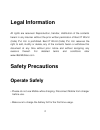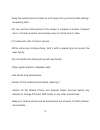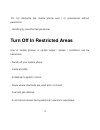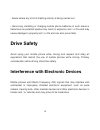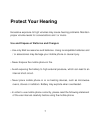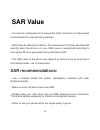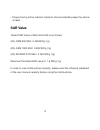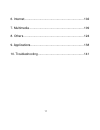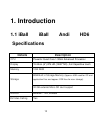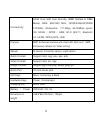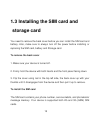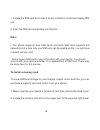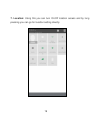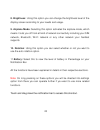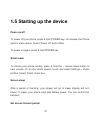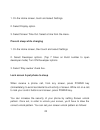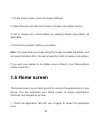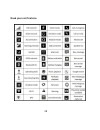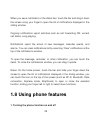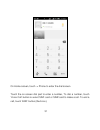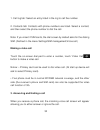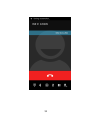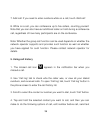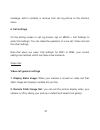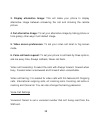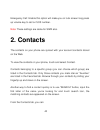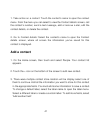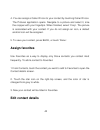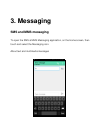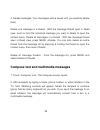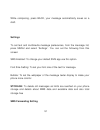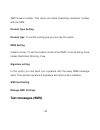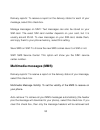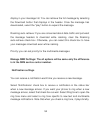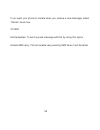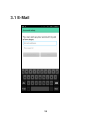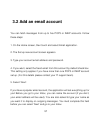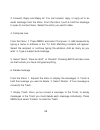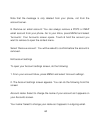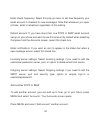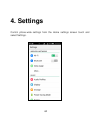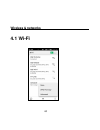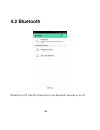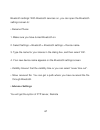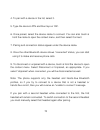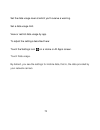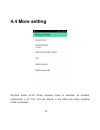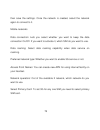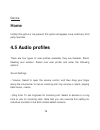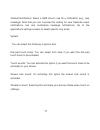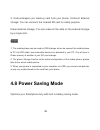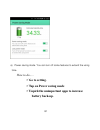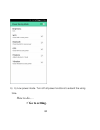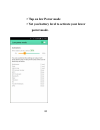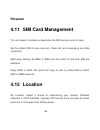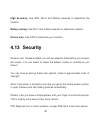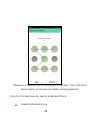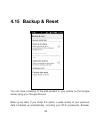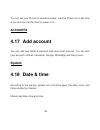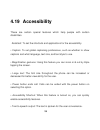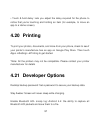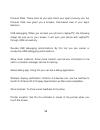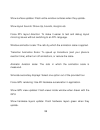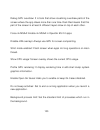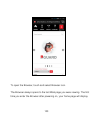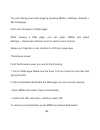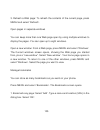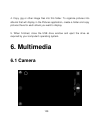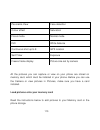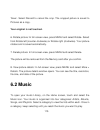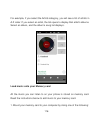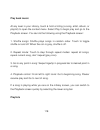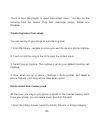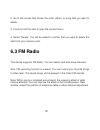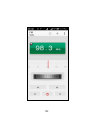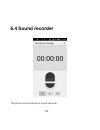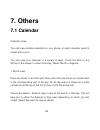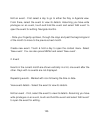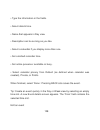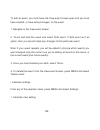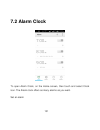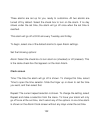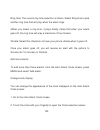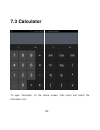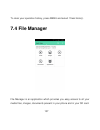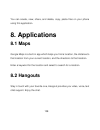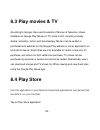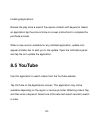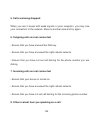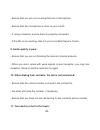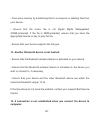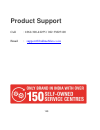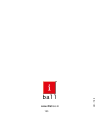- DL manuals
- IBall
- Cell Phone
- Andi HD6
- User Manual
IBall Andi HD6 User Manual - Assign Favorites
42
4. You can assign a Caller ID icon to your contact by touching Caller ID icon.
The Pictures application opens. Navigate to a picture and select it, size
the cropper with your fingertips. When
finished, select „Crop‟. The picture
is associated with your contact. If you do not assign an icon, a default
android icon will be assigned.
5. To save your contact, press BACK, or touch „Done‟.
Assign favorites
Use Favorites as a way to display only those contacts you contact most
frequently. To add a contact to Favorites:
1 From Contacts, touch the contact you want to add to Favorites to open the
Contact details screen.
2. Touch the star icon on the right-top screen, and the color of star is
changed from grey to white.
3. Now your contact will be listed in Favorites.
Edit contact details
Summary of Andi HD6
Page 1
User manual andi hd6.
Page 2: Legal Information
2 legal information all rights are reserved. Reproduction, transfer, distribution of the contents herein in any manner without the prior written permission of best it world (india) pvt. Ltd. Is prohibited. Best it world (india) pvt. Ltd. Reserves the right to add, modify or delete, any of the conten...
Page 3
3 • keep the mobile phone at least an inch away from your body while dialing / answering calls. • do not use the mobile phone if the screen is cracked or broken. Cracked and / or broken screens could cause injury to hands and /or face. • to reduce the risk of motion injuries: - while using your mobi...
Page 4: Careful Handling
4 careful handling • avoid potential damage to your mobile phones as under: - keep away from liquids. - avoid using and / or storing in dusty and / or dirty places / environments. - do not drop, knock, throw or otherwise handle the mobile phone roughly. - avoid exposing your mobile phone and / or ba...
Page 5
5 -do not dismantle the mobile phone and / or accessories without permission. - handling by unauthorized personnel. Turn off in restricted areas use of mobile phones in certain areas / places / conditions can be hazardous. • switch off your mobile phone: - inside aircrafts; - in medical hospitals / ...
Page 6: Drive Safety
6 - areas where any kind of blasting activity is being carried out. • removing, installing or charging mobile phone batteries in such areas is hazardous as potential sparks may result in explosion and / or fire and may cause damage to property and / or life and can also prove fatal. Drive safety avo...
Page 7: Protect Your Hearing
7 protect your hearing excessive exposure to high volumes may cause hearing problems. Maintain proper volume levels for conversations and / or music. Use and dispose of batteries and chargers • use only iball accessories and batteries. Using incompatible batteries and / or accessories may damage you...
Page 8: Sar Value
8 sar value • your phone is designed not to exceed the limits of emission of radio waves recommended by international guidelines. • sar (specific absorption rate) is the measurement of body-absorbed rf quantity when the phone is in use. Sar value is ascertained according to the highest rf level gene...
Page 9: Sar Value
9 • people having active medical implants should preferably keep the phone at least sar value tested sar value of iball andi hd6 is as follows: (2g) gsm 900 mhz: 0.408 w/kg (1g) (2g) gsm 1800 mhz: 0.383 w/kg (1g) (3g) wcdma 2100 mhz: 0.764 w/kg (1g) maximum permitted sar value is: 1.6 w/kg (1g) in o...
Page 10: Index
10 index legal information .............................................................. 1 safety precautions ........................................................... 2 sar value ........................................................................ 8 index .......................................
Page 11
11 6. Internet ...................................................................... 102 7. Multimedia ................................................................ 109 8. Others ....................................................................... 124 9. Applications.............................
Page 12: 1. Introduction
12 1. Introduction 1.1 iball iball andi hd6 specifications details description cpu powerful quad core 1.3ghz advanced processor display 15.24cm (6”) ips hd (1280*720) ,full capacitive touch memory 1gb ram storage 8gb built in storage memory ( approx. 6gb used for os and application files and approx....
Page 13
13 connectivity gsm, dual sim dual standby (sim1 normal & sim2 micro) gsm: 900/1800 mhz, gprs/edge/wcdma 2100mhz, 3gdownlink 7.2 mbps, &5.76mbps uplink; 3g/ edge / gprs / gsm; wi-fi 802.11; bluetooth v2.1+edr; gps/a-gps, usb camera 8mp enhanced camera with dual led flash and 5mp enhanced camera for ...
Page 14: 1.2 Know Your Device
14 1.2 know your device.
Page 15: Storage Card
15 1.3 installing the sim card and storage card you need to remove the back cover before you can install the sim card and battery. Also, make sure to always turn off the power before installing or replacing the sim card, battery and storage card. To remove the back cover 1. Make sure your device is ...
Page 16: Note:
16 1. Locate the sim card slot; insert it as per indication mentioned nearby sim slot 2. Push the sim card completely into the slot. Note: • the phone supports dual sim cards and both sim slots supports 3g network but at a time only one sim card can be enable as 3g, you just have to select primary c...
Page 17: Charging The Battery
17 3. Insert the memory card into the slot with its gold contacts facing down until it clicks into place. Charging the battery new batteries are shipped partially charged. Before you start using your device, it is recommended that you install and charge the battery. Some batteries perform best after...
Page 18: 1.4 Quick Setting Panel
18 • as a safety precaution, the battery stops charging before it overheats. 1.4 quick setting panel quick setting panel is the option you will find in the notification bar. This option provides the shortcut to the following functions: 1. Owner: the information of the owner can be stored and then ca...
Page 19: 7. Location:
19 7. Location: using this you can turn on/off location access and by long pressing you can go for location setting directly..
Page 20: 8. Brightness
20 8. Brightness : using this option you can change the brightness level of the display screen according to your needs and usage. 9. Airplane mode: selecting this option activates the airplane mode, which means it cuts you off from all kind of network connectivity including your sim network, bluetoo...
Page 21: 1.5 Starting Up The Device
21 1.5 starting up the device power on/off to power off your phone, press & hold power key. On release, the phone options menu open s. Select „power off‟ and confirm. To power on again, press & hold power key. Silent mode to silence your phone quickly, press & hold the – volume down button to zero v...
Page 22
22 1. On the home screen, touch and select settings. 2. Select display option. 3. Select screen time out. Select a time from the menu. Prevent sleep while charging 1. On the home screen, then touch and select settings. 2. Select developer options. (tap 7 times on build number to open developer mode)...
Page 23: Note:
23 1. On the home screen, touch and select settings. 2. Select security and then scroll down to screen lock pattern section. 3. Set or change your unlock pattern by selecting screen lock pattern, as applicable. 4. Follow the prompts to define your pattern. Note: you must slide your finger along the ...
Page 24
24 2. The home screen actually extends beyond the screen width. On home screen, swipe your fingertip left and right along the screen to reveal the full width of the home screen. This additional space gives you more room to customize home with applications, shortcuts, and widgets. 3. Create home scre...
Page 25
25 • touch the application tab with your fingertip to reveal the application icons, slide your fingertip right to show the shortcuts and widgets..
Page 26
26 • select an application shortcut, a shortcut to some of your saved information (such as a play list), a widget (a clock or picture frame) for your home screen. • the application, shortcut, folder or widget appears on home screen. Tip: to create an application shortcut quickly, touch the applicati...
Page 27: 1.7 Status Icons
27 screen not in view, move it to the edge of the screen and hold it there for a moment. The screen view will shift; position the object and release. 1.7 status icons connection status icons along the top of your phone screen is the status bar. On the left side, icons will appear, notifying you of a...
Page 28: Read Your Notifications
28 read your notifications.
Page 29: 1.8 Using Phone Features
29 when you see a notification in the status bar, touch the bar and drag it down the screen using your finger to open the list of notifications displayed in the sliding window. Ongoing notifications report activities such as call forwarding on, current call status, song playing. Notifications report...
Page 30: Adjusting The Volume
30 to enable or disable airplane mode in many countries, you are required by law to turn off the phone while on board an aircraft. Another way to turn off the phone function is to switch your device to airplane mode. When you enable airplane mode, all wireless radios on your device are turned off, i...
Page 31
31 on home screen, touch -> phone to enter the dial screen. Touch the on-screen dial pad to enter a number, to dial a number, touch „voice call‟ button to select sim1 card or sim2 card to make a call. To end a call, touch „end‟ button (red icon)..
Page 32: Making A Video Call
32 1. Call log tab: select an entry listed in the log to call the number. 2. Contacts tab: contacts with phone numbers are listed. Select a contact, and then select the phone number to dial the call. Note: if you insert 2 sim cards, the dial screen by default asks for the dialing sim. (defined in th...
Page 33: 4. In-Call Options
33 when your phone display is off: 1. To answer an inco ming call, slide on right side „answer‟ (green icon) button. 2. To reject a call, slide on left side „hang‟ (red icon) button. When your display is on: 1. To answer incoming call, click on the „answer‟ (green icon). 2. To reject a call; click o...
Page 34
34.
Page 35
35 2. Speaker : to use the speaker, select „speaker‟ so it shows a green bar. To turn it off, select it again so the bar is unfilled. The status bar will display this icon when the speaker is on. 3. Recording: to record your calls select the recording option. 4. Mute: to mute your side of the conver...
Page 36: 5. Using Call History
36 7. Ad d call: if you need to enter numbers while on a call, touch „add call‟. 8. While on a call, you can conference up to five callers, counting yourself. Note that you can also have an additional caller on hold during a conference call, regardless of how many participants are on the conference....
Page 37: 6. Call Settings
37 message, add to contacts or remove from call log phone on the shortcut menu. 6. Call settings on the dialing screen or call log screen, tap on menu > call settings to enter call settings: you can make the operation of voice call, video call and the other settings. Note that when you open „call se...
Page 38: 4. Set Alternative Image:
38 3. Display alternative image: this will make your phone to display alternative image between answering the call and showing the remote picture. 4. Set alternative image: to set your alternative image by taking picture or from gallery other ways it will default image. 5. Video screen preferences: ...
Page 39
39 fixed dialing numbers: this feature allows you to restrict outgoing calls to a fixed set of numbers. To enable this feature you must know the sim pin2 code for your phone. You can get this number from your wireless operator, assuming this feature is supported. Call forwarding: select how to handl...
Page 40: 2. Contacts
40 emergency call: enable this option will make you on lock screen long press up volume key to call on sos number. Note : these settings are same for sim2 also. 2. Contacts the contacts on your phone are synced with your account contacts stored on the web. To view the contacts on your phone, touch a...
Page 41: Add A Contact
41 1. Take action on a contact: touch the contact‟s name to open the context menu. From the menu you can select to view the contact details screen, call the conta ct‟s number, send a text message, add or remove a star, edit the contact details, or delete the contact. 2. Go to contact details: select...
Page 42: Assign Favorites
42 4. You can assign a caller id icon to your contact by touching caller id icon. The pictures application opens. Navigate to a picture and select it, size the cropper with your fingertips. When finished, select „crop‟. The picture is associated with your contact. If you do not assign an icon, a def...
Page 43: Communicate With A Contact
43 you can always make changes to the information you‟ve stored for a contact: 1 from contacts, touch the contact you want to add to favorites to open the contact details screen. 2. Select „edit‟. The edit contact screen appears. 3. Make your changes, then press „done‟. Communicate with a contact fr...
Page 44: More Settings
44 2. To dial a different number for the contact, select the contact‟s name, and then select the number on their details screen and then touch the call number that you want. 3. Send a text or multimedia: to send a text or multimedia message to a contact, you must have a message to a contact mobile n...
Page 45: Show Contacts:
45 show contacts: to show the contacts available on your phone, sim 1 and sim 2.Here also you can choose the contacts want to display. The another option will you can customize the contacts to show. Import/export contacts: if you have stored names and phone numbers on your sim card, you can add thes...
Page 46: 3. Messaging
46 3. Messaging sms and mms messaging to open the sms & mms messaging application, on the home screen, then touch and select the messaging icon. About text and multimedia messages.
Page 47
47 sms messages are also known as “text” messages and can each be around 160 characters. If you continue to type after the limit is reached, your message will be delivered as one, but count as more than one message. These are called “concatenated” messages. Mms messages are also known as “multimedia...
Page 48
48 if you have selected to auto-retrieve your multimedia messages, then both the message header and body will download. If you are downloading only the headers, then you must first select the download button to retrieve the message body. If you are concerned about the size of your data downloads, yo...
Page 49
49 4. Delete messages: your messages will be saved until you explicitly delete them. Delete one message in a thread - with the message thread open in read view, touch & hold the individual message you want to delete to open the context menu. Delete all messages in a thread - with the message thread ...
Page 50
50 3. To add a subject, press menu and select „add subject‟. If you add a subject, the message will convert to a multimedia message. 4. To add an attachment, touch „attach‟ icon on the right-top of the screen. Adding an attachment will always convert the message to a multimedia message. Select from ...
Page 51: Settings
51 while composing, press back, your message automatically saves as a draft. Settings to set text and multimedia message preferences, from the message list, press menu and select „settings‟. You can set the following from this screen: sms enabled: to change your default sms app use this option. Font...
Page 52: Encode Type Setting
52 sms forward number: this option will make forwarding recipients‟ number with the sms. Encode type setting encode type: to set the coding type you can use this option mms setting creation mode: to set the creation mode of the mms. It can be set by three modes restricted, warning, free. Signature s...
Page 53: Multimedia Messages (Mms)
53 delivery reports: to receive a report on the delivery status for each of your message, select this check box. Manage messages on sim1: text messages can also be stored on your sim card. The exact sim card number depends on your card, but it is usually around 25-50. To view messages on your sim ca...
Page 54: Notification Settings
54 display in your message list. You can retrieve the full message by selecting the download button that displays in the header. Once the message has downloaded, select the “play” button to expand the message. Roaming auto-retrieve: if you are concerned about data traffic and just want the message h...
Page 55
55 if you want your phone to vibrate when you receive a new message, select „vibrate‟ check box. Other edit templates: to send a quick message edit this by using this option . Enable sms retry: this will enable retry sending sms when it will be failed..
Page 56: 3.1 E-Mail
56 3.1 e-mail.
Page 57: 3.2 Add An Email Account
57 3.2 add an email account you can fetch messages from up to five pop3 or imap accounts. Follow these steps: 1. On the home screen, then touch and select email application. 2. The set up new account screen appears. 3. Type your account email address and password. 4. If you want, select the send ema...
Page 58: Account
58 for less popular accounts, follow the prompts to type the email server, protocol, and other account information yourself. After your account settings have been verified, select „next‟ to go to your inbox. 6. To add more accounts (up to five), from an inbox or your accounts screen, pre ss menu and...
Page 59
59 3. Forward, reply and reply all: you can forward, reply, or reply all to an email message from the inbox. From the inbox, touch & hold the message to open its context menu. Select the action you want to take. 4. Compose new from the inbox: 1. Press menu and select „compose‟. 2. Add recipients by ...
Page 60
60 note that the message is only deleted from your phone, not from the account server. 8. Remove an email account: you can always remove a pop3 or imap email account from your phone. Go to your inbox, press menu and select „accounts‟. Your accounts screen opens. Touch & hold the account you want to ...
Page 61
61 email check frequency: select this pop-up menu to set how frequently your email account is checked for new messages. Note that whenever you open a folder, email is refreshed, regardless of this setting. Default account: if you have more than one pop3 or imap email account set up on your phone and...
Page 62: 4. Settings
62 4. Settings control phone-wide settings from the home settings screen touch and select settings..
Page 63: Wireless & Networks
63 wireless & networks 4.1 wi-fi.
Page 64: Scan:
64 wi-fi on/off: select this option if you prefer to use wi-fi for your data connection. You can activate wi-fi by toggling the switch left/right to on/off wi-fi connectivity. Wi-fi settings: open the wi-fi settings screen. Select it from the network list. Provide your username or password if requir...
Page 65: Avoid Poor Connections:
65 scanning always available: to improve location accuracy and for other purposes, google and other apps may scan for nearby networks, even when wi-fi is off. Avoid poor connections: this will make your hone to use a wi-fi network unless it has a good internet connection. Install certificates: here ...
Page 66: 4.2 Bluetooth
66 4.2 bluetooth bluetooth on/off: use this check box to turn bluetooth services on or off..
Page 67: • Advance Settings
67 bluetooth settings: with bluetooth services on, you can open the bluetooth settings screen to: • rename phone: 1. Make sure you have turned bluetooth on. 2. Select settings > bluetooth > bluetooth settings > device name. 3. Type the name for your device in the dialog box, and then select „ok‟. 4....
Page 68
68 • pair or unpaired with one of the bluetooth devices in range - you will be asked to type a pin before pairing. Refer to the manufacturer‟s documentation for the pin code. • rescan for devices. You can use bluetooth to send and receive calls using a headset or hands-free car kit. Turn on bluetoot...
Page 69
69 to make your phone discoverable: 1. Make sure you have turned bluetooth on. 2. Select settings >bluetooth> bluetooth settings. 3. Select „discoverable‟ check box to make your phone visible to other bluetooth devices for 120 seconds. You must stay on the bluetooth settings screen to remain discove...
Page 70
70 4. To pair with a device in the list, select it. 5. Type the device‟s pin and then tap on „ok‟. 6. Once paired, select the device name to connect. You can also touch & hold the name to open the context menu, and then select connect. 7. Pairing and connection status appear under the device name. 8...
Page 71: 4.3 Data Usage
71 rescan for bluetooth devices if you want to update the list of bluetooth devices, select „scan for devices‟. 4.3 data usage it provides a graphical representation of the data usage for a specified data usage cycle through mobile internet or wi-fi. Data usage refers to the amount of data uploaded ...
Page 72
72 set the data usage level at which you'll receive a warning. Set a data usage limit. View or restrict data usage by app. To adjust the settings described here: touch the settings icon on a home or all apps screen. Touch data usage. By default, you see the settings for mobile data, that is, the dat...
Page 73: 4.4 More Setting
73 4.4 more setting airplane mode on/off: when airplane mode is selected, all wireless connectivity is off. This icon will display in the status bar when airplane mode is selected..
Page 74
74 default sms app: the system settings allow users to select a "default sms app." once selected, only the default sms app is able to write to the sms provider and only the default sms app receives the sms. The default sms app is responsible for writing details to the sms provider when it receives o...
Page 75
75 then save the settings. Once the network is created, select the network again to connect to it. Mobile networks data connection: lets you select whether you want to keep the data connection on/off. If you want to activate it, which sim do you want to use. Data roaming: select data roaming capabil...
Page 76: Home
76 device home initially this option is not present, this option will appear once install any third party launcher. 4.5 audio profiles there are four types of user profiles available, they are general, silent, meeting and outdoor. Select one user profile and enter the following options: sound settin...
Page 77
77 •default notification: select a sms tone to use for a notification (e.G., new message) note that you can override this setting for new calendar event notifications, text and multimedia message notifications. Go to the applications settings screens to select specific ring tones. System you can sel...
Page 78: 4.6 Display
78 4.6 display brightness: select to open the brightness control, and then swipe your finger along the brightness bar to set the level. In sunlight, increase the level. Wallpaper: select to choose the type of wallpaper you want on your home screen. You can either select a picture from the gallery or...
Page 79: 4.7 Storage
79 4.7 storage view and manage the data storage on your phone. Preferred install location: you can change here preferred install location for new apps. Internal phone storage: shows how much internal storage is free to install applications. Phone storage: this is actual storage available for user in...
Page 80: Notes:
80 3. Unmounts/eject your memory card from your phone. Unmount external storage: you can unmount the inserted sd card for safety purpose. Erase external storage: you can erase all the data on the external storage by a single click. Notes: 1 . The mobile phone can be used as usb storage, when we conn...
Page 81: Go to Setting.
81 a) power saving mode- you can turn off some features to extend the using time. How to do….. Go to setting. Tap on power saving mode unpick the unimportant apps to increase battery back-up..
Page 82: Go to Setting.
82 b) b) low power mode- turn off all power functions to extend the using time. How to do….. Go to setting..
Page 83: Tap On Low Power Mode
83 tap on low power mode set you battery level to activate your lower power mode..
Page 84: 4.9 Battery
84 4.9 battery it gives you the current battery level, along with the distribution of battery consumption by different apps. Battery percentage: you select this to view the level of battery in percentage on your notification bar. Open settings > battery. The list at the bottom of the screen shows th...
Page 85: 4.10 Apps
85 4.10 apps unknown sources: (settings>security) select this check box if you want the ability to download applications from the internet. With this check box not selected, you will only be able to download applications from android market. To ensure your personal data and phone remain secure; it i...
Page 86: Personal
86 personal 4.11 sim card management you can select to activate or deactivate the sim card you want to open. Set the default sim to use voice call, video call, and messaging and data connection. Sms reply settings as mms or sms and the toolkit for the both sim are available. Reply mms or sms: this o...
Page 87: High Accuracy:
87 high accuracy: use gps, wi-fi and mobile networks to determine the location battery saving: use wi-fi and mobile networks to determine location. Device only: use gps to determine your location. 4.13 security screen lock: create a pattern you will be asked to draw before your screen will unlock. Y...
Page 88
88 password: it requires four or more letters or numbers. This is the most secure option, as long as you create a strong password. Important for best security, specify a password that is a least 8 characters long..
Page 89
89 contains a mixture of numbers, letters, and special symbols. Doesn't contain any recognizable words or phrases. Owner info: the information of the owner can be stored and then can be displayed on the lock screen. Encrypt phone: the user can lock the phone with a password such that whenever the ph...
Page 90: 4.14 Language & Input
90 verify apps: some applications can harm you or your device. You can choose to verify apps in order to help prevent harmful software from being installed on your device. Storage type: only software stored in the credential storage. Trusted credentials: it displays the trusted ca certificates. Inst...
Page 91
91 android keyboard: it‟s the default input method on your phone. Google voice typing: on selecting this option, you can convert the voice message into a text message. Voice search: you can make google searches by giving a voice input. Text-to-speech output: it controls the rate at which the words a...
Page 92: 4.15 Backup & Reset
92 4.15 backup & reset you can have a backup of the data present in your mobile on the google server using your google account. Back up my data. If you check this option, a wide variety of your personal data is backed up automatically, including your wi-fi passwords, browser.
Page 93
93 bookmarks, a list of the apps you've installed from the market app, the words you've added to the dictionary used by the onscreen keyboard, and most of your customized settings. Some third-party apps may also take advantage of this feature, so you can restore your data if you reinstall an app. If...
Page 94: Accounts
94 you can set your phone on schedule power, it will be power off on set time & you can also set the time for power it on. Accounts 4.17 add account you can add new gmail & personal web mail email account. You can add your account of email, facebook, google, whatsapp and many more. System 4.18 date ...
Page 95
95 • automatic date & time: you can set your handset‟s date & time settings, which can detect automatically by following option • automatic time zone: the time zone will detect automatically with this option if you not select this, then you have to set the date & time with zone manually. • click dat...
Page 96: 4.19 Accessibility
96 4.19 accessibility these are certain special features which help people with certain disabilities. Assistant: to set the shortcuts and applications for the accessibility. • caption: to set global captioning preferences, such as whether to show captions and what language, text size, and text style...
Page 97: 4.20 Printing
97 • touch & hold delay: lets you adjust the delay required for the phone to notice that you're touching and holding an item (for example, to move an app to a home screen). 4.20 printing to print your photos, documents, and more from your phone, check to see if your printer‟s manufacture has an app ...
Page 98
98 process stats: these tools let you spot- check your app‟s memory use, but process stats now gives you a broader, time- based view of your app‟s behavior. Usb debugging: when you connect your phone to laptop/pc, the following image will pop up on your screen, it will sync your phone with laptop/pc...
Page 99
99 show surface updates: flash entire window surfaces when they update. Show layout bounds: show clip, bounds, margins etc. Force rtl layout direction: to make it easier to test and debug layout mirroring issues without switching to an rtl language. Window animation scale: the ratio by which the ani...
Page 100
100 debug gpu overdraw: it is tools that allow visualizing overdraw parts of the screen where the app draws more than one time. Dark red means that this part of the screen is at least 4 different layers draw on top of each other. Force 4x msaa: enable 4x msaa in opengl es 2.0 apps. Disable hw overla...
Page 101: 4.22 About Iball Mobile
101 show all anrs: show apps not responding dialog for background apps. Show crash report: to show the crash report on screen. 4.22 about iball mobile view the model number and version information for your phone. Status: you will get the current status like battery status, battery level network, sig...
Page 102: 5. Internet
102 5. Internet ways of connecting to the internet your device‟s networking capabilities allow you to access the internet or your corporate network through wi-fi, gprs, and edge (if available). You can also add and set up a vpn or proxy connection. (if required) wi-fi wi-fi provides wireless interne...
Page 103
103 to open the browser, touch and select browser icon. The browser always opens to the last web page you were viewing. The first time you enter the browser after powering on, your home page will display..
Page 104
104 you can change your home page by pressing menu > settings >general > set homepage. Zoom and navigation in web pages while viewing a web page, you can press menu and select settings > >advanced >default zoom to set the zoom controls. Swipe your fingertips in any direction to shift your page view....
Page 105
105 3. Refresh a web page: to refresh the contents of the current page, press menu and select „refresh‟. Open pages in separate windows you can keep more than one web page open by using multiple windows to display the pages. You can open up to eight windows. Open a new window: from a web page, press...
Page 106
106 2. Send bookmarked page‟s url: touch & hold the bookmark you want to open. The context menu opens. Select „share link‟. An email compose screen opens with the url as the message. Address your message and finish composing and select „send‟. 3. View bookmarked page: touch & hold the bookmark you w...
Page 107
107 1. Press menu and select more > settings. The settings screen opens. 2. In the page content section, select „set home page‟ to open the dialog box. 3. Type the url of the page you want to set as home, and then select „ok‟. Download web files and applications before you download any files or appl...
Page 108
108 warning! Applications downloaded from the web can be from unknown sources. To protect your phone and personal data, only download applications from sources you trust, such as android market. Camera & picture all the pictures you can capture or view on your phone are stored on memory card, which ...
Page 109: 6. Multimedia
109 4. Copy .Jpg or other image files into this folder. To organize pictures into albums that will display in the pictures application, create a folder and copy pictures there for each album you want to display. 5. When finished, close the usb drive window and eject the drive as required by your com...
Page 110
110 all the pictures you can capture or view on your phone are stored on memory card, which must be installed in your phone. Before you can use the camera or view pictures in pictures, make sure you have a card installed. Load pictures onto your memory card read the instructions below to add picture...
Page 111: Take A Picture
111 1. Mount your memory card to your computer by doing one of the following: remove the memory card and insert it into a card reader attached to your computer. 2. On your computer, find the mounted usb drive and open it. 3. Create a folder at the top- level called “pictures” or some other descripti...
Page 112: View Your Pictures
112 1. To open the camera, on the home screen, touch and select camera icon. 2. The camera opens in capture mode. Frame your picture within the screen and hold the phone steady. Touch camera button to capture. Continue to hold the camera steady for a second after you hear the shutter sound. 3. Immed...
Page 113: Picture Options
113 3 . If you‟ve stored your pictures in folders on your memory card, then the folders will display as separate “albums”. The top left album always contains all the pictures in all the albums. 4. The individual pictures display in a grid in thumbnail format. You can select to display smaller or lar...
Page 114
114 2. Share a picture: in full-screen view, press menu and select share. Select to share your picture via messaging (mms), or another application (if you have another application installed on your phone that supports sharing). 3. Set as wallpaper: in full-screen view, press menu and select set as. ...
Page 115: 6.2 Music
115 „save‟. Select discard to cancel the crop. The cropped picture is saved to pictures as a copy. Your original is not touched. 6. Rotate picture: in full-screen view, press menu and select rotate. Select from rotate left (counter-clockwise) or rotate right (clockwise). Your picture rotates and is ...
Page 116
116 for example, if you select the artists category, you will see a list of artists in a- z order. If you select an artist, the list opens to display that artist‟s albums. Select an album, and the album‟s song list displays. Load music onto your memory card all the music you can listen to on your ph...
Page 117
117 remove the memory card and insert it into a card reader attached to your computer; or, attach your phone to your computer using a usb cable that came in the box. If you use this method, make sure the home > settings > storage > sd card is selected. 2. On your computer, find the mounted usb drive...
Page 118: Play Back Music
118 play back music at any level in your library, touch & hold a listing (a song, artist, album, or playlist) to open the context menu. Select play to begin play and go to the playback screen. You can do the following using the playback screen: 1. Shuffle songs: shuffle plays songs in random order. ...
Page 119: • Manage Your Playlists
119 you can create as many playlists a s you wish. Note that the “recently added” playlist is a system playlist and cannot be deleted or renamed. Also, if you make any voice recordings as part of a mms message, they will be stored automatically in a playlist called “my recordings”. • create a playli...
Page 120
120 touch & hold the playlist to open the context menu. You can do the following from this screen: play, edit (rearrange songs), delete and rename. Create ring tones from songs you can set any of your songs as a phone ring-tone: 1. From the library, navigate to a song you want to use as a phone ring...
Page 121: 6.3 Fm Radio
121 2. Go to the screen that shows the artist, album, or song that you want to delete. 3. Touch & hold the item to open the context menu. 4. Select „delete‟. You will be asked to confirm that you want to delete the item from your memory card. 6.3 fm radio this device supports fm radio. You can searc...
Page 122
122.
Page 123: 6.4 Sound Recorder
123 6.4 sound recorder the phone can be used as a sound recorder..
Page 124: 7. Others
124 7. Others 7.1 calendar calendar views you can view multiple calendars on your phone, so each calendar event is coded with a color. You can view your calendar in a variety of ways. Touch the date on the left-top of the screen to select from day, week, month or agenda. 1. Month view days are shown...
Page 125
125 edit an event - first select a day to go to either the day or agenda view. From there, select the event to view its details. Assuming you have write privileges on an event, touch and hold the event and select „edit event‟ to open the event for editing. Navigate months. - slide your fingertip up/...
Page 126
126 navigate within the current month - swipe your fingertip up/down. 3. Week view days are shown vertically within the week view. Time slots are defined horizontally in rows. Events are shown as blocks. View event details - highlight an event to open a small pop-up window in the lower part of the s...
Page 127
127 days are divided into hour time slots. Events are shown tiled and span the time they last. All-day events are displayed at the top of the day list. View event details - highlight an event to open a small pop¬up window in the lower part of the screen that provides more event information. This win...
Page 128
128 • type the information in the fields. • select date & time. • name that appears in day view. • description can be as long as you like. • select a calendar if you display more than one. • set a default reminder time. • set online presence: available or busy. • select calendar privacy from default...
Page 129
129 to edit an event, you must have the view event screen open and you must have created, or have write privileges, for the event. 1. Navigate to the view event screen. 2. Touch and hold the event and select „edit event‟. If edit event isn‟t an option, then you cannot make any changes to that partic...
Page 130
130 hide declined events: select this check box if you want all the events you decline to be hidden from all calendar views. 2. Reminder settings set alerts & notifications: select to set the type of event reminder you want: • alert - a dialog box will appear to remind you of the event. • status bar...
Page 131: 7.2 Alarm Clock
131 7.2 alarm clock to open alarm clock, on the home screen, then touch and select clock icon. The alarm clock offers as many alarms as you want. Set an alarm.
Page 132: Clock Screen
132 three alarms are set up for you, ready to customize. All two alarms are turned off by default. Select the check box to turn on the alarm. If no day shows under the set time, the alarm will go off once when the set time is reached. This alarm will go off at 9:00 am every tuesday and friday. To be...
Page 133
133 ring tone: the current ring tone selection is shown. Select ring tone to pick another ring tone that will play when the alarm rings. (when you select a ring tone, it plays briefly.) note that when your alarm goes off, the ring tone will play a maximum of five minutes. Vibrate: select this check ...
Page 134
134 3. Swipe your fingertip horizontally along the bottom clock face row and touch the face you want to display. Change date & time display you can change the format of the time displayed in your alarms from the global settings screen: 1. Go to the main alarm clock screen. On the home screen, then t...
Page 135: 7.3 Calculator
135 7.3 calculator to open calculator, on the home screen, then touch and select the calculator icon..
Page 136
136 the calculator offers two panels: basic and advanced. Switch back and forth between panels by pressing menu and selecting „advanced panel‟ or „basic panel‟, as you wish. Calculator panels two calculator‟s panels are available: basic and advanced. Use the basic panel to enter numbers and perform ...
Page 137: 7.4 File Manager
137 to clear your operation history, press menu and select „clear history‟. 7.4 file manager file manager is an application which provides you easy access to all your media files, images, documents present in your phone and in your sd card..
Page 138: 8. Applications
138 you can create, view, share, and delete, copy, paste files on your phone using this application. 8. Applications 8.1 maps google maps is a built-in app which helps you find a location, the distance to that location from your current location, and the directions to that location. Enter a keyword ...
Page 139: 8.3 Play Movies & Tv
139 8.3 play movies & tv according to google, there are thousands of movies & television shows available on google play movies & tv, some in hd, including comedy, drama, animation, action and documentary. Movies can be rented or purchased and watched on the google play website or via an application ...
Page 140: 8.5 Youtube
140 installing applications: browse the play store & search the require contents with keywords. Select an application tap the price & follow on screen instructions to complete the purchase process. When a new version available for any installed application, update icon appear at status bar to alert ...
Page 141: 8.6 Play Music
141 8.6 play music google introduced play music with a music store. The three major label partnerships announced were with universal music group, emi and sony music entertainment along with other small labels. According to google, there are hundreds of free songs in google play and millions availabl...
Page 142
142 • password: when the device lock feature is enabled, you must enter the password you set for the device. • pin: when using the device for the first time or when the pin requirement is enabled, you must enter the pin supplied with the sim or usim card. You can disable this feature by using the lo...
Page 143
143 3. If your device has a touch screen and the touch screen is not responding properly, try the following: • remove any protective covers from the touch screen. Protective covers may prevent the device from recognizing your inputs and are not recommended for touch screen devices. • ensure that you...
Page 144
144 5. Calls are being dropped: when you are in areas with weak signals or poor reception, you may lose your connection to the network. Move to another area and try again. 6. Outgoing calls are not connected: • ensure that you have pressed the dial key. • ensure that you have accessed the right cell...
Page 145
145 • ensure that you are not covering the built-in microphone. • ensure that the microphone is close to your mouth. • if using a headset, ensure that it is properly connected. • if the mic is not working, take it to your local iball service centre. 9. Audio quality is poor: • ensure that you are no...
Page 146
146 when you use applications that require more power or use applications on your device for an extended period of time, your device may feel hot to the touch. This is normal and should not affect your device‟s lifespan or performance. 12. Error messages appear when launching the camera: your device...
Page 147: Computer:
147 • free some memory by transferring files to a computer or deleting files from your device. • ensure that the music file is not digital rights management (drm)-protected. If the file is drm-protected, ensure that you have the appropriate license or key to play the file. • ensure that your device ...
Page 148
148 • ensure that the usb cable you are using is compatible with your device. If you want to connect your device for the purpose of mass storage you do not require any drivers. • you need drivers for debugging and it will work with windows vista and windows 7 professional version. 16. My internet co...
Page 149: Product Support
149 product support call : 1860-300-42255 / 022 33825100 email : support@iballmobiles.Co.In.
Page 150
150 www.Iball.Co.In v e r.: 1 .0 .0