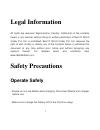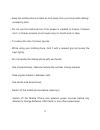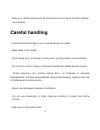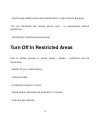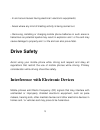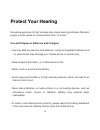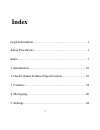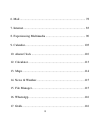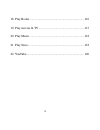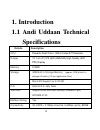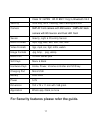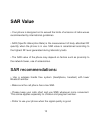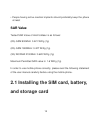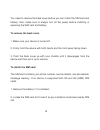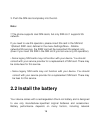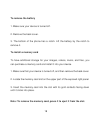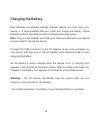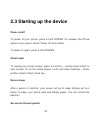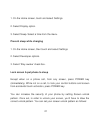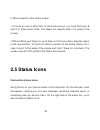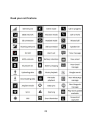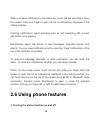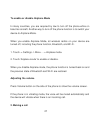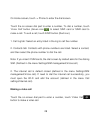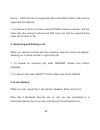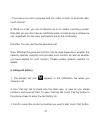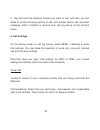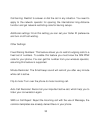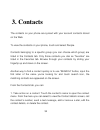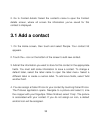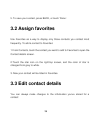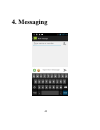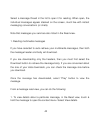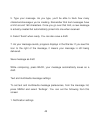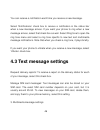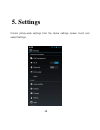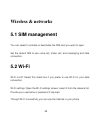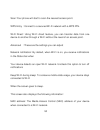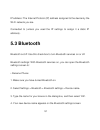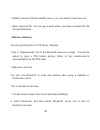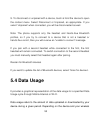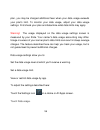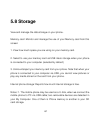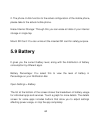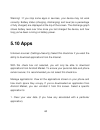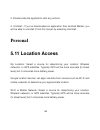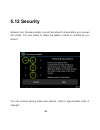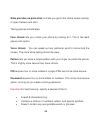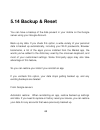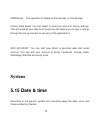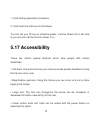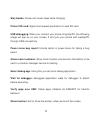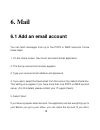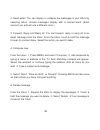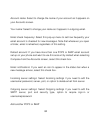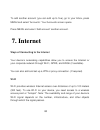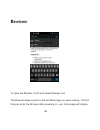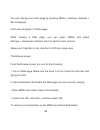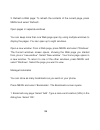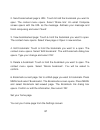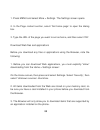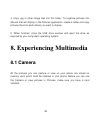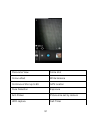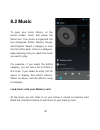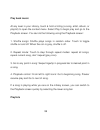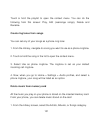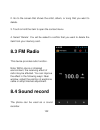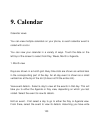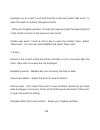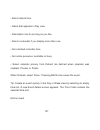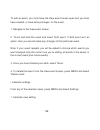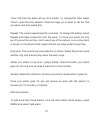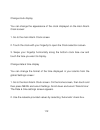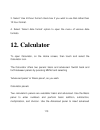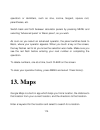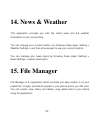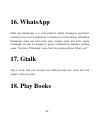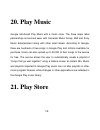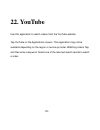- DL manuals
- IBall
- Cell Phone
- Andi Uddaan
- User Manual
IBall Andi Uddaan User Manual
1
Legal Information
All rights are reserved. Reproduction, transfer, distribution of the contents
herein in any manner without the prior written permission of Best IT World
(India) Pvt. Ltd. is prohibited. Best IT World (India) Pvt. Ltd. reserves the
right to add, modify or delete, any of the contents herein or withdraw this
document at any time without prior notice and without assigning any
reasons
thereof.
For
detailed
terms
and
conditions
refer
www.iBallMobiles.co.in
Safety Precautions
Operate Safely
• Please do not use Mobile while charging. Disconnect Mobile from charger
before use.
• Make sure to charge the battery full for the first time usage.
Summary of Andi Uddaan
Page 1
1 legal information all rights are reserved. Reproduction, transfer, distribution of the contents herein in any manner without the prior written permission of best it world (india) pvt. Ltd. Is prohibited. Best it world (india) pvt. Ltd. Reserves the right to add, modify or delete, any of the conten...
Page 2
2 • keep the mobile phone at least an inch away from your body while dialing / answering calls. • do not use the mobile phone if the screen is cracked or broken. Cracked and / or broken screens could cause injury to hands and /or face. • to reduce the risk of motion injuries: - while using your mobi...
Page 3: Careful Handling
3 - keep your mobile phone and all accessories out of reach of small children and animals. Careful handling • avoid potential damage to your mobile phones as under: - keep away from liquids. - avoid using and / or storing in dusty and / or dirty places / environments. - do not drop, knock, throw or ...
Page 4
4 - avoid using mobile phone with camera flash or light close to the eyes. -do not dismantle the mobile phone and / or accessories without permission. - handling by unauthorized personnel. Turn off in restricted areas use of mobile phones in certain areas / places / conditions can be hazardous. • sw...
Page 5: Drive Safety
5 - in and around areas having electrical / electronic equipments; - areas where any kind of blasting activity is being carried out. • removing, installing or charging mobile phone batteries in such areas is hazardous as potential sparks may result in explosion and / or fire and may cause damage to ...
Page 6: Protect Your Hearing
6 protect your hearing excessive exposure to high volumes may cause hearing problems. Maintain proper volume levels for conversations and / or music. Use and dispose of batteries and chargers • use only iball accessories and batteries. Using incompatible batteries and / or accessories may damage you...
Page 7: Index
7 index legal information ..................................................................... 1 safety precautions .................................................................... 1 index ......................................................................................... 7 1. Introductio...
Page 8
8 6. Mail .................................................................................... 78 7. Internet................................................................................ 83 8. Experiencing multimedia ................................................... 90 9. Calendar ................
Page 9
9 18. Play books ....................................................................... 116 19. Play movies & tv ........................................................... 117 20. Play music ....................................................................... 118 21. Play store....................
Page 10: 1. Introduction
10 1. Introduction 1.1 andi uddaan technical specifications details description cpu powerful dual core 1.3ghz cortex a7 processor display 12.7 cm ( 5”) ips qhd (960x540) high quality (220 ppi) display memory 512mb storage 4gb built in storage memory ( approx. 2gb of built-in storage utilized by os a...
Page 11
11 class 12 / gprs wi-fi 802.11 b/g /n, bluetooth v4.0 security sos key, gps tracking, geo fencing and ice camera 5mp af front camera with bsi sensor ; 8mpe af back camera with bsi sensor and dual led flash sensor gravity, light & proximity sensor audio formats mp3, ogg, wav, aac, amr, flac, midi vi...
Page 12: Know Your Device
12 2. Know your device.
Page 13: Sar Value
13 sar value • your phone is designed not to exceed the limits of emission of radio waves recommended by international guidelines. • sar (specific absorption rate) is the measurement of body-absorbed rf quantity when the phone is in use. Sar value is ascertained according to the highest rf level gen...
Page 14: Sar Value
14 • people having active medical implants should preferably keep the phone at least sar value tested sar value of andi uddaan is as follows: (2g) gsm 900mhz: 0.421 w/kg (1g) (2g) gsm 1800mhz: 0.427 w/kg (1g) (3g) wcdma 2100mhz: 0.620 w/kg (1g) maximum permitted sar value is: 1.6 w/kg (1g) in order ...
Page 15: To Remove The Back Cover
15 you need to remove the back cover before you can install the sim card and battery. Also, make sure to always turn off the power before installing or replacing the sim card and battery. To remove the back cover 1. Make sure your device is turned off. 2. Firmly hold the device with both hands and t...
Page 16: Note:
16 3. Push the sim card completely into the slot. Note: • the phone supports dual sim cards, but only sim slot 1 supports 3g network. If you need to use 3g operation, please insert 3g card in the sim slot 1(default sim1 card, defined in the menu settings/m ore…/mobile networks/3g service), the sim2 ...
Page 17
17 configuration, signal strength, and usage patterns. Warning: to reduce risk of fire or burns: • do not attempt to open, disassemble, or service the battery pack. • do not crush, puncture, short external contacts, or dispose of in fire or water. • do not expose to temperatures above 60°c (140°f). ...
Page 18: To Remove The Battery
18 to remove the battery 1. Make sure your device is turned off. 2. Remove the back cover. 3. The bottom of the phone has a notch. Lift the battery by the notch to remove it. To install a memory card to have additional storage for your images, videos, music, and files, you can purchase a memory card...
Page 19: Charging The Battery
19 charging the battery new batteries are shipped partially charged. Before you start using your device, it is recommended that you install and charge the battery. Some batteries perform best after several full charge/discharge cycles. Note: only the ac adapter and usb sync cable provided with your ...
Page 20: Power On/off
20 2.3 starting up the device power on/off to power off your phone, press & hold power. On release, the phone options menu opens. Select „power off‟ and confirm. To power on again, press & hold power. Silent mode to silence your phone quickly, press & hold the – volume down button to zero volume. Or...
Page 21
21 1. On the home screen, touch and select settings. 2. Select display option. 3. Select sleep. Select a time from the menu. Prevent sleep while charging 1. On the home screen, then touch and select settings. 2. Select developer options. 3. Select „stay awake‟ check box. Lock screen & put phone to s...
Page 22: 2.4 Home Screen
22 1. On the home screen, touch and select settings. 2. Select security and then scroll down to screen lock pattern section. 3. Set or change your unlock pattern by selecting screen lock pattern, as applicable. 4. Follow the prompts to define your pattern. Note: you must slide your finger along the ...
Page 23
23 2. The home screen actually extends beyond the screen width. On home screen, swipe your fingertip left and right along the screen to reveal the full width of the home screen. This additional space gives you more room to customize home with applications, shortcuts, and widgets. 3. Create home scre...
Page 24: 2.5 Status Icons
24 5. Move objects on the home screen • to move an icon or other item on the home screen, you must first touch & hold it to enter move mode. The object will magnify when it is ready to be moved. • without lifting your finger (or you‟ll drop out of move mode), drag the object to the new position. To ...
Page 25: Read Your Notifications
25 read your notifications.
Page 26: 2.6 Using Phone Features
26 when you see a notification in the status bar, touch the bar and drag it down the screen using your finger to open the list of notifications displayed in the sliding window. Ongoing notifications report activities such as call forwarding on, current call status, song playing. Notifications report...
Page 27: Adjusting The Volume
27 to enable or disable airplane mode in many countries, you are required by law to turn off the phone while on board an aircraft. Another way to turn off the phone function is to switch your device to airplane mode. When you enable airplane mode, all wireless radios on your device are turned off, i...
Page 28: Making A Video Call
28 on home screen, touch -> phone to enter the dial screen. Touch the on-screen dial pad to enter a number, to dial a number, touch „voice call‟ button (green icon ) to select sim1 card or sim2 card to make a call. To end a call, touch „end‟ button (red icon). 1. Call log tab: select an entry listed...
Page 29: 4. In-Call Options
29 notice: • sim1 slot can be supported video call default (sim1 card must be supported 3g network). • your phone must be in of the normal wcdma network coverage, and the other side (the receiver‟s phone and sim card) can also be supported the video call function of 3g. 3. Answering and ending a cal...
Page 30
30 1. Speaker: to use the speaker, select „speaker‟ so it shows a green bar. To turn it off, select it again so the bar is unfilled. The status bar will display this icon when the speaker is on. 2. Mute: to mute your side of the conversation, select „mute‟ so it shows a green bar. To turn it off, se...
Page 31: 5. Using Call History
31 • if you have one call in progress and one caller on hold, to end both calls, touch „end all‟. 6. While on a call, you can conference up to six callers, counting yourself. Note that you can also have an additional caller on hold during a conference call, regardless of how many participants are on...
Page 32: 6. Call Settings
32 4. Tap and hold the selected contact you want to call, and then you can make to do the following options of call, edit number before call, send text message, add to contacts or remove from call log phone on the shortcut menu. 6. Call settings on the dialing screen or call log screen, press menu >...
Page 33
33 call barring: restrict to answer or dial the call in any situation. You need to apply to the network operator for opening the international long-distance function and get network restricting code for barring setups. Additional settings: from this setting you can set your caller id preference and ...
Page 34: 3. Contacts
34 3. Contacts the contacts on your phone are synced with your account contacts stored on the web. To view the contacts on your phone, touch and select people. Contacts belonging to a specific group (you can choose which group) are listed in the contacts tab. Only those cont acts you star as “favori...
Page 35: 3.1 Add A Contact
35 2. Go to contact details: select the contact‟s name to open the contact details screen, where all screen the information you‟ve saved for this contact is displayed. 3.1 add a contact 1. On the home screen, then touch and select people. Your contact list appears. 2. Touch the + icon on the bottom ...
Page 36: 3.2 Assign Favorites
36 5. To save your contact, press back, or touch „done‟. 3.2 assign favorites use favorites as a way to display only those contacts you contact most frequently. To add a contact to favorites: 1 from contacts, touch the contact you want to add to favorites to open the contact details screen. 2.Touch ...
Page 37
37 1 from contacts, touch the contact you want to add to favorites to open the contact details screen. 2. Select „edit‟. The edit contact screen appears. 3. Make your changes, then press „done‟. 3.4 communicate with a contact from contacts you can quickly call or text a contact‟s default number, as ...
Page 38: 3.5 Sim Contacts Importer
38 3. Send a text or multimedia: to send a text or multimedia message to a contact, you must have a message to a contact mobile number stored for them in contact details. From the contact details screen, select a phone number and click „message‟ icon, a compose screen opens for your new message. Com...
Page 39
39 select to import from sim card or memory card, once the list of names and numbers appears you can: import all names/numbers in the list - press menu and select „import all‟. Import only certain names/numbers in the list - select the name/number you want to import, then repeat for others as you wi...
Page 40: 4. Messaging
40 4. Messaging.
Page 41: 4.1 Sms And Mms Messaging
41 4.1 sms and mms messaging to open the sms & mms messaging application, on the home screen, then touch and select the messaging icon. About text and multimedia messages sms messages are also known as “text” messages and can each be around 160 characters. If you continue to type after the limit is ...
Page 42
42 select a message thread in the list to open it for reading. When open, the individual messages appear stacked on the screen, much like with instant messaging conversations (or chats). Note that messages you send are also listed in the read view. 1. Reading multimedia messages if you have selected...
Page 43
43 2. Reply to a message: simply start typing your message in the text box at the bottom of the screen to reply to a message. You can always press menu and select to add a subject or an attachment to convert it to a multimedia message. Select „send‟ when ready. 3. Links in messages: if a message con...
Page 44: Messages
44 4.2 compose text and multimedia messages 1. Touch „compose‟ icon. The compose screen opens. 2. Add recipients by typing a name, phone number, or email address in the „to‟ field. Matching contacts will appear. Select the recipient or continue typing. Add as many recipients as you wish. If you send...
Page 45
45 5. Type your message. As you type, you‟ll be able to track how many characters/messages you‟re creating. Remember that text messages have a limit around 160 characters. Once you go over that limit, a new message is actually created but automatically joined into one when received. 6. Select „send‟...
Page 46: 4.3 Text Message Settings
46 you can receive a notification each time you receive a new message. Select „notifications‟ check box to receive a notification in the status bar when a new message arrives. If you want your phone to ring when a new message arrives, select that check box as well. Select ring tone to open the ring ...
Page 47
47 delivery reports: to receive a report on the delivery status of your message, select this check box. Read reports: to receive a report on whether each recipient has read or deleted the message without reading it, select this check box. Auto-retrieve: to retrieve all your mms messages automaticall...
Page 48: 5. Settings
48 5. Settings control phone-wide settings from the home settings screen touch and select settings..
Page 49: Wireless & Networks
49 wireless & networks 5.1 sim management you can select to activate or deactivate the sim card you want to open. Set the default sim to use voice call, video call, and messaging and data connection. 5.2 wi-fi wi-fi on/off: select this check box if you prefer to use wi-fi for your data connection. W...
Page 50
50 scan: your phone will start to scan the nearest access point. Wps entry : connect to a secured wi-fi network with a wps pin. Wi-fi direct : using wi-fi direct feature, you can transfer data from one device to another through a wi-fi without the need of an access point. Advanced : these are the se...
Page 51: 5.3 Bluetooth
51 ip address: the internet protocol (ip) address assigned to the device by the wi-fi network you are connected to (unless you used the ip settings to assign it a static ip address). 5.3 bluetooth bluetooth on/off: use this check box to turn bluetooth services on or off. Bluetooth settings: with blu...
Page 52: • Advance Settings
52 • visibility timeout: set the visibility time or you can select “never time out”. • show received file: you can get a path where you have received the file through bluetooth. • advance settings you will get the option of ftp server, remote • pair or unpaired with one of the bluetooth devices in r...
Page 53
53 3. When on, the bluetooth icon appears in the status bar. Discoverability by default, your phone is not “discoverable”. This means other bluetooth devices will not see your phone in their scans for bluetooth devices. If you make your phone discoverable, it will be visible to other bluetooth devic...
Page 54
54 before your phone can communicate with a bluetooth headset or hands- free car kit, the devices must “pair”, then “connect”: 1. Make sure you have turned bluetooth on. 2. Select settings > bluetooth > bluetooth settings. 3. Your phone starts scanning for bluetooth devices within range. As they are...
Page 55: 5.4 Data Usage
55 9. To disconnect or unpaired with a device, touch & hold the device to open the context menu. Select disconnect or unpaired, as appropriate. If you select „unpaired‟ when connected, you will be disconnected as well. Note: the phone supports only the headset and hands-free bluetooth profiles, so i...
Page 56
56 plan, you may be charged additional fees when your data usage exceeds your plan's limit. To monitor your data usage, adjust your data usage settings. First check your plan and determine what data limits may apply. Warning! The usage displayed on the data usage settings screen is measured by your ...
Page 57: 5.5 More…
57 by default, you see the settings for mobile data, that is, the data provided by your network carriers. 5.5 more… airplane mode on/off: when airplane mode is selected, all wireless connectivity is off. This icon will display in the status bar when airplane mode is selected. Vpn: vpn stands for vir...
Page 58: Device
58 3g service: you can set your network with enable/disable of 3g network. • select a wireless operator network - scan for all available networks, or select a network automatically. • add or edit network access point names (apns) - do not change this setting unless advised to do so by your wireless ...
Page 59: 5.7 Display
59 • volume: select to open the volume control, and then slide your finger along the volume bar to set an incoming call ring volume or alarm, playing back music, videos. • voice/video ring tone: select to decide on a ring tone to use for incoming calls. Note that you can override this setting for in...
Page 60
60 wallpaper: select to choose the type of wallpaper you want on your home screen. You can either select a picture from the gallery or download them on your phone. Auto rotate screen: select the option if you want the screen to rotate when the orientation of the phone is changed. • brightness: selec...
Page 61: 5.8 Storage
61 5.8 storage view and manage the data storage on your phone. Memory card: monitor and manage the use of your memory card from this screen: 1. View how much space you are using on your memory card. 2. Select to use your memory card as usb mass storage when your phone is connected to your computer (...
Page 62: 5.9 Battery
62 2. The phone u-disk function to the actual configuration of the mobile phone, please take to the actual mobile phone. Erase internal storage: through this you can erase all data of your internal storage in single tap. Mount sd card: you can unmount the inserted sd card for safety purpose. 5.9 bat...
Page 63: 5.10 Apps
63 warning! : if you stop some apps or services, your device may not work correctly. Battery status (charging, discharging) and level (as a percentage of fully charged) are displayed at the top of the screen. The discharge graph shows battery level over time since you last charged the device, and ho...
Page 64: Personal
64 2. Disassociate the application with any actions. 3. Uninstall - if you‟ve downloaded an application from android market, you will be able to uninstall it from this screen by selecting uninstall. Personal 5.11 location access my location: select a source for determining your location: wireless ne...
Page 65: 5.12 Security
65 5.12 security screen lock: create a pattern you will be asked to draw before your screen will unlock. You can select to make the pattern visible or invisible as you draw it. You can choose among these lock options, listed in approximate order of strength:.
Page 66
66 slide provides no protection, but lets you get to the home screen quickly, or open camera and start. Taking pictures immediately. Face unlock lets you unlock your phone by looking at it. This is the least secure lock option. Voice unlock: you can speak out any particular word to lock/unlock the s...
Page 67
67 owner info: the information of the owner can be stored and then can be displayed on the lock screen. Encrypt phone: the user can lock the phone with a password such that whenever the phone is switched on, the user will have to decrypt the phone with the same password. Sim card lock settings: lock...
Page 68: 5.13 Language & Input
68 clear credentials: on selecting this option, it removes all the certificates. 5.13 language & input language: on selecting this option you can choose the required language of the phone from the given list of languages. Spelling checker: on selecting this option you can turn on the spell check fea...
Page 69: 5.14 Backup & Reset
69 5.14 backup & reset you can have a backup of the data present in your mobile on the google server using your google account. Back up my data. If you check this option, a wide variety of your personal data is backed up automatically, including your wi-fi passwords, browser bookmarks, a list of the...
Page 70: System
70 drm reset: this operation to delete all the licenses on this devices. Factory data reset: you can select to reset your phone to factory settings. This will erase all your data from the phone and require you to sign in and go through the set-up screens to use any of the applications. Add account: ...
Page 71
71 manual set date, time and zone • automatic date & time: you can set your handset‟s date & time settings, which can detect automatically by following option • automatic time zone: the time zone will detect automatically with this option if you not select this, then you have to set the date & time ...
Page 72: 5.17 Accessibility
72 1. Click setting application procedure. 2. Click fixed-tine start up and shutdown. You can set your phone on schedule power, it will be power off on set time & you can also set the time for power it on. 5.17 accessibility these are certain special features which help people with certain disabilit...
Page 73: 5.18 Developer Option
73 • auto-rotate screen: check to have the screen rotate automatically when you change the phone's orientation. • speak password: check to get spoken feedback while typing passwords. Accessibility shortcut: when this feature is turned on, you can quickly enable accessibility features. Text-to-speech...
Page 74
74 stay awake: screen will never sleep while charging. Protect sd card: apps must request permission to read sd card. Usb debugging: when you connect your phone to laptop/pc, the following image will pop up on your screen, it will sync your phone with laptop/pc through usb connectivity. Power menu b...
Page 75
75 pointer location: set the co-ordinates & traces of the pointer when you touch the screen. Show layout bounds: show clip, bounds, margins etc. Show gpu view updates: flash views inside window when drawn with the gpu. Show hardware layers update: flash hardware layers green when they update. Shows ...
Page 76
76 disable hw overlays: always use gpu for screen compositing. Force gpu rendering: use 2d hardware acceleration in application. Force 4x msaa: enable 4x msaa in opengl es 2.0 apps. Strict mode enabled: flash screen when apps do long operations on main thread. Show cpu usage: screen overlay shows th...
Page 77: 5.19 About Iball Mobile
77 show all anrs: show apps not responding dialog for background apps. 5.19 about iball mobile view the model number and version information for your phone. Status: you will get the current status like battery status, battery level network, signal strength, mobile network type, my phone number, imei...
Page 78: 6. Mail
78 6. Mail 6.1 add an email account you can fetch messages from up to five pop3 or imap accounts. Follow these steps: 1. On the home screen, then touch and select email application. 2. The set up new account screen appears. 3. Type your account email address and password. 4. If you want, select the ...
Page 79: Account
79 your email address will be used). You are also asked to type your name as you want it to display on outgoing messages. You must complete this field before you can select „next‟ and go to your inbox. For less popular accounts, follow the prompts to type the email server, protocol, and other accoun...
Page 80
80 2. Read email: you can display or collapse the messages in your inbox by selecting inbox. Unread messages display with a colored band. (each account you add will use a different color.) 3. Forward, reply and reply all: you can forward, reply, or reply all to an email message from the inbox. From ...
Page 81
81 7. Empty trash: once you‟ve moved a message to the trash, to empty messages in the trash you must delete each message individually. Press menu and select „folders‟ to enter the trash. Note that the message is only deleted from your phone, not from the account server. 8. Remove an email account: y...
Page 82
82 account name: select to change the name of your account as it appears on your accounts screen. Your name: select to change your name as it appears in outgoing email. Email check frequency: select this pop-up menu to set how frequently your email account is checked for new messages. Note that when...
Page 83: 7. Internet
83 to add another account (you can add up to five), go to your inbox, press menu and select „accounts‟. Your accounts screen opens. Press menu and select „add account‟ another account. 7. Internet ways of connecting to the internet your device‟s networking capabilities allow you to access the intern...
Page 84: Browser
84 browser to open the browser, touch and select browser icon. The browser always opens to the last web page you were viewing. The first time you enter the browser after powering on, your home page will display..
Page 85
85 you can change your home page by pressing menu > settings >general > set homepage. Zoom and navigation in web pages while viewing a web page, you can press menu and select settings > >advanced >default zoom to set the zoom controls. Swipe your fingertips in any direction to shift your page view. ...
Page 86
86 3. Refresh a web page: to refresh the contents of the current page, press menu and select „refresh‟. Open pages in separate windows you can keep more than one web page open by using multiple windows to display the pages. You can open up to eight windows. Open a new window: from a web page, press ...
Page 87
87 2. Send bookmarked page‟s url: touch & hold the bookmark you want to open. The context menu opens. Select „share link‟. An email compose screen opens with the url as the message. Address your message and finish composing and select „send‟. 3. View bookmarked page: touch & hold the bookmark you wa...
Page 88
88 1. Press menu and select more > settings. The settings screen opens. 2. In the page content section, select „set home page‟ to open the dialog box. 3. Type the url of the page you want to set as home, and then select „ok‟. Download web files and applications before you download any files or appli...
Page 89
89 warning! Applications downloaded from the web can be from unknown sources. To protect your phone and personal data, only download applications from sources you trust, such as android market. Camera & picture all the pictures you can capture or view on your phone are stored on memory card, which m...
Page 90: 8. Experiencing Multimedia
90 4. Copy .Jpg or other image files into this folder. To organize pictures into albums that will display in the pictures application, create a folder and copy pictures there for each album you want to display. 5. When finished, close the usb drive window and eject the drive as required by your comp...
Page 91
91 panorama view smile shot colour effect white balance continuous shot up to 99 gps location face detection exposure anti-flicker picture size set by camera hdr capture self-timer.
Page 92: Take A Picture
92 load pictures onto your memory card read the instructions below to add pictures to your memory card or the phone storage. 1. Mount your memory card to your computer by doing one of the following: remove the memory card and insert it into a card reader attached to your computer. 2. On your compute...
Page 93: View Your Pictures
93 captured pictures are saved to the “dcim” folder on your memory card or the phone. Tip: before you take a picture, wipe the sensor window (on the back cover) to remove any small amounts of oil. 1. To open the camera, on the home screen, touch and select camera icon. 2. The camera opens in capture...
Page 94: Picture Options
94 1. To open pictures, on the home screen, touch and select gallery icon. 2. Depending on how many pictures you‟ve stored, they may take a few minutes to load. 3. If you‟ve stored your pictures in folders on your memory card, then the folders will display as separate “albums”. The top left album al...
Page 95
95 you can do the following while in pictures. Note: in all the instructions below, you can touch & hold a picture to open the context menu to access all actions, rather than open the picture in full-screen view. 1. View full-screen: select a picture to open it in full-screen view. 2. Share a pictur...
Page 96
96 5. Crop picture: in full-screen view, press menu and select more > crop. Touch & hold an edge of the cropper to reveal the sizing arrows, then drag the edge in or out to size. Touch & drag the center of the cropper to move it within the picture. 3 when you are happy with the cropped area, select ...
Page 97: 8.2 Music
97 8.2 music to open your music library, on the home screen, touch and select the music icon. Your music is organized into four categories: artists, albums, songs, and playlists. Select a category to view the lists within each. Once in a category, keep selecting until you reach the music you want to...
Page 98
98 1. Mount your memory card to your computer by doing one of the following: remove the memory card and insert it into a card reader attached to your computer; or, attach your phone to your computer using a usb cable that came in the box. If you use this method, make sure the home > settings > stora...
Page 99: Play Back Music
99 play back music at any level in your library, touch & hold a listing (a song, artist, album, or playlist) to open the context menu. Select play to begin play and go to the playback screen. You can do the following using the playback screen: 1. Shuffle songs: shuffle plays songs in random order. T...
Page 100: • Manage Your Playlists
100 you can create as many playlists as you wish. Note that the “recently added” playlist is a system playlist and cannot be deleted or renamed. Also, if you make any voice recordings as part of a mms message, they will be stored automatically in a playlist called “my recordings”. • create a playlis...
Page 101
101 touch & hold the playlist to open the context menu. You can do the following from this screen: play, edit (rearrange songs), delete and rename. Create ring tones from songs you can set any of your songs as a phone ring-tone: 1. From the library, navigate to a song you want to use as a phone ring...
Page 102: 8.3 Fm Radio
102 2. Go to the screen that shows the artist, album, or song that you want to delete. 3. Touch & hold the item to open the context menu. 4. Select „delete‟. You will be asked to confirm that you want to delete the item from your memory card. 8.3 fm radio this device provides radio function. Note: w...
Page 103: 9. Calendar
103 9. Calendar calendar views you can view multiple calendars on your phone, so each calendar event is coded with a color. You can view your calendar in a variety of ways. Touch the date on the left-top of the screen to select from day, week, month or agenda. 1. Month view days are shown in a month...
Page 104
104 privileges on an event, touch and hold the event and select „edit event‟ to open the event for editing. Navigate months. - slide your fingertip up/down, through the days and past the beginning/end of the month to move to the previous/next month. Create new event- touch & hold a day to open the c...
Page 105
105 3. Week view days are shown vertically within the week view. Time slots are defined horizontally in rows. Events are shown as blocks. View event details - highlight an event to open a small pop¬up window in the lower part of the screen that provides more event information. This window will stay ...
Page 106
106 view event details - highlight an event to open a small pop¬up window in the lower part of the screen that provides more event information. This window will stay open for three seconds. (note that highlighted events are outlined in orange.) to view the full event details, touch the pop-up window...
Page 107
107 • select date & time. • name that appears in day view. • description can be as long as you like. • select a calendar if you display more than one. • set a default reminder time. • set online presence: available or busy. • select calendar privacy from default (as defined when calendar was created...
Page 108
108 to edit an event, you must have the view event screen open and you must have created, or have write privileges, for the event. 1. Navigate to the view event screen. 2. Tou ch and hold the event and select „edit event‟. If edit event isn‟t an option, then you cannot make any changes to that parti...
Page 109
109 hide declined events: select this check box if you want all the events you decline to be hidden from all calendar views. 2. Reminder settings set alerts & notifications: select to set the type of event reminder you want: • alert - a dialog box will appear to remind you of the event. • status bar...
Page 110: 10. Alarm Clock
110 10. Alarm clock to open alarm clock, on the home screen, then touch and select clock icon. The alarm clock offers as many alarms as you want. Set an alarm three alarms are set up for you, ready to customize. All two alarms are turned off by default. Select the check box to turn on the alarm. If ...
Page 111
111 time: the time the alarm will go off is shown. To change this time, select time to open the time selector. Slide the finger up or down to set the time you want, and then select set. Repeat: the current repeat selection is shown. To change the setting, select repeat and make a selection from the ...
Page 112
112 change clock display you can change the appearance of the clock displayed on the main alarm clock screen: 1. Go to the main alarm clock screen. 2. Touch the clock with your fingertip to open the clock selection screen. 3. Swipe your fingertip horizontally along the bottom clock face row and touc...
Page 113: 12. Calculator
113 3. Select „use 24 hour format‟ check box if you wish to use that rather than 12 hour format. 4. Select „select date format‟ option to open the menu of various date formats. 12. Calculator to open calculator, on the home screen, then touch and select the calculator icon. The calculator offers two...
Page 114: 13. Maps
114 operators or delimiters, such as sine, cosine, tangent, square root, parentheses, etc. Switch back and forth between calculator panels by pressing menu and selecting „advanced panel‟ or „basic panel‟, as you wish. As soon as you select an advanced operator, the panel switches back to basic, wher...
Page 115: 14. News & Weather
115 14. News & weather this application provides you with the latest news and the weather information of your surrounding. You can change your current location, by following these steps: setting > weather settings > and then allow access to use your current location. You can manage your news topics ...
Page 116: 16. Whatsapp
116 16. Whatsapp what app messenger is a cross-platform instant messaging application available only to the smartphones: in addition to normal texting, whatsapp messenger users can send each other images, video and audio media messages, as well as engage in group conversations between multiple users...
Page 117: 19. Play Movies & Tv
117 the service allows users to browse and download music, magazines, books, movies, television programs, and applications published through google. Users can also purchase chrome books, google-nexus branded mobile devices, other google-branded hardware, and accessories through google play. 19. Play...
Page 118: 20. Play Music
118 20. Play music google introduced play music with a music store. The three major label partnerships announced were with universal music group, emi and sony music entertainment along with other small labels. According to google, there are hundreds of free songs in google play and millions availabl...
Page 119
119 use this application to purchase and download applications and games that are able to run your handset. Tap on play store application installing applications: browse the play store & search the require contents with keywords. Select an application tap the price & follow on screen instructions to...
Page 120: 22. Youtube
120 22. Youtube use this application to watch videos from the youtube website. Tap youtube on the applications screen. This application may not be available depending on the region or service provider. Watching videos tap, and then enter a keyword. Select one of the returned search results to watch ...