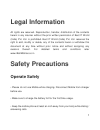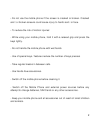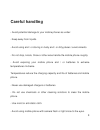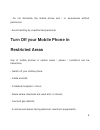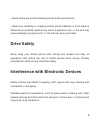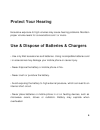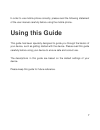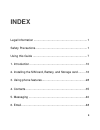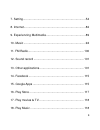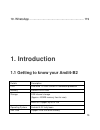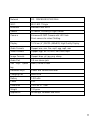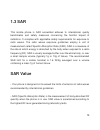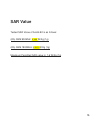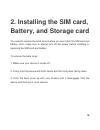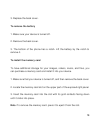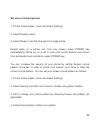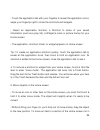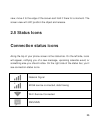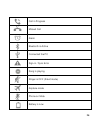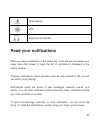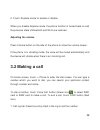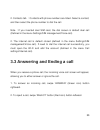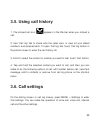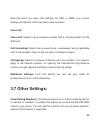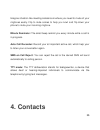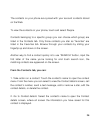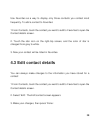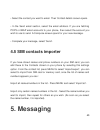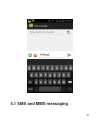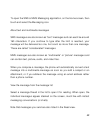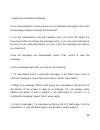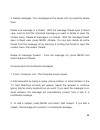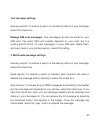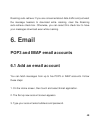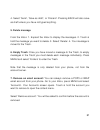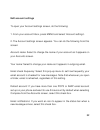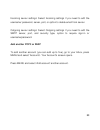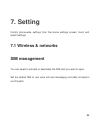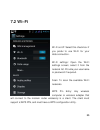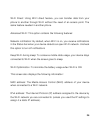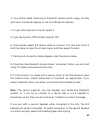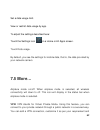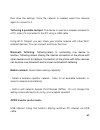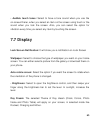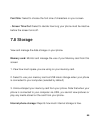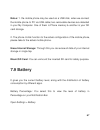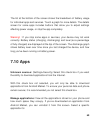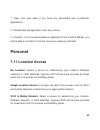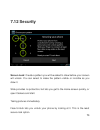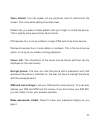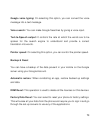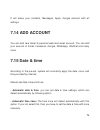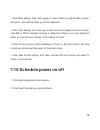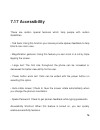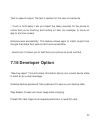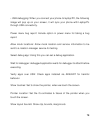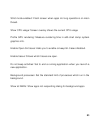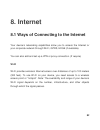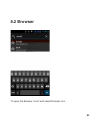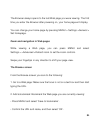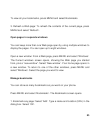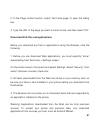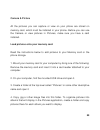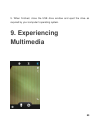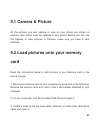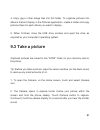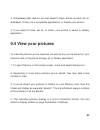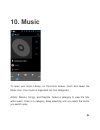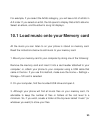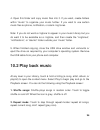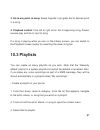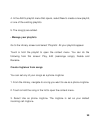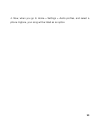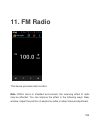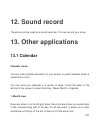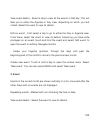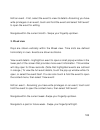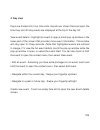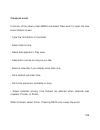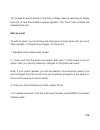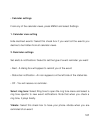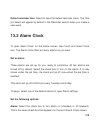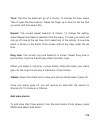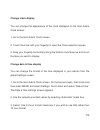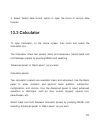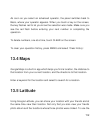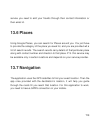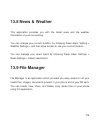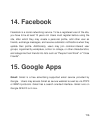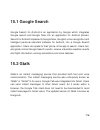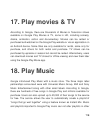- DL manuals
- IBall
- Cell Phone
- Andi4-B2
- User Manual
IBall Andi4-B2 User Manual
1
Legal Information
All rights are reserved. Reproduction, transfer, distribution of the contents
herein in any manner without the prior written permission of Best IT World
(India) Pvt. Ltd. is prohibited. Best IT World (India) Pvt. Ltd. reserves the
right to add, modify or delete, any of the contents herein or withdraw this
document at any time without prior notice and without assigning any
reasons thereof. For detailed terms and conditions refer
www.iBallMobiles.co.in
Safety Precautions
Operate Safely
• Please do not use Mobile while charging. Disconnect Mobile from charger
before use.
• Make sure to charge the battery full for the first time usage.
• Keep the mobile phone at least an inch away from your body while dialing /
answering calls.
Summary of Andi4-B2
Page 1
1 legal information all rights are reserved. Reproduction, transfer, distribution of the contents herein in any manner without the prior written permission of best it world (india) pvt. Ltd. Is prohibited. Best it world (india) pvt. Ltd. Reserves the right to add, modify or delete, any of the conten...
Page 2
2 • do not use the mobile phone if the screen is cracked or broken. Cracked and / or broken screens could cause injury to hands and / or face. • to reduce the risk of motion injuries: - while using your mobile phone, hold it with a relaxed grip and press the keys lightly. - do not handle the mobile ...
Page 3: Careful Handling
3 careful handling • avoid potential damage to your mobile phones as under: - keep away from liquids. - avoid using and / or storing in dusty and / or dirty places / environments. - do not drop, knock, throw or other wise handle the mobile phone roughly. - avoid exposing your mobile phone and / or b...
Page 4: Restricted Areas
4 - do not dismantle the mobile phone and / or accessories without permission. - avoid handling by unauthorized personnel. Turn off your mobile phone in restricted areas use of mobile phones in certain areas / places / conditions can be hazardous. • switch off your mobile phone: - inside aircrafts; ...
Page 5: Drive Safety
5 - areas where any kind of blasting activity is being carried out. • removing, installing or charging mobile phone batteries in such areas is hazardous as potential sparks may result in explosion and / or fire and may cause damage to property and / or life and can also prove fatal. Drive safety avo...
Page 6: Protect Your Hearing
6 protect your hearing excessive exposure to high volumes may cause hearing problems. Maintain proper volume levels for conversations and / or music. Use & dispose of batteries & chargers • use only iball accessories and batteries. Using incompatible batteries and / or accessories may damage your mo...
Page 7: Using This Guide
7 in order to use mobile phone correctly, please read the following statement of the user manual carefully before using the mobile phone. Using this guide this guide has been specially designed to guide you through the basics of your device, such as getting started with the device. Please read this ...
Page 8: Index
8 index legal information ................................................................. 1 safety precautions ............................................................... 1 using this guide .................................................................. 7 1. Introduction ......................
Page 9
9 7. Setting ............................................................................ 54 8. Internet ........................................................................... 82 9. Experiencing multimedia ................................................ 89 10. Music ..............................
Page 10: 1. Introduction
10 19. Whatsapp .................................................................. 119 1. Introduction 1.1 getting to know your andi4-b2 details description cpu dual core 1.3 ghz cortex a7 advanced processor memory 256mb ddr2 ram storage 2gb internal storage (approx. 400mb memory free for user) micr...
Page 11
11 network 2g - gsm 850/900/1800 mhz wi-fi wi-fi 802.11 b\g bluetooth bluetooth with a2dp sensor g-sensor, proximity & light sensor camera enhanced 3.2mp camera with led flash front camera for video chatting. Display 10.16 cm (4”) wvga (480x800) high quality display audio formats support aac, amr,...
Page 12: 1.2 Andi4-B2
12 1.2 andi4-b2 phone overview.
Page 13: 1.3 Sar
13 1.3 sar this mobile phone is sar accredited adheres to international quality benchmarks and safety measures concerning the harmful impact of radiations. It complies with applicable safety requirements for exposure to radio waves. The radio waves exposure guidelines employ a unit of measurement ca...
Page 14: Sar Recommendations:
14 • the sar value of the phone may depend on factors such as proximity to the network tower, use of accessories. Sar recommendations: • use a wireless hands free system (headphone, headset) with lower bluetooth emitter. • make sure the cell phone has a low sar. • please keep your calls short and us...
Page 15: Sar Value
15 sar value tested sar value of andi4-b2 is as follows: (2g) gsm 900mhz: x.Xxx w/kg (1g) (2g) gsm 1800mhz: x.Xxx w/kg (1g) maximum permitted sar value is: 1.6 w/kg (1g).
Page 16: Battery, And Storage Card
16 2. Installing the sim card, battery, and storage card you need to remove the back cover before you can install the sim card and battery. Also, make sure to always turn off the power before installing or replacing the sim card and battery. To remove the back cover 1. Make sure your device is turne...
Page 17: Note:
17 2.1 to install the sim card the sim card contains your phone number, service details, and phonebook/ message memory. Your device supports only 2g sim cards. 1. Remove the battery if it is installed. 2. Locate the sim card slot, and then insert the sim card with its gold contacts facing down and i...
Page 18: To Install The Battery
18 to install the battery your device comes with a rechargeable lithium-ion battery and is designed to use only manufacturer-specified original batteries and accessories. Battery performance depends on many factors, including network configuration, signal strength, and usage patterns. Warning: to re...
Page 19: To Remove The Battery
19 3. Replace the back cover. To remove the battery 1. Make sure your device is turned off. 2. Remove the back cover. 3. The bottom of the phone has a notch. Lift the battery by the notch to remove it. To install the memory card to have additional storage for your images, videos, music, and files, y...
Page 20: 2.2 Charging The Battery
20 2.2 charging the battery new batteries are shipped partially charged. Before you start using your device, it is recommended that you install and charge the battery. Some batteries perform best after several full charge/discharge cycles. Note: only the ac adapter and usb sync cable provided with y...
Page 21: Power On/off
21 2.3 starting up the device power on/off to power off your phone, press & hold power key. On release, the phone options menu opens. Select ‘power off’ and confirm. To power on again, press & hold power key. Silent mode to silence your phone quickly, press & hold the – volume down button to zero vo...
Page 22: Set Screen Timeout Period
22 set screen timeout period 1. On the home screen, touch and select settings. 2. Select display option. 3. Select sleep, to set the time period of sleep mode except when on a phone call, from any screen, press power key (immediately). While not on a call, to lock your control buttons and screen fro...
Page 23: 2.4 Home Screen
23 note: you must swipe your finger along the screen to create the pattern, do not select individual dots. Connect at least four dots in order to create a lock pattern. If you want your pattern to be hidden as you draw it, clear ‘make pattern visible’ check box. 2.4 home screen the home screen is yo...
Page 24
24 • touch the application tab with your fingertip to reveal the application icons, swipe your fingertip right to show the shortcuts and widgets. • select an application shortcut, a shortcut to some of your saved information (such as a play list), a widget (a clock or picture frame) for your home sc...
Page 25: 2.5 Status Icons
25 view, move it to the edge of the screen and hold it there for a moment. The screen view will shift; position the object and release. 2.5 status icons connection status icons along the top of your phone screen is the status bar. On the left side, icons will appear, notifying you of a new message, ...
Page 26
26 call in progress missed call alarm bluetooth is active connected the pc sign-in / sync error song is playing ringer is off (silent mode) airplane mode phone on mute battery is low.
Page 27: Read Your Notifications
27 downloading gps earphone connected read your notifications when you see a notification in the status bar, touch the bar and swipe your finger down the screen to open the list of notifications displayed in the sliding window. Ongoing notifications report activities such as call forwarding on, curr...
Page 28: 3. Using Phone Features
28 note: on the home screen, touch the bar and swipe your finger down the screen to open the list of notifications displayed in the sliding window, you can touch the icon on the top of the screen (such as wi-fi, bluetooth, data connection, airplane mode, brightness) to open or close the selected fun...
Page 29: Adjusting The Volume
29 2. Touch ‘airplane mode’ to enable or disable. When you disable airplane mode, the phone function is turned back on and the previous state of bluetooth and wi-fi are restored. Adjusting the volume press volume button on the side of the phone to show the volume screen. If the phone is in vibrating...
Page 30
30 2. Contacts tab : contacts with phone numbers are listed. Select a contact, and then select the phone number to dial the call. Note : if you inserted dual sim card, the dial screen is default dual call (defined in the menu settings/sim management/voice call). 2. The internet call is default close...
Page 31: 3.4 In-Call Options
31 3.4 in-call options while on a call, reveal the in-call options: speaker, mute, hold, add call, end. Note that if bluetooth services are on and you are connected to a hands-free device, the more menu indicator will show bluetooth on. 1. Speaker: to use the speaker, select ‘speaker’ so it shows a ...
Page 32
32 5. Incoming call: during call in progress, if you are on a call (“call in progress”) when another call comes in (“incoming call”), you have a few choices: • answer the incoming call and place the call in progress on hold. To switch calls at any time, touch ‘swap calls’. • if you don’t want to int...
Page 33: 3.5. Using Call History
33 3.5. Using call history 1. The missed call icon appears in the title bar when you missed a call. 2. Use ‘call log’ tab to check who the caller was, or view all your dialed numbers, and received calls. To open ‘call log’ tab, touch ‘call log’ button in the phone screen to enter the call history li...
Page 34: Voice Call
34 note that when you open ‘call settings’ for sim1 or sim2, your current settings are fetched, which can take a few moments. Voice call voice mail: select to set a voicemail number that is not being read from the sim card. Call forwarding: select how you want busy, unanswered, and unreachable calls...
Page 35: 4. Contacts
35 imagine situation like meeting &classroom where you need to mute all your ringtones easily. Flip to mute comes to help you now! Just flip down your phone to mute your incoming ringtone. Minute reminder: the small beep remind you every minute while acall is in progress. Auto call recorder: record ...
Page 36
36 the contacts on your phone are synced with your account contacts stored on the web. To view the contacts on your phone, touch and select people. Contacts belonging to a specific group (you can choose which group) are listed in the contacts tab. Only those contacts you star as “favorites” are list...
Page 37: 4.1 Add A Contact
37 4.1 add a contact 1. On the home screen, touch and select people. Your contact list appears. 2. Touch the + icon on the bottom of the screen to add new contact. 3. Add all the information you want to store for this contact in the appropriate fields. You must add some information to save a contact...
Page 38: 4.3 Edit Contact Details
38 use favorites as a way to display only those contacts you contact most frequently. To add a contact to favorites: 1 from contacts, touch the contact you want to add to favorites to open the contact details screen. 2. Touch the star icon on the right-top screen, and the color of star is changed fr...
Page 39
39 4.4 communicate with a contact from contacts you can quickly call or text a contact’s default number, as displayed below their name on the screen. However, to view all the information you have stored for a contact, and to initiate other types of communication with that contact, open the contact d...
Page 40: 4.5 Sim Contacts Importer
40 • select the contact you want to email. Their contact details screen opens. • in the send email section, select the email address. If you are fetching pop3 or imap email accounts to your phone, then select the account you wish to use to send. A compose screen opens for your new message. • complet...
Page 41
41 5.1 sms and mms messaging.
Page 42
42 to open the sms & mms messaging application, on the home screen, then touch and select the messaging icon. About text and multimedia messages sms messages are also known as “text” messages and can each be around 160 characters. If you continue to type after the limit is reached, your message will...
Page 43
43 1. Reading multimedia messages if you have selected to auto-retrieve your multimedia messages, then both the message header and body will download. If you are downloading only the headers, then you must first select the download button to retrieve the message body. If you are concerned about the ...
Page 44
44 4. Delete messages: your messages will be saved until you explicitly delete them. Delete one message in a thread - with the message thread open in read view, touch & hold the individual message you want to delete to open the context menu. Delete all messages in a thread - with the message thread ...
Page 45: Save Message As Draft
45 4. To add an attachment, touch ‘attach’ icon on the right-top of the screen. Adding an attachment will always convert the message to a multimedia message. Select from audio or picture files. You can select to take a new picture if you want, or record an audio file. Any recordings you make will be...
Page 46: 1. Notification Settings
46 to set text and multimedia message preferences, from the message list, press menu and select ‘settings’. You can set the following from this screen: 1. Notification settings you can receive a notification each time you receive a new message. Select ‘notifications’ check box to receive a notificat...
Page 47: Text Message Settings
47 text message settings delivery reports: to receive a report on the delivery status of your message, select this check box. Manage sim card messages: text messages can also be stored on your sim card. The exact sim card number depends on your card, but it is usually around 25-50. To view messages ...
Page 48: 6. Email
48 roaming auto-retrieve: if you are concerned about data traffic and just want the message headers to download while roaming, clear the roaming auto-retrieve check box. Otherwise, you can select this check box to have your messages download even while roaming. 6. Email pop3 and imap email accounts ...
Page 49
49 4. If you want, select the send email from this account by default check box. This setting only applies if you have more than one pop3 or imap account set up. (for this details please contact your it support team) 5. Select ‘next’. If you have a popular email account, the application will set eve...
Page 50: Account
50 6.2 use your pop3 & imap email account once you have set up an account, you can do the following: 1. Refresh inbox: from the inbox, press menu and then select ‘refresh’ to update your inbox with any previously-un-fetched email. 2. Read email: you can display or collapse the messages in your inbox...
Page 51: 5. Delete Message
51 4. Select ‘send’, ‘save as draft’, or ‘discard’. Pressing back will also save as draft unless you have not typed anything. 5. Delete message from the inbox: 1. Expand the inbox to display the messages. 2. Touch & hold the message you want to delete. 3. Select ‘delete’. 4. Your message is moved to...
Page 52: Edit Account Settings
52 edit account settings to open your account settings screen, do the following: 1. From your account inbox, press menu and select ‘account settings’. 2. The account settings screen appears. You can do the following from this screen: account name: select to change the name of your account as it appe...
Page 53: Add Another Pop3 Or Imap
53 incoming server settings: select incoming settings if you need to edit the username/ password, server, port, or option to delete email from server. Outgoing server settings: select outgoing settings if you need to edit the smtp server, port, and security type, option to require sign-in or usernam...
Page 54: 7. Setting
54 7. Setting control phone-wide settings from the home settings screen: touch and select settings. 7.1 wireless & networks sim management you can select to activate or deactivate the sim card you want to open. Set the default sim to use voice call and messaging and data connection on/off switch..
Page 55: 7.2 Wi–Fi
55 7.2 wi–fi wi-fi on/off: select this check box if you prefer to use wi-fi for your data connection. Wi-fi settings: open the wi-fi settings screen; select it from the network list. Provide your username or password if required. Scan: to scan the available wi-fi networks. Wps pin entry: any wireles...
Page 56
56 wi-fi direct: using wi-fi direct feature, you can transfer data from your phone to another through wi-fi without the need of an access point. The same feature needed in another phone. Advanced wi-fi: this option contains the following features: network notification: by default, when wi-fi is on, ...
Page 57: 7.3 Bluetooth
57 7.3 bluetooth bluetooth on/off: use this check box to turn bluetooth services on or off. Bluetooth settings: with bluetooth services on, you can open the bluetooth settings screen to: • rename phone: 1. Make sure you have turned bluetooth on. 2. Select settings > bluetooth > bluetooth settings > ...
Page 58: • Advance Settings
58 • advance settings you will get the option of ftp server, remote • pair or unpaired with one of the bluetooth devices in range - you will be asked to type a pin before pairing. Refer to the manufacturer’s documentation for the pin code. • rescan for devices. You can use bluetooth to send and rece...
Page 59
59 make your phone discoverable, it will be visible to other bluetooth devices for up to 120 seconds. To make your phone discoverable: 1. Make sure you have turned bluetooth on. 2. Select settings >bluetooth> bluetooth settings. 3. Select ‘discoverable’ check box to make your phone visible to other ...
Page 60
60 3. Your phone starts scanning for bluetooth devices within range. As they are found, the devices appear in the list of bluetooth devices. 4. To pair with a device in the list, select it. 5. Type the device’s pin and then selects ‘ok’. 6. Once paired, select the device name to connect. You can als...
Page 61: 7.4 Data Usage
61 rescan for bluetooth devices if you want to update the list of bluetooth devices, select ‘scan for devices’. 7.4 data usage it provides a graphical representation of the data usage for a specified data usage cycle through mobile internet or wi-fi. Data usage refers to the amount of data uploaded ...
Page 62: 7.5 More…
62 set a data usage limit. View or restrict data usage by app. To adjust the settings described here: touch the settings icon on a home or all apps screen. Touch data usage. By default, you see the settings for mobile data, that is, the data provided by your network carriers. 7.5 more… airplane mode...
Page 63: Bluetooth Tethering:
63 then save the settings. Once the network is created, select the network again to connect to it. Tethering & portable hotspot: the device is used as a wireless modem for a pc, when it’s connected to the pc using a usb cable. Using wi-fi hotspot, you can share your mobile network with other wi-fi e...
Page 64: Device
64 device 7.6 audio profiles there are four types of user profiles available, they are general, silent, meeting and outdoor. Select one user profile and enter the following options: • vibrate: select to have your phone vibrate for incoming calls. • volume: select to open the volume control, and then...
Page 65: 7.7 Display
65 • audible touch tones: select to have a tone sound when you use the on-screen dialer, when you select an item on the screen using touch or the sound when you lock the screen. Also, you can select the option for vibration every time you select any item by touching the screen. 7.7 display lock scre...
Page 66: 7.8 Storage
66 font size: select to choose the font size of characters on your screen. • screen time out: select to decide how long your phone must be inactive before the screen turns off. 7.8 storage view and manage the data storage on your phone. Memory card: monitor and manage the use of your memory card fro...
Page 67: 7.9 Battery
67 notes: 1. The mobile phone may be used as a usb disk, when we connect the mobile phone to pc via usb cable; two removable devices are detected in your my computer. One of them is phone memory & another is your sd card storage. 2. The phone u-disk function to the actual configuration of the mobile...
Page 68: 7.10 Apps
68 the list at the bottom of the screen shows the breakdown of battery usage for individual apps and services. Touch a graph for more details. The details screen for some apps includes buttons that allow you to adjust settings affecting power usage, or stop the app completely. Warning! : if you stop...
Page 69: Personal
69 1. Clear your user data (if you have any associated with a particular application). 2. Disassociate the application with any actions. 3. Uninstall - if you’ve downloaded an application from android market, you will be able to uninstall it from this screen by selecting uninstall. Personal 7.11 loc...
Page 70: 7.12 Security
70 7.12 security screen lock: create a pattern you will be asked to draw before your screen will unlock. You can select to make the pattern visible or invisible as you draw it. Slide provides no protection, but lets you get to the home screen quickly, or open camera and start. Taking pictures immedi...
Page 71
71 voice unlock: you can speak out any particular word to lock/unlock the screen. The voice while setting should be clear. Pattern lets you draw a simple pattern with your finger to unlock the phone. This is slightly more secure than face unlock. Pin requires four or more numbers. Longer pins tend t...
Page 72: 7. 13 Language & Input
72 device administrator: on selecting this option, you can either view or deactivate device administrators. Unknown sources: on selecting this option, installations of non-market apps are enabled. Trusted credentials: it displays the trusted ca certificates. Install from sd card: certificates can be...
Page 73: Backup & Reset
73 google voice typing: on selecting this option, you can convert the voice message into a text message. Voice search: you can make google searches by giving a voice input. Text-to-speech output: it controls the rate at which the words are to be spoken for the search engine to understand and provide...
Page 74: 7.14 Add Account
74 it will erase your contacts, messages, apps, google account with all settings. 7.14 add account you can add new gmail & personal web mail email account. You can add your account of email, facebook, google, whatsapp, wechat and many more. 7.15 date & time according to the pre-set, system will volu...
Page 75
75 • click date setting, then click upper or down button to adjust date, month, and year, click setting when you finish selection. • click time setting, then click up or down button to adjust hour and minute, click am or pm to change morning or afternoon (there is no such selection when you set 24-h...
Page 76: 7.17 Accessibility
76 7.17 accessibility these are certain special features which help people with certain disabilities. • talk back: using this function your device provide spoken feedback to help blind & low vision user. • magnification gestures: using this feature you can zoom in & out by triple tapping the screen....
Page 77: 7.18 Developer Option
77 text-to-speech output: the text is spoken for the user convenience. • touch & hold delay: lets you adjust the delay required for the phone to notice that you're touching and holding an item (for example, to move an app to a home screen). Enhance web accessibility: this feature allows apps to inst...
Page 78
78 • usb debugging: when you connect your phone to laptop/pc, the following image will pop up on your screen, it will sync your phone with laptop/pc through usb connectivity. Power menu bug report: include option in power menu for taking a bug report. Allow mock locations: allow mock location and se...
Page 79
79 show gpu view updates: flash views inside window when drawn with the gpu. Show hardware layers update: flash hardware layers green when they update. Shows gpu overdraw: from best to worst: blue, green, light red, red. Show surface updates: flash entire window surfaces when they update. Window ani...
Page 80
80 strict mode enabled: flash screen when apps do long operations on main thread. Show cpu usage: screen overlay shows the current cpu usage profile gpu rendering: measure rendering time in adb shell dump system graphics info. Enable open gl traces: asks you to enable or keep gl traces disabled. Ena...
Page 81: 7.19 About Iball Mobile
81 7.19 about iball mobile view the model number and version information for your phone. Status: you will get the current status like battery status, battery level network, signal strength, mobile network type, my phone number, imei, ip address, wi-fi mac address, bluetooth address, serial number & ...
Page 82: 8. Internet
82 8. Internet 8.1 ways of connecting to the internet your device’s networking capabilities allow you to access the internet or your corporate network through wi-fi, gprs, edge (if available). You can also add and set up a vpn or proxy connection. (if require) wi-fi wi-fi provides wireless internet ...
Page 83: 8.2 Browser
83 8.2 browser to open the browser, touch and select browser icon..
Page 84: The Browse Screen
84 the browser always opens to the last web page you were viewing. The first time you enter the browser after powering on, your home page will display. You can change your home page by pressing menu > settings >general > set homepage. Zoom and navigation in web pages while viewing a web page, you ca...
Page 85: Manage Bookmarks
85 to view all your bookmarks, press menu and select bookmarks. 3. Refresh a web page: to refresh the contents of the current page, press menu and select ‘refresh’. Open pages in separate windows you can keep more than one web page open by using multiple windows to display the pages. You can open up...
Page 86: Set Your Home Page
86 2. Send bookmarked page’s url: touch & hold the bookmark you want to open. The context menu opens. Select ‘share link’. An email compose screen opens with the url as the message. Address your message and finish composing and select ‘send’. 3. View bookmarked page: touch & hold the bookmark you wa...
Page 87
87 2. In the page content section, select ‘set home page’ to open the dialog box. 3. Type the url of the page you want to set as home, and then select ‘ok’. Download web files and applications before you download any files or applications using the browser, note the following: 1. Before you can down...
Page 88: Camera & Picture
88 camera & picture all the pictures you can capture or view on your phone are stored on memory card, which must be installed in your phone. Before you can use the camera or view pictures in pictures, make sure you have a card installed. Load pictures onto your memory card read the instructions belo...
Page 89: 9. Experiencing
89 5. When finished, close the usb drive window and eject the drive as required by your computer's operating system. 9. Experiencing multimedia.
Page 90: 9.1 Camera & Picture
90 9.1 camera & picture all the pictures you can capture or view on your phone are stored on memory card, which must be installed in your phone. Before you can use the camera or view pictures in pictures, make sure you have a card installed. 9.2 load pictures onto your memory card read the instructi...
Page 91: 9.3 Take A Picture
91 4. Copy .Jpg or other image files into this folder. To organize pictures into albums that will display in the pictures application, create a folder and copy pictures there for each album you want to display. 5. When finished, close the usb drive window and eject the drive as required by your comp...
Page 92: 9.4 View Your Pictures
92 3. Immediately after capture, you can select to save, set as (contact icon or wallpaper), share (via a compatible application), or delete your picture. 4. If you select to save, set as, or share, your picture is saved to gallery application. 9.4 view your pictures to view the pictures you’ve capt...
Page 93
93 5. To open a picture in full-screen view, touch the picture. Once in full-screen, select the arrows to scroll through the pictures within that album. If the arrows disappear, touch the picture again to reveal the arrows and zoom controls. 6. When image open full screen, click on icon to edit imag...
Page 94: 10. Music
94 10. Music to open your music library, on the home screen, touch and select the music icon. Your music is organized into four categories: artists, albums, songs, and playlists. Select a category to view the lists within each. Once in a category, keep selecting until you reach the music you want to...
Page 95
95 for example, if you select the artists category, you will see a list of artists in a-z order. If you select an artist, the list opens to display that artist’s albums. Select an album, and the album’s song list displays. 10.1 load music onto your memory card all the music you can listen to on your...
Page 96: 10.2 Play Back Music
96 4. Open this folder and copy music files into it. If you want, create folders within “music” to organize your music further. If you want to use certain music files as phone, notification, or alarm ring tones. Note: if you do not want a ringtone to appear in your music library but you do want it t...
Page 97: 10.3 Playlists
97 3. Go to any point in song: swipe fingertip in progress bar to desired point in a song. 4. Playback control: from left to right icons: go to beginning song, pause/ resume play and go to next of song. If a song is playing while you are on the library screen, you can switch to the playback screen q...
Page 98: • Manage Your Playlists
98 4. In the add to playlist menu that opens, select new to create a new playlist, or one of the existing playlists. 5. The song(s) are added. • manage your playlists go to the library screen and select ‘playlists’. All your playlists appear. Touch & hold the playlist to open the context menu. You c...
Page 99
99 4. Now, when you go to home > settings > audio profiles, and select a phone ringtone, your song will be listed as an option..
Page 100: 11. Fm Radio
100 11. Fm radio this device provides radio function. Note: within doors or shielded environment, the receiving effect of radio may be affected. You can improve the effect in the following ways: near window, adjust the position of earphone cable or adopt manual adjustment..
Page 101: 12. Sound Record
101 12. Sound record the phone can be used as a sound recorder. You can record your voice. 13. Other applications 13.1 calendar calendar views you can view multiple calendars on your phone, so each calendar event is coded with a color. You can view your calendar in a variety of ways. Touch the date ...
Page 102: 2. Event
102 view event details - select a day to view all the events in that day. This will take you to either the agenda or day view, depending on which you last visited. Select the event to view its details. Edit an event - first select a day to go to either the day or agenda view. From there, select the ...
Page 103: 3. Week View
103 edit an event - first, select the event to view its details. Assuming you have write privileges on an event, touch and hold the event and select ‘edit event’ to open the event for editing. Navigate within the current month - swipe your fingertip up/down. 3. Week view days are shown vertically wi...
Page 104: 4. Day View
104 4. Day view days are divided into hour time slots. Events are shown tiled and span the time they last. All-day events are displayed at the top of the day list. View event details - highlight an event to open a small pop-up window in the lower part of the screen that provides more event informati...
Page 105: Create An Event
105 create an event from any of the views, press menu and select ‘new event’ to open the new event details screen. • type the information in the fields. • select date & time. • name that appears in day view. • description can be as long as you like. • select a calendar if you display more than one. ...
Page 106: Edit An Event
106 tip: create an event quickly in the day or week view by selecting an empty time slot. A new event details screen appears. The ‘from’ field contains the selected time slot. Edit an event to edit an event, you must have the view event screen open and you must have created, or have write privileges...
Page 107: • Calendar Settings
107 • calendar settings from any of the calendar views, press menu and select settings. 1. Calendar view setting hide declined events: select this check box if you want all the events you decline to be hidden from all calendar views. 2. Reminder settings set alerts & notifications: select to set the...
Page 108: 13.2 Alarm Clock
108 default reminder time: select to open the default reminder menu. The time you select will appear by default in the reminder section when you create a new event. 13.2 alarm clock to open alarm clock, on the home screen, then touch and select clock icon. The alarm clock offers as many alarms as yo...
Page 109: Add More Alarms
109 time: the time the alarm will go off is shown. To change this time, select time to open the time selector. Swipe the finger up or down to set the time you want, and then select set. Repeat: the current repeat selection is shown. To change the setting, select repeat and make a selection from the ...
Page 110: Change Clock Display
110 change clock display you can change the appearance of the clock displayed on the main alarm clock screen: 1. Go to the main alarm clock screen. 2. Touch the clock with your fingertip to open the clock selection screen. 3. Drag your fingertip horizontally along the bottom clock face row and touch...
Page 111: 13.3 Calculator
111 4. Select ‘select date format’ option to open the menu of various date formats. 13.3 calculator to open calculator, on the home screen, then touch and select the calculator icon. The calculator offers two panels: basic and advanced. Switch back and forth between panels by pressing menu and selec...
Page 112: 13.4 Maps
112 as soon as you select an advanced operator, the panel switches back to basic, where your operator appears. When you touch a key on the screen, the key flashes red to let you know the selection was made. Make sure you see the red flash before entering your next number or completing the operation....
Page 113: 13.6 Places
113 service you need to add your friends through their contact information or their email id. 13.6 places using google places, you can search for places around you. You just have to provide the category of the place you seek for, and you are provided wit a list of search results. The search results ...
Page 114: 13.8 News & Weather
114 13.8 news & weather this application provides you with the latest news and the weather information of your surrounding. You can change your current location, by following these steps: setting > weather settings > and then allow access to use your current location. You can manage your news topics...
Page 115: 14. Facebook
115 14. Facebook facebook is a social networking service. To be a registered user of the site, you have to be at least 13 years old. Users must register before using the site, after which they may create a personal profile, add other user as friends, exchange messages, and receive automatic notifica...
Page 116: 15.1 Google Search
116 15.1 google search google search for android is an application by google which integrates google search and google now into an application for android phones. Search for android implements google now, google's voice recognition and intelligent personal assistant software for android, into a goog...
Page 117: 16. Play Store
117 16. Play store use this application to purchase and download applications and games that are able to run your handset. Tap on play store application. Installing applications: browse the play store & search the require contents with keywords. Select an application tap the price & follow on screen...
Page 118: 17. Play Movies & Tv
118 17. Play movies & tv according to google, there are thousands of movies & television shows available on google play movies & tv, some in hd, including comedy, drama, animation, action and documentary. Movies can be rented or purchased and watched on the google play website or via an application ...
Page 119: 19. Whatsapp
119 music program libraries, while changes in other applications are reflected in the google play music library. 19. Whatsapp what app messenger is a cross-platform instant messaging application available only to the smartphones. In addition to normal texting, whatsapp messenger users can send each ...