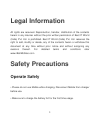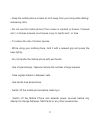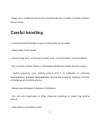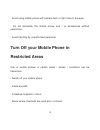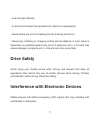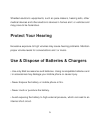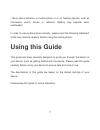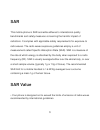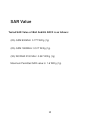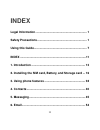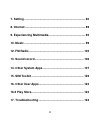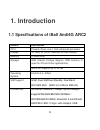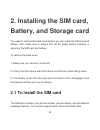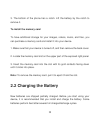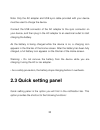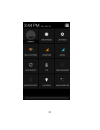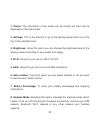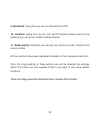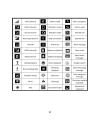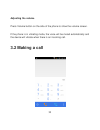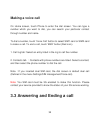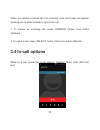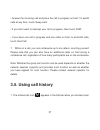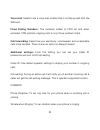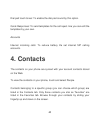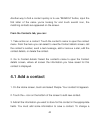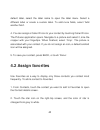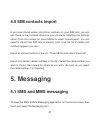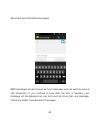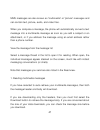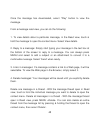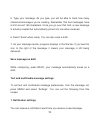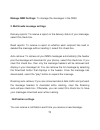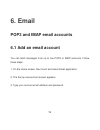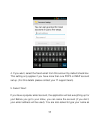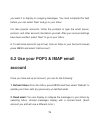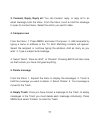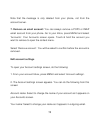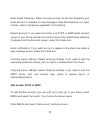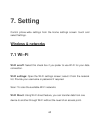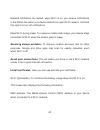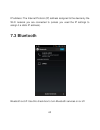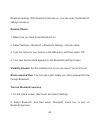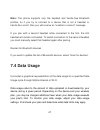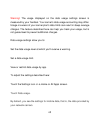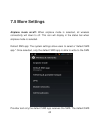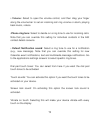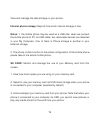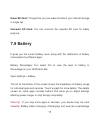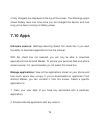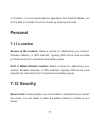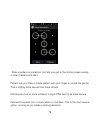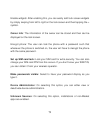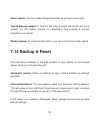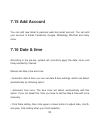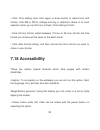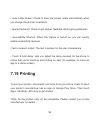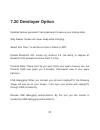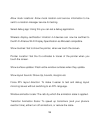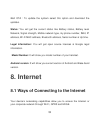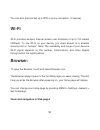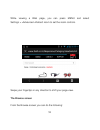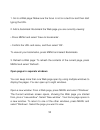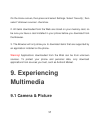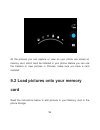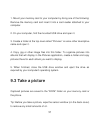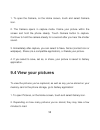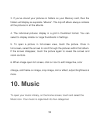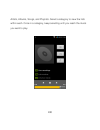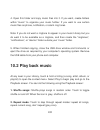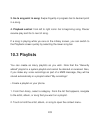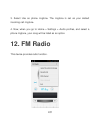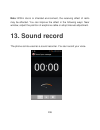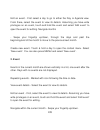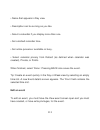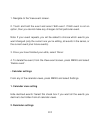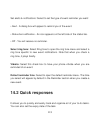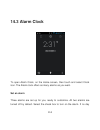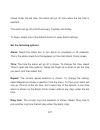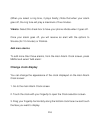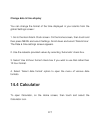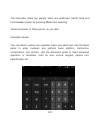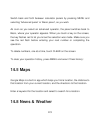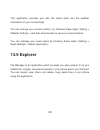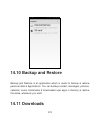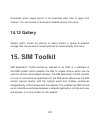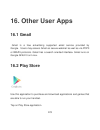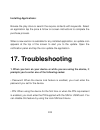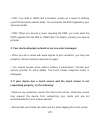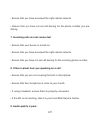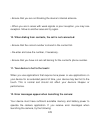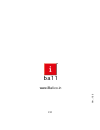- DL manuals
- IBall
- Cell Phone
- Andi4G ARC2
- User Manual
IBall Andi4G ARC2 User Manual
Summary of Andi4G ARC2
Page 1
User manual andi4g arc2.
Page 2: Legal Information
1 legal information all rights are reserved. Reproduction, transfer, distribution of the contents herein in any manner without the prior written permission of best it world (india) pvt. Ltd. Is prohibited. Best it world (india) pvt. Ltd. Reserves the right to add, modify or delete, any of the conten...
Page 3
2 • keep the mobile phone at least an inch away from your body while dialing / answering calls. • do not use the mobile phone if the screen is cracked or broken. Cracked and / or broken screens could cause injury to hands and / or face. • to reduce the risk of motion injuries: - while using your mob...
Page 4: Careful Handling
3 - keep your mobile phone and all accessories out of reach of small children and animals. Careful handling • avoid potential damage to your mobile phones as under: - keep away from liquids. - avoid using and / or storing in dusty and / or dirty places / environments. - do not drop, knock, throw or ...
Page 5: Restricted Areas
4 - avoid using mobile phone with camera flash or light close to the eyes. - do not dismantle the mobile phone and / or accessories without permission. - avoid handling by unauthorized personnel. Turn off your mobile phone in restricted areas use of mobile phones in certain areas / places / conditio...
Page 6: Drive Safety
5 - fuel and gas stations; - in and around areas having electrical / electronic equipments; - areas where any kind of blasting activity is being carried out. • removing, installing or charging mobile phone batteries in such areas is hazardous as potential sparks may result in explosion and / or fire...
Page 7: Protect Your Hearing
6 shielded electronic equipments, such as pace makers, hearing aids, other medical devices and other electronic devices in homes and / or vehicles and may prove to be hazardous. Protect your hearing excessive exposure to high volumes may cause hearing problems. Maintain proper volume levels for conv...
Page 8: Using This Guide
7 • never place batteries or mobile phone in or on heating devices, such as microwave ovens, stoves or radiators. Battery may explode when overheated. In order to use mobile phone correctly, please read the following statement of the user manual carefully before using the mobile phone. Using this gu...
Page 9: Sar
8 sar this mobile phone is sar accredite adheres to international quality benchmarks and safety measures concerning the harmful impact of radiations. It complies with applicable safety requirements for exposure to radio waves. The radio waves exposure guidelines employ a unit of measurement called s...
Page 10: Sar Recommendations:
9 • sar (specific absorption rate) is the measurement of body-absorbed rf quantity when the phone is in use. Sar value is ascertained according to the highest rf level generated during laboratory tests. • the sar value of the phone may depend on factors such as proximity to the network tower, use of...
Page 11: Sar Value
10 sar value tested sar value of iball andi4g arc2 is as follows: (2g) gsm 900mhz: 0.777 w/kg (1g) (2g) gsm 1800mhz: 0.517 w/kg (1g) (3g) wcdma 2100 mhz: 0.547 w/kg (1g) maximum permitted sar value is: 1.6 w/kg (1g).
Page 12: Index
11 index legal information ............................................................... 1 safety precautions ............................................................. 1 using this guide ................................................................. 7 index ....................................
Page 13
12 7. Setting ........................................................................... 60 8. Internet .......................................................................... 89 9. Experiencing multimedia ............................................. 95 10. Music ..................................
Page 14: 1. Introduction
13 1. Introduction 1.1 specifications of iball andi4g arc2 details description cpu powerful dual core 1 ghz advanced processor display 10.16cm (4”) lcd, 480x800 wvga display memory 512mb ram storage 4gb internal storage (approx. 2gb memory is used for os and other applications) micro sd support up t...
Page 15
14 camera 5mpe camera with led flash & front camera for selfie. Audio formats support aac, amr, midi, mp3, ogg, wav video formats support 3g2, 3gp,mkv,mov,mp4, webm, m4v image formats support gif, jpeg, bmp, png, wbmp audio port 3.5 mm stereo jack soft keys menu, home & back hardware keys power and ...
Page 16: 1.2 Iball Andi4G Arc2
15 1.2 iball andi4g arc2 phone overview.
Page 17: 2. Installing The Sim Card,
16 2. Installing the sim card, battery, and storage card you need to remove the back cover before you can install the sim card and battery. Also, make sure to always turn off the power before installing or replacing the sim card and battery. To remove the back cover 1. Make sure your device is turne...
Page 18: Note:
17 1. Remove the battery if it is installed. 2. Locate the sim card slot, and then insert the sim card with its gold contacts facing down and its cut-off corner facing out the card slot. 3. Push the sim card completely into the slot. Note: • the phone supports dual sim cards, sim slot 1 & sim slot 2...
Page 19: To Remove The Battery
18 • do not attempt to open, disassemble, or service the battery pack. • do not crush, puncture, short external contacts, or dispose of in fire or water. • do not expose to temperatures above 60°c (140°f). • replace only with the battery pack designated for this product. • recycle or dispose of used...
Page 20: Note:
19 3. The bottom of the phone has a notch. Lift the battery by the notch to remove it. To install the memory card to have additional storage for your images, videos, music, and files, you can purchase a memory card and install it into your device. 1. Make sure that your device is turned off, and the...
Page 21: 2.3 Quick Setting Panel
20 note: only the ac adapter and usb sync cable provided with your device must be used to charge the device. Connect the usb connector of the ac adapter to the sync connector on your device, and then plug in the ac adapter to an electrical outlet to start charging the battery. As the battery is bein...
Page 22
21.
Page 23: 1. Owner:
22 1. Owner: the information of the owner can be stored and then can be displayed on the lock screen. 2. Settings : this is the shortcut to go to the settings panel which is on the top of the notification bar. 3. Brightness : using this option you can change the brightness level of the display scree...
Page 24: 9. Bluetooth
23 9. Bluetooth : using this you can turn bluetooth on/off. 10. Location: using this you can turn on/off location access and by long pressing you can go for location setting directly. 11. Audio profile: using this you can set your phone on mute, vibration and sound profiles all the functions have be...
Page 25: Power On/off
24 2.4 starting up the device power on/off to power off your phone, press & hold power key. On release, the phone options menu opens. Select „power off‟ and confirm. To power on again, press & hold power key. Silent mode to silence your phone quickly, press & hold the – volume down button to zero vo...
Page 26
25 1. On the home screen, touch and select settings. 2. Select display option. 3. Select screen time out, to set the time period of sleep mode press power key once to off display immediately. While not on a call, to lock your control buttons and screen from accidental touch activation, press power k...
Page 27: 2.5 Home Screen
26 note: you must swipe your finger along the screen to create the pattern, do not select individual dots. Connect at least four dots in order to create a lock pattern. If you want your pattern to be hidden as you draw it, clear „make pattern visible‟ check box. 2.5 home screen the home screen is yo...
Page 28
27 2. The home screen actually extends beyond the screen width. On home screen, swipe your fingertip left and right along the screen to reveal the full width of the home screen. This additional space gives you more room to customize home with applications, shortcuts, and widgets. 3. Create home scre...
Page 29
28 • select an application shortcut, a shortcut to some of your saved information (such as a play list), a widget (a clock or picture frame) for your home screen. • the application, shortcut, folder, or widget appears on home screen. Tip: to create an application shortcut quickly, touch the applicat...
Page 30: 2.6 Status Icons
29 2.6 status icons connection status icons along the top of your phone screen is the status bar. On the left side, icons will appear, notifying you of a new message, upcoming calendar event, or something else you should notice. On the right side of the status bar, you‟ll see connection status icons...
Page 31
30
Page 32: Read Your Notifications
31 read your notifications when you see a notification in the status bar, touch the bar and swipe your finger down the screen to open the list of notifications displayed in the sliding window. Ongoing notifications report activities such as call forwarding on, current call status, song playing. Noti...
Page 33: 3. Using Phone Features
32 3. Using phone features 3.1 turning the phone function on & off to enable or disable airplane mode in many countries, you are required by law to turn off the phone while on board an aircraft. Another way to turn off the phone function is to switch your device to airplane mode. When you enable air...
Page 34: Adjusting The Volume
33 adjusting the volume press volume button on the side of the phone to show the volume screen. If the phone is in vibrating mode, the voice will be muted automatically and the device will vibrate when there is an incoming call. 3.2 making a call.
Page 35: Making A Voice Call
34 making a voice call on home screen, touch phone to enter the dial screen. You can type a number which you want to dial, you can search your particular contact through number and name. To dial a nu mber, touch „voice call‟ button to select sim1 card or sim2 card to make a call. To end a call, touc...
Page 36: 3.4 In-Call Options
35 when you receive a phone call, the incoming voice call screen will appear, allowing you to either answer or ignore the call. 1. To an swer an incoming call, swipe „answer‟ (green icon) button rightward. 2. To reject a call, swipe „reject‟ button (red icon) button leftward. 3.4 in-call options whi...
Page 37
36 note: that if bluetooth services are on and you are connected to a hands-free device, the more menu indicator will show bluetooth on. 1. Speaker: to use the speaker, select „speaker‟ so it shows a green bar. To turn it off, select it again so the bar is unfilled. The status bar will display below...
Page 38: 3.5. Using Call History
37 • answer the incoming call and place the call in progress on hold. To switch calls at any time, touch „swap calls‟. • if you don‟t want to interrupt your call in progress, then touch „end‟. • if you have one call in progress and one caller on hold, to end both calls, touch „end call‟. 7. While on...
Page 39: 3.6. Call Settings
38 2. Use „call log‟ tab to check who the caller was, or view all your dialed numbers, and received calls. To open „call log‟ tab, touch „call log‟ button in the phone screen to enter the call history list. 3. Scroll to select the contact or number you want to dial, touch „call‟ button. 4. Tap and h...
Page 40: Voice Mail
39 voice mail : select to set a voice mail number that is not being read from the sim card. Fixed dialing numbers: the numbers added to fdn list and when activated, fdn restricts outgoing calls to only those numbers listed. Call forwarding: select how you want busy, unanswered, and unreachable calls...
Page 41: 4. Contacts
40 dial pad touch tones: to enable the dial pad sound by this option. Quick responses: to send templates for the call reject. Hre you can edit the templates by your own. Accounts internet incoming calls: to reduce battery life set internet sip calling accounts. 4. Contacts the contacts on your phone...
Page 42: 4.1 Add A Contact
41 another way to find a contact quickly is to use “search” button, input the first letter of the name you‟re looking for and touch search icon, the matching contacts are appeared on the screen. From the contacts tab, you can: 1. Take action on a contact: touch the contact‟s name to open the context...
Page 43: 4.2 Assign Favorites
42 default label, select the label name to open the label menu. Select a different label or create a custom label. To add more fields, select „add another field‟. 4. You can assign a caller id icon to your contact by touching caller id icon. The pictures application opens. Navigate to a picture and ...
Page 44: 4.3 Edit Contact Details
43 3. Now your contact will be listed in favorites. 4.3 edit contact details you can always make changes to the information you have stored for a contact: 1 from contacts, touch the contact you want to add to favorites to open the contact details screen. 2. Select „edit‟. The edit contact screen app...
Page 45
44 1. Call a contact: from the contact list, touch the contact you want to open the contact details screen. Touch the call number directly to dial that contact‟s primary number (first in the list on their details screen). 2. To dial a different number for the contact, select the contact‟s name, and ...
Page 46: 4.5 Sim Contacts Import
45 4.5 sim contacts import if you have stored names and phone numbers on your sim card, you can add these to the contacts stored on your phone by selecting this settings option. From the contact list, press menu to select „import/export‟, you can select to import from sim card or memory card, once t...
Page 47
46 about text and multimedia messages sms messages are also known as “text” messages and can each be around 160 characters. If you continue to type after the limit is reached, your message will be delivered as one, but count as more than one message. These are called “concatenated” messages..
Page 48
47 mms messages are also known as “multimedia” or “picture” messages and can contain text, picture, audio, and video files. When you compose a message, the phone will automatically convert a text message into a multimedia message as soon as you add a subject or an attachment, or if you address the m...
Page 49
48 once the message ha s downloaded, select “play” button to view the message. From a message read view, you can do the following: 1. To view details about a particular message, in the read view, touch & hold the message to open the context menu. Select view details. 2. Reply to a message: simply st...
Page 50
49 delete all message threads - from the message list, press menu and select delete all threads. Compose text and multimedia messages 1. Touch „compose‟ icon. The compose screen opens. 2. Add recipients by typing a name, phone number, or email address in the „to‟ field. Matching contacts will appear...
Page 51: Save Message As Draft
50 5. Type your message. As you type, you will be able to track how many characters/messages you‟re creating. Remember that text messages have a limit around 160 characters. Once you go over that limit, a new message is actually created but automatically joined into one when received. 6. Select „sen...
Page 52: Sms Enabled:
51 select „notifications‟ check box to receive a notification in the status bar when a new message arrives. If you want your phone to ring when a new message arrives, select that check box as well. Select ring tone to open the ring tone menu and select a ring tone specific to new text and multimedia...
Page 53: Manage Sim2 Settings:
52 manage sim2 settings: to manage the messages in the sim2. 2. Multimedia message settings delivery reports: to receive a report on the delivery status of your message, select this check box. Read reports: to receive a report on whether each recipient has read or deleted the message without reading...
Page 54
53 select „notifications‟ check box to receive a notification in the status bar when a new message arrives. If you want your phone to ring when a new message arrives, select that check box as well. Select ring tone to open the ring tone menu and select a ring tone specific to new text and multimedia...
Page 55: 6. Email
54 6. Email pop3 and imap email accounts 6.1 add an email account you can fetch messages from up to five pop3 or imap accounts. Follow these steps: 1. On the home screen, then touch and select email application. 2. The set up new account screen appears. 3. Type your account email address and passwor...
Page 56
55 4. If you want, select the send email from this account by default check box. This setting only applies if you have more than one pop3 or imap account set up. (for this details please contact your it support team) 5. Select „next‟. If you have a popular email account, the application will set eve...
Page 57: Account
56 you want it to display on outgoing messages. You must complete this field before you can select „next‟ and go to your inbox. For less popular accounts, follow the prompts to type the email server, protocol, and other account information yourself. After your account settings have been verified, se...
Page 58: 4. Compose New
57 3. Forward, reply, reply all: you can forward, reply, or reply all to an email message from the inbox. From the inbox, touch & hold the message to open its context menu. Select the action you want to take. 4. Compose new from the inbox: 1. Press menu and select „compose‟. 2. Add recipients by typ...
Page 59: Edit Account Settings
58 note that the message is only deleted from your phone, not from the account server. 7. Remove an email account: you can always remove a pop3 or imap email account from your phone. Go to your inbox, press menu and select „accounts‟. Your accounts screen opens. Touch & hold the account you want to ...
Page 60: Add Another Pop3 Or Imap
59 email check frequency: select this pop-up menu to set how frequently your email account is checked for new messages. Note that whenever you open a folder, email is refreshed, regardless of this setting. Default account: if you have more than one pop3 or imap email account set up on your phone and...
Page 61: 7. Setting
60 7. Setting control phone-wide settings from the home settings screen: touch and select settings. Wireless & networks 7.1 wi –fi wi-fi on/off: select this check box if you prefer to use wi-fi for your data connection. Wi-fi settings: open the wi-fi settings screen; select it from the network list....
Page 62: Wps Pin Entry:
61 wps pin entry: any wireless computer or wireless adapter that will connect to the modem router wirelessly is a client. The client must support a wps pin, and must have a wps configuration utility. Advanced wi-fi: this option contains the following features:.
Page 63: Avoid Poor Connections:
62 network notification: by default, when wi-fi is on, you receive notifications in the status bar when your device detects an open wi-fi network. Uncheck this option to turn off notifications keep wi-fi during sleep: to conserve mobile data usage, your device stays connected to wi-fi when the scree...
Page 64: 7.3 Bluetooth
63 ip address: the internet protocol (ip) address assigned to the device by the wi-fi network you are connected to (unless you used the ip settings to assign it a static ip address). 7.3 bluetooth bluetooth on/off: use this check box to turn bluetooth services on or off..
Page 65: Rename Phone:
64 bluetooth settings: with bluetooth services on, you can open the bluetooth settings screen to: rename phone: 1. Make sure you have turned bluetooth on. 2. Select settings > bluetooth > bluetooth settings > device name. 3. Type the name for your device in the dialog box, and then select „ok‟. 4. Y...
Page 66: Discoverability
65 3. When on, the bluetooth icon appears in the status bar. Discoverability by default, your phone is not “discoverable”. This means other bluetooth devices will not see your phone in their scans for bluetooth devices. If you make your phone discoverable, it will be visible to other bluetooth devic...
Page 67
66 before your phone can communicate with a bluetooth headset or hands- free car kit, the devices must “pair”, then “connect”: 1. Make sure you have turned bluetooth on. 2. Select settings > bluetooth > bluetooth settings. 3. Your phone starts scanning for bluetooth devices within range. As they are...
Page 68: Note:
67 note: the phone supports only the headset and hands-free bluetooth profiles, so if you try to connect to a device that is not a headset or hands- free car kit, then you will receive an “unable to connect” message. If you pair with a second headset while connected to the first, the first headset w...
Page 69
68 warning! The usage displayed on the data usage settings screen is measured by your handset. Your carrier's data usage accounting may differ. Usage in excess of your carrier plan's data limits can result in steep overage charges. The feature described here can help you track your usage, but is not...
Page 70: 7.5 More Settings
69 7.5 more settings airplane mode on/off: when airplane mode is selected, all wireless connectivity will down to off. This icon will display in the status bar when airplane mode is selected. Default sms app: the system settings allow users to select a "default sms app." once selected, only the defa...
Page 71: Vpn:
70 app is responsible for writing details to the sms provider when it receives or sends a new message. Tethering & portable hotspot: the device is used as a wireless modem for a pc, when it‟s connected to the pc using a usb cable. Using hotspot, you can share your mobile network with other wi-fi ena...
Page 72: Mobile Network:
71 you can add a vpn connection, customize it as per your requirement and then save the settings. Once the network is created, select the network again to connect to it. Mobile network: select data roaming capability and data connection can be enabled. Add or edit network access point names (apns) -...
Page 73: • Volume:
72 • volume: select to open the volume control, and then drag your finger along the volume bar to set an incoming call ring volume or alarm, playing back music, videos. • phone ring tone : select to decide on a ring tone to use for incoming calls. Note that you can override this setting for individu...
Page 74: 7.7 Display
73 7.7 display brightness: select to open the brightness control, and then swipe your finger along the brightness bar to set the level. In sunlight, increase the level. Wallpaper: select to choose the type of wallpaper you want on your home screen. You can either select a picture from the gallery or...
Page 75: Internal Phone Storage:
74 view and manage the data storage on your phone. Internal phone storage: reports how much internal storage is free. Notes: 1. The mobile phone may be used as a usb disk, when we connect the mobile phone to pc via usb cable; two removable devices are detected in your my computer. One of them is pho...
Page 76: Erase Sd Card:
75 erase sd card: through this you can erase all data of your internal storage in single tap. Unmount sd card: you can unmount the inserted sd card for safety purpose. 7.9 battery it gives you the current battery level, along with the distribution of battery consumption by different apps. Battery pe...
Page 77: 7.10 Apps
76 of fully charged) are displayed at the top of the screen. The discharge graph shows battery level over time since you last charged the device, and how long you've been running on battery power. 7.10 apps unknown sources: (settings>security) select this check box if you want the ability to downloa...
Page 78: Personal
77 3. Uninstall - if you‟ve downloaded an application from android market, you will be able to uninstall it from this screen by selecting uninstall. Personal 7.11 location access to my location : select a source for determining your location: wireless networks, or gps satellites. Typically gps will ...
Page 79
78 slide provides no protection, but lets you get to the home screen quickly, or open camera and start. Pattern lets you draw a simple pattern with your finger to unlock the phone. This is slightly more secure than face unlock. Pin requires four or more numbers. Longer pins tend to be more secure. P...
Page 80: Owner Info
79 enable widgets: after enabling this, you can easily add lock screen widgets by simply swiping from left to right on the lock screen and then tapping the + symbol. Owner info : the information of the owner can be stored and then can be displayed on the lock screen. Encrypt phone: the user can lock...
Page 81: Verify Apps:
80 verify apps: disallow or warn before installation of apps that may cause harm. Trusted credentials: it displays the trusted ca certificates. Install credentials: certificates can be installed from the sd card. 7. 13 language & input language: on selecting this option you can choose the required l...
Page 82: Voice Search:
81 voice search: you can make google searches by giving a voice input. Text-to-speech output: it controls the rate at which the words are to be spoken for the search engine to understand and provide a correct translation into words. Pointer speed: on selecting this option, you can control the pointe...
Page 83: 7.15 Add Account
82 7.15 add account you can add new gmail & personal web mail email account. You can add your account of email, facebook, google, whatsapp, wechat and many more. 7.16 date & time according to the pre-set, system will voluntarily apply the date, zone, and time provided by internet. Manual set date, t...
Page 84: 7.18 Accessibility
83 • click time setting, then click upper or down button to adjust hour and minute, click am or pm to change morning or afternoon (there is no such selection when you set 24-hour format). Click setting to finish. • click 24-hour format, switch between 12-hour or 24-hour format, the time format you c...
Page 85: 7.19 Printing
84 • auto-rotate screen: check to have the screen rotate automatically when you change the phone's orientation. • speak password: check to get spoken feedback while typing passwords. • accessibility shortcut: when this feature is turned on, you can quickly enable accessibility features. •text-to-spe...
Page 86: 7.20 Developer Option
85 7.20 developer option desktop backup password: set a password to secure your backup data. Stay awake: screen will never sleep while charging. Select run time: to set the run time in dalvik or art. Enable bluetooth hcl snoop log: android 4.4: the ability to capture all bluetooth hci packets and sa...
Page 87
86 allow mock locations: allow mock location and service information to be sent to a location manager service for testing. Select debug app: using this you can set a debug application. Wireless display certification: android 4.4 devices can now be certified to the wi-fi alliance wi-fi display specif...
Page 88
87 animator duration scale: the ratio in which the animation scale is measured. Simulate secondary displays: select one option out of the provided four. Force gpu rendering: use 2d hardware acceleration in application. Show gpu view updates: flash views inside window when drawn with the gpu. Show ha...
Page 89: 7.22 About Iball Mobile
88 force 4x msaa: enable 4x msaa in opengl es 2.0 apps. Strict mode enabled: flash screen when apps do long operations on main thread. Show cpu usage: screen overlay shows the current cpu usage profile gpu rendering: measure rendering time in adb shell dump system graphics info. Enable open gl trace...
Page 90: Status
89 iball ota : to update the system select this option and download the updates. Status : you will get the current status like battery status, battery level network, signal strength, mobile network type, my phone number, imei, ip address, wi-fi mac address, bluetooth address, serial number & up time...
Page 91: Wi-Fi
90 you can also add and set up a vpn or proxy connection. (if require) wi-fi wi-fi provides wireless internet access over distances of up to 100 meters (300feet). To use wi-fi on your device, you need access to a wireless access point or “hotspot”. Note: the availability and range of your device‟s w...
Page 92: The Browse Screen
91 while viewing a web page, you can press menu and select settings > >advanced >default zoom to set the zoom controls. Swipe your fingertips in any direction to shift your page view. The browse screen from the browse screen you can do the following:.
Page 93
92 1. Go to a web page: make sure the focus is not on a text box and then start typing the url. 2. Add a bookmark: bookmark the web page you are currently viewing: • press menu and select „save to bookmarks‟. • confirm the url and name, and then select „ok‟. To view all your bookmarks, press menu an...
Page 94: Manage Bookmarks
93 manage bookmarks you can store as many bookmarks as you want on your phone. Press menu and select „bookmarks‟. The bookmarks screen opens. 1. Bookmark any page: select „add‟. Type a name and location (url) in the dialog box. Select „ok‟. 2. Send bookmarked page‟s url: touch & hold the bookmark yo...
Page 95: Set Your Home Page
94 6. Bookmark current page: go to a web page you want to bookmark. Press menu and select „bookmarks‟. The bookmarks screen opens. Press menu and select bookmark last-viewed page. The bookmark link dialog box opens. Confirm or edit the information, then select „ok‟. Set your home page you set your h...
Page 96: 9. Experiencing
95 on the home screen, then press and select settings. Select „security‟, then select „unknown sources‟ check box. 2. All items downloaded form the web are stored on your memory card, so be sure you have a card installed in your phone before you download from the browser. 3. The browser will only al...
Page 97: Card
96 all the pictures you can capture or view on your phone are stored on memory card, which must be installed in your phone. Before you can use the camera or view pictures in pictures, make sure you have a card installed. 9.2 load pictures onto your memory card read the instructions below to add pict...
Page 98: 9.3 Take A Picture
97 1. Mount your memory card to your computer by doing one of the following: remove the memory card and insert it into a card reader attached to your computer. 2. On your computer, find the mounted usb drive and open it. 3. Create a folder at the top- level called “pictures” or some other descriptiv...
Page 99: 9.4 View Your Pictures
98 1. To open the camera, on the home screen, touch and select camera icon. 2. The camera opens in capture mode. Frame your picture within the screen and hold the phone steady. Touch camera button to capture. Continue to hold the camera steady for a second after you hear the shutter sound. 3. Immedi...
Page 100: 10. Music
99 3. If you‟ve stored your pictures in folders on your memory card, then the folders will display as separate “albums”. The top left album always contains all the pictures in all the albums. 4. The individual pictures display in a grid in thumbnail format. You can select to display smaller or large...
Page 101
100 artists, albums, songs, and playlists. Select a category to view the lists within each. Once in a category, keep selecting until you reach the music you want to play..
Page 102
101 for example, if you select the artists category, you will see a list of artists in a- z order. If you select an artist, the list opens to display that artist‟s albums. Select an album, and the album‟s song list displays. 10.1 load music onto your memory card all the music you can listen to on yo...
Page 103: 10.2 Play Back Music
102 4. Open this folder and copy music files into it. If you want, create folders within “music” to organize your music further. If you want to use certain music files as phone, notification, or alarm ring tones. Note: if you do not want a ringtone to appear in your music library but you do want it ...
Page 104: 4. Playback Control
103 3. Go to any point in song: swipe fingertip in progress bar to desired point in a song. 4. Playback control : from left to right icons: go to beginning song, pause/ resume play and go to next of song. If a song is playing while you are on the library screen, you can switch to the playback screen...
Page 105: • Manage Your Playlists
104 3. Select add to playlist. 4. In the add to playlist menu that opens, select new to create a new playlist, or one of the existing playlists. 5. The song(s) are added. • manage your playlists go to the library screen and select „playlists‟. All your playlists appear. Touch & hold the playlist to ...
Page 106: 12. Fm Radio
105 3. Select use as phone ringtone. The ringtone is set as your default incoming call ringtone. 4. Now, when you go to home > settings > audio profiles, and select a phone ringtone, your song will be listed as an option. 12. Fm radio this device provides radio function..
Page 107: Note
106 note : within doors or shielded environment, the receiving effect of radio may be affected. You can improve the effect in the following ways: near window, adjust the position of earphone cable or adopt manual adjustment. 13. Sound record the phone can be used as a sound recorder. You can record ...
Page 108: 14. Other System Apps
107 14. Other system apps 14.1 calendar calendar views you can view multiple calendars on your phone, so each calendar event is coded with a color. You can view your calendar in a variety of ways. Touch the date on the left-top of the screen to select from day, week, month or agenda. 1. Month view d...
Page 109: 2. Event
108 edit an event - first select a day to go to either the day or agenda view. From there, select the event to view its details. Assuming you have write privi leges on an event, touch and hold the event and select „edit event‟ to open the event for editing. Navigate months - swipe your fingertip up/...
Page 110: 3. Week View
109 3. Week view days are shown vertically within the week view. Time slots are defined horizontally in rows. Events are shown as blocks. View event details - highlight an event to open a small popup window in the lower part of the screen that provides more event information. This window will stay o...
Page 111: Create An Event
110 view event details - highlight an event to open a small pop-up window in the lower part of the screen that provides more event information. This window will stay open for three seconds. (note that highlighted events are outlined in orange.) to view the full event details, touch the pop-up window...
Page 112: Edit An Event
111 • name that appears in day view. • description can be as long as you like. • select a calendar if you display more than one. • set a default reminder time. • set online presence: available or busy. • select calendar privacy from default (as defined when calendar was created), private, or public....
Page 113: Calendar Settings
112 1. Navigate to the view event screen. 2. Touch an d hold the event and select „edit event‟. If edit event is not an option, then you cannot make any changes to that particular event. Note: if your event repeats, you will be asked to choose which events you want changed (only the current one you‟...
Page 114: Select Ring Tone:
113 set alerts & notifications: select to set the type of event reminder you want: • alert - a dialog box will appear to remind you of the event. • status bar notification - an icon appears on the left side of the status bar. • off - you will receive no reminder. Select ring tone: select ring tone t...
Page 115: 14.3 Alarm Clock
114 14.3 alarm clock to open alarm clock, on the home screen, then touch and select clock icon. The alarm clock offers as many alarms as you want. Set an alarm three alarms are set up for you, ready to customize. All two alarms are turned off by default. Select the check box to turn on the alarm. If...
Page 116: Set The Following Options:
115 shows under the set time, the alarm will go off once when the set time is reached. This alarm will go off at 9:00 am every tuesday and friday. To begin, select one of the default alarms to open alarm settings. Set the following options: alarm: select the check box to turn alarm on (checked) or o...
Page 117: Vibrate:
116 (when you select a ring tone, it plays briefly.) note that when your alarm goes off, the ring tone will play a maximum of five minutes. Vibrate: select this check box to have your phone vibrate when it goes off. Once your alarm goes off, you will receive an alert with the options to snooze (for ...
Page 118: 14.4 Calculator
117 change date & time display you can change the format of the time displayed in your alarms from the global settings screen: 1. Go to the main alarm clock screen. On the home screen, then touch and then press menu and select settings. Scroll down and select „date & time‟. The date & time settings ...
Page 119
118 the calculator offers two panels: basic and advanced. Switch back and forth between panels by pressing menu and selecting „advanced panel‟ or „basic panel‟, as you wish. Calculator panels two calculator‟s panels are available: basic and advanced. Use the basic panel to enter numbers and perform ...
Page 120: 14.5 Maps
119 switch back and forth between calculator panels by pressing menu and selecting „advanced panel‟ or „basic panel‟, as you wish. As soon as you select an advanced operator, the panel switches back to basic, where your operator appears. When you touch a key on the screen, the key flashes red to let...
Page 121: 14.9 Explorer
120 this application provides you with the latest news and the weather information of your surroundings. You can change your current location, by following these steps: setting > weather settings > and then allow access to use your current location. You can manage your news topics by following these...
Page 122: 14.10 Backup And Restore
121 14.10 backup and restore backup and restore is an application which is useful to backup & restore personal data & applications. You can backup contact, messages, pictures, calendar, music, bookmarks & downloaded user apps in memory & restore the same, whenever you want. 14.11 downloads.
Page 123: 14.12 Gallery
122 download option keeps record of all download data, files or apps from internet. You can access to download contents directly from here. 14.12 gallery gallery option shows all pictures & videos stored in phone & external storage. We can preview & access pictures & videos directly from here. 15. S...
Page 124: 16. Other User Apps
123 16. Other user apps 16.1 gmail gmail is a free advertising supported email service provided by google. Users may access gmail as secure webmail as well as via pop3 or imap4 protocols. Gmail has a search oriented interface. Gmail runs on google gfe/2.0 on linux. 16.2 play store use this applicati...
Page 125: Installing Applications:
124 installing applications: browse the play store & search the require contents with keywords. Select an application tap the price & follow on screen instructions to complete the purchase process. When a new version is available for any installed application, an update icon appears at the top of th...
Page 126
125 • puk: your sim or usim card is blocked, usually as a result of entering your pin incorrectly several times. You must enter the puk supplied by your service provider. • pin2: when you access a menu requiring the pin2, you must enter the pin2 supplied with the sim or usim card. For details, conta...
Page 127
126 • restart your device to clear any temporary software bugs. • ensure that your device software is upgraded to the latest version. • if the touch screen is scratched or damaged, take it to your local iball service centre. 4. Your device freezes or has fatal errors: if your device freezes or hangs...
Page 128
127 • ensure that you have accessed the right cellular network. • ensure that you have not set call barring for the phone number you are dialing. 7. Incoming calls are not connected: • ensure that your device is turned on. • ensure that you have accessed the right cellular network. • ensure that you...
Page 129
128 • ensure that you are not blocking the device‟s internal antenna. • when you are in areas with weak signals or poor reception, you may lose reception. Move to another area and try again. 10. When dialing from contacts, the call is not connected: • ensure that the correct number is stored in the ...
Page 130
129 • charge the battery or replace it with a battery that is fully charged. • free some memory by transferring files to a computer or deleting files from your device. • restart the device. If you are still having trouble with the camera application after trying these tips, contact your nearest ibal...
Page 131: Computer:
130 • ensure that the bluetooth wireless feature is activated on your device. • ensure that the bluetooth wireless feature is activated on the device you wish to connect to, if necessary. • ensure that your device and the other bluetooth device are within the maximum bluetooth range (10 m). If the t...
Page 132
131 there can be various reasons for why the internet connection over your sim is not working properly. The speed depends a lot on the network conditions. If the network is not proper then the internet browsing speed will vary accordingly. Also, make sure that 3g network for your network operator is...
Page 133
132 www.Iball.Co.In v e r.: 1 .0 .0