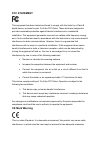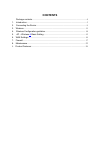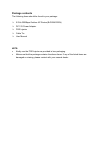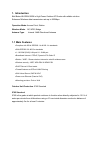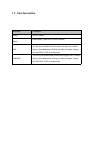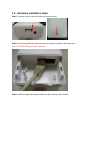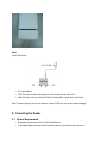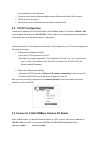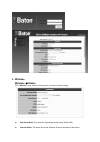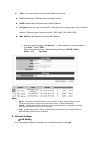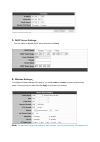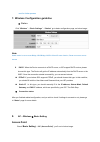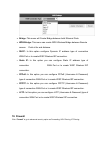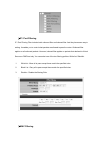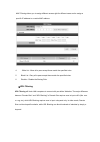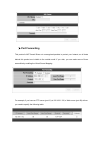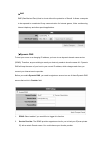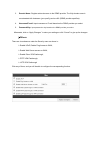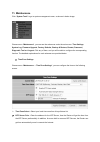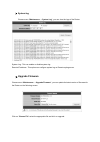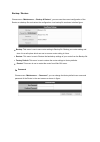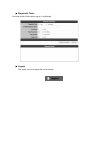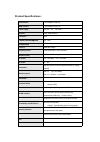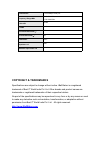IBall Baton iB-OR5A5300N Manual
Summary of iB-OR5A5300N
Page 1
5 ghz 300mbps outdoor ap router model no. Ib-or5a5300n ver.: 1.0.0
Page 2: Fcc Statement
Fcc statement this equipment has been tested and found to comply with the limits for a class b digital device, pursuant to part 15 of the fcc rules. These limits are designed to pro-vide reasonable protection against harmful interference in a residential installation. This equipment generates uses a...
Page 3: Contents
Contents package contents............................................................................................................ 4 1. Introduction.......................................................................................................................5 2. Connecting the router.......
Page 4: Package Contents
Package contents the following items should be found in your package: 5 ghz 300mbps outdoor ap router(ib-or5a5300n) dc 12v power adapter poe injector cable tie user manual note: kindly use the poe injector as provided in box packaging. Make sure that the package contains the above items. If any of t...
Page 5: 1. Introduction
1. Introduction iball baton ib-or5a5300n is high power outdoor ap router with reliable solution. Enhanced wireless data transmission rate up to 300mbps. Operation mode: access point, station wireless mode: ap, wds, bridge antenna type: internal 14dbi directional antenna 1.1 main features complies ...
Page 6: 1.2 Led Description
1.2 led description fig.1 led indicator state description 1. Pwr led on the wlan broadband router is powered on. Off the wlan broadband router is powered off. 2. Secondary lan on lan connected off lan disconnected flash ing data is transmitting or receiving on the wireless. 3. Wan / poe on poe conne...
Page 7: 1.3 Port Description
1.3 port description interfaces description power 24v dc power reset reset button : press for 5-10 sec & release lan the rj-45 port allows lan connection through cat. 5 cables. Support auto-negotiation rj45 ports, half/ full duplex; comply with ieee 802.3/ 802.3u respectively. Wan/poe the rj-45 port...
Page 8
1.4 hardware installation steps step1: push the button in the side to remove upper housing. Step2: pass through ethernet cable from the hole; insert the cable to secondary port. Note: rj-45 8p8c ethernet cable is required. Step3: install the upper housing and make sure the housing is well installed..
Page 9: 2. Connecting The Router
Step4: install poe injector dc: insert adapter poe: this hole is linked to secondary port of the outdoor router with rj-45. Lan: this hole is linked to lan side pc/hub or router/adsl modem device with rj-45 note: the above image is just for your reference, colour of poe may vary as per product packa...
Page 10: 2.2 Tcp/ip Configuration
Connected directly to the ethernet.) computer with a working ethernet adapter and an ethernet cable with rj45 connector tcp/ip protocol on each pc web browser, such as microsoft internet explorer, mozilla firefox 2.2 tcp/ip configuration the default ip address of the ib-or5a5300n 5 ghz 300mbps outdo...
Page 11: 3. Wireless
3. Wireless wireless status click “wireless” to go wireless setting menu, as shown in below image. Operation mode: this mode the operational mode status (station/ap) channel-band: this menu shows the wireless channel and band of the device..
Page 12
Rate : this menu shows the connection speed of the device. Ssid: identification of remote device’s wireless network. Bssid: identification of remote device’s mac address. Encryption: security type of main ssid, in drop-down list to choose right mode you need or disable it. Different types of securit...
Page 13
5. Dhcp server settings: you can enable or disable dhcp server here,then click next 6. Wireless settings: to configure wireless settings of the device, you could enable or disable wireless, select security mode / set encrypt key etc,after that click apply to save previous settings. Note: the device ...
Page 14: Access Point
Next for further process 7. Wireless configuration guideline station: click “wireless ”→“basic settings” →“station” go to basic configuration page, as below image: note: station mode is use to create bridge, wds bridge, wisp & client ap router function, router connect to access internet dhcp: when t...
Page 15
In this page you may set wireless access point as per your requirement, after that click “apply changes” to save settings and restart device. . Ssid “iball-baton” will broadcast its name. Select ssid you can change its name here. broadcast ssid: enable the option, ssid will be visible you can see ...
Page 16: 10. Firewall
bridge -this menu will create bridge between both ethernet ports. wds bridge: this menu can create wds wireless bridge between remote access point at far end distance. Dhcp: in this option configure dynamic ip address type of connection wan port or to create wisp wireless isp connection. Static ...
Page 17
Ip / port filtering ip / port filtering filter includes both outbound filter and inbound filter. And they have same way to setting. It enables you to control what packets are allowed to pass the router. Outbound filter applies on all outbound packets. However, inbound filter applies on packets that ...
Page 18
Mac filtering allows you to assign different access right for different users and to assign a specific ip address to a certain mac address 4. . White list - allow all to pass except those match the specified rules. 5. Black list - deny all to pass except those match the specified rules. 6. Disable –...
Page 19: Port Forwarding
Port forwarding this product’s nat firewall filters out unrecognized packets to protect your intranet, so all hosts behind this product are invisible to the outside world. If you wish, you can make some of them accessible by enabling the virtual server mapping. For example, if you have an ftp server...
Page 20
Dmz dmz (demilitarized zone) host is a host without the protection of firewall. It allows a computer to be exposed to unrestricted 2-way communication for internet games, video conferencing, internet telephony and other special applications. Dynamic dns to host your server on a changing ip address, ...
Page 21
3. Domain name: register a domain name to the ddns provider. The fully domain name is concatenated with hostname (you specify) and a suffix (ddns provider specifies). 4. Username/e-mail: input username or e-mail based on the ddns provider you select. 5. Password/key: input password or key based on t...
Page 22: 11. Maintenance
11. Maintenance click “system tools” to go to system management menu, as shown in below image. Choose menu “maintenance”, you can see the submenus under the main menu: time settings, system log, firmware upgrade, factory defaults, backup & restore, restart, password, diagnostic tool and logout. Clic...
Page 23: Upgrade Firmware
System log choose menu “maintenance → system log”, you can view the logs of the router. System log : this can enable or disable system log. Remote ip address : this option can configure system log on remote syslog server upgrade firmware choose menu “maintenance → upgrade firmware”, you can update t...
Page 24
Backup / restore choose menu “maintenance → backup & restore”, you can save the current configuration of the router as a backup file and restore the configuration via a backup file as shown in bellow figure. backup: this menu is use to save router setting to backup file. Backup your router setting...
Page 25
Diagnostic tools you could check all the system logs on “log settings” logout this option can use to logout the router settings..
Page 26: Product Specifications :
Product specifications : lan interface 1 10/100mbps rj45 port wan interface 1 10/100mbps rj45 port power supply 12v-24v,1a (dc/poe) antenna inner 14dbi antenna protection ip65 power consumption 9w(max) dimension 95mm x 51mm x 256mm(w x h x d) protocol ieee 802.11b/g/n frequency band 5.180-5.240ghz ;...
Page 27: Copyright & Trademarks
Lan interface 1 10/100mbps rj45 port frequency range-mhz 5.180-5.240ghz; 5.745-5.825ghz. Gain-dbi 14 dbi vswr ≤1.5 horizontal beamwidth-° 60° vertical beamwidth-° 15° polarization h& v impedance -Ω 50Ω maximum input power -w 100 w copyright & trademarks specifications are subject to change without n...