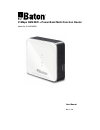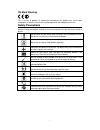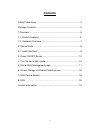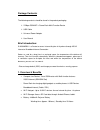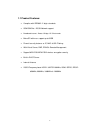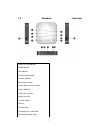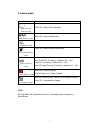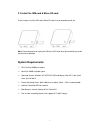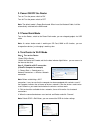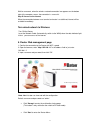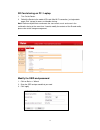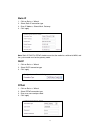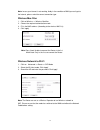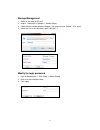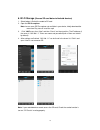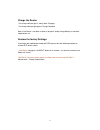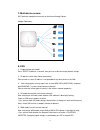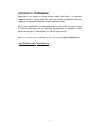- DL manuals
- IBall Baton
- Network Router
- iB-W3GMPB21
- User Manual
IBall Baton iB-W3GMPB21 User Manual
Summary of iB-W3GMPB21
Page 1
21mbps gsm mifi + power bank multi-function router model no.: ib-w3gmpb21 user manual ver.: 1.0.0
Page 2
2 fcc statement this equipment has been tested and found to comply with the limits for a class b digital device, pursuant to part 15 of the fcc rules. These limits are designed to provide reasonable protection against harmful interference in a residential installation. This equipment generates uses ...
Page 3: Safety Precautions
3 ce mark warning this is a class b product. In a domestic environment, this product may cause radio interference, in which case the user may be required to take adequate measures. Safety precautions read the safety precautions carefully to ensure the correct and safe use of your wireless device. Do...
Page 4: Contents
4 contents safety precautions ........................................................................... 3 package contents ............................................................................ 5 1.Overview: .......................................................................................
Page 5
5 package contents: the following contents should be found in the product packaging: 21mbps gsm mifi + power bank multi-function router usb cable universal power adapter user manual brief introduction: ib-w3gmpb21 is a router to access internet anytime & anywhere through 2g/3g internet or broadband ...
Page 6
6 1.1 product features: complies with ieee802.11 b/g/n standards gsm sim slot - 2g/3g network support broadband internet : router / bridge / ap client modes micro sd with max. Support up to 32gb firewall security features as ip, mac & url filtering with virtual server, dmz, ddns & remote management ...
Page 7
7 1.2 hardware overview 1.Micro sd card indicator 2.Wan indicator 3.3g indicator 4. Power bank indicator 5. Battery indicator 6.3g wireless router 7.Select button or data indicator 8.Lan / wan port 9. Micro sd card slot 10.Sim card slot 11. Power switch 12.Reset 13.Power bank 14.Charging port : micr...
Page 8
8 2. Device mode item status micro sd card indicator light blue led : switch to sd card mode wan indicator light blue led : switch to wan mode 3g indicator light blue led : switch to 3g mode power bank indicator light blue led : switch to power bank router battery indicator light blue led: the batte...
Page 9: System Requirements
9 2.1 install the sim card & micro sd card as per image, insert the sim card & micro sd card in to corresponding card slot. Note : please donot plug or unplug the sim card & sd card when device working to avoid the data lost or damage. System requirements cpu: pentium 500mhz or above. Hard disk: 50m...
Page 10
10 3. Power on/off the router turn on: turn the power switch to 'on' turn off: turn the power switch to 'off' note : the default mode is power bank mode. When insert the network cable, it will be automatically switched to the wan mode. 3.1 power bank mode turn on the router, switch to the power bank...
Page 11
11 wait for a moment, when the wireless network connection icon appears on the bottom right of the computer screen, the connection is successful. Step iii: access to the internet when the connection between user terminal and router is established, internet will be available immediately. Turn wired n...
Page 12
12 sd card sharing on pc / laptop 1. Turn on the router. 2. Switch the router to the mode of sd card. After wi-fi connection, just login admin page .Click 'storage' to access multimedia sharing. Note : realize multiple clients can browse the same movie, music and so on in the multimedia sharing at t...
Page 13
13 static ip 1 . click on basic => wizard 2 . select static ip connection type 3 . enter ip address, subnet mask, gateway. 4 . click 'apply' note: static ip, dhcp & pppoe should ensure that the mode has switched to wan, and the system mode must be the gateway mode. Dhcp 1 . click on basic => wizard ...
Page 14
14 note: incase your internet is not working, kindly in the condition of wan you can't get to the internet, please select the correct connection type. Wireless mac filter 1 . click on wireless => wireless macfilter 2 . choose the required authentication mode 3 . fill in the mac address (according to...
Page 15
15 storage management 1 . switch to the mode of sd card 2 . choose advanced => storage => samba setting 3 . check whether samba function is enable, if not please choose “enable”, click 'apply' 4 . select the 'run' in the start menu, type \\192.168.1.1 modify the login password 1 . click on maintenan...
Page 16
16 6. Wi-fi storage ( access sd card data via android devices) 1 . select button & switch the mode to sd card. 2 . open the es file explorer note: incase same es file explorer not available in your device, kindly download the same from play store & install the .Apk 3 . click “ lan ” menu, then “new”...
Page 17
17 charge the router · the charge indicator light is always blue: charging · the charge indicator light go out: charge complete note: if the router is not been used for a long time, kindly charge battery to saturation mode before use. Restore the factory settings if you forget the modified password ...
Page 18
18 7. Multi-device access wi-fi device or computer can access to the internet through router. Multiple operations: 8. Faq 1 、 forget the login password? Press "reset" button for 3 seconds, then you can restore the factory default settings. 2 、 ip address conflict after router connection? Please chec...
Page 19
19 copyright & trademarks specifications are subject to change without notice. Iball baton is a registered trademark of best it world (india) pvt. Ltd. Other brands and product names are trademarks or registered trademarks of their respective holders. No part of the specifications may be reproduced ...