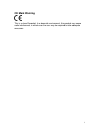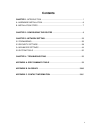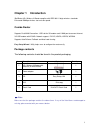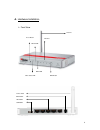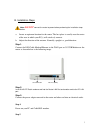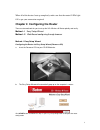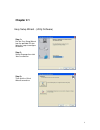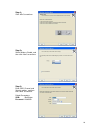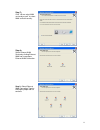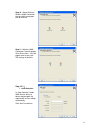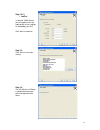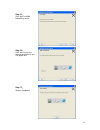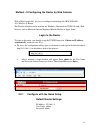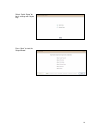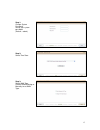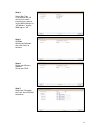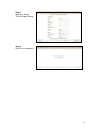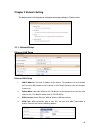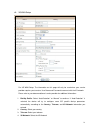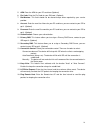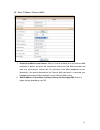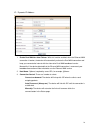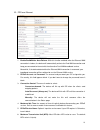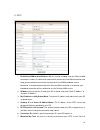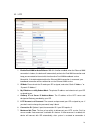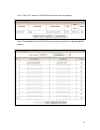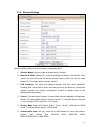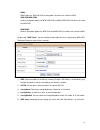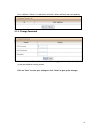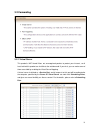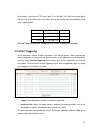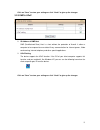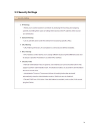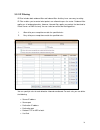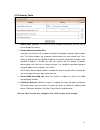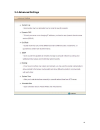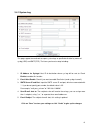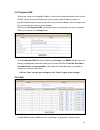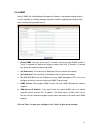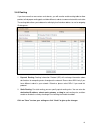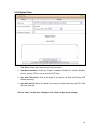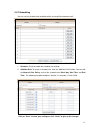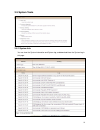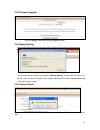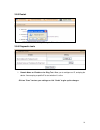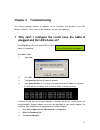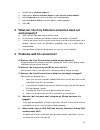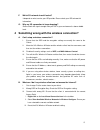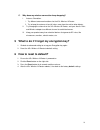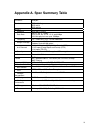- DL manuals
- IBall Baton
- Wireless Router
- iB-W3GX150N
- User Manual
IBall Baton iB-W3GX150N User Manual
Summary of iB-W3GX150N
Page 1
3g+ wireless-n router model no. Ib-w3gx150n user manual ver.: 1.0.0 1.
Page 2: Fcc Statement
Fcc statement this equipment has been tested and found to comply with the limits for a class b digital device, pursuant to part 15 of the fcc rules. These limits are designed to pro-vide reasonable protection against harmful interference in a residential installation. This equipment generates, uses ...
Page 3: Ce Mark Warning
Ce mark warning this is a class b product. In a domestic environment, this product may cause radio interference, in which case the user may be required to take adequate measures. 3.
Page 4: Contents
Contents chapter 1. Introduction .................................................................................. 1 a. Hardware installation ................................................................................ 6 b. Installation steps........................................................
Page 5: Chapter 1
Chapter 1 introduction iball baton 3g+ wireless-n router complies with ieee 802.11 b/g/n wireless standards. Enhanced 150mbps wireless transmission speed. Combo router supports dual wan connection - usb slot for 3g modem and 1 wan port to connect internet 3g usb modem with 2g/3g+ network support - e...
Page 6
A. Hardware installation ¾ front view antenna reset button lan port wlan led wan led usb / status led wps button power jack wan port lan port usb port 6.
Page 7
B. Installation steps note: do not connect the router to power before performing the installation steps below. A. Locate an optimum location for the router. The best place is usually near the center of the area in which your pc(s) will wirelessly connect. B. Adjust the direction of the antenna. Norm...
Page 8
When all of the devices boot up completely, make sure that the router's leds light on as per your connection required. Chapter 2. Configuring the router there are two methods for you to set up the 3g+ wireless-n router quickly and easily. Method - i easy setup wizard method - ii web based configurin...
Page 9: Chapter 2.1
Chapter 2.1 easy setup wizard - (utility software) step 1: run the easy setup wizard from the provided cd then follow the steps to configure the device. Step 2: select language then click “next” to continue. Step 3: then click the “quick wizard” to continue. 9.
Page 10
Step 4: click “next” to continue. Step 5: select wireless enable, and then click “next” to continue. Step 6: enter ssid, channel and security options, and then click “next” to continue. Default parameters: ssid: iball-baton password: 12345678 10
Page 11
Step 7: click” let me select wan service by myself” to select wan service manually. Step 8: select ethernet wan service by clicking ethernet wan icon to configure ethernet wan connection. Step 9 : select ethernet wan connection type by clicking on proper icon to continue 11.
Page 12
Step 10 : select ethernet / wireless wan connection type by clicking on proper icon to continue step 11 : wireless wan connection type will display 3g or iburst menu - click the proper menu as per your isp settings to continue step 12-1: ¾ auto-detection in “auto-detection” mode wan service will try...
Page 13
Step 12-2: ¾ manual in “manual” wan service you will need to insert the required 3g service settings as provided by your isp. Click “next” to continue step 13: click “next” to save your setting. Step 14: the 3g+ wireless-n router is rebooted to make your entire configuration take effect. 13.
Page 14
Step 15: click “next” to wan networking service. Step 16: click “next” to test the internet connection or you can ignore test. Step 17: setup is completed. 14.
Page 15
Method – ii configuring the router by web console with a web-based utility, it is easy to configure and manage the ib-w3gx150n 3g+ wireless-n router. The web-based utility can be used on any windows, macintosh or unix os with a web browser, such as microsoft internet explorer, mozilla firefox or app...
Page 16
Select “quick setup” for basic settings with simple way. Press “next” to start the setup wizard. 16.
Page 17
Step 1: change system password. Set up your system password. (default:admin) step 2: select time zone. Step 3: select wan type. Choose auto-detecting or manually to set wan type. 17.
Page 18
Step 4: select wan type. If you want to use 3g service as the main internet access, please set the wan interface as “3g wireless” and the wan type as “3g”. Step 5: 3g mode. Select auto-detection then click “next” to continue. Step 6: set up your wireless network. Set up your ssid. Step 7: setup your...
Page 19
Step 8: apply your setting. Then click apply setting. Step 9: click finish to complete it. 19.
Page 20
Chapter 3 network setting the below menu will help you to configure advanced settings in router menu. 3.1.1. Network setup ethernet lan setup ethernet wan setup 1. Lan ip address: the local ip address of this device. The computers on your network must use the lan ip address of this device as their d...
Page 21
A. 3g wan setup for 3g wan setup. The information on this page will only be used when your service provider requires you to enter a user name and password to connect with the 3g network. Please refer to your documentation of service provider for additional information. 1. Dial-up profile: select “au...
Page 22
5. Apn: enter the apn for your pc card here.(optional) 6. Pin code: enter the pin code for your sim card. (optional) 7. Dial-number: this field should not be altered except when required by your service provider. 8. Account: enter the new user name for your pc card here, you can contact to your isp ...
Page 23
B. Static ip address (ethernet wan): 1. Enable dual wan for auto-failover: with this function enabled, when the ethernet wan connection is broken, the device will automatically activate the dual wan connection and keep you connected to internet with the alternative dual wan broadband service. Meanwh...
Page 24
C. Dynamic ip address: 1. Enable dual wan for auto-failover: with this function enabled, when the ethernet wan connection is broken, the device will automatically activate the dual wan connection and keep you connected to internet with the alternative dual wan broadband service. Meanwhile, if the de...
Page 25
D. Ppp over ethernet 1. Enable dualwan for auto-failover: with this function enabled, when the ethernet wan connection is broken, the device will automatically activate the dual wan connection and keep you connected to internet with the alternative dual wan broadband service. Meanwhile, if the devic...
Page 26
E. Pptp 1. Enable dual wan for auto-failover: with this function enabled, when the ethernet wan connection is broken, the device will automatically activate the dual wan connection and keep you connected to internet with the alternative dual wan broadband service. Meanwhile, if the device detected t...
Page 27
Zero or enable “auto-reconnect” to disable this feature. If auto-reconnect is enabled, this device will connect with isp automatically after system is restarted or connection is dropped. 8. Connection control: there are 3 modes to select: connect-on-demand: the device will link up with isp when the ...
Page 28
E. L2tp 1. Enable dual wan for auto-failover: with this function enabled, when the ethernet wan connection is broken, the device will automatically activate the dual wan connection and keep you connected to internet with the alternative dual wan broadband service. Meanwhile, if the device detected t...
Page 29
Dropped. 8. Connection control: there are 3 modes to select: connect-on-demand: the device will link up with isp when the clients send outgoing packets. Auto reconnect (always-on): the device will link with isp until the connection is established. Manually: the device will not make the link until so...
Page 30
Press “clients list” and the list of dhcp clients will be shown consequently. Press “fixed mapping” and the dhcp server will reserve the special ip for designated mac address. 30
Page 31
3.1.3. Wireless settings wireless settings allow you to set the wireless configuration items. 1. Wireless module: you can enable or disable wireless function. 2. Network id (ssid): network id is used for identifying the wireless lan (wlan). Client stations can roam freely over this device and other ...
Page 32
Open open system authentication simply consists of two communications. The first is an authentication request by the client that contains the station id (typically the mac address). This is followed by an authentication response from the ap/router containing a success or failure message. An example ...
Page 33
Wpa2 wpa2 add uses aes and tkip for encryption, the others are same the wpa. Wpa-psk/wpa-psk2 another encryption options for wpa-psk-tkip and wpa-psk2-aes, the others are same the wpa-psk. Wpa/wpa2 another encryption options for wpa-tkip and wpa2-aes, the others are same the wpa. By pressing “wps se...
Page 34
Press “wireless clients list” and the list of wireless clients will be shown consequently. 3.1.4. Change password you can change the system password here. We strongly recommend you to change the system password for security reason. Click on “save” to store your settings or click “undo” to give up th...
Page 35
3.2 forwarding 3.2.1 virtual server this product’s nat firewall filters out unrecognized packets to protect your intranet, so all hosts behind this product are invisible to the outside world. If you wish, you can make some of them accessible by enabling the virtual server mapping. A virtual server i...
Page 36
For example, if you have an ftp server (port 21) at 192.168.1.10, a web server (port 80) at 192.168.1.20, and a vpn server at 192.168.1.16, then you need to specify the following virtual server mapping table: service port server ip enable 21 192.168.1.10 v 80 192.168.1.20 v 1723 192.168.1.16 v click...
Page 37
Click on “save” to store your settings or click “undo” to give up the changes. 3.2.3 dmz & upnp 1. Ip address of dmz host dmz (demilitarized zone) host is a host without the protection of firewall. It allows a computer to be exposed to unrestricted 2-way communication for internet games, video confe...
Page 38
3.3 security settings 38.
Page 39
3.3.1 ip filtering ip filter includes both outbound filter and inbound filter. And they have same way to setting. Ip filter enables you to control what packets are allowed to pass the router. Outbound filter applies on all outbound packets. However, inbound filter applies on packets that destined to...
Page 40
For source or destination ip address, you can define a single ip address (4.3.2.1) or a range of ip addresses (4.3.2.1-4.3.2.254). An empty implies all ip addresses. For source or destination port, you can define a single port (80) or a range of ports (1000-1999). Add prefix "t" or "u" to specify tc...
Page 41
3.3.3 url filtering url filtering will block lan computers to connect with pre-define websites. The major difference between “domain filter” and “url blocking” is domain filter require user to input suffix (like .Com or .Org, etc), while url blocking require user to input a keyword only. In other wo...
Page 42
3.3.4 mac filtering mac filtering control allows you to assign different access right for different users and to assign a specific ip address to a certain mac address. 1. Mac address control: check “enable” to enable the “mac address control”. All of the settings in this page will take effect only w...
Page 43
3.3.5 security tools 1. Administrator time-out: the time of no activity to logout automatically, you may set it to zero to disable this feature. 2. Remote administrator host/port in general, only intranet user can browse the built-in web pages to perform administration task. This feature enables you...
Page 44
3.4 advanced settings 44.
Page 45
3.4.1 system log this page support two methods to export system logs to specific destination by means of syslog (udp) and smtp(tcp). The items you have to setup including: 1. Ip address for syslogd: host ip of destination where sys log will be sent to. Check enable to enable this function. 2. E-mail...
Page 46
3.4.2 dynamic dns to host your server on a changing ip address, you have to use dynamic domain name service (ddns). So that anyone wishing to reach your host only needs to know the name of it. Dynamic dns will map the name of your host to your current ip address, which changes each time you connect ...
Page 47
Performance. 1. Qos control: check enable to enable this function. 2. Bandwidth of upstream: set the limitation of upstream bandwidth 3. Local ip : ports: define the local ip address and ports of packets 4. Remote ip : ports: define the remote ip address and ports of packets 5. Qos priority: this de...
Page 48
3.4.4 snmp in brief, snmp, the simple network management protocol, is a protocol designed to give a user the capability to remotely manage a computer network by polling and setting terminal values and monitoring network events. 1. Enable snmp: you must check “local”, “remote” or both to enable snmp ...
Page 49
3.4.5 routing if you have more than one routers and subnets, you will need to enable routing table to allow packets to find proper routing path and allow different subnets to communicate with each other. The routing table allows you to determine which physical interface address to use for outgoing i...
Page 50
3.4.6 system time 1. Time zone: select a time zone where this device locates. 2. Auto-synchronization: check the “enable” checkbox to enable this function. Besides, you can select a ntp time server to consult utc time. 3. Sync with time server: click on the button if you want to set date and time by...
Page 51
3.4.7 scheduling you can set the schedule time to decide which service will be turned on or off. 1. Schedule: check to enable the schedule rule settings. 2. Add new rule: to create a schedule rule, click the “add new rule” button. You can edit the name of rule, policy, and set the schedule time (wee...
Page 52
3.5 system tools 3.5.1 system info you can view the system information and system log, and download/clear the system log, in this page. 52.
Page 53
3.5.2 firmware upgrade you can upgrade firmware by clicking “upgrade” button. 3.5.3 backup setting you can backup your settings by clicking the “backup setting” function item and save it as a bin file. Once you want to restore these settings, please click firmware upgrade button and use the bin file...
Page 54
3.5.5 restart you can also reboot this device by clicking the reboot function item. 3.5.6 diagnostic tools 1. Domain name or ip address for ping test: allow you to configure an ip, and ping the device. You can ping a specific ip to test whether it is alive. Click on “save” to store your settings or ...
Page 55: Chapter 4
Chapter 4 troubleshooting this chapter provides solutions to problems for the installation and operation of the 3g+ wireless-n router. You can refer to the following if you are having problems. 1 why can’t i configure the router even the cable is plugged and the led shows on? Do a ping test to make ...
Page 56: Work Properly?
4. Double-click on “network adapters”. 5. Right-click on wireless card bus adapter or your specific network adapter. 6. Select properties to ensure that all drivers are installed properly. 7. Look under device status to see if the device is working properly. 8. Click “ok”. 2 what can i do if my ethe...
Page 57
F. Which 3g network should i select? It depends on what service your isp provide. Please check your isp to know this information. G. Why my 3g connection is keep dropping? Please check 3g signal strength from your isp in your environment is above middle level. 4 something wrong with the wireless con...
Page 58
C. Why does my wireless connection keep dropping? I. Antenna orientation. I. Try different antenna orientations for the 3g+ wireless-n router. Ii. Try to keep the antenna at least 6 inches away from the wall or other objects. Ii. Try changing the channel on the 3g+ wireless-n router, and your access...
Page 59
Appendix a. Spec summary table 3g access usb port standards ieee 802.11b/g ieee 802.3 ieee 802.3u wireless standard ieee 802.11 b\g data rate 11b: 11, 5.5, 2, 1 mbps 11g: 54, 48, 36, 24, 18, 12, 9, and 6 mbps 11n: max physical rate up to 150mbps frequency 2.4 – 2.462 ghz, cck / ofdm modulation ran...
Page 60
Appendix b: glossary ¾ 802.11b - the 802.11b standard specifies a wireless product networking at 11 mbps using direct-sequence spread-spectrum (dsss) technology and operating in the unlicensed radio spectrum at 2.4ghz, and wep encryption for security. 802.11b networks are also referred to as wi-fi n...
Page 61
¾ spread spectrum - spread spectrum technology is a wideband radio frequency technique developed by the military for use in reliable, secure, mission-critical communications systems. It is designed to trade off bandwidth efficiency for reliability, integrity, and security. In other words, more bandw...