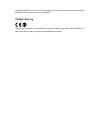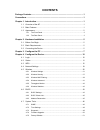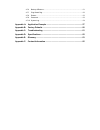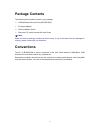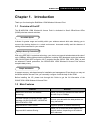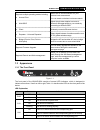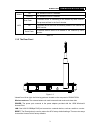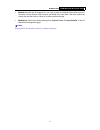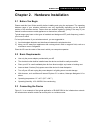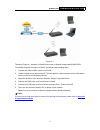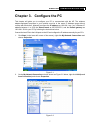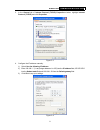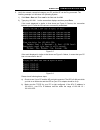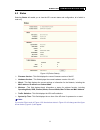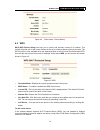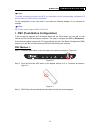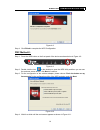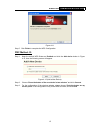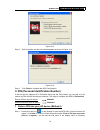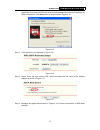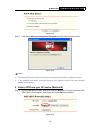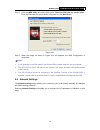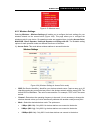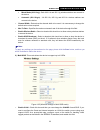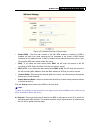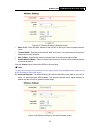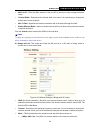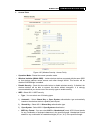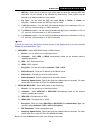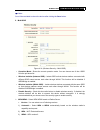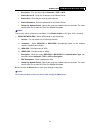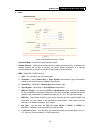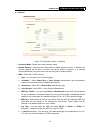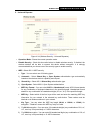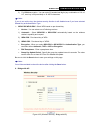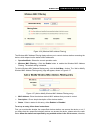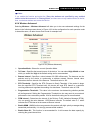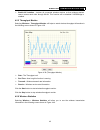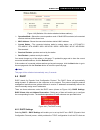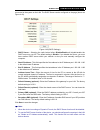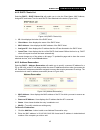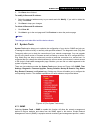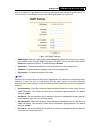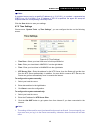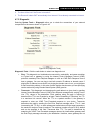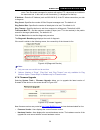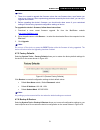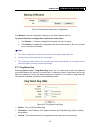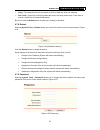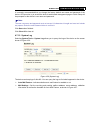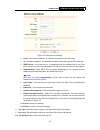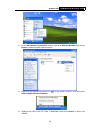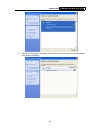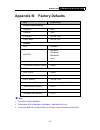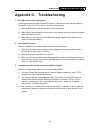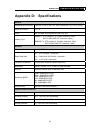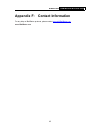- DL manuals
- IBall Baton
- Wireless Access Point
- iB-WAP150N
- User Manual
IBall Baton iB-WAP150N User Manual
Summary of iB-WAP150N
Page 1
150m wireless-n access point model no. Ib-wap150n user manual ver. 1.0.0
Page 2
Copyright & trademarks specifications are subject to change without notice. Is a registered trademark of best it world ( india ) pvt. Ltd. Other brands and product names are trademarks or registered trademarks of their respective holders. No part of the specifications may be reproduced in any form o...
Page 3
Separation distance of at least 20 cm from all persons and must not be co-located or operating in conjunction with any other antenna or transmitter.” ce mark warning this is a class b product. In a domestic environment, this product may cause radio interference, in which case the user may be require...
Page 4: Contents
Contents package contents .................................................................................................... 1 conventions ............................................................................................................. 1 chapter 1. Introduction...........................
Page 5
4.7.6 backup & restore............................................................................................51 4.7.7 ping watch dog...............................................................................................52 4.7.8 restart ......................................................
Page 6: Package Contents
Package contents the following items should be found in your package: ¾ 150m wireless-n access point (ib-wap150n) ¾ dc power adapter ¾ quick installation guide ¾ resource cd, which includes this user guide ) note: make sure that the package contains the above items. If any of the listed items are da...
Page 7: Chapter 1. Introduction
Ib-wap150n 150m wireless-n access point 1 chapter 1. Introduction thank you for choosing the iball-baton 150m wireless-n access point. 1.1 overview of the ap the ib-wap150n 150m wireless-n access point is dedicated to small office/home office (soho) wireless network solutions. It allows for greater ...
Page 8
Ib-wap150n 150m wireless-n access point 2 supports multiple operating modes including: z access point makes the ap an ideal solution for your wireless local area network you can create a wireless local area network z multi-ssid allows the wireless adapter to access to different lans appropriate to y...
Page 9
Ib-wap150n 150m wireless-n access point 3 off the wireless function is disabled wlan flashing the wireless function is enabled slow flash a wireless device is connecting to the network by wps function. This process will last in the first 2 minutes. On a wireless device has been successfully added to...
Page 10
Ib-wap150n 150m wireless-n access point 4 z method one: with the ap powered on, use a pin to press and hold the reset button (about 5 seconds) until the system led becomes quick-flash from slow-flash. And then release the button and wait the router to reboot to its factory default settings. Z method...
Page 11
Ib-wap150n 150m wireless-n access point 5 chapter 2. Hardware installation 2.1 before you begin please read this user guide carefully before installing and using the equipment. The operating distance range of your wireless connection can vary significantly depending on the physical position of the w...
Page 12
Ib-wap150n 150m wireless-n access point 6 figure 2-1 the above figure 2-1 example of infrastructure mode in network incorporates ib-wap150n. To establish a typical connection of the ap, please take the following steps: 1. Connect the cable or dsl modem to a router. 2. Locate an optimum location for ...
Page 13
Ib-wap150n 150m wireless-n access point 7 chapter 3. Configure the pc this chapter will guide you to configure your pc to communicate with the ap. The wireless adapter-equipped computers in your network must be in the same ip address range without overlap with each other. Manually configure the ip a...
Page 14
Ib-wap150n 150m wireless-n access point 8 3. In the general tab of internet protocol (tcp/ip) properties window, highlight internet protocol (tcp/ip) and click properties. Figure 3-3 4. Configure the ip address manually. 1) select use the following ip address. 2) enter 192.168.1.* (* is any integer ...
Page 15
Ib-wap150n 150m wireless-n access point 9 5. Verify the network connection between your pc and the ap via the ping command. The following example is in windows xp operating system. 1) click start > run tab. Enter cmd in the field and click ok. 2) type ping 192.168.1.1 on the screen that displays and...
Page 16
Ib-wap150n 150m wireless-n access point 10 chapter 4. Configure the device this chapter describes how to configure your access point via the web-based management page. The ib-wap150n 150m wireless-n access point is easy to configure and manage with the web-based (internet explorer, firefox, safari, ...
Page 17
Ib-wap150n 150m wireless-n access point 11 4.2 status selecting status will enable you to view the ap’s current status and configuration, all of which is read-only. Figure 4-3 (device status) ¾ firmware version - this field displays the current firmware version of the ap. ¾ hardware version - this f...
Page 18
Ib-wap150n 150m wireless-n access point 12 figure 4-4 (client mode - device status) 4.3 wps wps (wifi protect setup) can help you to quickly and securely connect to a network. This section will guide you to add a new wireless device to an existing network quickly by function. The wps function is onl...
Page 19
Ib-wap150n 150m wireless-n access point 13 ) note: to build a successful connection by wps, you should also do the corresponding configuration of the new device for wps function meanwhile. For the configuration of the new device, here takes the wireless adapter of our company for example. ) note: wp...
Page 20
Ib-wap150n 150m wireless-n access point 14 figure 4-8 step 4: click finish to complete the wps configuration. Pbc method-ii: step 1: press the wps button on the front panel of the device as shown below in figure 4-9. Figure 4-9 step 2: double click the icon on the desktop to open the wps utility and...
Page 21
Ib-wap150n 150m wireless-n access point 15 figure 4-11 step 5: click finish to complete the wps configuration. Pbc method- iii: step 1: keep the default wps status as enabled and click the add device button in figure 4-12, then the following screen will appear. Figure 4-12 (add a new device) step 2:...
Page 22
Ib-wap150n 150m wireless-n access point 16 figure 4-13 step 4: wait for a while until the next screen appears as shown in figure 4-14. Figure 4-14 step 5: click finish to complete the wps configuration. Ii. Pin (personal identification number) if the new device supports wi-fi protected setup and the...
Page 23
Ib-wap150n 150m wireless-n access point 17 generated. Write down the pin code of the wireless adapter which has been displayed on wps configuration. Click next button as shown below in figure 4-15. Figure 4-15 step 2: click add device, as displayed in figure 4-16. Figure 4-16 step 3: select “enter t...
Page 24
Ib-wap150n 150m wireless-n access point 18 figure 4-18 step 5: it will display wireless configuration completed in wps utility as shown below. Figure 4-19 ) note: 1. The default pin code of the ap can be found in its label or the wps configuration screen. 2. It will establish successful connection b...
Page 25
Ib-wap150n 150m wireless-n access point 19 step 2: click the wps utility and select third option “enter the pin from my access point”. Enter the pin code you get as shown in figure 4-21, click next button. Figure 4-21 step 3: when the image as shown in figure 4-19 will appears, the wps configuration...
Page 26
Ib-wap150n 150m wireless-n access point 20 figure 4-22 network ¾ type - select dynamic ip to get ip address from dhcp server or select static ip to configure ip address manually from the drop-down list. ¾ ip address - enter the ip address of your ap in dotted-decimal notation (factory default settin...
Page 27
Ib-wap150n 150m wireless-n access point 21 figure 4-23 wireless menu 4.5.1 wireless settings selecting wireless > wireless settings will enable you to configure the basic settings for your wireless network on the screen below (figure 4-24). This page allows you to configure the wireless mode for you...
Page 28
Ib-wap150n 150m wireless-n access point 22 • mixed mode (802.11b/g) - both 802.11b and 802.11g wireless stations can connect to the device. • automatic (802.11b/g/n) - all 802.11b, 802.11g and 802.11n wireless stations can connect to the device. ¾ channel width - determines the channel width to be u...
Page 29
Ib-wap150n 150m wireless-n access point 23 ¾ ssid (1-4) - up to 4 ssids for each bss can be entered in the field ssid1 ~ ssid4. The name can be up to 32 characters. The same name (ssid) must be assigned to all wireless devices in your network. If enable vlan is checked, the wireless stations connect...
Page 30
Ib-wap150n 150m wireless-n access point 24 figure 4-26 (wireless settings in client mode) ¾ enable wds - the client can connect to ap with wds enabled or disabled. If wds is enabled, all traffic from wired networks will be forwarded in the format of wds frames consisting of four address fields. If w...
Page 31
Ib-wap150n 150m wireless-n access point 25 figure 4-27 (wireless settings in repeater mode) ¾ mac of ap - enter the mac address of the root ap of which you want to expand wireless range. ¾ channel width - determines the channel width to be used. It is unnecessary to change the default value unless r...
Page 32
Ib-wap150n 150m wireless-n access point 26 ¾ mac of ap - enter the mac address of the root ap of which you want to expand wireless range. ¾ channel width - determines the channel width to be used. It is unnecessary to change the default value unless required. ¾ max tx rate - specifies the maximum tr...
Page 33
Ib-wap150n 150m wireless-n access point 27 • 54mbps (802.11g) - only 802.11g wireless stations can connect to the device. • 150mbps (802.11n) - only 802.11n wireless stations can connect to the device. • mixed mode (802.11b/g) - both 802.11b and 802.11g wireless stations can connect to the device. •...
Page 34
Ib-wap150n 150m wireless-n access point 28 1. Access point figure 4-30 (wireless security - access point) ¾ operation mode - shows the current operation mode. ¾ wireless isolation:(within ssid) – isolate wireless stations connected with the same ssid so that wireless stations cannot access each othe...
Page 35
Ib-wap150n 150m wireless-n access point 29 • wep key - select which of the four keys will be used and enter the matching wep key information for your network in the selected key radio button. These values must be identical on all wireless stations in your network. • key type - you can select the wep...
Page 36
Ib-wap150n 150m wireless-n access point 30 ) note: you will be reminded to reboot the device after clicking the save button. 2. Multi-ssid figure 4-31 (wireless security – multi-ssid) ¾ operation mode - shows the current operation mode. You can choose one of the 4 ssid from the pull-down list. ¾ wir...
Page 37
Ib-wap150n 150m wireless-n access point 31 • encryption - you can select either automatic, tkip or aes. • radius server ip - enter the ip address of the radius server. • radius port - enter the port used by radius service. • radius password - enter the password for the radius server. • group key upd...
Page 38
Ib-wap150n 150m wireless-n access point 32 3. Client figure 4-32 (wireless security – client) ¾ operation mode - shows the current operation mode. ¾ disable security - check this box radio button to disable wireless security. If disabled, the wireless stations will be able to connect this device wit...
Page 39
Ib-wap150n 150m wireless-n access point 33 2) for 128-bit encryption - you can enter 26 hexadecimal digits (any combination of 0-9, a-f, a-f, zero key is not permitted) or 13 ascii characters. 3) for 152-bit encryption - you can enter 32 hexadecimal digits (any combination of 0-9, a-f, a-f, zero key...
Page 40
Ib-wap150n 150m wireless-n access point 34 4. Repeater figure 4-33 (wireless security - repeater) ¾ operation mode - shows the current operation mode. ¾ disable security - check this box radio button to disable wireless security. If disabled, the wireless stations will be able to connect this device...
Page 41
Ib-wap150n 150m wireless-n access point 35 2) for 128-bit encryption - you can enter 26 hexadecimal digits (any combination of 0-9, a-f, a-f, zero key is not permitted) or 13 ascii characters. 3) for 152-bit encryption - you can enter 32 hexadecimal digits (any combination of 0-9, a-f, a-f, zero key...
Page 42
Ib-wap150n 150m wireless-n access point 36 5. Universal repeater figure 4-34 (wireless security - universal repeater) ¾ operation mode - shows the current operation mode. ¾ disable security - check this box radio button to disable wireless security. If disabled, the wireless stations will be able to...
Page 43
Ib-wap150n 150m wireless-n access point 37 3) for 152-bit encryption - you can enter 32 hexadecimal digits (any combination of 0-9, a-f, a-f, zero key is not permitted) or 16 ascii characters. ) note: if you do not set the key, the wireless security function is still disabled even if you have select...
Page 44
Ib-wap150n 150m wireless-n access point 38 ¾ operation mode - shows the current operation mode. ¾ disable security - check this box radio button to disable wireless security. If disabled, the wireless stations will be able to connect this device without encryption. It is strongly recommended that yo...
Page 45
Ib-wap150n 150m wireless-n access point 39 figure 4-36 (wireless mac address filtering) the wireless mac address filtering feature allows you to control wireless stations accessing the device, which depend on the station's mac addresses. ¾ operation mode - shows the current operation mode. ¾ wireles...
Page 46
Ib-wap150n 150m wireless-n access point 40 select the radio button deny the stations not specified by any enabled entries in the list to access. To add or modify a mac address filtering entry, follow these instructions: 1. Enter the appropriate mac address into the mac address field. The format of t...
Page 47
Ib-wap150n 150m wireless-n access point 41 ) note: if you enable the function and select the “deny the stations not specified by any enabled entries in the list to access” for filtering rules,and there are not any enabled entries in the list, thus, no wireless stations can access the device. 4.5.4 w...
Page 48
Ib-wap150n 150m wireless-n access point 42 ¾ enable ap isolation - isolates all connected wireless stations so that wireless stations cannot access each other through wlan. This function will be disabled if wds/bridge is enabled. 4.5.5 throughput monitor selecting wireless > throughput monitor will ...
Page 49
Ib-wap150n 150m wireless-n access point 43 figure 4-40 (statistics of the device attached wireless stations) ¾ operation mode - shows the current operation mode. If multi-ssid is selected, all connected wireless stations will be shown here. ¾ mac address - shows the connected wireless station's mac ...
Page 50
Ib-wap150n 150m wireless-n access point 44 connected to the system on the lan. The dhcp server can be configured on the page (shown as figure 4-42): figure 4-42 (dhcp settings) ¾ dhcp server - selecting the radio button before disable/enable will disable/enable the dhcp server on your ap. The defaul...
Page 51
Ib-wap150n 150m wireless-n access point 45 4.6.2 dhcp clients list selecting dhcp > dhcp clients list will enable you to view the client name, mac address, assigned ipandlease time for each dhcp client attached to the device (figure 4-43). Figure 4-43 (dhcp clients list) ¾ id - here displays the ind...
Page 52
Ib-wap150n 150m wireless-n access point 46 3. Click save when finished. To modify a reserved ip address: 1. Select the reserved address entry to your needs and click modify. If you wish to delete the entry, click delete. 2. Click save to keep your changes. To delete all reserved ip addresses: 1. Cli...
Page 53
Ib-wap150n 150m wireless-n access point 47 refer to a collection of specifications for network management that include the protocol itself. To use this function, select enable and enter the following parameters in figure 4-46. Figure 4-46 (snmp settings) ¾ snmp agent - select the radio button before...
Page 54
Ib-wap150n 150m wireless-n access point 48 ) note: a restricted source can be a specific ip address (e.G. 10.10.10.1), or a subnet - represented as ip/bits (e.G. 10.10.10.0/24). If an ip address of 0.0.0.0 is specified, the agent will accept all requests under the corresponding community name. Click...
Page 55
Ib-wap150n 150m wireless-n access point 49 2. The time will be lost if the router is turned off. 3. The router will obtain gmt automatically from internet if it has already connected to internet. 4.7.3 diagnostic selecting system tools > diagnostic allow you to check the connections of your network ...
Page 56
Ib-wap150n 150m wireless-n access point 50 return time exceeded messages for packets with expired ttl values and are invisible to the traceroute tool. In this case, a row of asterisks (*) is displayed for that hop. Ip address - enter the ip address (such as 202.108.22.5) of the pc whose connection y...
Page 57
Ib-wap150n 150m wireless-n access point 51 ) note: 1 there is no need to upgrade the firmware unless the new firmware has a new feature you want to use. However, when experiencing problems caused by the device itself, you can try to upgrade the firmware. 2 before upgrading the device’s firmware, you...
Page 58
Ib-wap150n 150m wireless-n access point 52 figure 4-52 (backup & restore the configuration) click backup to save all configuration settings to your local computer as a file. To restore the device's configuration, follow these instructions: • click browse… to find the configuration file which you wan...
Page 59
Ib-wap150n 150m wireless-n access point 53 ¾ delay - time delay before first ping packet is sent out when the device is restarted. ¾ fail count - upper limit of the ping packet the device can drop continuously. If this value is overrun, the device will restart automatically. Be sure to click the sub...
Page 60
Ib-wap150n 150m wireless-n access point 54 it is strongly recommended that you change the factory default user name and password of the device. All users who try to access the device's web-based management page or quick setup will be prompted for the device's user name and password. ) note: the new ...
Page 61
Ib-wap150n 150m wireless-n access point 55 figure 4-57 mail account settings z from - your mail box address. The router would connect it to send logs. Z to - recipient’s address. The destination mailbox where the logs would be received. Z smtp server - your smtp server. It corresponds with the mailb...
Page 62
Ib-wap150n 150m wireless-n access point 56 click the save log button to save all the logs in a txt file. Click the mail log button to send an email of current logs manually according to the address and validation information set in mail settings. The result will be shown in the later log soon. Click...
Page 63
Ib-wap150n 150m wireless-n access point 57 appendix a: application example the ib-wap150n allows you to connect a wireless device to the wired network. Providing that you want to connect your computer equipped with wireless adapter to a wired network wirelessly, you can take the following instructio...
Page 64
Ib-wap150n 150m wireless-n access point 58 2) on the my network connections window, right-click wireless network and choose enable toenable wireless network function. 3) right-click the wireless connection icon “ ” on the screen of the pc and then select view available wireless networks. 4) highligh...
Page 65
Ib-wap150n 150m wireless-n access point 59 5) then the following page will display, which indicates you have been successfully added to the network wirelessly..
Page 66
Ib-wap150n 150m wireless-n access point 60 appendix b: factory defaults item default value common default settings username admin password admin ip address 192.168.1.254 subnet mask 255.255.255.0 wireless ssid iball-baton multi-ssid iball-baton iball-baton1 iball-baton2 guest wireless security disab...
Page 67
Ib-wap150n 150m wireless-n access point 61 appendix c: troubleshooting 1. No leds are lit on the access point. It takes a few seconds for the power led to light up. Wait a minute and check the status of power led. If there the led is still off, check the following items. 1) make sure the power cord ...
Page 68
Ib-wap150n 150m wireless-n access point 62 appendix d: specifications general standards and protocols ieee 802.3, 802.3u, 802.11n, 802.11b and 802.11g, tcp/ip, dhcp safety & emission fcc,ce ports one 10/100m auto-negotiation lan rj45 port cabling type 10base-t: utp category 3, 4, 5 cable (maximum 10...
Page 69: Appendix E: Glossary
Ib-wap150n 150m wireless-n access point 63 appendix e: glossary 802.11b - the 802.11b standard specifies a wireless networking at 11 mbps using direct-sequence spread-spectrum (dsss) technology and operating in the unlicensed radio spectrum at 2.4ghz, and wep encryption for security. 802.11b network...
Page 70
Ib-wap150n 150m wireless-n access point 64 wpa-enterprise. One variation of wpa is called wpa pre shared key or wpa-psk for short - this provides an authentication alternative to an expensive radius server. Wpa-psk is a simplified but still powerful form of wpa most suitable for home wi-fi networkin...
Page 71
Ib-wap150n 150m wireless-n access point 65 appendix f: contact information for any help on iball-baton products, please contact support@iballbaton.Com . Www.Iballbaton.Com.