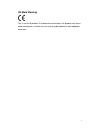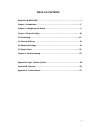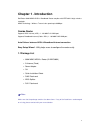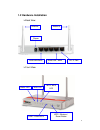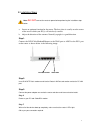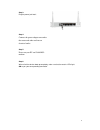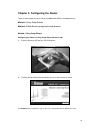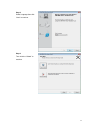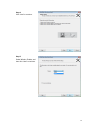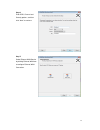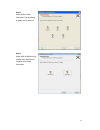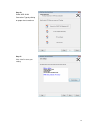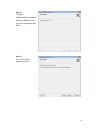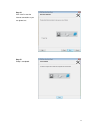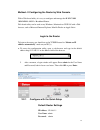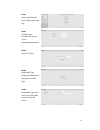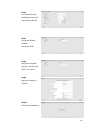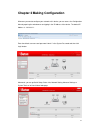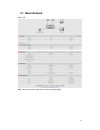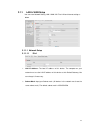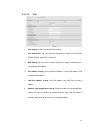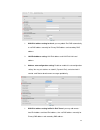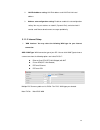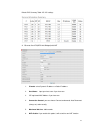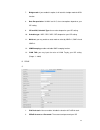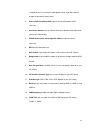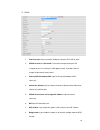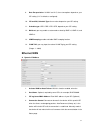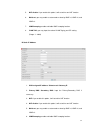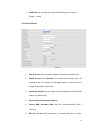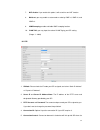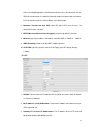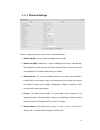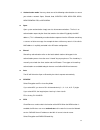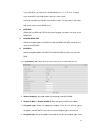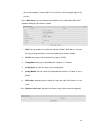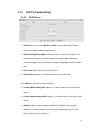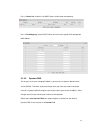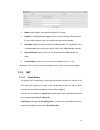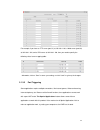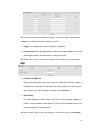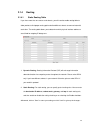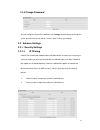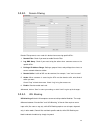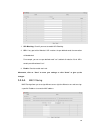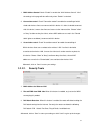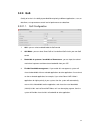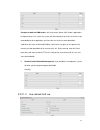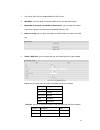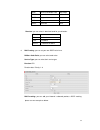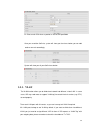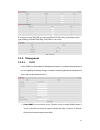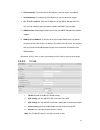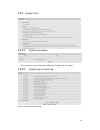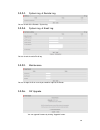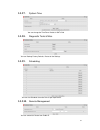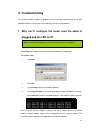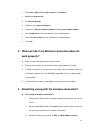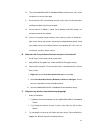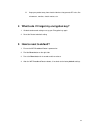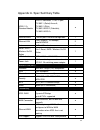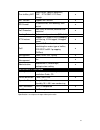- DL manuals
- IBall Baton
- Wireless Router
- iB-WRC300N
- User Manual
IBall Baton iB-WRC300N User Manual
Summary of iB-WRC300N
Page 1
1 300m mimo adsl2+ broadband router model no. Ib-wrc300n user manual ver.: 1.0.0
Page 2
2 fcc statement this equipment has been tested and found to comply with the limits for a class b digital device, pursuant to part 15 of the fcc rules. These limits are designed to pro-vide reasonable protection against harmful interference in a residential installation. This equipment generates uses...
Page 3
3 ce mark warning this is a class b product. In a domestic environment, this product may cause radio interference, in which case the user may be required to take adequate measures..
Page 4
4 table of contents model no. Ib-wrc300n ….……………………………………………………..………… 1 chapter 1 introduction. …………………………………………………………............. 5 chapter 2. Configuring the router …..………………………………………………… 8 chapter 3 network setting………………………….……………………………..…….20 3.2 forwarding ….………………………………………...………………………...........
Page 5: Chapter 1 . Introduction
5 chapter 1 . Introduction iball baton 300m mimo adsl2+ broadband router complies with ieee 802.11 b/g/n wireless standards. Mimo technology - wireless transmission speed up to 300mbps. Combo router supports adsl internet (xdsl): 1- 10/100m rj11 wan port supports broadband internet (cable / dsl): 1-...
Page 6: 1.2 Hardware Installation
6 1.2 hardware installation back view front view antenna power adapter antenna rj45 lan ports rj-11 port rj45 lan / wan port lan1~lan4 leds wi-fi/ wps led adsl led status led wps / wireless / reset button.
Page 7
7 b. Installation steps note: do not connect the router to power before performing the installation steps below. A. Locate an optimum location for the router. The best place is usually near the center of the area in which your pc(s) will wirelessly connect. B. Adjust the direction of the antenna. No...
Page 8: How To Operate
8 1.2.2 led indicators led status description status green in flash power is on green in fast flash reset mode adsl green in flash adsl connection is established green in fast flash data packet transferred via dsl line wlan green wifi is on. Green in flash data access lan green rj45 cable is plugged...
Page 9
9 step 3. Plug the power jack into it step 4. Connect the power adapter one end to the router and other end into an electrical outlet . Step 5 . Power on your pc and cable/dsl modem step 6. When all of the devices boot up completely, make sure that the router's leds light on as per your correspondin...
Page 10
10 chapter 2. Configuring the router there are two methods for you to set up the 300m mimo adsl2+ broadband easily. Method - i easy setup wizard method - ii web based configuring through browser method - i easy setup wizard configuring the router via easy setup wizard (resource cd) a. Insert the res...
Page 11
11 step 2. Select language then click “next” to continue. Step 3. Then click the “wizard” to continue..
Page 12
12 step 4. Click “next” to continue. Step 5. Select wireless enable, and then click “next” to continue..
Page 13
13 step 6. Enter ssid, channel and security options, and then click “next” to continue. Step 7. Select ethernet wan service by clicking ethernet wan icon to configure ethernet wan connection..
Page 14
14 step 8. Select ethernet wan connection type by clicking on proper icon to continue step 9. Select adsl wan service by clicking adsl wan icon to configure adsl wan connection..
Page 15
15 step 10. Select adsl wan connection type by clicking on proper icon to continue step 11. Click “next” to save your setting..
Page 16
16 step 12. The 300 m mimo adsl2+ broadband router is rebooted to make your entire configuration take effect. Step 13. Click “next” to wan networking service..
Page 17
17 step 14. Click “next” to test the internet connection or you can ignore test. Step 15. Setup is completed..
Page 18
18 method - ii configuring the router by web console with a web-based utility, it is easy to configure and manage the ib-wrc300n 300m mimo adsl2+ broadband router. Web-based utility can be used on any windows, macintosh or unix os with a web browser, such as microsoft internet explorer, mozilla fire...
Page 19
19 step 1 select quick setup for basic settings with simple way. Step 2 change system password. Set up your system password.(default:admin) . Step 3 select time zone step 4 select wan type. Choose auto-detecting or manually to set wan type. Step 5 select wan type. If you want to use adsl wan as the ...
Page 20
20 step 6 you need to manually configure the user name & password as per isp. Step 7 set up your wireless network. Set up your ssid. Step 8 setup your encryption key here, and then click “next” to continue. Step 9 apply your settings to continue. Step 10 click finish to complete it..
Page 21
21 chapter 2 making configuration whenever you want to configure your network or this device, you can access the configuration menu by opening the web-browser and typing in the ip address of the device. The default ip address is: 192.168.1.1. Enter the default username and password “admin” in the sy...
Page 22: 3.1 Basic Network
22 3.1 basic network status info. Note : you can see all the status of this router on ‘status’ page..
Page 23
23 2.1.1 lan & wan setup you can enter network setting, lan / wan / wi-fi for lan and internet setting as below. 2.1.1.1 network setup 2.1.1.1.1 ipv4 1. Lan ip address: the local ip address of this device. The computer on your network must use the lan ip address of this device as their default gatew...
Page 24
24 2.1.1.1.2 ipv6 1. Ipv6 setting: disable or enable the ipv6 settings. 2. Ipv6 connection: you may select the connection of static ipv6/ dhcpv6/ pppoe/ pppoa / 6to4/ip 6 in ipv4 tunnel. 3. Dns setting: you may select to obtain dns server address automatically or use following dns address. 4. Ipv6 a...
Page 25
25 1. Wan ipv6 address setting for 6 to 4: you may obtain ipv6 dns automatically or set dns address manually for primary dns address and secondary dns address. 2. Lan ipv6 address setting: lan ipv6 address and lan ipv6 link-local address. 3. Address auto configuration setting: disable or enable this...
Page 26
26 2. Lan ipv6 address setting: lan ipv6 address and lan ipv6 link-local address. 3. Address auto configuration setting: disable or enable this auto configuration setting. You may set stateless or statefull ( dynamic ipv6), and also check if need to send router advertisement messages periodically. 3...
Page 27
27 default pvc summary table: vp/ vci settings a. Ethernet over atm(rfc1483 bridged) with nat 1. Ip mode: select dynamic ip address or static ip address 2. Host name: input your host name if you have one. 3. Isp registered mac address if you have one. 4. Connection control: you can choose connect-on...
Page 28
28 7. Bridge mode: if you enable this option, it will act with a bridge mode for adsl function. 8. Data encapsulation: vc-mux and llc, these two options depend on your isp setting. 9. Vpi and vci, schedule type: these values depend on your isp setting. 10. Schedule type : ubr / cbr / vbr / gfr, depe...
Page 29
29 assigned to you. For security, this field appears blank. If you don't want to change the password, leave it blank. 3. Primary dns/ secondary dns: input the primary/secondary dns if necessary. 4. Connection control: you can choose connect-on-demand, auto reconnect (always-on) and manually. 5. Pppo...
Page 30
30 d. Pppoa 1. Ipv6 dual-stack: you can enable / disable the function of ipv4/ipv6 stack. 2. Pppoe account and password: the account and password your isp assigned to you. For security, this field appears blank. If you don't want to change the password, leave it blank. 3. Primary dns/ secondary dns:...
Page 31: Ethernet Wan
31 9. Data encapsulation: vc-mux and llc, these two options depend on your isp setting. (llc is default as configured) 10. Vpi and vci, schedule type: these values depend on your isp setting. 11. Schedule type: ubr / cbr / vbr / gfr, depend on your isp setting. 12. Multicast: you may enable as auto ...
Page 32
32 5. Nat disable: if you enable this option, it will act with a non-nat function. 6. Multicast: you may enable as auto mode or select by igmp v1, igmp v2, and igmp v3. 7. Igmp snooping: enable or disable igmp snooping function. 8. Vlan tag: you may input the value of vlan tag by your isp setting. (...
Page 33
33 7. Vlan tag: you may input the value of vlan tag by your isp setting. (range : 1~4094) c. Ppp over ethernet 1. Ipv6 dual-stack: you can enable / disable the function of ipv4/ipv6 stack. 2. Pppoe account and password: the account and password your isp assigned to you. For security, this field appe...
Page 34
34 7. Nat disable: if you enable this option, it will act with a non-nat function. 8. Multicast: you may enable as auto mode or select by igmp v1, igmp v2, and igmp v3. 9. Igmp snooping: enable or disable igmp snooping function. 10. Vlan tag: you may input the value of vlan tag by your isp setting. ...
Page 35
35 clients send outgoing packets. Auto reconnect (always-on) is the device will link with isp until the connection is established. Manually mode is the device will not make the link until someone clicks the connect-button in the status-page. 6. Maximum transmission unit (mtu): most isp offers mtu va...
Page 36
36 4. L2tp account and password: the account and password your isp assigned to you. If you don't want to change the password, keep it blank. 5. Maximum idle time: the time of no activity to disconnect your l2tp session. Set it to zero or enable “auto-reconnect” to disable this feature. If auto-recon...
Page 37
37 2.1.1.2 wireless settings wireless settings allow you to set the wireless configuration items. 1. Wireless module: you can enable or disable wireless function. 2. Network id (ssid): network id is used for identifying the wireless lan (wlan). Client stations can roam freely over this device and ot...
Page 38
38 6. Authentication mode: you may select one of the following authentications to secure your wireless network: open, shared, auto, wpa-psk, wpa, wpa2-psk, wpa2, wpa-psk/wpa2-psk, or wpa /wpa2. Open open system authentication simply consists of two communications. The first is an authentication requ...
Page 39
39 if you select hex, you have to fill in 64 hexadecimal (0, 1, 2…8, 9, a, b…f) digits. If you select ascii, the length of pre-share key is from 8 to 63. Key value shared by the radius server and this router. This key value is consistent with the key value in the radius server. Wpa2-psk wpa2-psk use...
Page 40
40 you set up encryption, second lan pc must enter the same encryption type as the first one. Press “wps setup”, you can configure and enable the easy setup feature wps (wi-fi protection setup) for your wireless network. 1. Wps:.You can enable this function by selecting “enable”. Wps offers a safe a...
Page 41
41 2.1.2 dhcp & dyndns setting 2.1.2.1 dhcp server 1. Dhcp server: choose either disable or enable. If you enable the dhcp server function, the following settings will be effective. 2. Ip pool starting/ending address: whenever there is a request, the dhcp server will automatically allocate an unused...
Page 42
42 press “clients list” and the list of dhcp clients will be shown consequently. Press “fixed mapping” and the dhcp server will reserve the special ip for designated mac address. 2.1.2.2 dynamic dns to host your server on a changing ip address, you have to use dynamic domain name service (ddns). The...
Page 43
43 1. Ddns: select enable if you would like to trigger this function. 2. Provider: the ddns provider supports service for you to bind your ip(even private ip) with a certain domain name. You could choose your favorite provider. 3. Host name: register a domain name to the ddns provider. The fully dom...
Page 44
44 for example, if you have an ftp server (port 21) at 192.168.1.101, a web server (port 80) at 192.168.1.102, and a vpn server at 192.168.1.106, then you need to specify the following virtual server mapping table: afterwards, click on “save” to store your settings or click “undo” to give up the cha...
Page 45
45 this device provides some predefined settings. Select your application and click “copy to” to add the predefined setting to your list. 1. Trigger: the outbound port number issued by the application. 2. Incoming ports: when the trigger packet is detected, the inbound packets sent to the specified ...
Page 46
46 2.1.4 routing 2.1.4.1 static routing table if you have more than one routers and subnets, you will need to enable routing table to allow packets to find proper routing path and allow different subnets to communicate with each other. The routing table allows you to determine which physical interfa...
Page 47: 3.2.1.1.
47 3.1.4 change password you can change the system password here. We strongly recommend you to change the system password for security reason. Click on “save” to store your settings. 3.2. Advance settings 3.2.1. Security settings 3.2.1.1. Ip filtering packet filter includes both outbound filter and ...
Page 48
48 you can specify 8 rules for each direction: inbound or outbound. For each rule, you can define the following: source ip address source port destination ip address destination port protocol: tcp or udp or both. Use rule# for source or destination ip address, you can define a single ip address (192...
Page 49: 3.2.1.2.
49 3.2.1.2. Domain filtering domain filter prevents users under this device from accessing specific urls. 1. Domain filter: check if you want to enable domain filter. 2. Log dns query: check if you want to log the action when someone accesses the specific urls. 3. Privilege ip address range: setting...
Page 50: 3.2.1.4.
50 1. Url blocking: check if you want to enable url blocking. 2. Url: if any part of the website's url matches the pre-defined word, the connection will be blocked. For example, you can use pre-defined word "sex" to block all websites if their urls contain pre-defined word "sex". 3. Enable: check to...
Page 51: 3.2.1.5.
51 1. Mac address control: check “enable” to enable the “mac address control”. All of the settings in this page will take effect only when “enable” is checked. 2. Connection control: check "connection control" to enable the controlling of which wired and wireless clients can connect with this device...
Page 52: 3.2.2. Qos
52 3.2.2. Qos quality of service is the ability to provide different priority to different applications, users, or data flows, or to guarantee a certain level of performance to a data flow. 3.2.2.1.1. Qos configuration 1. Qos : you can select enable/disable the qos control 2. Qos mode : you can sele...
Page 53
53 example for qos with fbm enable : mr. David selects game/ voip/ video 3 applications for higher priority in his system, the system will automatically reserve 10% of minimum rate of bandwidth to other application, and share the rest minimum rate of bandwidth (100-10)/3=30% each to game/voip/video....
Page 54
54 1. Cross-layer qos: you can enable/disable this qos system. 2. Qos mode : you can select user defined qos rule for your own qos control 3. Bandwidth of upstream / bandwidth of downstream : you can input the value of maximize of upstream and downstream bandwidth from your isp 4. Advance setting: y...
Page 55
55 minr minimum bandwidth rate kbps/mbps session connection session number drop drop packet none log log event none alert alert event none direction: you can select in bond/ out bond for your direction. Direction in in bond out out bond both in bond & out bond 6. Dscp setting: you can set your own d...
Page 56: 3.2.3. Vlan
56 ex. Please mark cs3 when an packet in/ out via udp port 5060. Once you saved the qos rule, system will show you the rule as below, you can add another new rule accordingly. System will show you all your qos rule as below 3.2.3. Vlan the vlan function allows you to divide local network into differ...
Page 57: 3.2.4. Management
57 if you want to map wan id, you can enter wan vlan setting, and change router type to bridge and add wan map vlan id to your value. 3.2.4. Management 3.2.4.1. Snmp in brief, snmp, the simple network management protocol, is a protocol designed to give a user the capability to remotely manage a comp...
Page 58: 3.2.4.2.
58 2. Get community: the community of get request is that this device will respond. 3. Set community: the community of set request is that this device will accept. 4. Ip 1, ip 2, ip 3, and ip 4: enter the ip addresses of your snmp management pcs. User have to configure where this device should send ...
Page 59: 3.2.5.
59 3.2.5. System tools 3.2.5.1. System information you can view the system information wan type & display time in this page. 3.2.5.2. System log local log you can check the entire local log..
Page 60: 3.2.5.3.
60 3.2.5.3. System log remote log you can check all the remote / system log. 3.2.5.4. System log email log you can check the entire email log. 3.2.5.5. Maintenance you can change the user name & password for login to the router. 3.2.5.6. Fw upgrade you can upgrade firmware by clicking “upgrade” ...
Page 61: 3.2.5.7.
61 3.2.5.7. System time you can change the time zone. Default is gmt+5:30. 3.2.5.8. Diagnostic tools & misc. You can backup, factory defaults, restart all the settings. 3.2.5.9. Scheduling you can also schedule the entire rule as per requirement. 3.2.5.10. Remote management you can control this rout...
Page 62: Troubleshooting
62 note: it is recommended that you use an ethernet connection to configure it 4. Troubleshooting this chapter provides solutions to problems for the installation and operation of the wifi broadband router. You can refer to the following if you are having problems. 1 why can’t i configure the router...
Page 63: Work Properly?
63 1. Go to start > right click on “my computer” > properties. 2. Select the hardware tab. 3. Click device manager. 4. Double- click on “network adapters”. 5. Right-click on wireless card bus adapter or your specific network adapter. 6. Select properties to ensure that all drivers are installed prop...
Page 64
64 iv. Turn off the 300 mimo adsl2+ broadband router and the client, then restart it and then turn on the client again. V. Ensure that the leds are indicating normally. If not, make sure that the power and ethernet cables are firmly connected. Vi. Ensure that the ip address, subnet mask, gateway and...
Page 65
65 iii. Keep your product away from electrical devices that generate rf noise, like microwaves, monitors, electric motors, etc. 4 what to do if i forgot my encryption key? 1. Go back to advanced setting to set up your encryption key again. 2. Reset the router to default setting 5 how to reset to def...
Page 66
66 appendix a. Spec summary table device interface ib-wrc300n adsl2 /2+ standard module adsl2+ connector, 1 x rj-11 port itu 992.1 (g.Dmt) annex a, itu 992.2 (g.Lite), itu 992.3 adsl2 (g.Dmt.Bis), itu 992.5 adsl2+ ● ethernet wan 1 xrj45 port lan/wan configurable 1 ethernet lan 3 xrj-45 ports, 10/100...
Page 67
67 one-to-many nat virtual server, special application, dmz, iptv igmp v1 v2 pass through ● nat session support nat session ● spi firewall ip/service filter, url blocking, mac control ● dos protection dos (deny of service) detection and protection ● routing protocol static route, dynamic route (rip ...
Page 68
68 appendix b: glossary 802.11b - the 802.11b standard specifies a wireless product networking at 11 mbps using direct-sequence spread-spectrum (dsss) technology and operating in the unlicensed radio spectrum at 2.4ghz, and wep encryption for security. 802.11b networks are also referred to as wi-f...
Page 69
69 fhss (frequency hopping spread spectrum) - fhss continuously changes (hops) the carrier frequency of a conventional carrier several times per second according to a pseudo-random set of channels. Because a fixed frequency is not used, and only the transmitter and receiver know the hop patterns, in...
Page 70: Copyright & Trademarks
70 wi-fi - a trade name for the 802.11b wireless networking standard, given by the wireless ethernet compatibility alliance (weca, see http://www.Wi-fi.Net), an industry standards group promoting interoperability among 802.11b devices. Wlan (wireless local area network) - a group of computers and as...