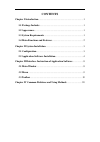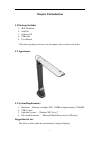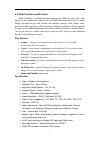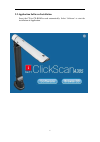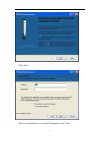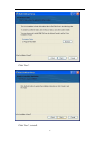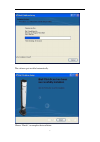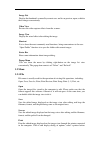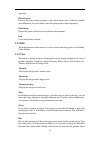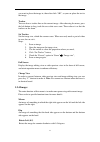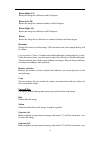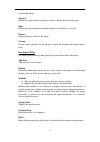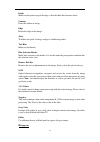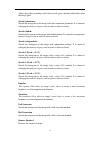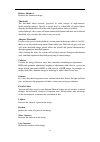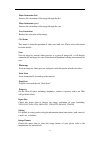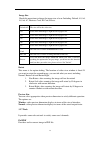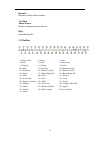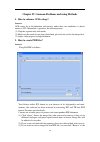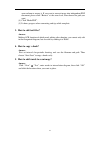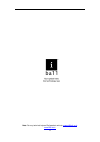Summary of ClickScan A305
Page 1
User manual.
Page 2: Contents
Contents chapter i introduction ............................................................................. 1 1.1 package includes ........................................................................... 1 1.2 appearance .............................................................................
Page 3: Chapter I Introduction
1 chapter i introduction 1.1 package includes 1. Iball clickscan 2. Soft pad 3. Software cd 4. Usb cable 5. User manual if the above package accessories are incomplete, please contact your dealer. 1.2 appearance 1.3 system requirements 1. Hardware: pentium 4 or higher cpu, 512mb or higher memory, cd...
Page 4: Key Features
2 1.4 main functions and features. Iball clickscan is for multi-functional photography. Whatever paper files, color images or three-dimensional objects can be scanned and memorized easily. It adopts height adjustable design with flexible and foldable structure, with simple, noble, decent and stable ...
Page 5: 2.1 Configuration
3 chapter ii system installation 2.1 configuration please make sure that the iball clickscan is connected to the computer before installing the software..
Page 6
4 2.2 application software installation insert the cd in cd-rom to read automatically. Select ‘software’ to start the installation of application..
Page 7
5 click “next”. Enter user information, or use default information, click “next”..
Page 8
6 click “next”. Click “next”, to install..
Page 9
7 the software gets installed automatically. Choose “finish”, to complete the installation..
Page 10: 3.1 Main Window
8 chapter iii interface instruction of application software 3.1 main window 1. Double click the shortcut ‘iball clickscan’ on desktop, or click “start-all programs”- or click “start” “all programs” “iball” iball clickscan to open the application software. 2. Display software interface. Software inte...
Page 11: 3.2 Menu
9 image list display the thumbnails scanned by current user, and it can preview, open, or delete these images conveniently. Video view preview the video capture effects from the scanner. Image view display the actual effect after editing the image. Shortcut it is to show the most commonly used funct...
Page 12: 3.2.2 Edit
10 operating. Print preview preview the effect before printing as the edited image effect. Different printers print differently. So you’d better select the print preview before operating. Print setup choose the printer that has been installed in the computer. Exit close and exit the software. 3.2.2 ...
Page 13: 3.2.4 Images
11 you want to place the image in, then after click “ok”, so you can place the text to the image. Tracker you can draw a tracker line on the current image. After choosing the menu, press the left-button to drag, track the area what users want. Then release it so that the tracker can fix down. Set tr...
Page 14
12 rotate right (0.5) rotate the image for clockwise with 0.5 degrees. Rotate left (90) rotate the image for counter-clockwise with 90 degrees. Rotate right (90) rotate the image for clockwise with 90 degrees. Rotate rotate the image for in clockwise or counter-clockwise with any degree. Resample ch...
Page 15
13 to soften the image. Sharpen enhance the edge effect to the image so that it will get more obvious edges. Edge extract the edge information from the image so as to look over it easily. Emboss display embosses effect of the image. Custom set the matrix operators for the image to satisfy the demand...
Page 16
14 erode make erosion processing of the edge so that the thick line becomes tinier. Contour draw the outline of image. Edge retain the edge on the image. Jitter to diffuse the pixel of image, and get a sandblasting effect. Text blur make text be blurred. Blur selection border make blur selection at ...
Page 17
15 adjust the quality according to the colors of red, green, and blue which takes up in the image pixel. Stretch (luminance) stretch the histogram of the image with more luminance parameter. It is aimed at enlarging the intervals of gray scale in order to observe clearly. Stretch (linked) stretch th...
Page 18
16 remove shadow 2 remove the shadow of image. Threshold the threshold effect converts grayscale or color images to high-contrast, black-and-white images. Specify a certain level as a threshold, all pixels lighter than the threshold convert to white and all pixels darker convert to black. After clic...
Page 19
17 more saturation (hsl) increase the saturation of the image through the hsl. More saturation (yuv) increase the saturation of the image through the yuv. Less saturation reduce the saturation of the image. 3.2.6 scans this menu is about the operation of video view and scan. Please refer to the menu...
Page 20
18 image size check this menu item to choose the image size of scan. Including: default, a3, a4, a5, a6, a7, business card, id card, presets. Default-all the size will be the video size. A3 scale of the final image is right for an a3 paper size. A4 scale of the final image is right for an a4 paper s...
Page 21: 3.3 Toolbar
19 recorder provide a tool for video recorder. 3.2.8 help about scanner display a dialog about the software. Help open the help file. 3.3 toolbar 1->change view 2->open 3->save 4->print 5-> scan 6-> photocopy 7-> property 8-> setting 9-> undo 10-> redo 11->zoom in 12->normal viewing 13->zoom out 14-...
Page 22
20 chapter iv common problems and using methods 1. How to enhance ocr ratings? Answer: ocr ratings lie in the definition and contrast, under these two conditions, it almost comes to 95%. Meanwhile, it promises the following terms: (1) crop the segment only with words. (2) make sure the words are not...
Page 23: 4. How To Copy A Book?
21 same column to ensure it. If you want to convert image into independent pdf document, please click “browse” at the same level, then choose the path you want. (4) click “make pdf”. (5) it shows progress when converting and tips while complete. 3. How to edit text files? Answer: making ocr function...
Page 24
22 note: for any technical help on iball products write to support@iball.Co.In www.Iball.Co.In.