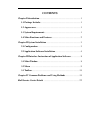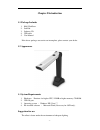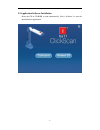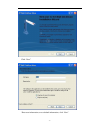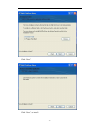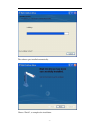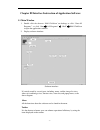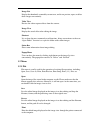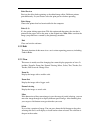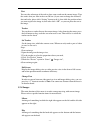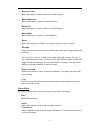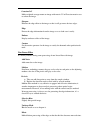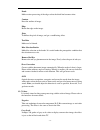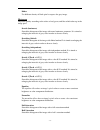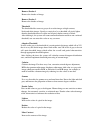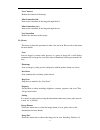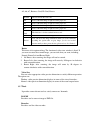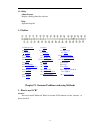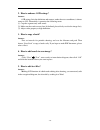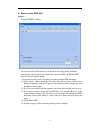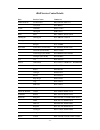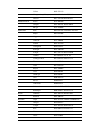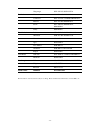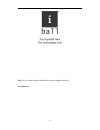Summary of ClickScan
Page 1
User manual.
Page 2: Contents
Contents chapter i introduction ............................................................................. 1 1.1 package includes ........................................................................... 1 1.2 appearance .............................................................................
Page 3: Chapter I Introduction
- 1 - chapter i introduction 1.1 package includes 1. Iball clickscan 2. Soft pad 3. Software cd 4. Usb cable 5. User manual if the above package accessories are incomplete, please contact your dealer. 1.2 appearance 1.3 system requirements 1. Hardware: pentium 4 or higher cpu, 512mb or higher memory...
Page 4
- 2 - 1.4 main functions and features. Iball clickscan is for multi-functional photography. Whatever paper files, color images or three-dimensional objects can be scanned and memorized easily. It adopts special folding design, with simple, noble, decent and stable appearance. When scanning, document...
Page 5
- 3 - chapter ii system installation 2.1 configuration please make sure that the iball clickscan is connected to the computer before installing the software..
Page 6
- 4 - 2.2 application software installation insert the cd in cd-rom to read automatically. Select „software‟ to start the installation of application..
Page 7
- 5 - click “next”. Enter user information, or use default information, click “next”..
Page 8
- 6 - click “next”. Click “next”, to install..
Page 9
- 7 - the software gets installed automatically. Choose “finish”, to complete the installation..
Page 10
- 8 - chapter iii interface instruction of application software 3.1 main window 1. Double click the shortcut „iball clickscan‟ on desktop, or click “start-all programs”- or click “start” “all programs” “iball” iball clickscan to open the application software. 2. Display software interface. Software ...
Page 11
- 9 - image list display the thumbnails scanned by current user, and it can preview, open, or delete these images conveniently. Video view preview the video capture effects from the scanner. Image view display the actual effect after editing the image. Shortcut it is to show the most commonly used f...
Page 12
- 10 - print preview preview the effect before printing as the edited image effect. Different printers print differently. So you‟d better select the print preview before operating. Print setup choose the printer that has been installed in the computer. Print (1:1) it‟s for option-ticking menu item. ...
Page 13
- 11 - text you can take advantage of the tool to place some words on the current image. Type the words what you want in the text edit box (if you want to change the character, font and color, please click “setting” button to do it), then click the position where you want to place the image in, then...
Page 14
- 12 - rotate left (tiny) rotate the image for counter-clockwise with 0.5 degrees. Rotate right (tiny) rotate the image for clockwise with 0.5 degrees. Rotate left rotate the image for counter-clockwise with 90 degrees. Rotate right rotate the image for clockwise with 90 degrees. Rotate rotate the i...
Page 15
- 13 - gaussian 5x5 make weighted average mount on image with matrix 5*5 of gaussian matrix so as to soften the image. Sharpen enhance the edge effect to the image so that it will get more obvious edges. Edge extract the edge information from the image so as to look over it easily. Emboss display em...
Page 16
- 14 - erode make erosion processing of the edge so that the thick line becomes tinier. Contour draw the outline of image. Edge retain the edge on the image. Jitter to diffuse the pixel of image, and get a sandblasting effect. Text blur make text be blurred. Blur selection border make blur selection...
Page 17
- 15 - dither use different density of black pixel to express the gray image. Histogram adjust the quality according to the colors of red, green, and blue which takes up in the image pixel. Stretch (luminance) stretch the histogram of the image with more luminance parameter. It is aimed at enlarging...
Page 18
- 16 - remove shadow 1 remove the shadow of image. Remove shadow 2 remove the shadow of image. Threshold the threshold effect converts grayscale or color images to high-contrast, black-and-white images. Specify a certain level as a threshold, all pixels lighter than the threshold convert to white an...
Page 19
- 17 - less contrast reduce the contrast of the image. More saturation (hsl) increase the saturation of the image through the hsl. More saturation (yuv) increase the saturation of the image through the yuv. Less saturation reduce the saturation of the image. 3.2.6 scans this menu is about the operat...
Page 20
- 18 - a5, a6, a7, business card, id card, presets. Default the size will be the video size. A4 scale of the final image is right for an a4 paper size. A5 scale of the final image is right for an a5 paper size. A6 scale of the final image is right for an a6 paper size. A7 scale of the final image is...
Page 21
- 19 - 3.2.8 help about scanner display a dialog about the software. Help open the help file. 3.3 toolbar 1-> change view 2-> open 3-> save 4-> print 5-> scan 6-> photocopy 7- > property 8-> setting 9-> undo 10-> redo 11-> zoom in 12-> normal viewing 13-> zoom out 14-> rotate left 15-> rotate left(t...
Page 22
- 20 - 2. How to enhance ocr ratings? Answer: ocr ratings lie in the definition and contrast, under these two conditions, it almost comes to 95%. Meanwhile, it promises the following terms: (1) crop the segment only with words. (2) make sure the words are not slant (if declined, please firstly revol...
Page 23
- 21 - 6. How to create pdf files? Answer: using pic2pdf as follows: you‟d better utilize jpg format to scan because of its high-quality and mini- memory, this software has been restricted in converting jpg and tif into pdf format. For more specific details: convert one or more pieces of pictures in...
Page 24
- 22 - iball service centre details state service centre contact no. Andhra pradesh secunderabad 040-32994948, 66311121 vijaywada 09247002281 assam guwahati 094357 31463 dibrugarh 09401725387 bihar patna 0612-3260947, 09334753629 chandigarh chandigarh 0172-5009548, 3258816 chattisgarh raipur 0771-40...
Page 25
- 23 - calicut 0495-2721133 chenganachery (kottayam) 0481-2423601, 09447779959 thrissur 0487-2323890, 09447037077 madhya pradesh indore 0731-4042509 jabalpur 0761-4053231, 09993740659 bhopal 0755-4250686 maharashtra pune 020-24321298, 24321646, 32931533 pimpri 020-32549608 nagpur 0712-3253811, 30438...
Page 26
- 24 - ganganagar 0154-2441439, 09314987634 tamilnadu chennai 044-42168856, 09094015648 coimbatore 0422-4372542, 3234660, 09094015636 madurai 0452-4231070, 09094015637 salem 0427-4262224, 09094015653, 09094015643 trichy 09094015627 uttar pradesh lucknow 0522-4005840, 3915840, 3246428 ghaziabad 0120-...
Page 27
- 25 - note: for any technical help on iball products write to support@iball.Co.In www.Iball.Co.In.