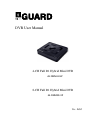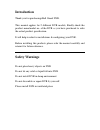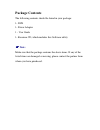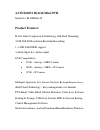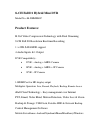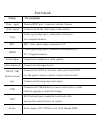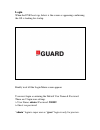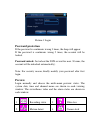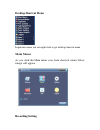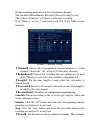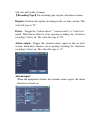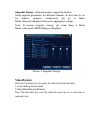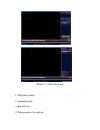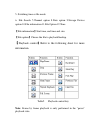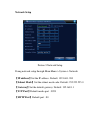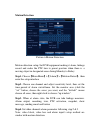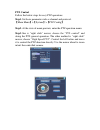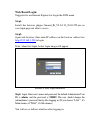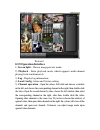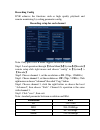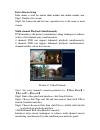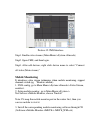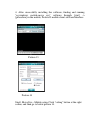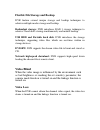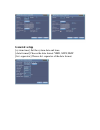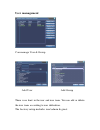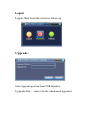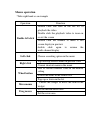- DL manuals
- IBall
- DVR
- iB-DHM4414P
- User Manual
IBall iB-DHM4414P User Manual
Summary of iB-DHM4414P
Page 1
Dvr user manual 4-ch full d1 hybrid mini dvr ib-dhm4414p 8-ch full d1 hybrid mini dvr ib-dhm8841p ver.: 1.0.0
Page 2: Introduction
Introduction thank you for purchasing iball guard dvr. This manual applies for 2 different dvr models, kindly check the product name/model no. Of the dvr as you have purchased to refer the actual product specification. It will help to refer for installations & configuring your dvr. Before installing...
Page 3: Package Contents
Package contents the following contents should be found in your package: 1- dvr 1- power adapter 1 - user guide 1- resource cd, which includes this software utility note: make sure that the package contains the above items. If any of the listed items are damaged or missing, please contact the partne...
Page 4: Product Features:
4-ch full d1 hybrid mini dvr model no.:ib-dhm4414p product features: h.264 video compression technology with dual streaming 4-ch full d1 resolution real-time recording 1 x 4tb sata hdd support 4 audio input & 1 audio output dvr compatibility:- dvr :- analog + ahdl camera hvr :- analog + ahdl + ip ca...
Page 5: Product Features:
8-ch full d1 hybrid mini dvr model no.:ib-dhm8841p product features: h.264 video compression technology with dual streaming 8-ch full d1 resolution real-time recording 1 x 4tb sata hdd support 4 audio inputs & 1 output dvr compatibility:- dvr :- analog + ahdl camera hvr :- analog + ahdl + ip camera ...
Page 6: Hard Disk Installation:
Hardware installation steps: hard disk installation: for the first use,please install the hard disk in the dvr before switch on the power. Note: dvr can run and monitor normally without hard disk, while it can’t record and playback. Usb connection: you can connect usb mouse, flash disk, portable hdd...
Page 7: Name
Port details name description video input standard bnc port, connected with the camera. Video output connected with the video input of the monitor. Vga video signal output port, connected to vga port of a computer monitor. Bnc bnc video signal output connected to tv hdmi video signal output port, co...
Page 9: Password Protection
Picture-1 login password protection if the password is continuous wrong 3 times, the beep will appear. If the password is continuous wrong 5 times, the account will be locked. Password unlock: just reboot the dvr or wait for max. 30 mins, the account will be unlocked automatically). Note: for securi...
Page 10: Desktop Shortcut Menu
Desktop shortcut menu in preview menu you can right click to get desktop shortcut menu main menu as you click the main menu icon from shortcut menu below image will appear recording setting.
Page 11
Set the recording parameters in the surveillance channel. You can enter [main menu]> [record]> [record config] to set. The system’s default set is 24 hours continuous recording. Note: there is at least 1 read-write hard disk if the dvr records normally. Picture - 2 record config 【channel】choose the ...
Page 12: Alarm Input:
Will start only in the set range. 【recording type】set recording type: regular, detection or alarm. Regular: perform the regular recording in the set time section. The video file type is “r”. Detect:trigger the “motion detect”, “camera mask” or “video loss” signal. When above alarm is set as opening ...
Page 13: Video Playback
Snapshot storage: (selected models support the feature) setup snapshot parameters for different channels. At first time its set for 24hours snapshot continuously, pls go to main menu->record->snapshot storage for appropriate settings. Note: if normal snapshot storage, pls setup snap at main menu->ad...
Page 14
Picture - 4 video playback 1. Playback control 2. Operating tips 3. Record type 4. Time progress bar options.
Page 15
5. Switching time or file mode 6. File search 7.Channel option 8.Date option 9.Storage device option 10.File information 11.File option 12.Time 【file information】start time, end time and size. 【file option】choose the file to playback/backup. 【 p layback control】refer to the following sheet for more ...
Page 16: Network Setup
Network setup picture-5 network setup doing network setup through main menu > system > network 【ip address】set the ip address. Default: 192.168.1.200 【subnet mask】set the subnet mask code: default: 255.255.255.0 【gateway】set the default gateway. Default: 192.168.1.1 【tcp port】default media port : 99...
Page 17: Motion Detection
Motion detection picture-6 motion detection motion detection setup: set dvr equipment making it alarm, linkage record and make the ptz turn to preset position when there is a moving object in designated areas during monday to friday. Step1. Choose【main menu】>【alarm】>【motion detect】 ,then enter the s...
Page 18: Ptz Control
Ptz control follow the below steps for easy ptz operations step1. Set basic parameter such as channel and protocol. 【main menu】>【system】>【ptz config】 step2. At the state of menu preview, enter the ptz operation menu. Step3.One is "right click" mouse; choose the “ptz control” and doing the ptz genera...
Page 19: Remote Monitoring
Remote monitoring after connecting the network, 2 kinds of methods can be used for remote monitoring which are client software and common browser. Client software client software (cms) is professional software used in multi-equipments monitoring, which is safe, convenient and stable. Cms software is...
Page 20: Web Based Login:
Web based login: suggested to use internet explore for login the dvr menu step1. Install the browser plugin general_ie_v2.0.0.35_20111222.Exe in case login page not able to access. Step2. Open web browser, then enter ip address on the browser address bar http://192.168.1.200 to login note: when firs...
Page 21: Gui Operation Interface
Picture-9 gui operation interface 1) screen split - choose image preview mode; 2) playback - enter playback mode, which supports multi-channel playing back simultaneously. 3) log - display log information; 4) local config -alarm and system setting 5) channel operation - open the videos. Left click a...
Page 22: Recording Config
Recording config dvr achieves the functions such as high quality playback and remote monitoring by coding parameter config. Recording setup for each channel note: only part of dvr mode support resolution switch. Step1. Local operation through 【main menu】 >【system】 >【encode】 remote setup click right ...
Page 23: Extra Stream Setup
Extra stream setup extra stream is used for remote client monitor and mobile monitor area. Step1. Enable extra stream step2. Set frame rate and bit rates, operation way is the same as main stream. Multi-channel playback simultaneously dvr introduces the newest combination coding technique to achieve...
Page 24: Mobile Monitoring
Picture-12 cms interface step1. Enable extra streams (main menu->system->encode) step2. Open cms, and then login. Step3. After add devices, right click device name to select "connect all video (main stream)" mobile monitoring it introduces extra stream techniques when mobile monitoring, support chan...
Page 25
4. After successfully installing the software, finding and running "eg.Windows mobile-move eye" software through [start] -> [procedure] in the mobile, picture13 mobile client software interface picture-13 picture-14 step5. Move eye - mobile setup. Click "setting" button at the right corner, and then...
Page 26
Mobile client software setting user name: login name of dvr password: password of dvr server: ip address or domain name of dvr port: mobile monitor port 9090 auto connect: if select it, then it will auto connect to the dvr and auto display cameras. Mobile monitor installation details for different o...
Page 27: Video Blind
Flexible file storage and backup dvr feature several unique storage and backup techniques to achieve multiple modes storage and backup. Redundant storage: dvr introduces rad 1 storage technique to achieve 2 hard disks storing simultaneously and mutual backup. Usb hdd and portable hard disk: dvr intr...
Page 28: General Setup
General setup [system time] set the system data and time. [data format] choose the data format: ymd, mdy, dmy. [list separator] choose list separator of the data format..
Page 29: User Management
User management can manage user & group add user add group there is no limit in the user and user team. You can add or delete the user team according to user definition. The factory setup include: user\admin & guest..
Page 30: Logout
Logout logout, shut down the system or reboot up upgrade: select upgrade position from usb interface upgrade file – select the file which needs upgraded.
Page 31: Mouse Operation
Mouse operation *take right hand as an example operation function double left click double click one item in the file list to playback the video double click the playback video to zoom in or out the screen double click the channel to make it full screen display in preview double click again to resum...
Page 32: Remote Control Operation
Remote control operation sr no. Name function 1 multi-window button same function as multi-window button in the front panel 2 numeric button code input/number input/channel switch 3 esc same function as esc button in the front panel 4 direction button same function as direction button in the front p...
Page 33: Note:
Note: special features of dvr menu may vary as per the model specification. Kindly refer the gift box packaging or website for more details. Copyright & trademarks specifications are subject to change without notice. Iball is a registered trademark of best it world (india) pvt. Ltd. Other brands and...