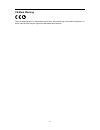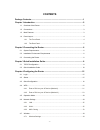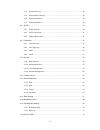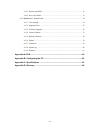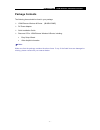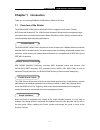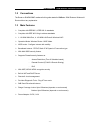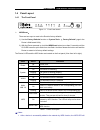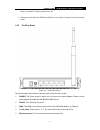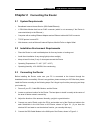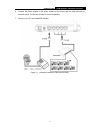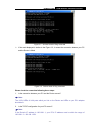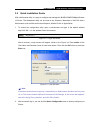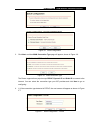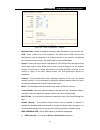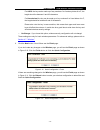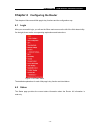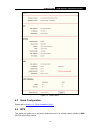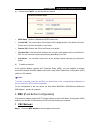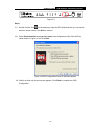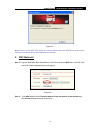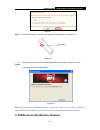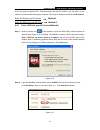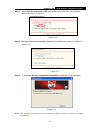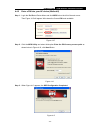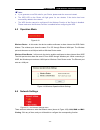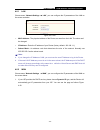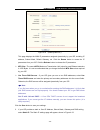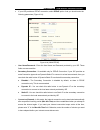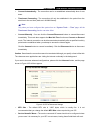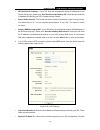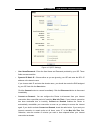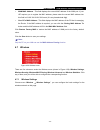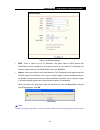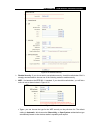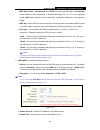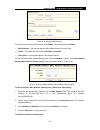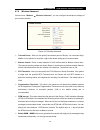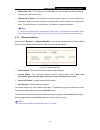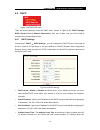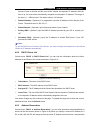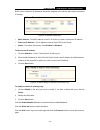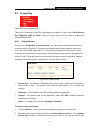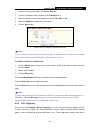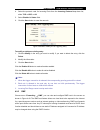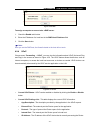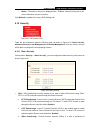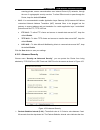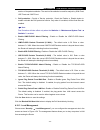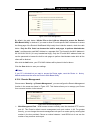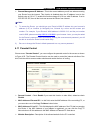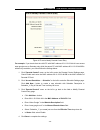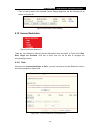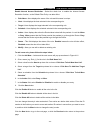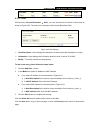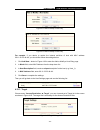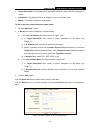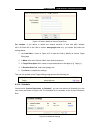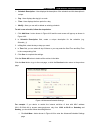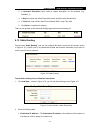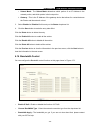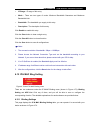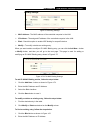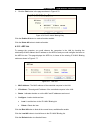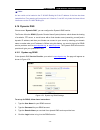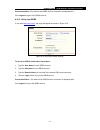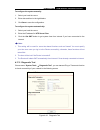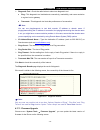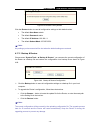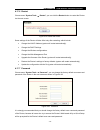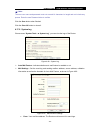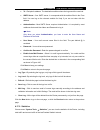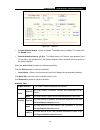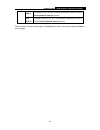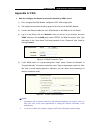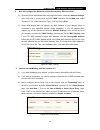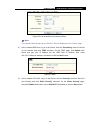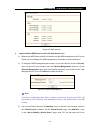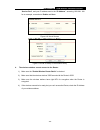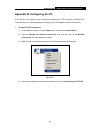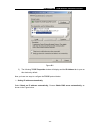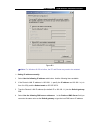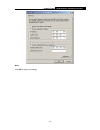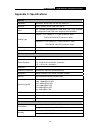- DL manuals
- IBall
- Wireless Router
- iB-WRX150NE Baton
- User Manual
IBall iB-WRX150NE Baton User Manual
Summary of iB-WRX150NE Baton
Page 1
150m extreme wireless-n router model no. Ib-wrx150ne 1910020492 ver: 1.0.0
Page 2
- i - fcc statement this equipment has been tested and found to comply with the limits for a class b digital device, pursuant to part 15 of the fcc rules. These limits are designed to provide reasonable protection against harmful interference in a residential installation. This equipment generates, ...
Page 3
- ii - ce mark warning this is a class b product. In a domestic environment, this product may cause radio interference, in which case the user may be required to take adequate measures..
Page 4: Contents
Contents package contents.....................................................................................................1 chapter 1 introduction .............................................................................................2 1.1 overview of the router ..............................
Page 5
4.7.2 wireless security................................................................................................. 36 4.7.3 wireless mac filtering ........................................................................................ 39 4.7.4 wireless advanced ..................................
Page 6
- iii - 4.16.1 dyndns.Org ddns ............................................................................................... 72 4.16.2 no-ip.Com ddns ................................................................................................. 73 4.17 maintenance/system tools ....................
Page 7: Package Contents
Ib-wrx150ne 150m extreme wireless-n router - 1 - package contents the following items should be found in your package: 150m extreme wireless-n router (ib-wrx150ne) dc power adapter quick installation guide resource cd for 150m extreme wireless-n router, including: easy setup wizard other helpful inf...
Page 8: Chapter 1
Ib-wrx150ne 150m extreme wireless-n router - 2 - chapter 1 introduction thank you for choosing iballbaton 150m extreme wireless-n router. 1.1 overview of the router the ib-wrx150ne 150m extreme wireless-n router integrates 4-port switch, firewall, nat-router and wireless ap. The 150m extreme wireles...
Page 9
Ib-wrx150ne 150m extreme wireless-n router - 3 - 1.2 conventions the router or ib-wrx150ne mentioned in this guide stands for iballbaton 150m extreme wireless-n router without any explanation. 1.3 main features complies with ieee802.3, ieee 802.3u standards complies with ieee 802.11b/g/n wireless st...
Page 10
Ib-wrx150ne 150m extreme wireless-n router - 4 - 1.4 panel layout 1.4.1 the front panel figure 1-1 front panel sketch wps/reset: there are two ways to reset to the router's factory defaults: 1) use the factory defaults function on “system tools → factory defaults” page in the router's web-based util...
Page 11
Ib-wrx150ne 150m extreme wireless-n router - 5 - keep on for about 2 minutes and then turn off. 2. When press and hold the wps/reset button for more than 5 seconds, you will reset the router. 1.4.2 the rear panel figure 1-2 rear panel sketch the following parts are located on the rear panel (view fr...
Page 12: Chapter 2
Ib-wrx150ne 150m extreme wireless-n router - 6 - chapter 2 connecting the router 2.1 system requirements broadband internet access service (dsl/cable/ethernet) 1 dsl/cable modem that has an rj45 connector (which is not necessary if the router is connected directly to the ethernet.) computer with a w...
Page 13
Ib-wrx150ne 150m extreme wireless-n router - 7 - 6. Connect the power adapter to the power socket on the router, and the other end into an electrical outlet. The router will start to work automatically. 7. Power on your pc and cable/dsl modem. Figure 2-1 hardware installation of the ib-wrx150ne.
Page 14: Chapter 3
Ib-wrx150ne 150m extreme wireless-n router - 8 - chapter 3 quick installation guide this chapter will show you how to configure the basic functions of your ib-wrx150ne 150m extreme wireless-n router using quick configuration wizard within minutes. 3.1 tcp/ip configuration the default ip address of t...
Page 15
Ib-wrx150ne 150m extreme wireless-n router - 9 - figure 3-1 success result of ping command if the result displayed is similar to the figure 3-2, it means the connection between your pc and the router is failed. Figure 3-2 failure result of ping command please check the connection following these ste...
Page 16
Ib-wrx150ne 150m extreme wireless-n router - 10 - 3.2 quick installation guide with a web-based utility, it is easy to configure and manage the ib-wrx150ne150mbps wireless -n router. The web-based utility can be used on any windows, macintosh or unix os with a web browser, such as microsoft internet...
Page 17
Ib-wrx150ne 150m extreme wireless-n router - 11 - figure 3-5 quick configuration 3. Click next, and then wan connection type page will appear, shown in figure 3-6. Figure 3-6 wan connection type the router supports three popular ways pppoe, dynamic ip and static ip to connect to the internet. You ca...
Page 18
Ib-wrx150ne 150m extreme wireless-n router - 12 - user name/password - enter the user name and password provided by your isp. These fields are case sensitive. If you have difficulty with this process, please contact your isp. 2) if the connection type detected is dynamic ip, the next screen will app...
Page 19
Ib-wrx150ne 150m extreme wireless-n router - 13 - figure 3-9 quick configuration – wireless wireless radio - enable or disable the wireless radio choosing from the pull-down list. Ssid - enter a value of up to 32 characters. The same name of ssid (service set identification) must be assigned to all ...
Page 20
Ib-wrx150ne 150m extreme wireless-n router - 14 - for ascii, the key can be made up of any numbers 0 to 9 and any letters a to z, the length should be between 8 and 63 characters. For hexadecimal, the key can be made up of any numbers 0 to 9 and letters a to f, the length should be between 8 and 64 ...
Page 21: Chapter 4
Ib-wrx150ne 150m extreme wireless-n router - 15 - chapter 4 configuring the router this chapter will show each web page's key functions and the configuration way. 4.1 login after your successful login, you will see the fifteen main menus on the left of the web-based utility. On the right, there are ...
Page 22
Ib-wrx150ne 150m extreme wireless-n router - 16 - figure 4-2 router status 4.3 quick configuration please refer to section 3.2: "quick installation guide." 4.4 wps this section will guide you to add a new wireless device to an existing network quickly by wps (wi-fi protect setup)function..
Page 23
Ib-wrx150ne 150m extreme wireless-n router - 17 - a). Choose menu “wps”, you will see the next screen. Wps status - enable or disable the wps function here. Current pin - the current value of the router's pin is displayed here. The default pin of the router can be found in the label or user guide. R...
Page 24
Ib-wrx150ne 150m extreme wireless-n router - 18 - figure 4-3 step2: 1.1 double click the icon on the desktop to open the wps utility and then you can see the welcome screen shown, click next to continue 1.2 select push the button on my access point in theconfiguration utility of the wps as shown bel...
Page 25
Ib-wrx150ne 150m extreme wireless-n router - 19 - figure 4-5 note: please run the wps utility within two minutes after pressing the wps button on the router, otherwise connection will not be established successfully. 2. Pbc method-ii step 1: login the iball baton web-based menu of the router and cli...
Page 26
Ib-wrx150ne 150m extreme wireless-n router - 20 - figure 4-7 step 3: press the wps button of the wireless adapter as shown below in the figure 4-8. Wps button figure 4-8 3.1 wait for a while until the next screen appears as shown below in figure 4-9. Click finish to complete the wps configuration. F...
Page 27
Ib-wrx150ne 150m extreme wireless-n router - 21 - if the new device supports wi-fi protected setup and the pin method, you can add it to the network by pin with the following two methods. Two ways to configure the wps by pin method: enter a pin into your ap device method-i enter the pin from your ap...
Page 28
Ib-wrx150ne 150m extreme wireless-n router - 22 - step 3: select enter the new device’s pin option and enter the pin value of the wireless adapter as shown in figure 4-12. Figure 4-12 step 4: message connect successfully will appear in the wps menu interface, as shown in figure 4-13. Figure 4-13 ste...
Page 29
Ib-wrx150ne 150m extreme wireless-n router - 23 - 4.4.2 enter a pin into your ap device (method-ii) step 1: login the iball baton router menu and click wps link on the left of the main menu. Then figure 4-15 will appear. Write down the current pin code available. Figure 4-15 step 2: click the wps ut...
Page 30
Ib-wrx150ne 150m extreme wireless-n router - 24 - note: a. If you generate a new pin code for your router, please enter the new one instead. B. The wps led on the router will light green for two minutes if the device has been successfully added to the network. C. The wps function cannot be configure...
Page 31
Ib-wrx150ne 150m extreme wireless-n router - 25 - 4.6.1 lan choose menu “network settings → lan”, you can configure the ip parameters of the lan on the screen as below. Figure 4-21 lan mac address - the physical address of the router, as seen from the lan. The value can't be changed. Ip address - en...
Page 32
Ib-wrx150ne 150m extreme wireless-n router - 26 - figure 4-22 (wan-dynamic ip) this page displays the wan ip parameters assigned dynamically by your isp, including ip address, subnet mask, default gateway, etc. Click the renew button to renew the ip parameters from your isp. Click the release button...
Page 33
Ib-wrx150ne 150m extreme wireless-n router - 27 - figure 4-23 (wan - static ip) ip address - enter the ip address in dotted-decimal notation provided by your isp. Subnet mask - enter the subnet mask in dotted-decimal notation provided by your isp, usually is 255.255.255.0. Default gateway - (optiona...
Page 34
Ib-wrx150ne 150m extreme wireless-n router - 28 - 3. If your isp provides a pppoe connection, select pppoe option. And you should enter the following parameters (figure 4-24): figure 4-24 (wan-pppoe) user name/password - enter the user name and password provided by your isp. These fields are case-se...
Page 35
Ib-wrx150ne 150m extreme wireless-n router - 29 - connect automatically - the connection can be re-established automatically when it was down. Time-based connecting - the connection will only be established in the period from the start time to the end time (both are in hh:mm format). Note: only when...
Page 36
Ib-wrx150ne 150m extreme wireless-n router - 30 - isp specified ip address - if your isp does not automatically assign ip addresses to the router during login, please click “use ip address specified by isp” check box and enter the ip address provided by your isp in dotted-decimal notation. Detect on...
Page 37
Ib-wrx150ne 150m extreme wireless-n router - 31 - connect button to connect immediately. Click the disconnect button to disconnect immediately. Connect on demand - you can configure the router to disconnect from your internet connection after a specified period of inactivity (max idle time). If your...
Page 38
Ib-wrx150ne 150m extreme wireless-n router - 32 - figure 4-27 (pptp settings) user name/password - enter the user name and password provided by your isp. These fields are case-sensitive. Dynamic ip/ static ip - choose either as you are given by your isp and enter the isp’s ip address or the domain n...
Page 39
Ib-wrx150ne 150m extreme wireless-n router - 33 - connect automatically - connect automatically after the router is disconnected. To use this option, check the radio button. Connect manually - you can configure the router to make it connect or disconnect manually. After a specified period of inactiv...
Page 40
Ib-wrx150ne 150m extreme wireless-n router - 34 - wan mac address - this field displays the current mac address of the wan port. If your isp requires you to register the mac address, please enter the correct mac address into this field in xx-xx-xx-xx-xx-xx format (x is any hexadecimal digit). Your p...
Page 41
Ib-wrx150ne 150m extreme wireless-n router - 35 - figure 4-30 wireless settings ssid - enter a value of up to 32 characters. The same name of ssid (service set identification) must be assigned to all wireless devices in your network. Considering your wireless network security, the default ssid is se...
Page 42
Ib-wrx150ne 150m extreme wireless-n router - 36 - channel - this field determines which operating frequency will be used. The default channel is set to 6. It is not necessary to change the wireless channel unless you notice interference problems with another nearby access point. Mode - select the de...
Page 43
Ib-wrx150ne 150m extreme wireless-n router - 37 - figure 4-31 wireless security disable security - if you do not want to use wireless security, check this radio button. But it’s strongly recommended to choose one of the following modes to enable security. Wep - it is based on the ieee 802.11 standar...
Page 44
Ib-wrx150ne 150m extreme wireless-n router - 38 - wep key format - hexadecimal and ascii formats are provided here . Hexadecimal format stands for any combination of hexadecimal digits (0-9, a-f, a-f) in the specified length. Ascii format stands for any combination of keyboard characters in the spec...
Page 45
Ib-wrx150ne 150m extreme wireless-n router - 39 - radius password - enter the password for the radius server. Group key update period - specify the group key update interval in seconds. The value should be 30 or above. Enter 0 to disable the update. Wpa-psk/wpa2-psk - it’s the wpa/wpa2 authenticatio...
Page 46
Ib-wrx150ne 150m extreme wireless-n router - 40 - figure 4-35 (wireless mac filtering) to filter wireless users by mac address, click enable. The default setting is disable. Mac address - the wireless station's mac address that you want to filter. Status - the status of this entry either enabled or ...
Page 47
Ib-wrx150ne 150m extreme wireless-n router - 41 - 1. Click the modify in the entry you want to modify. If you want to delete the entry, click the delete. 2. Modify the information. 3. Click the save button. Click the enable all button to make all entries enabled click the disable all button to make ...
Page 48
Ib-wrx150ne 150m extreme wireless-n router - 42 - 4.7.4 wireless advanced choose menu “wireless → wireless advanced”, you can configure the advanced settings of your wireless network. Figure 4-37 wireless advanced transmit power - here you can specify the transmit power of router. You can select hig...
Page 49
Ib-wrx150ne 150m extreme wireless-n router - 43 - enable short gi - this function is recommended for it will increase the data capacity by reducing the guard interval time . Enabled ap isolation - this function can isolate wireless stations on your network from each other. Wireless devices will be a...
Page 50
Ib-wrx150ne 150m extreme wireless-n router - 44 - 4.8 dhcp figure 4-39 the dhcp menu there are three submenus under the dhcp menu (shown in figure 4-39), dhcp settings, dhcp clients list and address reservation. Click any of them, and you will be able to configure the corresponding function. 4.8.1 d...
Page 51
Ib-wrx150ne 150m extreme wireless-n router - 45 - amount of time in minutes and the user will be "leased" this dynamic ip address. After the time is up, the user will be automatically assigned a new dynamic ip address. The range of the time is 1 ~ 2880 minutes. The default value is 120 minutes. Defa...
Page 52
Ib-wrx150ne 150m extreme wireless-n router - 46 - dhcp server. Reserved ip addresses should be assigned to the servers that require permanent ip settings. Figure 4-42 address reservation mac address - the mac address of the pc for which you want to reserve an ip address. Reserved ip address - the ip...
Page 53
Ib-wrx150ne 150m extreme wireless-n router - 47 - 4.9 forwarding figure 4-44 the forwarding menu there are four submenus under the forwarding menu (shown in figure 4-44): virtual servers, port triggering, dmz and upnp. Click any of them, and you will be able to configure the corresponding function. ...
Page 54
Ib-wrx150ne 150m extreme wireless-n router - 48 - number or service port range in the service port box. 3. Type the ip address of the computer in the ip address box. 4. Select the protocol used for this application, either tcp, udp, or all. 5. Select the enabled to enable the virtual server. 6. Clic...
Page 55
Ib-wrx150ne 150m extreme wireless-n router - 49 - pure nat router. Port triggering is used for some of these applications that can work with an nat router. Figure 4-47 port triggering once the router is configured, the operation is as follows: 1. A local host makes an outgoing connection using a des...
Page 56
Ib-wrx150ne 150m extreme wireless-n router - 50 - 4. Select the protocol used for incoming ports from the incoming protocol drop-down list, either tcp or udp, or all. 5. Select enabled in status field. 6. Click the save button to save the new rule. Figure 4-48 add or modify a port triggering entry t...
Page 57
Ib-wrx150ne 150m extreme wireless-n router - 51 - figure 4-49 dmz to assign a computer or server to be a dmz server: 1. Check the enable radio button 2. Enter the ip address of a local host in the dmz host ip address field 3. Click the save button. Note: after you set the dmz host, the firewall rela...
Page 58
Ib-wrx150ne 150m extreme wireless-n router - 52 - status - the status of the port is displayed here. “enabled” means that the port is still active. Otherwise, the port is inactive. Click refresh to update the current upnp settings list. 4.10 security figure 4-51 the security menu there are four subm...
Page 59
Ib-wrx150ne 150m extreme wireless-n router - 53 - ensuring private, secure communications over internet protocol (ip) networks, through the use of cryptographic security services. To allow ipsec tunnels to pass through the router, keep the default, enabled. Alg - it is recommended to enable applicat...
Page 60
Ib-wrx150ne 150m extreme wireless-n router - 54 - section of the packets statistics. The result of the statistics is used for analysis by syn flood, udp flood and icmp-flood. Dos protection - denial of service protection. Check the enable or disable button to enable or disable the dos protection fun...
Page 61
Ib-wrx150ne 150m extreme wireless-n router - 55 - figure 4-54 local management by default, the radio button “all the pcs on the lan are allowed to access the router's web-based utility” is checked. If you want to allow pcs with specific mac addresses to access the setup page of the router's web-base...
Page 62
Ib-wrx150ne 150m extreme wireless-n router - 56 - remote management ip address - this is the current address you will use when accessing your router from the internet. This function is disabled when the ip address is set to the default value of 0.0.0.0. To enable this function change 0.0.0.0 to a va...
Page 63
Ib-wrx150ne 150m extreme wireless-n router - 57 - schedule - the time period allowed for the pc controlled to access the internet. For detailed information, please go to “access restriction→ schedule”. Modify - here you can edit or delete an existing entry. To add a new entry, please follow the step...
Page 64
Ib-wrx150ne 150m extreme wireless-n router - 58 - figure 4-57 add or modify parental control entry for example: if you desire that the child pc with mac address 00-11-22-33-44-aa can access www.Google.Com on saturday only while the parent pc with mac address 00-11-22-33-44-bb is without any restrict...
Page 65
Ib-wrx150ne 150m extreme wireless-n router - 59 - then you will go back to the parental control settings page and see the following list, as shown in figure 4-58. Figure 4-58 parental control settings 4.12 access restriction figure 4-59 access restriction there are four submenus under the access res...
Page 66
Ib-wrx150ne 150m extreme wireless-n router - 60 - enable internet access restriction - select the check box to enable the internet access restriction function, so the default filter policy can take effect. Rule name - here displays the name of the rule and this name is unique. Host - here displays t...
Page 67
Ib-wrx150ne 150m extreme wireless-n router - 61 - figure 4-61 add or modify internet access restriction entry for example: if you desire to allow the host with mac address 00-11-22-33-44-aa to access www.Google.Com only from 18:00 to 20:00 on saturday and sunday, and forbid other hosts in the lan to...
Page 68
Ib-wrx150ne 150m extreme wireless-n router - 62 - 4.12.2 host choose menu “access restriction → host”, you can view and set a host list in the screen as shown in figure 4-62. The host list is necessary for the access restriction rule. Figure 4-62 host settings host description - here displays the de...
Page 69
Ib-wrx150ne 150m extreme wireless-n router - 63 - figure 4-63 add or modify a host entry figure 4-64 add or modify a host entry for example: if you desire to restrict the internet activities of host with mac address 00-11-22-33-44-aa, you should first follow the settings below: 1. Click add new... B...
Page 70
Ib-wrx150ne 150m extreme wireless-n router - 64 - target description - here displays the description about the target and this description is unique. Information - the target can be an ip address, a port, or a domain name. Modify - to modify or delete an existing entry. To add a new entry, please fo...
Page 71
Ib-wrx150ne 150m extreme wireless-n router - 65 - figure 4-67 add or modify an access target entry for example: if you desire to restrict the internet activities of host with mac address 00-11-22-33-44-aa in the lan to access www.Google.Com only, you should first follow the settings below: 1. Click ...
Page 72
Ib-wrx150ne 150m extreme wireless-n router - 66 - schedule description - here displays the description of the schedule and this description is unique. Day - here displays the day(s) in a week. Time - here displays the time period in a day. Modify - here you can edit or delete an existing schedule. T...
Page 73
Ib-wrx150ne 150m extreme wireless-n router - 67 - 2. In schedule description field, create a unique description for the schedule (e.G. Schedule_1). 3. In day field, check the select daysradio button and then select sat and sun. 4. In time field, enter 1800 in start time field and 2000 in stop time f...
Page 74
Ib-wrx150ne 150m extreme wireless-n router - 68 - subnet mask - the subnet mask determines which portion of an ip address is the network portion, and which portion is the host portion. Gateway - this is the ip address of the gateway device that allows for contact between the router and the network o...
Page 75
Ib-wrx150ne 150m extreme wireless-n router - 69 - ip range - ip range of this entry. Mode - there are two types of mode: minimum bandwidth guarantee and maximum bandwidth limit. Bandwidth - the bandwidth you supply to this entry. Description - the description for this entry. Click enable to enable t...
Page 76
Ib-wrx150ne 150m extreme wireless-n router - 70 - figure 4-74 binding settings mac address - the mac address of the controlled computer in the lan. Ip address - the assigned ip address of the controlled computer in the lan. Bind - check this option to enable arp binding for a specific device. Modify...
Page 77
Ib-wrx150ne 150m extreme wireless-n router - 71 - 3. Click the find button in the page as shown in figure 4-76. Figure 4-76 find ip & mac binding entry click the enable all button to make all entries enabled. Click the delete all button to delete all entries. 4.15.2 arp list to manage the computer, ...
Page 78
Ib-wrx150ne 150m extreme wireless-n router - 72 - note: an item could not be loaded to the ip & mac binding list if the ip address of the item has been loaded before. Error warning will prompt as well. Likewise, "load all" only loads the items without interference to the ip & mac binding list. 4.16 ...
Page 79
Ib-wrx150ne 150m extreme wireless-n router - 73 - connection status -the status of the ddns service connection is displayed here. Click logout to logout of the ddns service. 4.16.2 no-ip.Com ddns if you select www.No-ip.Com , the page will appear as shown in figure 4-79. Figure 4-79 no-ip.Com ddns s...
Page 80
Ib-wrx150ne 150m extreme wireless-n router - 74 - 4.17 maintenance/system tools figure 4-80 the system tools menu choose menu “maintenance/system tools”, you can see the submenus under the main menu: time settings, diagnostic tool, firmware upgrade, factory defaults, backup & restore, restart, passw...
Page 81
Ib-wrx150ne 150m extreme wireless-n router - 75 - to configure the system manually: 1. Select your local time zone. 2. Enter date and time in the right blanks. 3. Click save to save the configuration. To configure the system automatically: 1. Select your local time zone. 2. Enter the ip address for ...
Page 82
Ib-wrx150ne 150m extreme wireless-n router - 76 - diagnostic tool - check the radio button to select one diagnostic tool. Ping - this diagnostic tool troubleshoots connectivity, reachability, and name resolution to a given host or gateway. Traceroute - this diagnostic tool tests the performance of a...
Page 83
Ib-wrx150ne 150m extreme wireless-n router - 77 - figure 4-84 firmware upgrade firmware version - this displays the current firmware version. Hardware version - this displays the current hardware version. The hardware version of the upgrade file must accord with the router’s current hardware version...
Page 84
Ib-wrx150ne 150m extreme wireless-n router - 78 - figure 4-85 restore factory default click the restore button to reset all configuration settings to their default values. The default user name: admin the default password: admin the default ip address: 192.168.1.1 the default subnet mask: 255.255.25...
Page 85
Ib-wrx150ne 150m extreme wireless-n router - 79 - 4.17.6 restart choose menu “system tools → restart”, you can click the restart button to restart the router via the next screen. Figure 4-87 restart the router some settings of the router will take effect only after restarting, which include: change ...
Page 86
Ib-wrx150ne 150m extreme wireless-n router - 80 - note: the new user name and password must not exceed 14 characters in length and not include any spaces. Enter the new password twice to confirm. Click the save button when finished. Click the clear all button to clear all. 4.17.8 system log choose m...
Page 87
Ib-wrx150ne 150m extreme wireless-n router - 81 - to - recipient’s address. The destination mailbox where the logs would be received. Smtp server - your smtp server. It corresponds with the mailbox filled in the from field. You can log on the relevant website for help if you are not clear with the a...
Page 88
Ib-wrx150ne 150m extreme wireless-n router - 82 - figure 4-91 statistics current statistics status - enable or disable. The default value is disabled. To enable, click the enable button. Packets statistics interval (5-60) - the default value is 10. Select a value between 5 and 60 seconds in the pull...
Page 89
Ib-wrx150ne 150m extreme wireless-n router - 83 - udp tx the total amount of the udp packets transmitted to wan in the last packets statistic interval seconds. Tcp syn tx the total amount of the tcp syn packets transmitted to wan in the last packets statistic interval seconds. There would be 5 entri...
Page 90: Appendix A: Faq
Ib-wrx150ne 150m extreme wireless-n router - 84 - appendix a: faq 1. How do i configure the router to access the internet by adsl users? 1) first, configure the adsl modem configured in rfc1483 bridge model. 2) the telephone connection should be plug into the line port of the adsl modem. 3) connect ...
Page 91
Ib-wrx150ne 150m extreme wireless-n router - 85 - 2. How do i configure the router to access the internet by ethernet users? 6) open the router web based menu and login the router, select the “network settings” menu on the left of your browser, and click "wan" submenu. On the wan page, select “dynam...
Page 92
Ib-wrx150ne 150m extreme wireless-n router - 86 - figure a-5 add or modify a virtual server entry note: your opposite side should call your wan ip, which is displayed on the “status” page. 4) how to enable dmz host: log in to the router, click the “forwarding” menu on the left of your browser, and c...
Page 93
Ib-wrx150ne 150m extreme wireless-n router - 87 - figure a-7 basic security 3. I want to build a web server on the lan, what should i do? 1) because the web server port 80 will interfere with the web management port 80 on the router, you must change the web management port number to avoid interferen...
Page 94
Ib-wrx150ne 150m extreme wireless-n router - 88 - “service port”, and your ip address next to the “ip address”, assuming 192.168.1.188 for an example, remember to enable and save. Figure a-9 virtual servers figure a-10 add or modify a virtual server entry 4. The wireless stations cannot connect to t...
Page 95
Ib-wrx150ne 150m extreme wireless-n router - 89 - appendix b: configuring the pc in this section, we’ll introduce how to install and configure the tcp/ip correctly in windows xp. First make sure your ethernet adapter is working, refer to the adapter’s manual if necessary. 1. Configure tcp/ip compone...
Page 96
Ib-wrx150ne 150m extreme wireless-n router - 90 - figure b-2 5) the following tcp/ip properties window will display and the ip address tab is open on this window by default. Now you have two ways to configure the tcp/ip protocol below: setting ip address automatically select obtain an ip address aut...
Page 97
Ib-wrx150ne 150m extreme wireless-n router - 91 - figure b-3 note: for windows 98 os or before, the pc and router may need to be restarted. Setting ip address manually 1 select use the following ip address radio button. And the following items available 2 if the router's lan ip address is 192.168.1....
Page 98
Ib-wrx150ne 150m extreme wireless-n router - 92 - now: click ok to keep your settings..
Page 99: Appendix C: Specifications
Ib-wrx150ne 150m extreme wireless-n router - 93 - appendix c: specifications general standards ieee 802.3, 802.3u, 802.11b, 802.11g & 802.11n protocols tcp/ip, pppoe, dhcp, icmp, nat, smtp ports one 10/100m auto-negotiation wan rj45 port, four 10/100m auto-negotiation lan rj45 ports supporting auto ...
Page 100: Appendix D: Glossary
Ib-wrx150ne 150m extreme wireless-n router - 94 - appendix d: glossary 802.11b - the 802.11b standard specifies a wireless networking at 11 mbps using direct-sequence spread-spectrum (dsss) technology and operating in the unlicensed radio spectrum at 2.4ghz, and wep encryption for security. 802.11b ...
Page 101
Ib-wrx150ne 150m extreme wireless-n router - 95 - wep (wired equivalent privacy) - a data privacy mechanism based on a 64-bit or 128-bit or 152-bit shared key algorithm, as described in the ieee 802.11 standard. Wi-fi - a trade name for the 802.11b wireless networking standard, given by the wireless...
Page 102
Ib-wrx150ne 150m extreme wireless-n router - 96 - copyright & trademarks specifications are subject to change without notice. Iball baton is a registered trademark of best it world (india) pvt. Ltd. Other brands and product names are trademarks or registered trademarks of their respective holders. N...