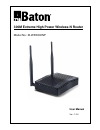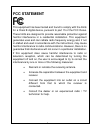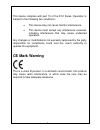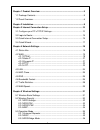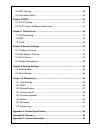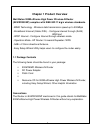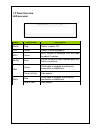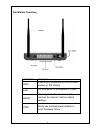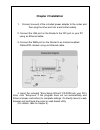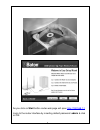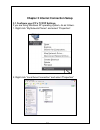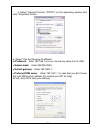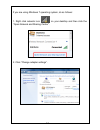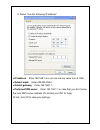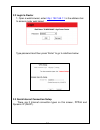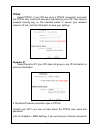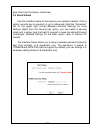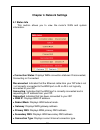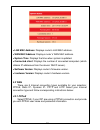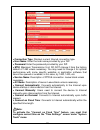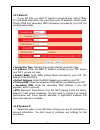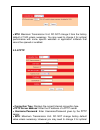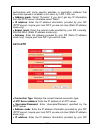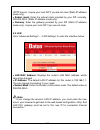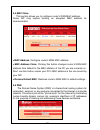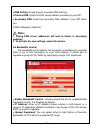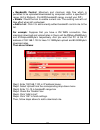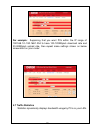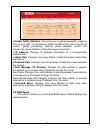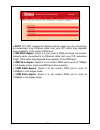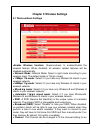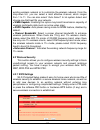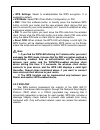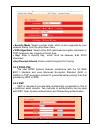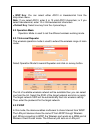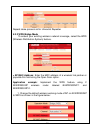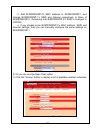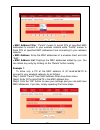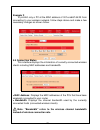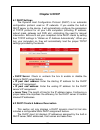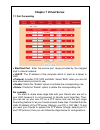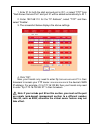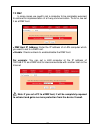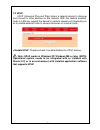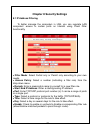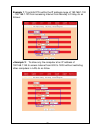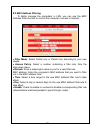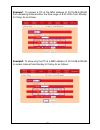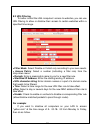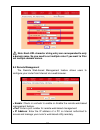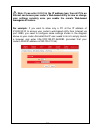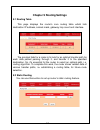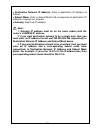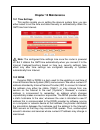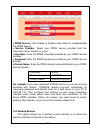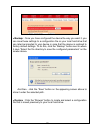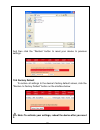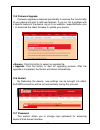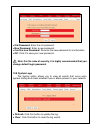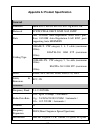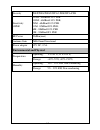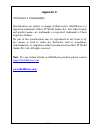- DL manuals
- IBall
- Wireless Router
- iB-WRX300NP Baton
- User Manual
IBall iB-WRX300NP Baton User Manual
Summary of iB-WRX300NP Baton
Page 1
300m extreme high power wireless-n router model no.: ib-wrx300np user manual ver.: 1.0.0
Page 2: Fcc Statement
1 fcc statement this equipment has been tested and found to comply with the limits for a class b digital device, pursuant to part 15 of the fcc rules. These limits are designed to provide reasonable protection against harmful interference in a residential installation. This equipment generates uses ...
Page 3: Ce Mark Warning
2 this device complies with part 15 of the fcc rules. Operation is subject to the following two conditions: this device may not cause harmful interference. This device must accept any interference received, including interference that may cause undesired operation. Any changes or modifications not e...
Page 4
3 chapter 1 product overview ............................................................................... 5 1.1 package contents........................................................................................ 5 1.2 panel overview ..............................................................
Page 5
4 5.4 mac filtering ............................................................................................. 38 5.5 connection status ...................................................................................... 40 chapter 6 dhcp ...........................................................
Page 6
5 chapter 1 product overview iball baton 300m extreme high power wireless-n router (ib-wrx300np) complies with ieee 802.11 b/g/n wireless standards. - mimo technology - wireless data transmission speed up to 300mbps - broadband internet (cable /dsl) - configure internet through (rj45) wan port - wis...
Page 7
6 1.2 panel overview led overview: status led status description power red router is power on sys green router is working properly wps green wps function is activated, led will keep on about 2 minutes wlan blue device linked to the corresponding port but there is no activity lan green rj45 cable is ...
Page 8
7 port/button overview: port/button description wan internet port connecting to a dsl/cable modem or isp directly lan for connection to a computer or router. Reset pressing this button for 7 seconds restores the device to factory default settings. Pwr kindly use bundled power adapter to avoid hardwa...
Page 9: Chapter 2 Installation
8 chapter 2 installation 1. Connect one end of the included power adapter to the router and then plug the other end into a wall outlet nearby. 2. Connect the lan port on the router to the nic port on your pc using an ethernet cable. 3. Connect the wan port on the router to an internet-enabled cable/...
Page 10
9 as you click on start button router web page will open http://192.168.1.1 login to the router interface by inserting default password: admin & click on ok..
Page 11
10 chapter 3 internet connection setup 3.1 configure your pc’s tcp/ip settings if you are using windows xp operating system, do as follows. 1. Right click “my network places” and select “properties”. 2. Right click “local area connection” and select “properties”.
Page 12
11 3. Select “internet protocol (tcp/ip)” on the appearing window and click “properties” button. 4. Select “use the following ip address” ● ip address: enter 192.168.1.Xxx (xxx can be any value from 2~254). ● subnet mask: enter 255.255.255.0. ● default gateway: enter 192.168.1.1. ● preferred dns ser...
Page 13
12 if you are using windows 7 operating system, do as follows: 1. Right click network icon on your desktop and then click the “open network and sharing center”. 2. Click “change adapter settings”..
Page 14
13 3. Right click “local area connection” and select “properties”” 4. Select “internet protocol (tcp/ip)” on the appearing window and click “properties” button..
Page 15
14 5. Select “use the following ip address” ● ip address: enter 192.168.1.Xxx (xxx can be any value from 2~254). ● subnet mask: enter 255.255.255.0. ● default gateway: enter 192.168.1.1. ● preferred dns server: enter 192.168.1.1 in case that you don’t know the local dns server address (or contact yo...
Page 16
15 3.2 login to router 1. Open a web browser; enter http:// 192.168.1.1 in the address bar to access router web based type password and then p ress “enter” to go to interface below: 3.3 quick internet connection setup there are 2 internet connection types on this screen, pppoe and dynamic ip (dhcp)..
Page 17
16 pppoe select pppoe, if your isp are using a pppoe connection and enter the pppoe user name and password provided by your isp. Then setup a wireless security key on the interface below to secure your wireless network. At last, click the ok button to save your settings. Dynamic ip select dynamic ip...
Page 18
17 type other than the above- mentioned. 3.4 quick wizard use the interface below to fast secure your wireless network (only a catchy security key is required) or go to advanced (click the “advanced” tab on the upper right corner) –wireless--security settings for more settings (apart from the securi...
Page 19
18 chapter 4. Network settings 4.1 status info this section all ows you to view the router’s wan and system information. ● connection status: displays wan connection statuses: disconnected, connecting or connected. Disconnected: indicates that the ethernet cable from your isp side is not / not corre...
Page 20
19 ● lan mac address : displays router’s lan mac address. ● wan mac address : displays router’s wan mac address. ● system time: displays the time when system is updated. ● connected client: displays the number of connected computers (which obtains ip addresses from the device’ dhcp server). ● softwa...
Page 21
20 ● connection type: displays current internet connection type. ● user name: enter the user name provided by your isp. ● password: enter the password provided by your isp. ● mtu: maximum transmission unit. Do not change it from the factory default of 1492 unless necessary. You may need to change it...
Page 22
21 4.2.2 static ip if your isp offer you static ip internet connection type, select “static ip" from mode drop-down menu and then enter ip address, subnet mask, primary dns and secondary dns information provided by your isp into corresponding fields. ● connection type: displays the current internet ...
Page 23
22 ● mtu: maximum transmission unit. Do not change it from the factory default of 1500 unless necessary. You may need to change it for optimal performance with some specific websites or application software that cannot be opened or enabled. 4.2.4 pptp: ● connection type: displays the current interne...
Page 24: 4.2.5 L2Tp
23 performance with some specific websites or application software that cannot be opened or enabled; in this case, try 1450, 1400, etc. ● address mode : select “dynamic” if you don’t get any ip information from the pptp server, otherwise select “static”. ● ip address: enter the ip address informatio...
Page 25
24 (pptp server). Inquire your local isp if you are not clear (static ip address mode only). ● subnet mask: enter the subnet mask provided by your isp, normally, 255.255.255.0 (static ip address mode only). ● gateway: enter the gateway provided by your isp (static ip address mode only). Inquire your...
Page 26
25 4.4 mac clone this section allows you to configure router’s wan mac address. Some isp may require binding an accepted mac address for communication ● mac address: configure ro uter’s wan mac address. ● mac address clone : clicking this button changes router’s wan mac address from default to the m...
Page 27: Note:
26 ● dns setting: check the box to enable dns settings. ● primary dns: enter the dns server address provided by your isp. ● secondary dns: enter the secondary dns address if your isp offers you 2 dns addresses (optional). Note: 1. Wrong dns server addresses will lead to failure in accessing websites...
Page 28
27 ● bandwidth control: maximum and minimum data flow which is permitted to be uploaded/downloaded by computers within a specified ip range. Unit is kbytes/s. (for wan bandwidth range, consult your isp.) ● enable: check the box to enable current rule. The existing rule will not take effect when left...
Page 29
28 for example: supposing that you want pcs within the ip range of 192.168.1.2--192.168.1.254 to have 100-120kbyte/s download rate and 20-30kbyte/s upload rate, then repeat same settings shown on below screenshort on your router: 4.7 traffic statistics statistics dynamically displays bandwidth usage...
Page 30
29 ● enable traffic statistics: check the box to gather bandwidth usage by pcs on your lan. It is disabled by default. Disabling this option may boost router’s packet processing capacity. When enabled, system will dynamically renew statistics information every 5 seconds. ● ip address: displays ip ad...
Page 31
30 ● auto: do not change this default setting unless you are connecting an excessively long ethernet cable from your isp, which may degrade drive capability, to the router’s wan port. ● 10m half-duplex : select it if your router’s wan port does not function properly when connected to an ethernet cab...
Page 32
31 chapter 5 wireless settings 5.1 wireless basic settings ● enable wireless function: check/uncheck to enable/disable the wireless feature. When disabled, all wireless related features will be disabled automatically. ● network mode: network mode: select a right mode according to your wireless clien...
Page 33
32 existing wireless network or to customize the wireless network. From the drop-down list,you can select a most effective channel, which ranges from 1 to 11. You can also select “auto select” to let system detect and choose one that best fits your network. ● wmm-capable: enabling this option may bo...
Page 34
33 ● wps settings: select to enable/disable the wps encryption. It is enabled by default. ● wps mode: select pbc (push-button configuration) or pin. ● pbc: click this software button or directly press the hardware wps button on both your router and the new wireless client device (that you want to co...
Page 35
34 ● security mode: select a proper mode, which is also supported by your wireless clients, from the drop-down menu. ● wpa algorithms: select either aes (advanced encryption standard) or tkip (temporary key integrity protocol) type. ● key: enter a security key , which must be between 8-63 ascii char...
Page 36
35 ● wep key: you can select either ascii or hexadecimal from the drop-down menu. Note: if you select ascii, enter 5 or 13 valid ascii characters; or if you select hexadecimal, enter 10 or 26 hexadecimal characters. ● default key: select one key from the 4 preset keys. 5.3 operation mode operation m...
Page 37
36 repeat same process as for universal repeater 5.3.3 wds bridge mode to extend your existing wireless network coverage, select the wds (wireless distribution system) feature. ● ap mac address: enter the mac address of a wireless link partner or populate this field using the open scan option. Appli...
Page 38
37 2. Add ib-wrx300np- 2’s mac address to ib-wrx300np-1 and change ib-wrx300np- 1’s ssid and channel respectively to those of ib-wrx300np-2. (assuming that ib-wrx300np- 2’s ssid is changed to office) a. If you already know ib-wrx300np- 2’s mac address, ssid and channel settings, then you can manuall...
Page 39
38 2) select the ib-wrx300np- 2’s ssid from the list and click ok on the appearing dialogue box; ib-wrx300np- 2’s mac address, ssid and channel settings will be automatically added to the ibl-wrx300np-1 3) click ok to save your settings. 4) configure wireless security settings. For this step, refer ...
Page 40
39 ● mac address filter : “permit” means to permit pcs at specified mac addresses to connect to your wireless network while “forbid” means to block pcs at specified mac addresses from connecting to your wireless network. ● mac address: enter the mac addresses of a wireless client and click “add”. ● ...
Page 41
40 example 2: to prohibit only a pc at the mac address of 00:1e:a6:67:d4:23 from connecting to your wireless network, follow steps above and make a few necessary changes as shown follow. 5.5 connection status this interface displays the information of currently connected wireless clients including m...
Page 42: Chapter 6 Dhcp
41 chapter 6 dhcp 6.1 dhcp settings the dynamic host configuration protocol (dhcp) is an automatic configuration protocol used on ip networks. If you enable the built-in dhcp server on the device, it will automatically configure the parameters of tcp/ip protocol for all your lan computers (including...
Page 43
42 if you would like some devices on your network to always have fixed ip addresses, you can manually add a static dhcp assignment entry for each such device. You can manually add an ip address and a mac address, and then whenever a host with this mac address connects to the router, it will always g...
Page 44: Chapter 7 Virtual Server
43 chapter 7 virtual server 7.1 port forwarding ● start/end port: enter the service port range provided by the mapped host in internal network. ● lan ip: the ip address of the computer which is used as a server in lan. ● protocol : includes tcp, udp and both. Select “both” when you are not sure abou...
Page 45
44 1. Enter 21 for both the start and end port in id 1, or select "ftp" from “well-known service port” and port 21 will be added automatically to id 1. 2. Enter 192.168.1.10 for the "ip address", select "tcp" and then select "enable'. 3. The screenshot below displays the above settings. 4. Click "ok...
Page 46
45 7.2 dmz in some cases, we need to set a computer to be completely exposed to extranet for implementation of a 2-way communication. To do so, we set it as a dmz host. ● dmz host ip address: enter the ip address of a lan computer which you want to set to a dmz host. ● enable: check/uncheck to enabl...
Page 47
46 7.3 upnp upnp (universal plug and play) allows a network device to discover and connect to other devices on the network. With this feature enabled, hosts in lan can request the device to perform special port forwarding so as to enable external hosts to access resources on internal hosts. ● enable...
Page 48
47 chapter 8 security settings 8.1 ip address filtering to better manage the computers in lan, you can regulate lan computers’ access to certain ports on internet using client filter functionality. ● filter mode: select forbid only or permit only according to your own needs. ● access policy: select ...
Page 49
48 example 1: to prohibit pcs within the ip address range of 192.168.1.100 -- 192.168.1.120 from accessing internet from monday to friday, do as follows: ● example 2: to allow only the computer at an ip address of 192.168.1.145 to access internet from 8:00 to 18:00 without restricting other computer...
Page 50
49 8.2 mac address filtering to better manage the computers in lan, you can use the mac address filter function to control the computer’s access to internet. ● filter mode: select forbid only or permit only according to your own needs. ● access policy: select a number (indicating a filter rule) from...
Page 51
50 example1: to prevent a pc at the mac address of 00:1e:a6:44:35:69 from accessing internet within the time range of 8:00-18:00 from monday to friday, do as follows: example2: to allow only the pc at a mac address of 00:1e:a6:44:35:69 to access internet from monday to friday, do as follows:.
Page 52
51 8.3 url filtering to better control the lan computers’ access to websites, you can use url filtering to allow or disallow their access to certain websites within a specified time range. ● filter mode: select disable or forbid only according to your own needs. ● access policy: select a number (ind...
Page 53
52 note: each url character string entry can corresponded to only a domain name. So you need to set multiple rules if you want to filter out multiple domain names. 8.4 remote management the remote web-based management feature allows users to configure your router from internet via a web browser. ● e...
Page 54
53 note: if you enter 0.0.0.0 in the ip address box, then all pcs on internet can access your router ’s web-based utility to view or change your settings remotely once you enable the remote web-based management feature. For example: if you want to allow only a pc at the ip address of 218.88.93.33 to...
Page 55
54 chapter 9 routing settings 9.1 routing table this page displays the router’s core routing table which lists destination ip address, subnet mask, gateway, hop count and interface. The principal task for a router is to look for an optimal transfer path for each data packet passing through it, and t...
Page 56
55 ● destination network ip address: enter a destination ip address or subnet. ● subnet mask: enter a subnet mask that corresponds to destination ip address or subnet you entered. ● gateway: next-hop ip address. Note: 1. Gateway ip address must be on the same subnet with the router’s lan/wan ip addr...
Page 57: Chapter 10 Maintenance
56 chapter 10 maintenance 10.1 time settings this section ass ists you in setting the device’s system time; you can either select to set the time and date manually or automatically obtain the gmt time from internet. Note: the configured time settings lose once the router is powered off. But it obtai...
Page 58
57 ● ddns service: click enable or disable radio button to enable/disable the ddns feature. ● service provider: select your ddns service provider from the drop-down menu (dyndns or no-ip). ● username: enter the ddns username provided by your ddns service provider. ● password: enter the ddns password...
Page 59
58 ● backup : once you have configured the device the way you want it, you can save these settings to a configuration file on your local hard drive that can later be imported to your device in case that the device is restored to factory default settings. To do this, click the “backup” button next to...
Page 60
59 and then click the "restore" button to reset your device to previous settings. 10.4 factory default to restore all settings to the device's factory default values, click the "restore to factory default” button on the interface below: note: to activate your settings, reboot the device after you re...
Page 61
60 10.5 firmware upgrade firmware upgrade is released periodically to improve the functionality of your device and also to add new features. If you run into a problem with a specific feature of the device, log on to our website(www.Iballbaton.Com )to download the latest firmware to update your devic...
Page 62
61 ● old password: enter the old password. ● new password: enter a new password. ● confirm new password: re-enter the new password for confirmation. ● ok: click it to save your new password. Note: for the sake of security, it is highly recommended that you change default login password. 10.8 system ...
Page 63: General
62 appendix a: product specification general standards ieee 802.3, 802.3u, 802.11b, 802.11g & 802.11n protocols tcp/ip, pppoe, dhcp, icmp, nat, smtp ports one 10/100m auto-negotiation wan rj45 port, four 10/100m auto-negotiation lan rj45 ports supporting auto mdi/mdix cabling type 10base-t: utp cate...
Page 64: Environmental And Physical
63 security wep/wpa/wpa2/wpa2-psk/wpa-psk sensitivity @per 130m: -68dbm@10% per 108m: -68dbm@10% per; 54m: -68dbm@10% per 11m: -85dbm@8% per; 6m: -88dbm@10% per 1m: -90dbm@8% per rf power 20dbm(max) antenna gain 5dbi omni directional power adapter 12v dc, 0.5a environmental and physical temperature....
Page 65: Appendix B: Glossary
64 appendix b: glossary channel a communication channel, also known as channel, refers either to a physical transmission medium such as a wire or to a logical connection over a multiplexed medium such as a radio channel. It is used to transfer an information signal, such as a digital bit stream, fro...
Page 66: Appendix C:
65 appendix c: copyright & trademarks specifications are subject to change without notice. Iball baton is a registered trademark of best it world (india) pvt. Ltd. Other brands and product names are trademarks or registered trademarks of their respective holders. No part of the specifications may be...