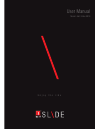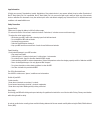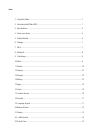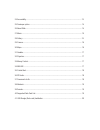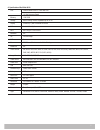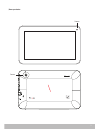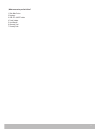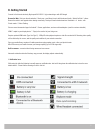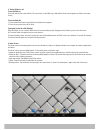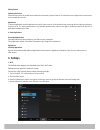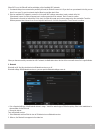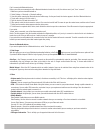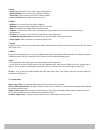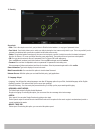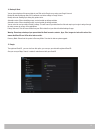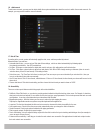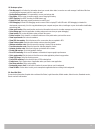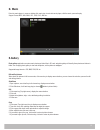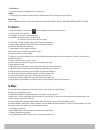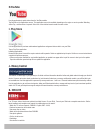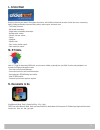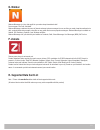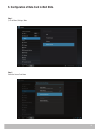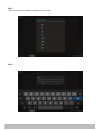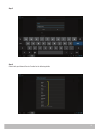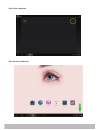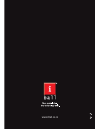- DL manuals
- IBall
- Tablet
- Slide i9018
- User Manual
IBall Slide i9018 User Manual
Summary of Slide i9018
Page 1
Model: iball slide i9018 e n j o y t h e r i d e user manual.
Page 2
Legal information all rights are reserved. Reproduction, transfer, distribution of the contents herein in any manner without the prior written permission of best it world (india) pvt. Ltd. Is prohibited. Best it world (india) pvt. Ltd. Reserves the right to add, modify or delete any of the contents ...
Page 3
\ index 1. Using this guide ................................................................................................................1 2. Introducing iball slide i9018 ..............................................................................................1 3. Specifications ..............
Page 4
24. Accessibilty.......................................................................................................................13 25. Developer option ...............................................................................................................14 26. About slide...............
Page 5
\ using this guide this guide has been specially designed to guide you through the basics of your device, such as getting started with the device. Please read this guide carefully before using your device to ensure safe and correct use. The descriptions in this guide are based on the default setting...
Page 6
A. Specification of iball slide i9018 cpu powerful arm cortex a7 1ghz dual-core 1.2 ghz processor speed memory 1 gb ddr3 storage built-in storage 8 gb & expandable up to 32 gb display 22.86cm (9”) with 1024x600 hd screen o.S. Android 4.2 jelly bean wi-fi 802.11b/g/n & wi-fi direct bluetooth yes 3g o...
Page 7
\ know your device 3 camera camera.
Page 8
\ what accessories you find in box? 1. Slide main device 2. Earphone 3. Usb otg & host cables 4. Travel adapter 5. User manual 6. Warranty card 7. Cleaning cloth 4.
Page 9: B. Getting Started
B. Getting started connect to the internet wirelessly high-speed wi-fi 802.11 b/g/n networking or with usb dongle browse the web : visit your favorite websites / check your e-mail keep in touch with friends and family / watch youtube™ videos browse the world’s most popular video-sharing community / ...
Page 10
2. Turning slide on or off to turn the slide on: press and hold the power key until the lcd screen turns on with iball logo. Wait until the home screen appears; the slide is now ready for use. To turn the slide off: 1. Press and hold the power key until the device options menu appears. 2. Touch ok t...
Page 11: C. Settings
Getting started unlocking the screen when the screen turns off, you will have to unlock the screen when you turn it back on. To unlock the screen, drag the lock icon across the screen towards the lock icon. Applications to open an application, touch the application icon on the home screen or in the ...
Page 12
When wi-fi is on, the slide will look for and display a list of available wi-fi networks. 1. If a network that you have connected to previously is found, the slide will connect to it. If you don’t see your network in the list, you can force it to re-scan. To scan for networks, tap the menu key, and ...
Page 13
9 pair & connect with bluetooth devices before your slide can communicate with a bluetooth headset or hands-free car kit, the devices must “pair”, then “connect”: 1. Make sure you have turned bluetooth on. 2. Select settings > bluetooth > bluetooth settings. 3. Your slide starts scanning for bluetoo...
Page 14
10 5. Sound • volume: adjust the volume level for music, videos, notifications etc. • default notification: you can set the tones of default notification • touch sound: you can set the sound of touch. Enable or disable it. • screen lock sound: set the default sound of screen lock. 6. Display • brigh...
Page 15
11 12. Security screen lock • slide: this is the simple screen lock , you just have to slide the locked window , no any type of password is there. • face unlock: face unlock allows you to unlock your slide by having the front camera verify that it is you. This is very useful if you do not want to be...
Page 16
12 14. Backup & reset you can have a backup of the present data in your slide on the google server using your google account. Backup my data: backup app data, wi-fi passwords, and other settings to google servers. Backup accounts: backing up to debug only private cache. Automatic restore: when reins...
Page 17
16. +add account to add some accounts, you may need to obtain details from system administrator about the service to which the account connects. For example, you may need to know the account’s domain 17. Date & time according to the pre-set, system will voluntarily apply the date, zone, and time pro...
Page 18
19. Developer options • take bug report: it will collect the information about your current device state, to send as an e-mail message. It will take a little time from starting the bug report until it is ready to be sent • desktop backup password: set a password to secure your backup data. • stay aw...
Page 19: D- Music
15 d- music enter into music player: in menu or desktop click music icon to enter into music player, click the music you want to play support format: mp3, wav, wma, acc, ogg, flac, amr etc. E-gallery photo gallery application can auto search photos and video files in sd card, and photo gallery will ...
Page 20: F-Camera
16 • set picture as 1. You can set the picture as wallpaper & for contact photo. •details 1. This will give you the details of particular file the details like date & time, dimension, file size, path etc. Video player use this application to play the videos with supported formats: 4kavi, mpeg, 3gp, ...
Page 21: H-Youtube
17 h-youtube use this application to watch videos from the youtube website. Tap youtube on the applications screen. This application may not be available depending on the region or service provider. Watching videos tap , and then enter a keyword. Select one of the returned search results to watch a ...
Page 22: L- Cricket Next
18 l- cricket next bring live cricket to your android. Every game covered live, with 36 different views into the action. Get the live score, commentary, batting, fielding and bowling charts and stats, photos, match-reports, and much more. - the fastest scorecard - ball-by-ball commentary - wagon-whe...
Page 23: O- Nimbuz
19 o- nimbuz nimbuzz messenger is a free chat app & lets you make cheap international calls! Free messages, free calls. Unlimited! Nimbuzz messenger combines the power of internet and smart phone messenger into one, and lets you make cheap international voice calls, send unlimited chat messages, sha...
Page 24
S. Configuration of data card in iball slide. Step-1 1) go to menu /settings / more step-2 select the access pont name 20
Page 25
Step-3 fill the necessary details (consult with your network service provider) step-4 21.
Page 26
Step-5 step-6 consult with your network service provider for the following details 22.
Page 27
Select it after configuration check the status of network bar. 23.
Page 28: Www.Iball.Co.In
Www.Iball.Co.In.