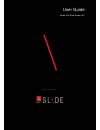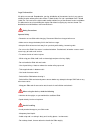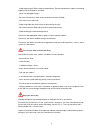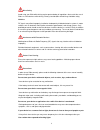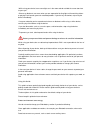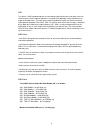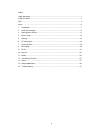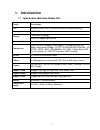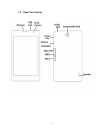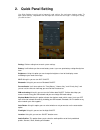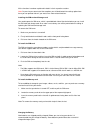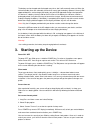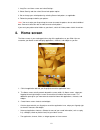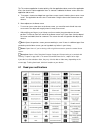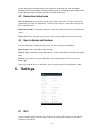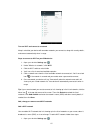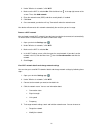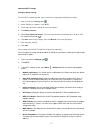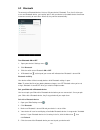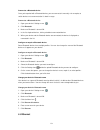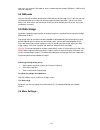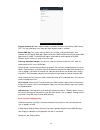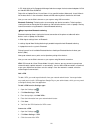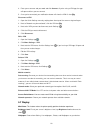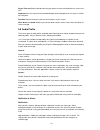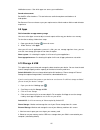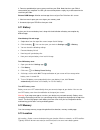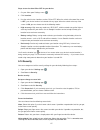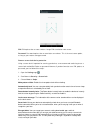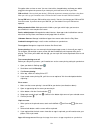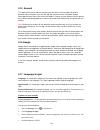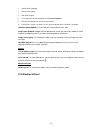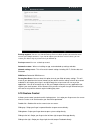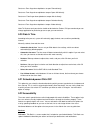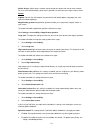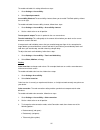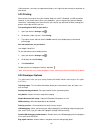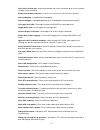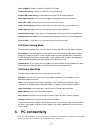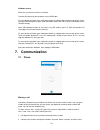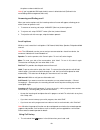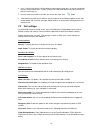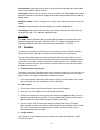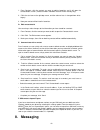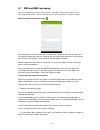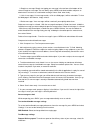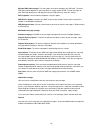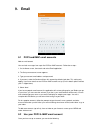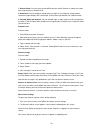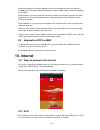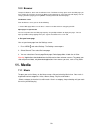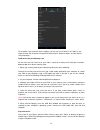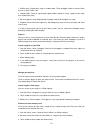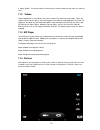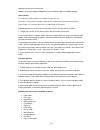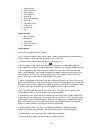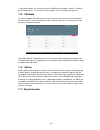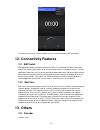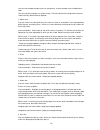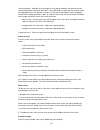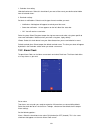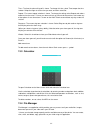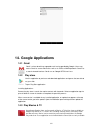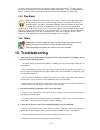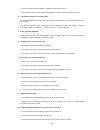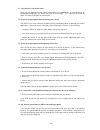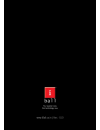- DL manuals
- IBall Slide
- Cell Phone
- nimble 4GF
- User Manual
IBall Slide nimble 4GF User Manual
Summary of nimble 4GF
Page 1
User guide model: iball slide nimble 4gf e n j o y t h e r i d e.
Page 2
1 user legal information all rights are reserved. Reproduction, transfer, distribution of the contents herein in any manner without the prior written permission of best it world (india) pvt. Ltd. Is prohibited. Best it world (india) pvt. Ltd. Reserves the right to add, modify or delete, any of the c...
Page 3
2 - avoid exposing your slide to extreme temperatures. Extreme temperatures reduce the charging capacity and life of batteries and slide. - never use damaged chargers. - do not use chemicals or other cleaning solutions to clean the slide. - use moist or anti-static cloth. - avoid using slide with ca...
Page 4
3 drive safety avoid using your slide while driving and respect and obey all regulations that restrict the use of slide or similar devices while driving. Primary consideration while driving should be safety. Vehicles rf signals may affect improperly installed or inadequately shielded electronic syst...
Page 5
4 -while using your device, leave some lights on in the room and do not hold the screen too close to your eyes. -seizures or blackouts can occur when you are exposed to flashing lights while watching videos or playing flash-based -games for extended periods. If you feel any discomfort, stop using th...
Page 6
5 sar this device is sar accredited adheres to international quality benchmarks and safety measures concerning the harmful impact of radiations. It complies with applicable safety requirements for exposure to radio waves. The radio waves exposure guidelines employ a unit of measurement called specif...
Page 7
6 index legal information ...................................................................................................................... 1 using this guide ........................................................................................................................ 4 sar ………………………...
Page 8: 1. Introduction
7 1. Introduction 1.1 specification iball slide nimble 4gf details description cpu powerful quad core 1.3ghz arm cortex a53 64bit processor memory 3gb ram storage 16gb built-in storage micro sd support up to 64 gb operating system android tm 6.0 marshmallow connectivity dual sim (dual stand by),volt...
Page 9
8 1.2 know your device.
Page 10: 2. Quick Panel Setting
9 2. Quick panel setting use quick settings to easily get to frequently used settings, like turning on airplane mode. To open quick settings, swipe down from the top of the screen with one finger. To change a setting, just click the icon: setting: click on setting icon to reach system settings. Batt...
Page 11
10 all the functions have been explained in details in their respective sections. Note: on pressing on some text of these options you will be directed into settings option from there you can operate further if you want to use more related functions. Installing the sim card and storage card you need ...
Page 12
11 the battery can be charged and discharged many times, but it will eventually wear out. When the talk and standby times are noticeably shorter than normal, get the battery replaced. Use only iball approved batteries, and recharge your battery only with iball approved chargers designated for this d...
Page 13: 4. Home Screen
12 1. Long press on home screen and select settings. 2. Select security and then select screen lock pattern option. 3. Set or change your unlock pattern by selecting screen lock pattern, as applicable. 4. Follow the prompts to define your pattern. Note: you must swipe your finger along the screen to...
Page 14
13 tip: to create an application shortcut quickly, click the application tab to reveal all the application icons, then touch & hold an application icon. Its shortcut is added to the home screen; close the application tab to see it. 4. To remove a shortcut or widget from your home screen, touch & hol...
Page 15: 5. Settings
14 on the upper side of your slide screen is the status bar. On the left side, icons will appear, notifying you of a new message, upcoming calendar event, or something else you should notice. On the right side of the status bar, you’ll see connection status icons . 4.2 connection status icons icons ...
Page 16
15 turn on wi-fi and connect to a network keep in mind that your device will remember networks you connect to, along with security details, and connect automatically when in range. Steps to connect to wi-fi on your slide device: 1. Open your device‘s settings app . 2. Under "wireless & networks," cl...
Page 17
16 2. Under "wireless & networks," click wi-fi. 3. Make sure the wi-fi is switched on. Click the menu icon in the top right corner of the screen. Then, click add network. 4. Enter the network name (ssid) and other security details, if needed. 5. Click save. 6. Once connected, your device will say "c...
Page 18
17 advanced wi-fi settings configure proxy settings for each wi-fi network you add, you can connect via a proxy by following these steps: 1. Open your device‘s settings app . 2. Under "wireless & networks," click wi-fi. 3. Touch and hold a wi-fi network in the list of networks. 4. Click modify netwo...
Page 19
18 5.2 bluetooth to connect to a bluetooth device, first turn on your device's bluetooth. Then, the first time you use a new bluetooth device, you need to "pair" it with your device so that both devices know how to connect securely to each other. After that, they connect automatically. Turn bluetoot...
Page 20
19 connect to a bluetooth device once you've paired with a bluetooth device, you can connect to it manually —for example, to switch devices or to reconnect after it's back in range. Connect to a bluetooth device 1. Open your device's settings menu . 2. Click bluetooth. 3. Make sure bluetooth is turn...
Page 21: 5.5 Data Usage
20 now user can connect lan cable to access network/internet through usb port { usb to lan converter required } 5.4 sim cards you can select to activate or deactivate the sim card you want to keep in use. From here you can set the default sim to use voice call and messaging and data connection. You ...
Page 22
21 airplane mode on/off: when airplane mode is selected, all wireless connectivity will be turned off. This icon will display in the status bar when airplane mode is selected. Default sms app: the system settings allow users to select a "default sms app." once selected, only the default sms app is a...
Page 23
22 in pcright click on my computermanagedevice managerselect network adaptorsclick on android usb ethernet/rndis. Right click on update driversinstall from a list or specific location (advanced) nextsearch for the best drivers in these locationsbrowseiball tethering driversoknextfinishe...
Page 24
23 4. Enter your username and password and click connect. If you're using a vpn app, the app will open and then you can connect. 5. Once you're connected, your notification drawer will show the vpn on icon . Disconnect a vpn 1. Open the quick settings menu by swiping down from top of the screen usin...
Page 25
24 screen time out:select to decide how long your phone must be inactive before the screen turns off. Daydream:you can select from the provided widgets to be displayed when the screen is left idle for a long time. Font size:select to choose the font size of characters on your screen. When device is ...
Page 26
25 notification access : see which apps can access your notifications. Sound enhancement: besaudenh & besloudness: this tool enhances audio for earphone and loudness of loudspeaker. Bessurround: you can choose as per your requirement as movie mode or music mode for better experience. 5.9 apps get in...
Page 27
26 3. Format as portable/eject your memory card from your slide. Note that when your slide is connected to your computer via usb, you cannot view pictures or play any media stored on the card from your slide. External usb storage: monitor and manage the use of your pen drive from this screen: 1. Vie...
Page 28
27 steps to turn location on or off for your device 1. On your slide, open settings menu . 2. Click location. 3. Use the switch to turn location services on or off. When the switch at the top of the screen is off , your device location isn‘t shared with any apps. When the switch at the top of the sc...
Page 29
28 pin: pin requires four or more numbers. Longer pins tend to be more secure. Password: password requires four or more letters or numbers. This is the most secure option, as long as you create a strong password. Remove screen lock device protection using a screen lock is important for securing your...
Page 30
29 encryption takes an hour or more. You must start with a charged battery and keep your tablet plugged in throughout the process.If you interrupt it,you‘ll lose some or all of your data sim card lock: you can lock your device's sim cards to prevent someone else from using them. After you set it up,...
Page 31
30 5.15 account this option allows you to add new account on to your device. You can add new gmail or personal web mail account. You can also add your account of email, facebook, google, whatsapp and many more. You will find this option in settings. All your accounts that are present on the device w...
Page 32
31 google indic keyboard google voice typing iball mox keypad 4. To change your default keyboard, click current keyboard. 5. Select the keyboard you want to be your default. 6. Read the on-screen instructions for using the keyboard you've selected, if available. Android keyboard(aosp): it is the and...
Page 33
32 back up my data: y ou can use android backup service to back up data connected to one or more of your google accounts. If you had to replace your device or erase its data, you can restore your data using any account that you backed up. Backup account:you can set backup account automatic restore: ...
Page 34
33 gesture c: from fingerdraw alphabet c to open phone directly. Gesture e: from fingerdraw alphabet e to open opera mini directly. Gesture m: from fingerdraw alphabet m to open music directly. Gesture o: from fingerdraw alphabet o to open calendar directly. Gesture v: from fingerdraw alphabet v to ...
Page 35
34 switch access: switch access enables you to control your device with one or more switches. For users with limited mobility, switch access provides an alternative for using the touch screen. System caption: you can turn on captions for your device and specify options (language, text, and style) fo...
Page 36
35 to enable or disable this setting, follow these steps: 1. Go to settings > accessibility. 2. Select speak passwords. Accessibility shortcut:the accessibility shortcut allows you to enable talk back quickly, without the use of sight. To enable or disable the accessibility shortcut, follow these st...
Page 37
36 color correction is currently an experimental feature, so it might not work correctly everywhere on your device. 5.23 printing some printers let you print from your android slide over a wi-fi, bluetooth, or usb connection. However, if your printer doesn‘t have such capabilities, you can register ...
Page 38
37 select mock location app : select mock location and service information to be sent to a location manager service for testing. Enable view attribute inspection : inspect views‘ attributes in android system manager. Select debug app : set application for debugging. Wait for debugger : debugged appl...
Page 39: 6. Pc Connectivity
38 force 4x msaa : enable 4x msaa in opengl es 2.0 apps. Disable hw overlays : always use gpu for screen compositing. Disable usb audio routing: disable automatic routing to usb audio peripherals. Strict mode enabled : flash screen when apps do long operations on main thread. Show cpu usage : screen...
Page 40: 7. Communication
39 windows transfer make sure your device‘s screen is unlocked. Connect your device to your computer using a usb cable. On your device, pull down your notification drawer by swiping down from the top of the screen. Click the usb storage then again slide notification drawer and tab to usb connected t...
Page 41
40 the phone number to dial the call. Note: if you inserted dual sim card, the dial screen is default dual call (defined in the menusettings/sim management/voice call). Answering and ending a call when you receive a phone call, the incoming voice call screen will appear, allowing you to either answe...
Page 42
41 2. Use ―view full call history in dialer option to check who the caller was, or view all your dialed numbers, and received calls. To open ‗call log‗ tab, click dialer button in the phone screen to enter the call history list. 3. Scroll to select the contact or number you want to dial, click ―call...
Page 43
42 call forwarding: select how you want busy, unanswered, and unreachable calls to be handled. There is also an option to always forward. Call barring: restrict to answer or dial the call in any situation. You need to apply to the network operator for opening the international long-distance function...
Page 44: 8. Messaging
43 1. From contacts, click the contact you want to add to favourites and it will open the contact details screen. (contact number should be saved in phone memory only) 2. Click the star icon on the right-top screen, and the colour of star is changed from white to grey. 3. Now your contact will be li...
Page 45
44 8.1 sms and mms messaging you can manage your messages, conversations, notifications, and contacts right from the messenger home screen. You can also change your sound, notification, and other settings. About text and multimedia messages sms messages are also known as ―text‖ messages and can each...
Page 46
45 2. Reply to a message: simply start typing your message in the text box at the bottom of the screen to reply to a message. You can always press menu and select to add a subject or an attachment to convert it to a multimedia message. Select ‗send‘ when ready. 3. Links in messages: if a message con...
Page 47
46 manage sim card messages: text messages can also be stored on your sim card. The exact sim card number depends on your card, but it is usually around 25-50. To view messages on your sim card, delete them, and copy them to your slide memory, select this setting. Edit templates: you can edit the te...
Page 48: 9. Email
47 9. Email 9.1 pop3 and imap email accounts add an email account you can fetch messages from up to five pop3 or imap accounts. Follow these steps: 1. On the home screen, then touch and select email application. 2. The set up new account screen appears. 3. Type your account email address and passwor...
Page 49
48 1. Refresh inbox: from the inbox, press menu and then select ‗refresh‘ to update your inbox with any previously-un-fetched email. 2. Read email: you can display or collapse the messages in your inbox by selecting inbox. Unread messages display with a color band. (each account you add will use a d...
Page 50: 10. Internet
49 email check frequency: select this pop-up menu to set how frequently your email account is checked for new messages. Note that whenever you open a folder, email is refreshed, regardless of this setting. Default account: if you have more than one pop3 or imap email account set up on your slide and...
Page 51: 11. Media
50 10.3 browser to open the browser, touch and select browser icon. The browser always opens to the last web page you were viewing. The first time you enter the browser after powering on, your home page will display. You can change your home page by pressing menu settingsgeneralset homepage. The ...
Page 52
51 . For example, if you select the artists category, you will see a list of artists in a-z order. If you select an artist, the list opens to display that artist‘s albums. Select an album, and the album‘s song list displays. Load music into your memory card all the music you can listen to on your sl...
Page 53
52 1. Shuffle songs: shuffle plays songs in random order. Touch to toggle shuffle on and off. When the icon is grey, shuffle is off. 2. Repeat mode: touch to step through repeat modes: repeat all songs, repeat current song, don‘t repeat (grey icon). 3. Go to any point in song: swipe fingertip in pro...
Page 54
53 4. Select ‗delete‘. You will be asked to confirm that you want to delete the item from your memory card. 11.2 videos choose application in main gallery. From the list choose the video you want to play. Tap on the video to select and then play it. You can play/pause the video by single tapping on ...
Page 55
54 load pictures into your memory card read the instructions below to add pictures to your memory card or the mobile storage. Take a picture the following shooting modes are available on your camera: panorama : take panoramic photos made up of a maximum of eight consecutive photos. Normal mode : the...
Page 56
55 shutter sound zero shutter delay voice capture face detection smile shot auto scene detection self timer continuous shots picture size preview size iso video functions noise reduction microphone audio mode time lapse interval video quality picture options you can do the following while in picture...
Page 57
56 8. View picture details: in full-screen view, press menu and select more > details. The picture details window opens. You can see the title, resolution, file size, and date of the picture. 11.5 fm radio this device supports fm radio. You can search and auto save channels. Also, fm recording funct...
Page 58: 13. Others
57 the slide can be used as a sound recorder. You can record audio files to be listened later. 12. Connectivity features 12.1 sim toolkit sim application toolkit (commonly referred to as stk) is a standard of the gsm system which enables the sim to initiate actions which can be used for various valu...
Page 59
58 you can view multiple calendar events on your device, so each calendar event is coded with a color. You can view your calendar in a variety of ways. Touch the date on the left-top of the screen to select from day, week, month or agenda. 1. Month view days are shown in a month grid. Busy time slot...
Page 60
59 view event details - highlight an event to open a small pop-up window in the lower part of the screen that provides more event information. This window will stay open for three seconds. (note that highlighted events are outlined in orange.) to view the full event details, touch the pop-up window ...
Page 61
60 1. Calendar view setting hide declined events: select this check box if you want all the events you decline to be hidden from all calendar views. 2. Reminder settings set alerts & notifications: select to set the type of event reminder you want: • notification- a dialog box will appear to remind ...
Page 62
61 time : the time the alarm will go off is shown. To change this time, select time to open the time selector. Swipe the finger to set the time you want, and then select set. Repeat : the current repeat selection is shown. To change the setting, select repeat and make a selection from the menu. To h...
Page 63: 14. Google Applications
62 14. Google applications 14.1 gmail gmail is a free advertising supported email service provided by google. Users may access gmail as secure web mail as well as via pop3 or imap4 protocols. Gmail has a search oriented interface. Gmail runs on google gfe/2.0 on linux. 14.2 play store use this appli...
Page 64: 15. Troubleshooting
63 for rental, some only for purchase, and others for both rental and purchase. Tv shows can be purchased by episode or season but cannot be rented. Alternatively, users can download movies and tv shows for offline viewing and view them later using the google play movie app. 14.4 play music google i...
Page 65
64 • ensure that your device software is upgraded to the latest version. • if the touch screen is scratched or damaged, take it to your local iball service center. 4. Your device freezes or has fatal errors if your device freezes or hangs, you may need to close programs or reset the device to regain...
Page 66
65 11. Your device is hot to the touch when you use applications that require more power or use applications on your device for an extended period of time, your device may feel hot to the touch. This is normal and should not affect your device‘s lifespan or performance. 12. Error messages appear whe...
Page 67
66.