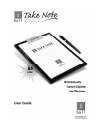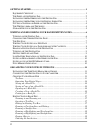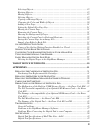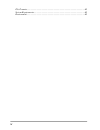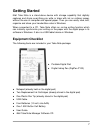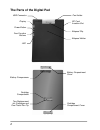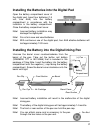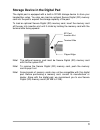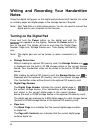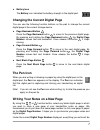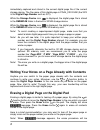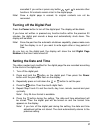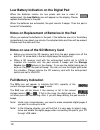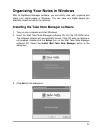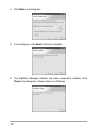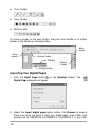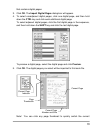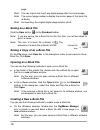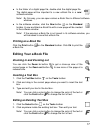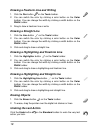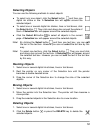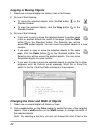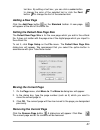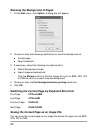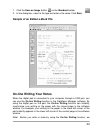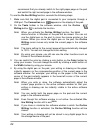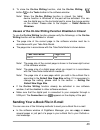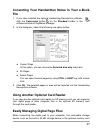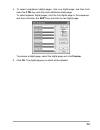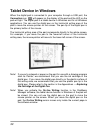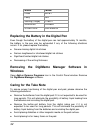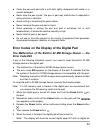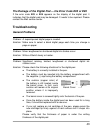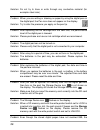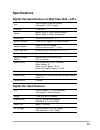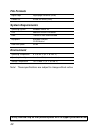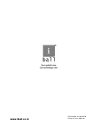Summary of Take Note
Page 3: Trademark Information
Federal communications commission (fcc) radio frequency interference statement this equipment has been tested and found to comply with the limits for a class b digital device, pursuant to part 15 of the fcc rules. These limits are designed to provide reasonable protection against harmful interferenc...
Page 4
Getting started....................................................................................................1 e quipment c hecklist ...............................................................................................1 t he p arts of the d igital p ad ..................................
Page 5
Selecting objects.................................................................................................. 19 resizing objects................................................................................................... 19 moving objects ..................................................
Page 6
File formats.........................................................................................................40 system requirements ............................................................................................40 environment ........................................................
Page 7: Getting Started
1 getting started iball take note is a stand-alone device with storage capability that digitally captures and stores everything you write or draw with ink on ordinary paper, without the use of computer and special paper. Then you can easily view, edit, organize and share your handwritten notes in wi...
Page 8: The Parts of The Digital Pad
2 the parts of the digital pad sd card insertion slot usb connector display power button four function buttons led pen holder notepad holder notepad clip battery compartment cover battery compartment cartridge compartment cartridge compartment cover two replacement ink cartridges and one plastic pen...
Page 9
3 pen cap ink cartridge pen clip front section barrel barrel cover rear section (-) cap (+) can battery compartment installing the batteries into the digital pad open the battery compartment cover of the digital pad. Insert four batteries (1.5 volt, size aaa) into the battery compartment in accordan...
Page 10
4 note! You can clip the pen to the pad by using the pen clip to clip to the right or left pen holder on the notepad clip. Note! You can attach some cord or accessory such as the pen to the pad through the two holes on the upper-right corner of the pad. Putting a notepad or paper on the digital pad ...
Page 11
5 storage device in the digital pad the digital pad is equipped with a built-in 32 mb storage device to store your handwritten notes. You also can load an optional secure digital (sd) memory card into the pad to expand the storage capacity of the pad. To load an optional secure digital (sd) memory c...
Page 12: Notes
Writing and recording your handwritten notes using the digital inking pen on the digital pad produces both familiar ink notes on ordinary paper and digital pages in the storage device of the pad. Note! Iball take note is a stand-alone device. You do not need to connect the digital pad to your comput...
Page 13: The Pen Icon
Z battery icon the battery icon indicates the battery strength in the digital pad. Changing the current digital page you can use the following function buttons on the pad to change the current digital page in the current storage device. Z page backward button press the page backward button to move t...
Page 14
Immediately captured and stored in the current digital page file of the current storage device. The file name of this digital page is pga4_xxx.Dhw (the xxx is the digital page number such as 001). While the storage device icon is displayed, the digital page file is stored in the dmemo-m folder in th...
Page 15: Turning Off The Digital Pad
Cancelled if you write or press any button , or to execute other functions. All contents remain intact in the digital page. Note! Once a digital page is erased, its original contents can not be recovered. Turning off the digital pad press the power button to turn off the digital pad. The display wil...
Page 16: Full Memory Indication
Low battery indication on the digital pad when the batteries remain too low power and are in need of replacement, the low battery icon will appear on the display. Please replace the batteries in the pad. When the batteries are exhausted, the pad sounds 3 beeps. Then the pad is turned off immediately...
Page 17
Organizing your notes in windows with its digimemo manager software, you can easily view, edit, organize and share your digital pages in windows. You can save any digital pages you arbitrarily select as a book file (e-book). Installing the take note manager software 1. Turn on your computer and star...
Page 18
4. Click next in the dialog box. 5. In the dialog box, click next to start the installation. 6. The digimemo manager software has been successfully installed. Click close in the dialog box. Please restart your windows. 12.
Page 19: Creating Your E-Book File
Connecting the digital pad to your computer turn on your computer. Take out the usb cable included in the package. Plug the wide connector of the cable into an available usb port on your computer. Connect the other end of the cable to the usb connector of the digital pad. The connection icon will ap...
Page 20: Importing Your Digital Pages
14 z tools toolbar z color toolbar z width toolbar to move a toolbar to the new location, drag the move handle on a docked toolbar or the title bar on a floating toolbar. Importing your digital pages 1. Click the digital page button on the standard toolbar. The digital page dialog box will appear. 2...
Page 21
15 that contains digital pages. 3. Click ok. The import digital pages dialog box will appear. 4. To select nonadjacent digital pages, click one digital page, and then hold down the ctrl key and click each additional digital page. To select adjacent digital pages, click the first digital page in the ...
Page 22: Saving An E-Book File
Page. Note! You can import and insert any digital pages after the current page. Note! The current page number indicates the current page of this book file (e-book). Note! As importing, the original digital page remains intact. Saving an e-book file click the save button on the standard toolbar. Note...
Page 23: Printing An E-Book File
Z in the folder of a digital page file, double-click the digital page file. The digital page will be imported to a new e-book file in a new software window. Note! By this way, you can open various e-book files in different software windows. Z in the software window, click the new button on the stand...
Page 24: Drawing A Straight Line
Drawing a freeform line and writing 1. Click the pen button on the tools toolbar. 2. You can switch the color by clicking a color button on the color toolbar. You can change the width by clicking a width button on the width toolbar. 3. Drag to draw a freeform line or write. Drawing a straight line 1...
Page 25: Selecting Objects
19 selecting objects you can use the following methods to select objects: z to select only one object, click the select button and then one digital ink stroke or line. A selection box will appear around the selected object. Z to select one or several digital ink strokes, lines or text boxes, click t...
Page 26: Copying Or Moving Objects
Copying or moving objects 1. Select one or several digital ink strokes, lines or text boxes. 2. Do one of the following: z to move the selected objects, click the cut button on the standard toolbar. Z to copy the selected objects, click the copy button on the standard toolbar. 3. Do one of the follo...
Page 27: Adding A New Page
Text box. By editing a text box, you can click a color button to change the color of the selected text or click the font button to change the font of the selected text. Adding a new page click the add page button on the standard toolbar. A new page will appear at the end of this book file. Setting t...
Page 28
22 showing the background of pages 1. On the edit menu, click option. A dialog box will appear. 2. Choose or clear the following check boxes to show the background on: z current page z page thumbnails 3. If necessary, select the following one option button: z default background (lines) z import imag...
Page 29: On-Line Writing Your Notes
23 1. Click the save as image button on the standard toolbar. Save. R computer through a usb port, you mo manager software. By 2. In the dialog box, select a file type and enter a file name. Click sample of an edited e-book file on-line writing your notes when the digital pad is connected to you can...
Page 30
24 recommend that you already switch to the right paper page on the pad ter through a and switch the right current page in the software window. To use the on-line writing function, execute the following steps: 1. Make sure that the digital pad is connected to your compu usb port. The connection icon...
Page 31: Causes of The On-Line Writi
25 5. To close the on-line writing function, click the on-line writing button on the tools toolbar in the software window. Ctivated. You ointer causes of the on-line writi to use the function, please verify the followings, or the note! The size of the current page is shown in the lower-right corner ...
Page 32
26 note! In an outlook ssage, insert your e-book file as an attachment. Re. The you can not use this copy or move technique express e-mail message. Z in an e-mail me note! To view and edit your e-book file, the recipient must have the digimemo manager softwa z open your e-book file in the digimemo m...
Page 33: File
27 converting your handwritten notes in your e-book file 1. If you have installed the optional handwriting recognition software, click the conversion button on the standard toolbar in the software window of digimemo manager. Z current page in this option, ly check box. Z cted pages or area will be i...
Page 34
28 of the pad, is accessed to your computer. The foll easily executed in your windows. Owing procedures can be : you may want to tear off the paper page or ed in a removable storage device z ital page files in the built-in 32 mb storage d 1. Z delete the digital page files in the built-in 32 mb stor...
Page 35
4. To select nonadjacent digital pages, click one digital page, and then hold down the ctrl key and click each additional digital page. To select adjacent digital pages, click the first digital page in the sequence, and then hold down the shift key and click the last digital page. To preview a digit...
Page 36: Tablet Device In Windows
Tablet device in windows when the digital pad is connected to your computer through a usb port, the connection icon will appear on the display of the pad and the led on the pad will light. The digital pad is a tablet device in windows and for all windows applications. You can use the digital pen on ...
Page 37: Appendixes
Appendixes replacing the cartridge of the digital pen open the cartridge compartment cover on the back of the digital pad. Two replacement ink cartridges and one plastic pen tip are stored in the cartridge compartment of the digital pad. Clip hole to replace the cartridge of the pen, you may use a s...
Page 38: Windows
Brand model cross 8518-1 lamy m21 sterling (target) 01800t spalding rfr80a staedtler 930-asbk3v replacing the battery in the digital pen even though the battery of the digital pen can last approximately 14 months, the battery in the pen may be exhausted if any of the following situations occurs. If ...
Page 39: Error Code E04
Z clean the pen and pad with a soft cloth lightly dampened with water or a neutral detergent. Z never drop the pen or pad. The pen or pad may malfunction if subjected to strong shocks or vibration. Z avoid cutting or scratching the pad surface. Z never immerse the pen and pad in liquid. Z avoid oper...
Page 40: Card — The Error Code E02
In the built-in 32 mb storage device if no sd memory card is loaded in the pad. Note! Do not format the built-in 32 mb storage device through the format function in windows. Or it will cause the incompatibility problem with the pad. The file system incompatibility of an optional sd memory card — the...
Page 41: Troubleshooting
The damage of the digital pad — the error code e03 or e05 if the error code e03 or e05 appears on the display of the digital pad, it indicates that the digital pad may be damaged. It needs to be repaired. Please contact the iball service center. Troubleshooting general problems problem: a superimpos...
Page 42
Solution: do not try to trace or write through any conductive material (for example: steel ruler). Problem: when you are writing or drawing on paper by using the digital pen on the digital pad, the pen icon does not appear on the display. Solution: try to alter the pressure you apply on the pen tip....
Page 43
Memory (either in the built-in 32 mb storage device or in an optional memory card) is full. Solution: although the digital pad has the ability to manage up to 999 digital pages (either for the built-in 32 mb storage device or for an optional memory card), such ability is unrelated to the maximum sto...
Page 44
Problems when connecting the digital pad to your computer problem: when connecting the digital pad to your computer through a usb port, your windows can not recognize the built-in 32 mb storage device and an optional memory card in the pad as removable storage devices. Solution: please verify the fo...
Page 45: Specifications
Specifications digital pad specifications of iball take note - a414 size 245 mm (width) x 336 mm (length) 9.63" (width) x 13.22" (length) thickness 12 mm (0.47") weight approx. 615 g (1.35 lbs) without batteries approx. 660 g (1.45 lbs) with batteries writing area 210 mm x279 mm (8.27" x 11") writin...
Page 46: File Formats
File formats digital page digital page file format (dhw) e-book file e-book file format (dnd) system requirements operating system windows 2000 or xp cpu 500 mhz pentium iii or better ram 128 mb or more recommended equipment available usb port cd-rom drive hard disk space 32 mb environment operating...
Page 48: Www.Iball.Co.In
Part number: 91100-40740 printed in china 2007.04 www.Iball.Co.In.