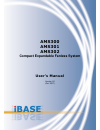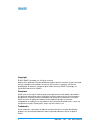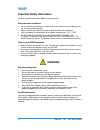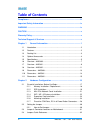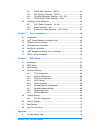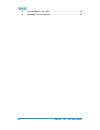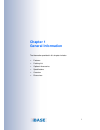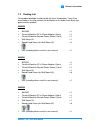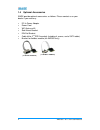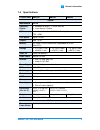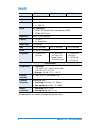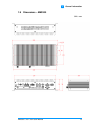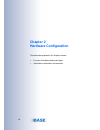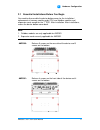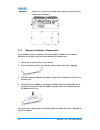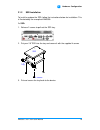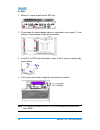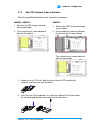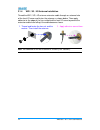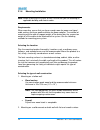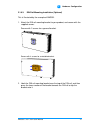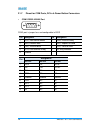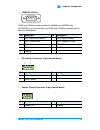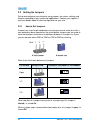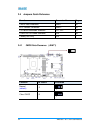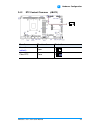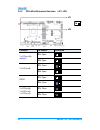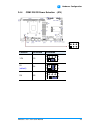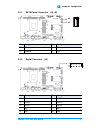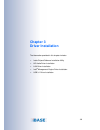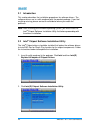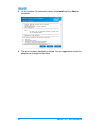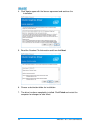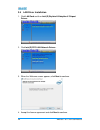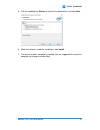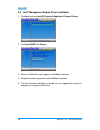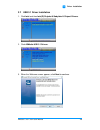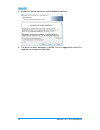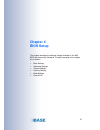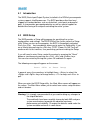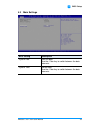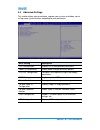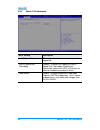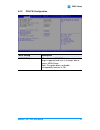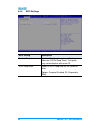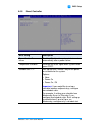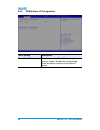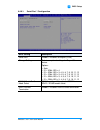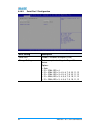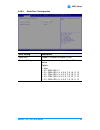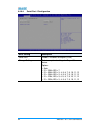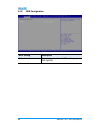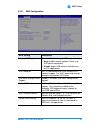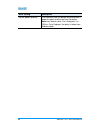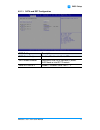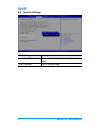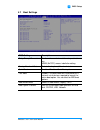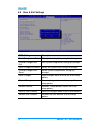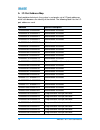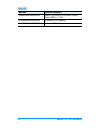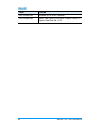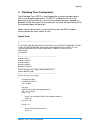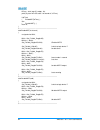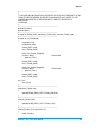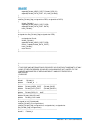- DL manuals
- IBASE Technology
- Control Unit
- AMS300
- User Manual
IBASE Technology AMS300 User Manual - Compliance
AMS300 / 301 / 302 User Manual
iii
Compliance
This product has passed CE tests for environmental specifications and limits. This
product is in accordance with the directives of the Union European (EU). If users
modify and/or install other devices in this equipment, the CE conformity declaration
may no longer apply.
AMS300 has been tested and found to comply with the limits for a Class B device,
and AMS301 & AMS302 comply with those for a Class A device pursuant to Part 15
of the FCC Rules. These limits are designed to provide reasonable protection against
harmful interference in a residential installation. This equipment generates, uses and
can radiate radio frequency energy and, if not installed and used in accordance with
manufacturer’s instructions, may cause harmful interference to radio
communications.
WEEE
This product must not be disposed of as normal household waste, in
accordance with the EU directive of for waste electrical and electronic
equipment (WEEE - 2012/19/EU). Instead, it should be disposed of by
returning it to a municipal recycling collection point. Check local
regulations for disposal of electronic products.
Green IBASE
This product is compliant with the current RoHS restrictions and
prohibits use of the following substances in concentrations exceeding
0.1% by weight (1000 ppm) except for cadmium, limited to 0.01% by
weight (100 ppm).
•
Lead (Pb)
•
Mercury (Hg)
•
Cadmium (Cd)
•
Hexavalent chromium (Cr6+)
•
Polybrominated biphenyls (PBB)
•
Polybrominated diphenyl ether (PBDE)
Summary of AMS300
Page 1
Ams300 ams301 ams302 compact expandable fanless system user’s manual version 1.0 (oct. 2017).
Page 2
Ii ams300 / 301 / 302 user manual copyright © 2017 ibase technology, inc. All rights reserved. No part of this publication may be reproduced, copied, stored in a retrieval system, translated into any language or transmitted in any form or by any means, electronic, mechanical, photocopying, or otherw...
Page 3: Compliance
Ams300 / 301 / 302 user manual iii compliance this product has passed ce tests for environmental specifications and limits. This product is in accordance with the directives of the union european (eu). If users modify and/or install other devices in this equipment, the ce conformity declaration may ...
Page 4: Warning
Iv ams300 / 301 / 302 user manual important safety information carefully read the precautions before using the device. Environmental conditions: • lay the device horizontally on a stable and solid surface in case the device may fall, causing serious damage. • make sure you leave plenty of space arou...
Page 5: Caution
Ams300 / 301 / 302 user manual v caution danger of explosion if internal lithium-ion battery is replaced by an incorrect type. Replace only with the same or equivalent type recommended by the manufacturer. Dispose of used batteries according to the manufacturer’s instructions. Warranty policy • ibas...
Page 6: Table of Contents
Vi ams300 / 301 / 302 user manual table of contents compliance.................................................................................................... Iii important safety information ....................................................................... Iv warning ........................
Page 7
Ams300 / 301 / 302 user manual vii 2.4.1 cmos data clearance (jbat1) ........................................... 32 2.4.2 rtc content clearance (jbat2) ......................................... 33 2.4.3 cpu dgfx bifurcation selection (jp1, jp2) .......................... 34 2.4.4 com2 rs-232 power s...
Page 8
Viii ams300 / 301 / 302 user manual b. Interrupt request lines (irq) ............................................................... 79 c. Watchdog timer configuration .............................................................. 81.
Page 9: Chapter 1
1 chapter 1 general information the information provided in this chapter includes: • features • packing list • optional accessories • specifications • overview • dimensions.
Page 10
2 ams300 / 301 / 302 user manual 1.1 introduction the ams300 / ams301 / ams302 is a product series of ibase embedded computing system, applicable to thin clients, smart industrial automation or controller, and retail equipment. It is a compact and fanless design with an intel ® 7 th / 6 th gen. Core...
Page 11
General information ams300 / 301 / 302 user manual 3 1 1.3 packing list your product package should include the items listed below. If any of the items below is missing, contact the distributor or the dealer from whom you purchased the product. Ams300 • ams300 x 1 • terminal block for dc-in power ad...
Page 12
4 ams300 / 301 / 302 user manual 1.4 optional accessories ibase provide optional accessories as follows. Please contact us or your dealer if you need any. • dc-in power adapter • power cord • wifi antenna kit • side mount bracket • din rail bracket • cable kit for 2 nd ssd assembly (including 4 scre...
Page 13
General information ams300 / 301 / 302 user manual 5 1 1.5 specifications product name ams300 ams301 ams302 system motherboard mb300 operating system • windows10 (64-bit) / 7 (32-bit & 64-bit) • linux ubuntu / fedora cpu intel ® 7 th / 6 th gen. Core™ i7 / i5 / i3 desktop processor tdp = 35w cpu spe...
Page 14
6 ams300 / 301 / 302 user manual product name ams300 ams301 ams302 dc input 24v dc-in through a 3-pin terminal block lan 2 x rj45 gbe lan usb • 4 x usb 3.0 • 2 x usb 2.0 serial 2 x com ports: • com1: rs-232/422/485, selectable from bios • com2: rs-232 only digital i/o 4-in & 4-out (optional) display...
Page 15
General information ams300 / 301 / 302 user manual 7 1 1.6 overview – ams300 front view rear view no. Name no. Name 1 led indicator (from top to bottom: s1 * , e1 * , ssd, power) 8 displayport 2 power button 9 com ports (com1 rs-232/422/485, com2 rs-232) 3 terminal block for remote power button (2 p...
Page 16
8 ams300 / 301 / 302 user manual wall mount din rail mount side mount.
Page 17
General information ams300 / 301 / 302 user manual 9 1 1.7 overview – ams301 front view rear view no. Name no. Name 1 led indicator (from top to bottom: s1 * , e1 * , ssd, power) 9 com ports (com1 rs-232/422/485, com2 rs-232) 2 power button 10 dc-in power connector (3 pins) 3 terminal block for remo...
Page 18
10 ams300 / 301 / 302 user manual wall mount din rail mount side mount.
Page 19
General information ams300 / 301 / 302 user manual 11 1 1.8 overview – ams302 front view rear view no. Name no. Name 1 led indicator (from top to bottom: s1 * , e1 * , ssd, power) 9 com ports (com1 rs-232/422/485, com2 rs-232) 2 power button 10 dc-in power connector (3 pins) 3 terminal block for rem...
Page 20
12 ams300 / 301 / 302 user manual wall mount din rail mount side mount.
Page 21
General information ams300 / 301 / 302 user manual 13 1 1.9 dimensions – ams300 unit: mm.
Page 22
14 ams300 / 301 / 302 user manual 1.10 dimensions – ams301 unit: mm.
Page 23
General information ams300 / 301 / 302 user manual 15 1 1.11 dimensions – ams302 unit: mm.
Page 24: Chapter 2
16 chapter 2 hardware configuration the information provided in this chapter includes: • essential installations before you begin • information and locations of connectors.
Page 25
Hardware configuration ams300 / 301 / 302 user manual 17 2 2.1 essential installations before you begin you need to disassemble the device bottom cover for the installation / replacement of memory module cards cpu, and fieldbus modules and expansion cards except for the 1 st ssd. After installation....
Page 26
18 ams300 / 301 / 302 user manual ams302: release 2 screws on the lower front side of the device and 3 screws on the bottom. 2.1.1 memory installation / replacement if you need to install or replace a memory module, follow the instructions below for installation after you disassemble the device cove...
Page 27
Hardware configuration ams300 / 301 / 302 user manual 19 2 2.1.2 ssd installation to install or replace the ssd, follow the instructions below for installation. This is illustrated by the example of ams300. 1 st ssd: 1. Release 2 screws to pull out the ssd tray. 2. Put your 2.5 ” ssd into the tray a...
Page 28
20 ams300 / 301 / 302 user manual 2 nd ssd: 1. Release 2 screws to pull out the ssd tray. 2. Disassemble the device bottom cover as mentioned in the section 2.1 and release 4 screws below to take out the bracket. 3. Install the 2 nd ssd onto the bracket, secure it with 4 screws as pointed by arrows ...
Page 29
Hardware configuration ams300 / 301 / 302 user manual 21 2 2.1.3 mini-pcie network cards installation after disassembling the bottom cover, follow the instructions ams300 / ams301: 1. Remove the ssd tray by releasing two screws below. 2. Then release the 4 screws below to take out the bracket. Ams30...
Page 30
22 ams300 / 301 / 302 user manual 2.1.4 wifi / 3g / 4g antenna installation thread the wifi / 3g / 4g antenna extension cable through an antenna hole of the front i/o cover and fasten the antenna as shown below. Then apply adhesive to the edge of the hex nut behind the front i/o cover to prevent the...
Page 31
Hardware configuration ams300 / 301 / 302 user manual 23 2 2.1.5 expansion card installation note: only ams302 supports expansion card slots. 1. After disassembling the device bottom cover, loosen two screws below to remove the cable organizer. 2. Remove the expansion slot fillers by releasing the t...
Page 32
24 ams300 / 301 / 302 user manual 2.1.6 mounting installation note: before mounting the system on wall, ensure that you are following all applicable building and electric codes. Requirements when mounting, ensure that you have enough room for power and signal cable routing, and have good ventilation...
Page 33
Hardware configuration ams300 / 301 / 302 user manual 25 2 you can install the device on plastic (lcd monitor), wood, drywall surface over studs, or a solid concrete or metal plane directly. The types of fasteners required are dependent on the type of wall construction. Fasteners are not supplied in...
Page 34
26 ams300 / 301 / 302 user manual 2.1.6.2. Side-mounting installation (optional) this is illustrated by the example of ams301. 1. Attach the mounting bracket to your product, and secure with the supplied 4 screws. 2. Prepare at least 4 screws (m3) to install the device on wall ..
Page 35
Hardware configuration ams300 / 301 / 302 user manual 27 2 2.1.6.3. Din rail mounting installation (optional) this is illustrated by the example of ams301. 1. Attach the din rail mounting bracket to your product, and secure with the supplied screws. Secure with 2 screws for a general bracket. Secure...
Page 36
28 ams300 / 301 / 302 user manual 2.1.7 pinout for com ports, dc-in & power button connectors • com1 rs232/422/485 port com1 port is jumper-less and configurable in bios. Pin assigment pin assigment 1 dcd, data carrier detect 6 dsr, data set ready 2 rxd, receive data 7 rts, request to send 3 txd, tr...
Page 37
Hardware configuration ams300 / 301 / 302 user manual 29 2 • com2 rs-232 port com5 and com6 are both available for ams301 and ams302 only. For ams300, you can externally use com5 and com6 by connecting them from the motherboard. Pin assigment pin assigment 1 dcd, data carrier detect 6 dsr, data set ...
Page 38
30 ams300 / 301 / 302 user manual 2.2 setting the jumpers set up and configure your device by using jumpers for various settings and features according to your needs and applications. Contact your supplier if you have doubts about the best configuration for your use. 2.2.1 how to set jumpers jumpers...
Page 39
Hardware configuration ams300 / 301 / 302 user manual 31 2 2.3 jumper & connector locations on motherboard motherboard: mb300
Page 40
32 ams300 / 301 / 302 user manual 2.4 jumpers quick reference function connector name page cmos data clearance jbat1 32 rtc content clearance jbat2 33 cpu dgfx bifurcation selection jp1, jp2 34 com2 rs-232 power selection jp4 35 factory use only jp3 -- 2.4.1 cmos data clearance (jbat1) function pin ...
Page 41
Hardware configuration ams300 / 301 / 302 user manual 33 2 2.4.2 rtc content clearance (jbat2) function pin closed illustration normal (default) open clear rtc close 1 1 1.
Page 42
34 ams300 / 301 / 302 user manual 2.4.3 cpu dgfx bifurcation selection (jp1, jp2) jp1 jp2 function pin closed illustration 1 x pcie (x16) (default) jp1: open jp2: open 2 x pcie (x8) jp1: close jp2: open rsvd jp1: open jp2: close 1 x pcie (x8), 1 x pcie (x4), 1 x pcie (x4) jp1: close jp2: close 1 1 1...
Page 43
Hardware configuration ams300 / 301 / 302 user manual 35 2 2.4.4 com2 rs-232 power selection (jp4) function pin closed illustration 12v 1-3 ri (default) 3-4 5v 3-5 6 5 2 1 6 5 2 1 6 5 2 1 6 5 2 1.
Page 44
36 ams300 / 301 / 302 user manual 2.5 connectors quick reference function connector name page sata sdd power connector j5, j6 37 digital connector j4 37 system fan power connector sys_fan1 38 com1 & com2 serial ports [1] cn9 -- power remote control connector [2] cn12 -- dc-in power connector [3] j14...
Page 45
Hardware configuration ams300 / 301 / 302 user manual 37 2 2.5.1 sata power connector (j5, j6) j5 j6 pin assignment pin assignment 1 5v 3 ground 2 ground 4 12v 2.5.2 digital connector (j4) pin assignment pin assignment 1 ground 2 vcc5 3 out3 4 out1 5 out2 6 out0 7 in3 8 in1 9 in2 10 in0 1 1 2 10 9.
Page 46
38 ams300 / 301 / 302 user manual 2.5.3 system fan power connector (sys_fan1) pin assignment pin assignment 1 ground 3 rotation detection 2 12v 1.
Page 47: Chapter 3
39 chapter 3 driver installation the information provided in this chapter includes: • intel ® chipset software installation utility • hd audio driver installation • lan driver installation • intel ® management engine driver installation • usb 3.1 driver installation.
Page 48
40 ams300 / 301 / 302 user manual 3.1 introduction this section describes the installation procedures for software drivers. The software drivers are in a disk enclosed with the product package. If you find anything missing, please contact the distributor where you made the purchase. Note: after inst...
Page 49
Driver installation ams300 / 301 / 302 user manual 41 3 3. When the welcome screen to the intel ® chipset device software appears, click next to continue. 4. Accept the software license agreement and proceed with the installation process..
Page 50
42 ams300 / 301 / 302 user manual 5. On the readme file information screen, click install and then next for installation. 6. The driver has been completely installed. You are suggested to restart the computer for changes to take effect..
Page 51
Driver installation ams300 / 301 / 302 user manual 43 3 3.3 graphics driver installation 1. Click inteland then intel(r) skylake-u/kabylake-u chipset drivers. 2. Click intel(r) hd graphics driver. 3. When the welcome screen appears, click next to continue..
Page 52
44 ams300 / 301 / 302 user manual 4. Click yes to agree with the license agreement and continue the installation. 5. Read the readme file information and then click next. 6. Choose a destination folder for installation. 7. The driver has been completely installed. Click finish and restart the comput...
Page 53
Driver installation ams300 / 301 / 302 user manual 45 3 3.4 hd audio driver installation 1. Insert the disk enclosed in the package. Click inteland then intel(r) skylake-u/kabylake-u chipset drivers. 2. Click realtek high definition audio driver. 3. On the welcome screen of the installshield wizard,...
Page 54
46 ams300 / 301 / 302 user manual 3.5 lan driver installation 1. Click lan cardand then intel(r) skylake-u/kabylake-u chipset drivers 2. Click intel(r) pro lan network drivers.. 3. When the welcome screen appears, click next to continue. 4. Accept the license agreement and click next to continue..
Page 55
Driver installation ams300 / 301 / 302 user manual 47 3 5. Tick the checkbox for drivers to select the related drivers and click next. 6. When the wizard is ready for installation, click install. 7. The driver has been completely installed. You are suggested to restart the computer for changes to ta...
Page 56
48 ams300 / 301 / 302 user manual 3.6 intel ® management engine driver installation 1. Click inteland then intel(r) skylake-u/kabylake-u chipset drivers. 2. Click intel(r) me 11.X drivers. 3. When the welcome screen appears, click next to continue. 4. Accept the licence agreement and click next to c...
Page 57
Driver installation ams300 / 301 / 302 user manual 49 3 3.7 usb 3.1 driver installation 1. Click inteland then intel(r) skylake-u/kabylake-u chipset drivers. 2. Click asmedia usb 3.1 drivers. 3. When the welcome screen appears, click next to continue..
Page 58
50 ams300 / 301 / 302 user manual 4. Accept the licence agreement and click next to continue. 5. The driver has been completely installed. You are suggested to restart the computer for changes to take effect..
Page 59: Chapter 4
51 chapter 4 bios setup this chapter describes the different settings available in the ami bios that comes with the board. The topics covered in this chapter are as follows: • main settings • advanced settings • chipset settings • security settings • book settings • save & exit.
Page 60
52 ams300 / 301 / 302 user manual 4.1 introduction the bios (basic input/output system) installed in the rom of your computer system supports intel® processors. The bios provides critical low-level support for standard devices such as disk drives, serial ports and parallel ports. It also provides pa...
Page 61
Bios setup ams300 / 301 / 302 user manual 53 4 4.3 main settings bios setting description system date sets the date. Use the key to switch between the data elements. System time set the time. Use the key to switch between the data elements..
Page 62
54 ams300 / 301 / 302 user manual 4.4 advanced settings this section allows you to configure, improve your system and allows you to set up some system features according to your preference. Bios setting description cpu configuration displays cpu configuration parameters. Power & performance shows po...
Page 63
Bios setup ams300 / 301 / 302 user manual 55 4 4.4.1 cpu configuration bios setting description intel (vmx) virtualization technology enables / disables a vmm can utilize the additional hardware capabilities provided by vanderpool technology. Active processor cores number of cores to enable in each ...
Page 64
56 ams300 / 301 / 302 user manual 4.4.2 power & performance bios setting description intel(r) speedstep(tm) allows more than two frequency ranges to be supported. Intel(r) speed shift technology enables / disables the support of intel(r) speed shift technology. Enabling the function will expose the ...
Page 65
Bios setup ams300 / 301 / 302 user manual 57 4 4.4.3 pch-fw configuration bios setting description amt bios features when disabled amt bios features are no longer supported and user is no longer able to access mebx setup. Note: this option does not disable manageability features in fw..
Page 66
58 ams300 / 301 / 302 user manual 4.4.4 acpi settings bios setting description enable hibernation enables / disables the system ability to hibernate (os/s4 sleep state). This option may not be effective with some os. Acpi sleep state selects a acpi sleep state for the system to enter. Options: suspe...
Page 67
Bios setup ams300 / 301 / 302 user manual 59 4 4.4.5 ismart controller bios setting description power-on after power failure enables / disables the system to be turned on automatically after a power failure. Temperature guardian generate the reset signal when system hands up on post. Schedule slot 1...
Page 68
60 ams300 / 301 / 302 user manual 4.4.6 f81846 super io configuration bios setting description serial port configuration sets parameters of serial ports. You can enable / disable the serial port and select an optimal settings for the super io device..
Page 69
Bios setup ams300 / 301 / 302 user manual 61 4 4.4.6.1. Serial port 1 configuration bios setting description serial port enables / disables serial port (com). Change settings selects an optimal settings for super i/o device. Options: • auto • io = 3f8h; irq = 4 • io = 3f8h; irq = 3, 4, 5, 6, 7, 9, 1...
Page 70
62 ams300 / 301 / 302 user manual 4.4.6.2. Serial port 2 configuration bios setting description serial port enables / disables serial port (com). Change settings selects an optimal settings for super i/o device. Options: • auto • io = 2f8h; irq = 4 • io = 3f8h; irq = 3, 4, 5, 6, 7, 9, 10, 11, 12 • i...
Page 71
Bios setup ams300 / 301 / 302 user manual 63 4 4.4.6.3. Serial port 3 configuration bios setting description serial port enables / disables serial port (com). Change settings selects an optimal settings for super i/o device. Options: • auto • io = 3e8h; irq = 7 • io = 3e8h; irq = 3, 4, 5, 6, 7, 9, 1...
Page 72
64 ams300 / 301 / 302 user manual 4.4.6.4. Serial port 4 configuration bios setting description serial port enables / disables serial port (com). Change settings selects an optimal settings for super i/o device. Options: • auto • io = 2e8h; irq = 7 • io = 3e8h; irq = 3, 4, 5, 6, 7, 9, 10, 11, 12 • i...
Page 73
Bios setup ams300 / 301 / 302 user manual 65 4 4.4.7 f81846 hardware monitor bios setting description sys_fan1 smart fan control controls the system fan temperature by setting up a threashold temperature. Options: disabled (default),. 50 °c, 60 °c, 70 °c, 80 °c sys_r_fan1 smart fan control controls ...
Page 74
66 ams300 / 301 / 302 user manual 4.4.8 csm configuration bios setting description network controls the execution of uefi and legacy pxe oprom..
Page 75
Bios setup ams300 / 301 / 302 user manual 67 4 4.4.9 usb configuration bios setting description legacy usb support enables / disables legacy usb support. • auto disables legacy support if there is no usb device connected. • disable keeps usb devices available only for efi applications. Xhci hand-pff...
Page 76
68 ams300 / 301 / 302 user manual bios setting description device power-up delay the maximum time the device will take before it properly reports itself to the host controller. Auto uses default value. For a root port, it is 100 ms. For a hub port, the delay is taken from hub descriptor..
Page 77
Bios setup ams300 / 301 / 302 user manual 69 4 4.5 chipset settings bios setting description system agent (sa) configuration system agent (sa) parameters vt-d enables / disables vt-d capability..
Page 78
70 ams300 / 301 / 302 user manual 4.5.1 pch-io configuration bios setting description sata and rst configuration sata device options and settings pch lan controller enables / disables onboard nic. Wake on lan enable enables / disables integrated lan to wake the system..
Page 79
Bios setup ams300 / 301 / 302 user manual 71 4 4.5.1.1. Sata and rst configuration bios setting description sata controller(s) enables / disables the serial ata. Sata mode selection determines how sata controller(s) works. Ahci mode or intel rst premium. Serial ata port 0~2 enables / disables serial...
Page 80
72 ams300 / 301 / 302 user manual 4.6 security settings bios setting description administrator password sets an administrator password for the setup utility. User password sets a user password..
Page 81
Bios setup ams300 / 301 / 302 user manual 73 4 4.7 boot settings bios setting description setup prompt timeout number of seconds to wait for setup activation key. 65535 (0xffff) means indefinite waiting. Bootup numlock state selects the keyboard numlock state. Quiet boot enables / disables quiet boo...
Page 82
74 ams300 / 301 / 302 user manual 4.8 save & exit settings bios setting description save changes and exit exits system setup after saving the changes. Discard changes and exit exits system setup without saving any changes. Save changes and reset resets the system after saving the changes. Discard ch...
Page 83: Appendix
75 appendix this section provides the mapping addresses of peripheral devices and the sample code of watchdog timer configuration. • i/o port address map • interrupt request lines (irq) • watchdog timer configuration.
Page 84
76 ams300 / 301 / 302 user manual a. I/o port address map each peripheral device in the system is assigned a set of i/o port addresses which also becomes the identity of the device. The following table lists the i/o port addresses used. Address device description 0x00000a00-0x00000a0f motherboard re...
Page 85
Appendix ams300 / 301 / 302 user manual 77 address device description 0x0000003c-0x0000003d programmable interrupt controller 0x000000a0-0x000000a1 programmable interrupt controller 0x000000a4-0x000000a5 programmable interrupt controller 0x000000a8-0x000000a9 programmable interrupt controller 0x0000...
Page 86
78 ams300 / 301 / 302 user manual address device description 0x0000f040-0x0000f05f intel(r) 100 series/c230 series chipset family smbus - a123 0x00000060-0x00000060 standard ps/2 keyboard 0x00000064-0x00000064 standard ps/2 keyboard.
Page 87
Appendix ams300 / 301 / 302 user manual 79 b. Interrupt request lines (irq) peripheral devices use interrupt request lines to notify cpu for the service required. The following table shows the irq used by the devices on board. Level function irq 0 system timer irq 1 standard ps/2 keyboard irq 3 comm...
Page 88
80 ams300 / 301 / 302 user manual level function irq 4294967293 standard sata ahci controller irq 4294967294 intel(r) 100 series/c230 series chipset family pci express root port #6 - a115.
Page 89
Appendix ams300 / 301 / 302 user manual 81 c. Watchdog timer configuration the watchdog timer (wdt) is used to generate a variety of output signals after a user programmable count. The wdt is suitable for the use in the prevention of system lock-up, such as when software becomes trapped in a deadloc...
Page 90
82 ams300 / 301 / 302 user manual btime = strtol (argv[1], endptr, 10); printf("system will reset after %d seconds", btime); if (btime) { enablewdt(btime); } else { disablewdt(); } return 0; } //--------------------------------------------------------------------------- void enablewdt(int interval...
Page 91
Appendix ams300 / 301 / 302 user manual 83 //--------------------------------------------------------------------------- // // this code and information is provided "as is" without warranty of any // kind, either expressed or implied, including but not limited to the // implied warranties of merchan...
Page 92
84 ams300 / 301 / 302 user manual outportb(f81866_index_port, f81866_reg_ld); outportb(f81866_data_port, ld); lock_f81866(); } //--------------------------------------------------------------------------- void set_f81866_reg( unsigned char reg, unsigned char data) { unlock_f81866(); outportb(f81866_...