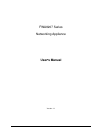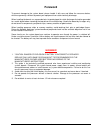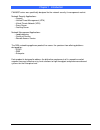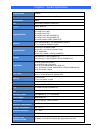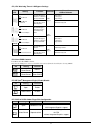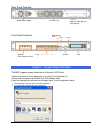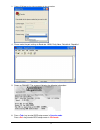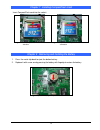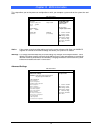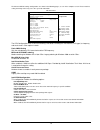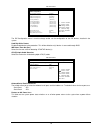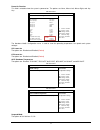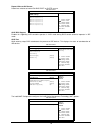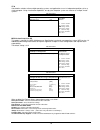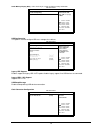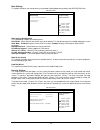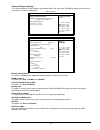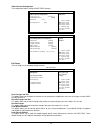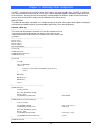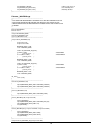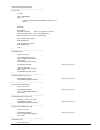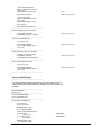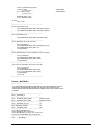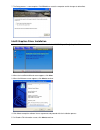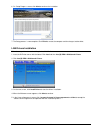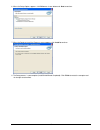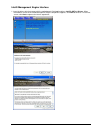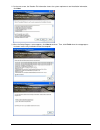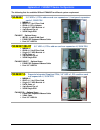0 fwa8207 series networking appliance user s manual version: 1.1.
1 table of contents chapter 1 introduction 3 chapter 2 system specification ............................................................................................................ 4 chapter 3 hardware configuration ...................................................................................
2 foreword to prevent damage to the system board, please handle it with care and follow the measures below, which are generally sufficient to protect your equipment from static electricity discharge: when handling the board, use a grounded wrist strap designed for static discharge elimination ground...
3 chapter 1 introduction fwa8207 series was specifically designed for the network security & management market. Network security applications: • firewall • unified threat management (utm) • virtual private network (vpn) • proxy server • caching server network management applications: • load balancin...
4 chapter 2 system specification product name fwa8207 form factor 19 ” 1u mainstream networking product motherboard mb966 cpu intel® lga1156 series processors chipset intel® 3450 pch supported cpus intel® xeon x3450, x3430 intel® core i7-860 intel® core i5-750 intel® core i5-660 (fwa8207-g) ...
5 chapter 3 hardware configuration mb966 motherboard layout jumper setting jp1: tpm enable/disable setting jp2, jp3: watchdog timer & cn11~cn14 lan bypass settings jp4: clear cmos contents jp5: me (intel ® management engine) enable/disable jp7: pcie1 & pcie2 golden finger pcie configuration jp1: tpm...
6 jp2, jp3: watchdog timer & lan bypass settings jp4: clear cmos contents use jp4 to clear the cmos contents. Note that the atx-power connector should be disconnected from the board before clearing cmos. Jp4 setting function pin 1-2 short/closed normal pin 2-3 short/closed clear cmos jp5: me (intel ...
7 rear panel features front panel features chapter 4 console mode information fwa8207 supports output information via console in bios level. Prepare a computer as client loaded with an existing os such windows xp. Connect client computer and fwa8207 with null modem cable. Follow the steps below to c...
8 3. Choose com port on the client computer for the connection. 4. Please make the port settings to baud rate 19200, parity none, data bits 8, stop bits 1 5. Power up fwa8207. The screen will display the following information. 6. Press tab > key to enter bios setup screen in console mode . Press del...
9 chapter 5 open the chassis loosen six screws on sides and rear of chassis, and slide backward to remove the top lead. Fig. 5-1 take off screws fig. 5-2 the top lead fig. 5-3 the base stand chapter 6 installing ddr3 memory install s ystem memory by pulling the socket’s arm and pressing it into the ...
10 chapter 7 installing compactflash card insert compactflash card into the socket. Fig. 7-1 insert compactflash card into the cf interface fig. 7-2 completion of compactflash card connection chapter 8 removing and installing the battery 1. Press the metal clip back to eject the button battery. 2. R...
11 chapter 9 installing 2 .5” hdd (fwa8207) fig. 9- take off two screws on bottom to remove 2.5 ” hdd bracket. Fig. 9-2 fasten the four screws to lock hdd and bracket together. Fig. 9-3 push hdd into connector fig. 9-4 completion of hdd connection fig. 9-5 fix hdd bracket with two screws front front.
12 chapter 10 installing optional dual 2.5” hdd kit the following is for optional dual 2.5 ” hdd kit: fig. 10-1 push eight shock-absorbent pads to fasten hdd bracket. Fig. 10-2 fasten the screws to lock 2.5” hdd bracket and bracket together. Fig. 10-3 fix hdd bracket on chassis with four screws.
13 chapter 11 installing add-on card fig. 11-1 loosen screw on slot bracket. Fig. 11-2 slide in pci-e add-on card. Fig. 11-3 fix the add-on card chapter 12 installing mini pci-e card fig. 12-1 insert mini pci-e card. Fig. 12-2 push down mini pci-e card..
14 chapter 13 bios information this setup allows you to view processor configuration used in your computer system and set the system time and date. Bios setup utility main advanced pcipnp boot security chipset exit use[enter], [tab] or [shift-tab] to select a field. Use [+] or [-] to configure syste...
15 the advanced bios settings configurations are shown in the following pages, as seen in the computer screen. Please note that setting the wrong values may cause the system to malfunction. Bios setup utility main advanced pcipnp boot security chipset exit configure advanced cpu settings module vers...
16 bios setup utility main advanced pcipnp boot security chipset exit ide configuration ↑↓ select item +- change field tab select field f1 general help f10 save and exit esc exit mirrored ider configuration [disabled] configure sata#1 as [ide] sata#1 ide configuration [compatible] sata#2 ide configu...
17 power on function this field is related to how the system is powered on. The options are none, mouse left, mouse right, and any key. Bios setup utility main advanced pcipnp boot security chipset exit hardware health configuration ↑↓ select item +- change field tab select field f1 general help f10...
18 repost video on s3 resume determines whether to invoke vga bios post on s3/str resume. Bios setup utility main advanced pcipnp boot security chipset exit ahci settings ↑↓ select item +- change field tab select field f1 general help f10 save and exit esc exit ahci bios support enabled ► ahci port0...
19 vt-d virtualization solutions allow multiple operating systems and applications to run in independent partitions all on a single computer. Using virtualization capabilities, one physical computer system can function as multiple "virtual" systems. Bios setup utility main advanced pcipnp boot secur...
20 sredir memory display delay – gives the delay in seconds to display memory information. Bios setup utility main advanced pcipnp boot security chipset exit trusted computing enable/disable tpm tcg (tpm 1.1/1.2) supp in bios ↑↓ select item +- change field tab select field f1 general help f10 save a...
21 pcipnp settings bios setup utility main advanced pcipnp boot security chipset exit advanced pci/pnp settings clear nvram during system boot ↑↓ select item +- change field tab select field f1 general help f10 save and exit esc exit warning: setting wrong values in below sections may cause system t...
22 boot settings this option configures the settings during system boot including boot device priority and hdd/cd/dvd drives. Bios setup utility main advanced pcipnp boot security chipset exit boot settings configure settings during system boot. ↑↓ select item +- change field tab select field f1 gen...
23 advanced chipset settings this setting configures the north bridge, south bridge and the me subsystem. Warning! Setting the wrong values may cause the system to malfunction. - bios setup utility main advanced pcipnp boot security chipset exit advanced chipset settings configure north bridge featu...
24 video function configuration the configuration allows setting to dvmt/fixed memory. Main advanced pcipnp boot security chipset exit video function configuration dvmt mode ↑↓ select item +- change field tab select field f1 general help f10 save and exit esc exit dvmt mode select [dvmt mode] dvmt/f...
25 chapter 14 watchdog timer configuration the wdt is used to generate a variety of output signals after a user programmable count. The wdt is suitable for use in the prevention of system lock-up, such as when software becomes trapped in a deadlock. Under these sorts of circumstances, the timer will...
26 set_w627dhg_ld(0x08); //switch to logic device 8 set_w627dhg_reg(0xf6, 0x00); //clear watchdog timer set_w627dhg_reg(0x30, 0x00); //watchdog disabled } //--------------------------------------------------------------------------- filename:w627dhg.Cpp //--------------------------------------------...
27 { unsigned char result; unlock_w627dhg(); outportb(w627dhg_index_port, reg); result = inportb(w627dhg_data_port); lock_w627dhg(); return result; } //--------------------------------------------------------------------------- filename:w627dhg.H //---------------------------------------------------...
28 chapter 15 led gpio definition this chapter describes gpio definition of three leds on front panel. Digital i/o sample configuration filename:main.Cpp //--------------------------------------------------------------------------- // // this code and information is provided "as is" without warranty...
29 void dio3setdirection(unsigned char); unsigned char dio3getdirection(void); //--------------------------------------------------------------------------- int main (void) { char sio; sio = init_w627dhg(); if (sio == 0) { printf("can not detect winbond 83627dhg, program abort."); return(1); } dio...
31 ucdid = get_w627dhg_reg(0x20); if (ucdid == 0xa0) //w83627dhg { goto init_finish; } else if (ucdid == 0xb0) //w83627dhg-p { goto init_finish; } w627dhg_base = 0x00; result = w627dhg_base; init_finish: return (result); } //---------------------------------------------------------------------------...
32 chapter 16 drivers installation this section describes the installation procedures for software and drivers under the windows. The software and drivers are included with the board. If you find the items missing, please contact the vendor where you made the purchase. The contents of this section i...
33 7. The setup process is now complete. Click finish then restart the computer and for changes to take effect. Intel® graphics driver installation 1. Insert the dvd that comes with the board. Click intel -> intel® q57 chipset family graphics driver. 2. When the installshield wizard screen appears, ...
34 6. On setup progress screen, click next to continue the installation. 7. The setup process is now complete. Click finish to restart the computer and for changes to take effect. Lan drivers installation follow the steps below to start installing the intel® lan drivers. 1. Insert the dvd that comes...
35 6. When the setup options appears, click drivers as shown below and next to continue. 7. When the ready to install the program screen appears, click install to continue. 8. The setup process is now complete (installshield wizard completed). Click finish to restart the computer and for changes to ...
36 intel® management engine interface 1. Insert the drivers disc that comes with the motherboard. Click intel and then intel(r) amt 6.0 drivers. When the welcome screen of the intel® management engine components appears, click next to continue. On the next screen, click next to agree to the license ...
37 2. On the next screen, the readme file information shows the system requirements and installation information, click next. 3. When the setup progress screen appears, click next to continue. Then, click finish when the setup progress has been successfully installed to restart the computer..
38 appendix-a fwa8207 series configurations the following lists the available skus of fwa8207 for different system requirement. Fwa8207 2.5 ” hdd x1, pci-e add-on card rear expansion x1, front panel expansion card x1, 300w psu mb966 x1 ip327 x1: 1-to-1 riser card ip328 x1: pci-e adapter single...