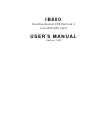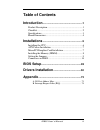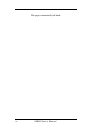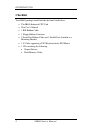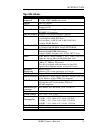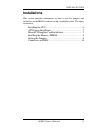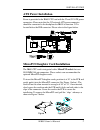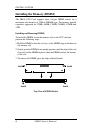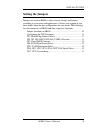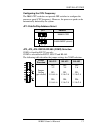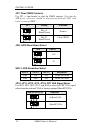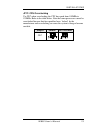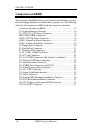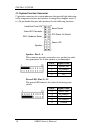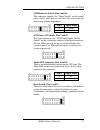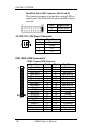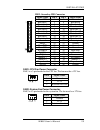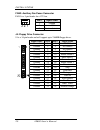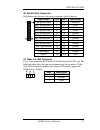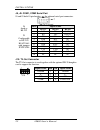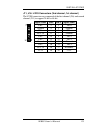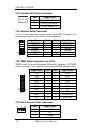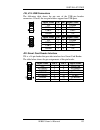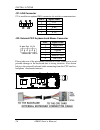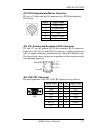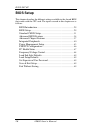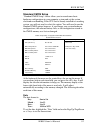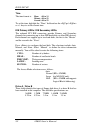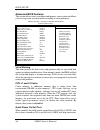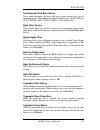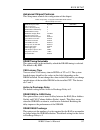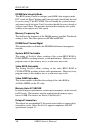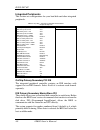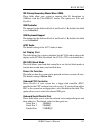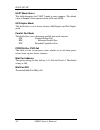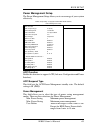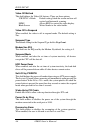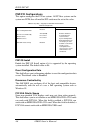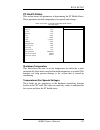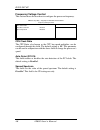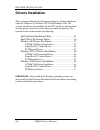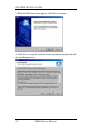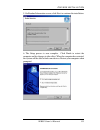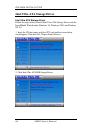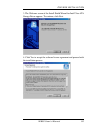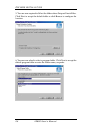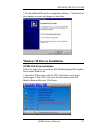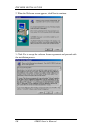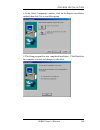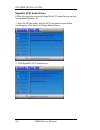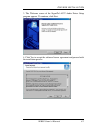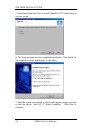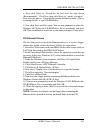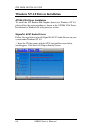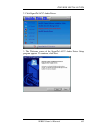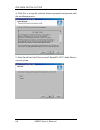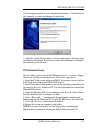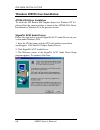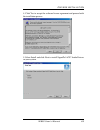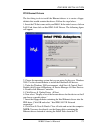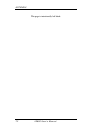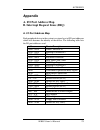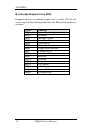- DL manuals
- IBASE Technology
- Processor
- IB800
- User Manual
IBASE Technology IB800 User Manual
Summary of IB800
Page 1
Ib800 full-size socket 478 pentium 4 intel 845 cpu card user’s manual version 1.0b.
Page 2: Acknowledgments
Ii ib800 user’s manual acknowledgments award is a registered trademark of award software international, inc. Ps/2 is a trademark of international business machines corporation. Intel and pentium 4 are registered trademarks of intel corporation. Microsoft windows is a registered trademark of microsof...
Page 3: Table of Contents
Ib800 user’s manual iii table of contents introduction ........................................................1 product description ..........................................................1 checklist...........................................................................2 specifications..........
Page 4
Iv ib800 user’s manual this page is intentionally left blank..
Page 5: Introduction
Introduction ib800 user’s manual 1 introduction product description the ib800 pentium 4 full size picmg cpu card incorporates the intel® advanced 845 chipset memory controller hub and supports 478-pin intel pentium 4 processors of 1.3ghz and up to 2ghz. This cpu card represents the perfect choice fo...
Page 6: Checklist
Introduction 2 ib800 user’s manual checklist your ib800 package should include the items listed below. • the ib800 industrial cpu card • this user’s manual • 1 ide ribbon cable • 1 floppy ribbon connector • 2 serial port ribbon cable and 1 parallel port attached to a mounting bracket • 1 y-cable sup...
Page 7: Specifications
Introduction ib800 user’s manual 3 specifications processor supported socket 478 support intel pentium 4 1.3ghz~2ghz, 400mhz bus speed chipset intel 845 chipset bios award bios supports acpi system memory 3x dimm sockets support up to 3gb capacity pc100/pc133 supported lpc i/o chipset ite it8712 (ke...
Page 8: Board Dimensions
Introduction 4 ib800 user’s manual board dimensions.
Page 9: Installations
Installations ib800 user’s manual 5 installations this section provides information on how to use the jumpers and connectors on the ib800 in order to set up a workable system. The topics covered are: installing the cpu.............................................................6 atx power installat...
Page 10: Installing The Cpu
Installations 6 ib800 user’s manual installing the cpu the ib800 cpu card supports a socket 478 processor socket for intel pentium 4 processors. The socket 478 processor socket comes with a lever to secure the processor. Raise this lever to about a 90 ° angle to allow the insertion of the processor....
Page 11: Atx Power Installation
Installations ib800 user’s manual 7 atx power installation power is provided to the ib800 cpu card with the j2 and j12 atx power connectors. Please note that the j12 external atx power connector should be connected to the backplane for ib800 to function. J12 is located below the ide connector. Pleas...
Page 12: Installing The Memory (Dimm)
Installations 8 ib800 user’s manual installing the memory (dimm) the ib800 cpu card supports three 168-pin dimm sockets for a maximum total memory of 3gb in sdram type. The memory module capacities supported are 32mb, 64mb, 128mb, 256mb, 512mb and 1gb. Installing and removing dimms to install the di...
Page 13: Setting The Jumpers
Installations ib800 user’s manual 9 setting the jumpers jumpers are used on ib800 to select various settings and features according to your needs and applications. Contact your supplier if you have doubts about the best configuration for your needs. The following lists the connectors on ib800 and th...
Page 14
Installations 10 ib800 user’s manual jumper locations on ib800 jp10, jp11, jp12, jp13, jp14: crt vga signal select jp2, jp3, jp4: rs232/422/485 (com2) selection jp1: diskonchip address select jp8: lvds panel power select jp7: clear cmos contents sw1: lvds resolution select jp17: cpu overclocking.
Page 15
Installations ib800 user’s manual 11 configuring the cpu frequency the ib800 cpu card does not provide dip switches to configure the processor speed (cpu frequency). However, the processor speed can be automatically detected by the system. Jp1: diskonchip address select jp1 address d0000-d7fff d8000...
Page 16
Installations 12 ib800 user’s manual jp7: clear cmos contents use jp7, a 3-pin header, to clear the cmos contents. Note that the atx-power connector should be disconnected from the cpu card before clearing cmos. Jp7 setting function pin 1-2 short/closed normal pin 2-3 short/closed clear cmos jp8: lv...
Page 17
Installations ib800 user’s manual 13 jp17: cpu overclocking use jp17 when overclocking the cpu bus speed from 100mhz to 133mhz. Refer to the table below. Note that some processors cannot be overclocked because their bus speed has been ‘locked’ by the manufacturer and overclocking can cause the syste...
Page 18: Connectors On Ib800
Installations 14 ib800 user’s manual [ connectors on ib800 the connectors on ib800 allows you to connect external devices such as keyboard, floppy disk drives, hard disk drives, printers, etc. The following table lists the connectors on ib800 and their respective functions. Connector locations on ib...
Page 19
Installations ib800 user’s manual 15 connector locations on ib800 j27: 2nd rj45 connector j26: vga crt connector j25: primary rj45 connector j23: ps/2 kb and mouse conn. J22: external ps/2 kb and mouse j21: irda connector j8, j9: com1/2 serial port j14: external audio connector j5: parallel port con...
Page 20
Installations 16 ib800 user’s manual j1: system function connector j1 provides connectors for system indicators that provide light indication of the computer activities and switches to change the computer status. J1 is a 20-pin header that provides interfaces for the following functions. Hard disk d...
Page 21
Installations ib800 user’s manual 17 smi/hardware switch: pins 6 and 16 this connector supports the "green switch" on the control panel, which, when pressed, will force the system into the power-saving mode immediately. Pin # signal name 6 sleep 16 ground atx power on switch: pins 7 and 17 this 2-pi...
Page 22
Installations 18 ib800 user’s manual hard disk drive led connector: pins 10 and 20 this connector connects to the hard drive activity led on control panel. This led will flash when the hdd is being accessed. Pin # signal name 10 hdd active 20 5v j2: atx 12v/+12v power connector pin # signal name 1 g...
Page 23
Installations ib800 user’s manual 19 ide2: secondary ide connector signal name pin # pin # signal name reset ide 1 2 ground host data 7 3 4 host data 8 host data 6 5 6 host data 9 host data 5 7 8 host data 10 host data 4 9 10 host data 11 host data 3 11 12 host data 12 host data 2 13 14 host data 13...
Page 24
Installations 20 ib800 user’s manual fan3: auxiliary fan power connector fan3 is a 3-pin header for a 12v fan. Pin # signal name 1 ground 2 +12v 3 rotation detection j4: floppy drive connector j4 is a 34-pin header and will support up to 2.88mb floppy drives. Signal name pin # pin # signal name grou...
Page 25
Installations ib800 user’s manual 21 j5: parallel port connector the following table describes the pin out assignments of this connector. Signal name pin # pin # signal name line printer strobe 1 14 autofeed pd0, parallel data 0 2 15 error pd1, parallel data 1 3 16 initialize pd2, parallel data 2 4 ...
Page 26
Installations 22 ib800 user’s manual j8, j9: com1, com2 serial port j8 and j9 both 10-pin headers, are the onboard serial port connectors. Pin # signal name rs-232 rs-422 rs-485 1 dcd tx- data- 2 rx tx+ data+ 3 tx rx+ nc 4 dtr rx- nc 5 gnd gnd gnd 6 dsr rts- nc 7 rts rts+ nc 8 cts cts+ nc 9 ri cts- ...
Page 27
Installations ib800 user’s manual 23 j11, j16: lvds connectors (2nd channel, 1st channel) the lvds connectors are composed of the first channel (j16) and second channel (j11) to support 24-bit or 48-bit. Signal name pin # pin # signal name tx0- 2 1 tx0+ ground 4 3 ground tx1- 6 5 tx1+ 5v/3.3v 8 7 gr...
Page 28
Installations 24 ib800 user’s manual j12: external atx power connector pin # signal name 1 ground 2 ps-on (soft on/off) 3 2 1 3 5vsb (standby +5v) j14: external audio connector j14 is a 12-pin header that is used to connect to the id120 daughter card that integrates jacks for line in, line out and s...
Page 29
Installations ib800 user’s manual 25 j18, j19: usb connectors the following table shows the pin outs of the usb pin headers connectors. Overall, the two pin headers support four usb ports. Signal name pin pin signal name vcc 1 5 ground usb0- 2 6 usb1+ usb0+ 3 7 usb1- j18 ground 4 8 vcc signal name p...
Page 30
Installations 26 ib800 user’s manual j21: irda connector j21 is used for an optional irda connector for wireless communication. Pin # signal name 1 +5v 2 no connect 3 ir rx 4 ground 5 ir tx j22: external ps/2 keyboard and mouse connector pin # signal name 1 mouse data 2 kb data 3 ground 4 vcc 5 mous...
Page 31
Installations ib800 user’s manual 27 j23: ps/2 keyboard and mouse connector j23 uses a y-cable with dual d-connectors for a ps/2 keyboard and a ps/2 mouse. Pin # signal name 1 mouse data 2 keyboard data 3 ground 4 vcc 5 mouse clock j12 6 keyboard clock j25, j27: primary and secondary rj45 connector ...
Page 32: Bios Setup
Bios setup 28 ib800 user’s manual bios setup this chapter describes the different settings available in the award bios that comes with the cpu card. The topics covered in this chapter are as follows: bios introduction ........................................................................ 29 bios s...
Page 33: Bios Introduction
Bios setup ib800 user’s manual 29 bios introduction the award bios (basic input/output system) installed in your computer system’s rom supports intel pentium ii/iii processors. The bios provides critical low-level support for a standard device such as disk drives, serial ports and parallel ports. It...
Page 34
Bios setup 30 ib800 user’s manual cmos setup utility – copyright © 1984-2001 award software standard cmos features frequency/voltage control advanced bios features load fail-safe defaults advanced chipset features load optimized defaults integrated peripherals set supervisor password power managemen...
Page 35: Standard Cmos Setup
Bios setup ib800 user’s manual 31 standard cmos setup “standard cmos setup” choice allows you to record some basic hardware configurations in your computer system and set the system clock and error handling. If the cpu card is already installed in a working system, you will not need to select this o...
Page 36
Bios setup 32 ib800 user’s manual time the time format is: hour : 00 to 23 minute : 00 to 59 second : 00 to 59 to set the time, highlight the “time” field and use the / or +/- keys to set the current time. Ide primary hdds / ide secondary hdds the onboard pci ide connectors provide primary and secon...
Page 37
Bios setup ib800 user’s manual 33 video this field selects the type of video display card installed in your system. You can choose the following video display cards: ega/vga for ega, vga, sega, svga or pga monitor adapters. (default) cga 40 power up in 40 column mode. Cga 80 power up in 80 column mo...
Page 38: Advanced Bios Features
Bios setup 34 ib800 user’s manual advanced bios features this section allows you to configure and improve your system and allows you to set up some system features according to your preference. Cmos setup utility – copyright © 1984-2001 award software advanced bios features virus warning disabled it...
Page 39
Bios setup ib800 user’s manual 35 first/second/third boot device these fields determine the drive that the system searches first for an operating system. The options available include floppy, ls/zip, hdd-0, scsi, cdrom, hdd-1, hdd-2, hdd-3, lan and disable. Boot other device these fields allow the s...
Page 40
Bios setup 36 ib800 user’s manual security option this field allows you to limit access to the system and setup. The default value is setup. When you select system, the system prompts for the user password every time you boot up. When you select setup, the system always boots up and prompts for the ...
Page 41: Advanced Chipset Features
Bios setup ib800 user’s manual 37 advanced chipset features this setup menu controls the configuration of the chipset. Cmos setup utility – copyright © 1984-2001 award software advanced chipset features dram timing selectable by spd item help cas latency time 3 menu level active to precharge delay 6...
Page 42
Bios setup 38 ib800 user’s manual dram data integrity mode this bios setting is used to configure your ram's data integrity mode. Ecc stands for error checking and correction and it should only be used if you are using 72-bit ecc ram. This will enable the system to detect and correct single-bit erro...
Page 43
Bios setup ib800 user’s manual 39 power supply type the default setting for the power supply type field is atx. Other settings are at and auto. Agp aperture size the field sets aperture size of the graphics. The aperture is a portion of the pci memory address range dedicated for graphics memory addr...
Page 44: Integrated Peripherals
Bios setup 40 ib800 user’s manual integrated peripherals this section sets configurations for your hard disk and other integrated peripherals. Cmos setup utility – copyright © 1984-2001 award software integrated peripherals on-chip primary pci ide enabled item help ide primary master pio auto menu l...
Page 45
Bios setup ib800 user’s manual 41 ide primary/secondary master/slave udma these fields allow your system to improve disk i/o throughput to 33mb/sec with the ultra dma/33 feature. The options are auto and disabled. Usb controller the options for this field are enabled and disabled. By default, this f...
Page 46
Bios setup 42 ib800 user’s manual uart mode select this field determines the uart 2 mode in your computer. The default value is normal. Other options include irda and askir. Ur2 duplex mode this field allows you to choose between half duplex and full duplex mode. Parallel port mode this field allows...
Page 47: Power Management Setup
Bios setup ib800 user’s manual 43 power management setup the power management setup allows you to save energy of your system effectively. Cmos setup utility – copyright © 1984-2001 award software power management setup acpi function enabled item help acpi suspend type si (pos) menu level power manag...
Page 48
Bios setup 44 ib800 user’s manual video off method this field defines the video off features. There are three options. V/h sync + blank default setting, blank the screen and turn off vertical and horizontal scanning. Dpms allows bios to control the video display. Blank screen writes blanks to the vi...
Page 49
Bios setup ib800 user’s manual 45 reload global timer events the hdd, fdd, com, lpt ports, and pci pirq are i/o events which can prevent the system from entering a power saving mode or can awaken the system from such a mode. When an i/o device wants to gain the attention of the operating system, it ...
Page 50: Pnp/pci Configurations
Bios setup 46 ib800 user’s manual pnp/pci configurations this option configures the pci bus system. All pci bus systems on the system use int#, thus all installed pci cards must be set to this value. Cmos setup utility – copyright © 1984-2001 award software pnp/pci configurations pnp os install no i...
Page 51: Pc Health Status
Bios setup ib800 user’s manual 47 pc health status this section shows the parameters in determining the pc health status. These parameters include temperatures, fan speeds and voltages. Cmos setup utility – copyright © 1984-2001 award software pc health status shutdown temperature disabled item help...
Page 52: Frequency/voltage Control
Bios setup 48 ib800 user’s manual frequency/voltage control this section shows the user how to configure the processor frequency. Cmos setup utility – copyright © 1984-2001 award software frequency/voltage control cpu clock ratio x8 item help auto detect pci clk disabled spread spectrum disabled men...
Page 53: Load Fail-Safe Defaults
Bios setup ib800 user’s manual 49 load fail-safe defaults this option allows you to load the troubleshooting default values permanently stored in the bios rom. These default settings are non-optimal and disable all high-performance features. Load setup defaults this option allows you to load the def...
Page 54: Drivers Installation
Drivers installation 50 ib800 user’s manual drivers installation this section describes the installation procedures for software and drivers under the windows 98, windows nt 4.0 and windows 2000. The software and drivers are included with the cpu card. If you find the items missing, please contact t...
Page 55
Drivers installation ib800 user’s manual 51 intel software installation utility the intel chipset software installation utility will enable plug & play inf support for intel chipset components. Follow the instructions below to complete the installation under windows 98 and windows 2000. 1. Insert th...
Page 56
Drivers installation 52 ib800 user’s manual 3. When the welcome screen appears, click next to continue. 4. Click yes to accept the software license agreement and proceed with the installation process..
Page 57
Drivers installation ib800 user’s manual 53 5. On readme information screen, click next to continue the installation. 6. The setup process is now complete. Click finish to restart the computer and for changes to take effect. When the computer has restarted, the system will be able to find some devic...
Page 58
Drivers installation 54 ib800 user’s manual intel ultra ata storage driver intel ultra ata storage driver follow the steps below to install intel ultra ata storage driver with the installshield wizard under windows 98, windows 2000 and windows nt 4.0. 1. Insert the cd that comes with the cpu card an...
Page 59
Drivers installation ib800 user’s manual 55 3. The welcome screen of the install shield wizard for intel ultra ata storage driver appears. To continue, click next. 4. Click yes to accept the software license agreement and proceed with the installation process..
Page 60
Drivers installation 56 ib800 user’s manual 5. You are now required to select the folder where setup will install files. Click next to accept the default folder or click browse to configure the location. 6. You are now asked to select a program folder. Click next to accept the default program folder...
Page 61
Drivers installation ib800 user’s manual 57 7. The installshield wizard has completed installation. Click finish for the computer to restart and changes to take effect. Windows 98 drivers installation ati m6 vga driver installation follow the steps below to install the ati mobility radeon m6 graphic...
Page 62
Drivers installation 58 ib800 user’s manual 2. When the welcome screen appears, click next to continue. 3. Click yes to accept the software license agreement and proceed with the installation process..
Page 63
Drivers installation ib800 user’s manual 59 4. In the select components window, click on the express installation method, then click yes to start file copying. 5. The setup program has now completed installation. Click finish for the computer to restart and changes to take effect..
Page 64
Drivers installation 60 ib800 user’s manual sigmatel ac97 audio drivers follow the steps below to install sigmatel ac97 audio drivers on your system under windows 98. 1. Insert the cd that comes with the cpu card and the screen below would appear. Click intel 845 chipset family driver. 2. Click sigm...
Page 65
Drivers installation ib800 user’s manual 61 3. The welcome screen of the sigmatel ac97 audio driver setup program appears. To continue, click next. 4. Click yes to accept the software license agreement and proceed with the installation process..
Page 66
Drivers installation 62 ib800 user’s manual 5. Select install and click next to install sigmatel ac97 audio drivers on your system. 6. The setup program has now completed installation. Click finish for the computer to restart and changes to take effect. 7. After the system has restarted, a screen wo...
Page 67
Drivers installation ib800 user’s manual 63 8. Now click select to “search for the best river for your device (recommended).” click next, then click select to “specify a location”. Now enter the path as “d:\intel\i845\sound\win98\driver\wdm” (this is assuming drive d: is your cd-rom drive. 9. Now cl...
Page 68
Drivers installation 64 ib800 user’s manual windows nt 4.0 drivers installation ati m6 vga driver installation to install the ati radeon m6 graphics drivers for windows nt 4.0, please follow the same procedure as shown in the ati m6 vga driver installation for windows 98 in the previous section. Sig...
Page 69
Drivers installation ib800 user’s manual 65 2. Click sigmatel ac97 audio driver. 3. The welcome screen of the sigmatel ac97 audio driver setup program appears. To continue, click next..
Page 70
Drivers installation 66 ib800 user’s manual 4. Click yes to accept the software license agreement and proceed with the installation process. 5. Select install and click next to install sigmatel ac97 audio drivers on your system..
Page 71
Drivers installation ib800 user’s manual 67 6. The setup program has now completed installation. Click finish for the computer to restart and changes to take effect. 7. After the system has restarted, a screen would appear showing some installation information. Restart the system when prompted to co...
Page 72
Drivers installation 68 ib800 user’s manual windows 2000 drivers installation ati m6 vga driver installation to install the ati radeon m6 graphics drivers for windows nt 4.0, please follow the same procedure as shown in the ati m6 vga driver installation for windows 98 in the previous section. Sigma...
Page 73
Drivers installation ib800 user’s manual 69 4. Click yes to accept the software license agreement and proceed with the installation process. 5. Select install and click next to install sigmatel ac97 audio drivers on your system..
Page 74
Drivers installation 70 ib800 user’s manual 6. A window appears indicating that the software to be installed does not contain a microsoft digital signature. Click yes to continue the installation process. 7. The setup program has now completed installation. Click finish for the computer to restart a...
Page 75
Drivers installation ib800 user’s manual 71 pci ethernet drivers the first thing to do to install the ethernet drivers is to create a floppy diskette that would contain the drivers. Follow the steps below. 1. Insert the cd that comes with your ib800. In the initial screen, click on lan card, then cl...
Page 76
Appendix 72 ib800 user’s manual this page is intentionally left blank..
Page 77: Appendix
Appendix ib800 user’s manual 73 appendix a. I/o port address map b. Interrupt request lines (irq) a. I/o port address map each peripheral device in the system is assigned a set of i/o port addresses which also becomes the identity of the device. The following table lists the i/o port addresses used....
Page 78
Appendix 74 ib800 user’s manual b. Interrupt request lines (irq) peripheral devices use interrupt request lines to notify cpu for the service required. The following table shows the irq used by the devices on board. Level function irq0 system timer output irq1 keyboard irq2 interrupt cascade irq3 se...