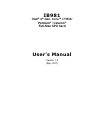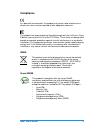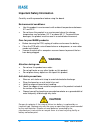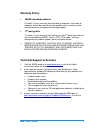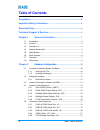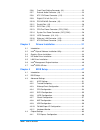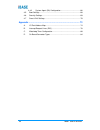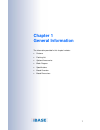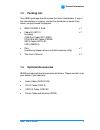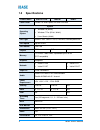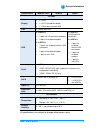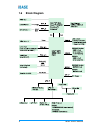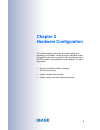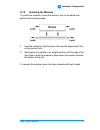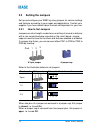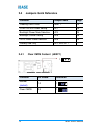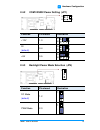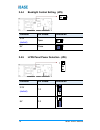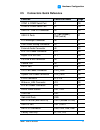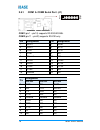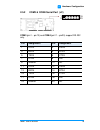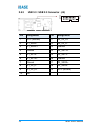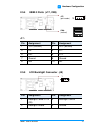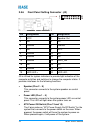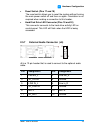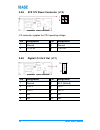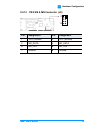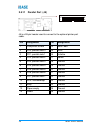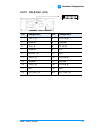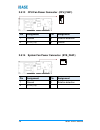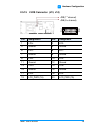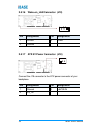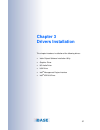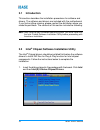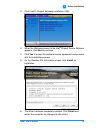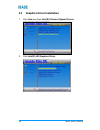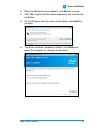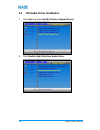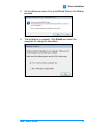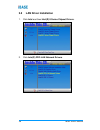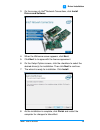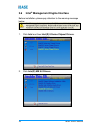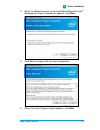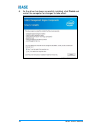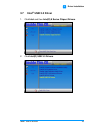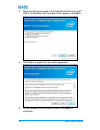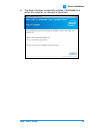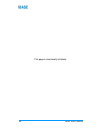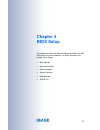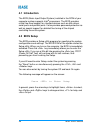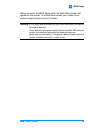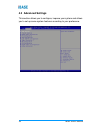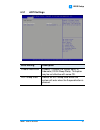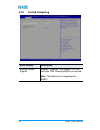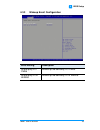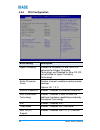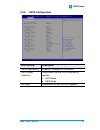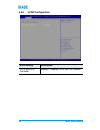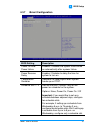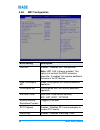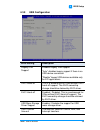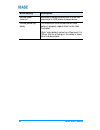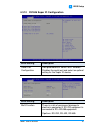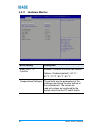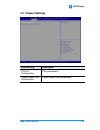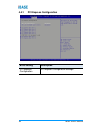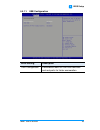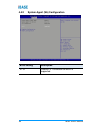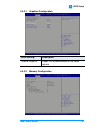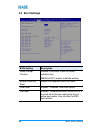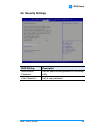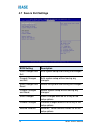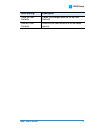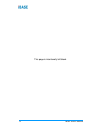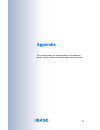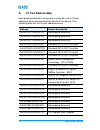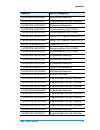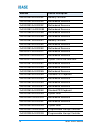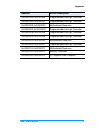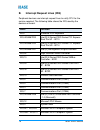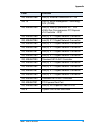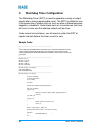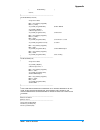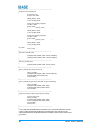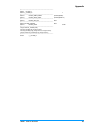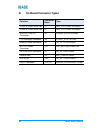- DL manuals
- IBASE Technology
- Motherboard
- IB981
- User Manual
IBASE Technology IB981 User Manual
Summary of IB981
Page 1
Ib981 intel ® 4 th gen. Core™ i7/i5/i3/ pentium ® / celeron ® full-size cpu card user’s manual version 1.0 (sep. 2017).
Page 2
Ii ib981 user’s manual copyright © 2017 ibase technology, inc. All rights reserved. No part of this publication may be reproduced, copied, stored in a retrieval system, translated into any language or transmitted in any form or by any means, electronic, mechanical, photocopying, or otherwise, withou...
Page 3: Compliance
Ib981 user’s manual iii compliance in a domestic environment, this product may cause radio interference in which case users may be required to take adequate measures. This product has been tested and found to comply with the limits for a class b device, pursuant to part 15 of the fcc rules. These li...
Page 4: Warning
Iv ib981 user’s manual important safety information carefully read the precautions before using the board. Environmental conditions: • use this product in environments with ambient temperatures between 0˚c and 60˚c. • do not leave this product in an environment where the storage temperature may be b...
Page 5: Warranty Policy
Ib981 user’s manual v warranty policy • ibase standard products: 24-month (2-year) warranty from the date of shipment. If the date of shipment cannot be ascertained, the product serial numbers can be used to determine the approximate shipping date. • 3 rd -party parts: 12-month (1-year) warranty fro...
Page 6: Table Of Contents
Vi ib981 user’s manual table of contents compliance ..................................................................................... Iii important safety information ........................................................ Iv warranty policy ........................................................
Page 7
Ib981 user’s manual vii 2.5.6 front panel setting connector (j3) ......................................22 2.5.7 external audio connector (j6) .............................................23 2.5.8 atx 12v power connector (j12) .........................................24 2.5.9 digital i/o 4 in/4 out (...
Page 8
Viii ib981 user’s manual 4.4.2 system agent (sa) configuration ........................................ 66 4.5 boot settings .................................................................................... 68 4.6 security settings ....................................................................
Page 9: Chapter 1
1 chapter 1 general information the information provided in this chapter includes: • features • packing list • optional accessories • block diagram • specifications • board overview • board dimensions.
Page 10: 1.1
2 ib981 user’s manual 1.1 introduction the ib981 picmg1.0 shb express cpu card is based on the platform of intel ® 4 th gen. Core™ i7/i5/i3 family, pentium ® or celeron ® processor and features an integrated graphics core that work with vga, dvi-d and lvds display outputs. It is able to be operated ...
Page 11: 1.3
General information ib981 user’s manual 3 1 1.3 packing list your ib981 package should include the items listed below. If any of the items below is missing, contact the distributor or dealer from whom you purchased the product. • ib981 picmg1.0 shb x 1 • cable kit (ib73-1) x 1 including com port cab...
Page 12: 1.5
4 ib981 user’s manual 1.5 specifications product name ib981af-c226 ib981af ib981f form factor picmg 1.0 shb express full-size cpu card system operating system • windows 10 (64-bit) • windows 7 pro (32-bit / 64-bit) • linux ubuntu (64-bit) cpu type intel ® 4 th gen. Core tm i7/i5/i3, pentium ® , cele...
Page 13
General information ib981 user’s manual 5 1 product name ib981af-c226 ib981af ib981f i/o ports display • 1 x vga • 1 x dvi-d (header on board) • 1 x 24-bit dual channel lvds lan 2 x rj45 gbe lan usb 4 x usb 3.0: • 2 ports via i/o coastline connectors • 2 ports via on-board headers 5 x usb 2.0: • 2 p...
Page 14: 1.6
6 ib981 user’s manual 1.6 block diagram.
Page 15: 1.7
General information ib981 user’s manual 7 1 1.7 overview top view photo of ib981af series i/o view oblique view photo of ib981af series * the photos above are for reference only. Some minor components may differ..
Page 16: 1.8
8 ib981 user’s manual 1.8 dimensions board diagram of ib981a.
Page 17: Chapter 2
9 chapter 2 hardware configuration this section provides information on jumper settings and connectors on the ib981 in order to set up a workable system. On top of that, you will also need to install crucial pieces such as the cpu and the memory before using the product. The topics covered are: • es...
Page 18: 2.1
10 ib981 user’s manual 2.1 essential installations before you begin follow the instructions below to install the cpu and the memory. 2.1.1 installing the cpu follow the instructions below to install the cpu. 1. Unlock the socket by pressing the lever sideways, then lift up the lever and the metal li...
Page 19: 2.1.2
Hardware configuration ib981 user’s manual 11 2 2.1.2 installing the memory to install the modules, locate the memory slot on the board and perform the following steps: 1. Hold the module so that the key of the module aligned with that on the memory slot. 2. Gently push the module in an upright posi...
Page 20: 2.2
12 ib981 user’s manual 2.2 setting the jumpers set up and configure your ib981 by using jumpers for various settings and features according to your needs and applications. Contact your supplier if you have doubts about the best configuration for your use. 2.2.1 how to set jumpers jumpers are short-l...
Page 21: 2.3
Hardware configuration ib981 user’s manual 13 2 2.3 jumper & connector locations on ib981 board diagram of ib981af.
Page 22: 2.4
14 ib981 user’s manual 2.4 jumpers quick reference function jumper name page clearing cmos data jbat1 14 com1 rs-232 power setting jp1 15 backlight power mode selection jp4 15 backlight control setting jp5 16 lvds panel power selection jp6 16 factory use only jp7, jp9, jp11 - - 2.4.1 clear cmos cont...
Page 23: 2.4.2
Hardware configuration ib981 user’s manual 15 2 2.4.2 com1 rs232 power setting (jp1) 1 2 5 6 function pin closed illustration +12v 1-3 1 2 5 6 ri (default) 3-4 1 2 5 6 +5v 3-5 1 2 5 6 2.4.3 backlight power mode selection (jp4) 1 function pin closed illustration dc mode (default) 1-2 1 pwm mode 2-3 1.
Page 24: 2.4.4
16 ib981 user’s manual 2.4.4 backlight control setting (jp5) 1 function pin closed illustration 3.3v (default) open 1 5v close 1 2.4.5 lvds panel power selection (jp6) 1 function pin closed illustration 3.3v (default) 1-2 1 5v 2-3 1.
Page 25: 2.5
Hardware configuration ib981 user’s manual 17 2 2.5 connectors quick reference function connector name page com1 & com2 serial port j1 18 com3 & com4 serial port j2 19 usb 3.0 / usb 2.0 connector j4 20 usb 2.0 ports j17 (pin-header), cn8 (vertial) 21 lcd backlight connector j8 21 front panel setting...
Page 26: 2.5.1
18 ib981 user’s manual 2.5.1 com1 & com2 serial port (j1) 1 2 19 20 com1 (pin1 ~ pin10) supports rs-232/422/485. Com2 (pin11 ~ pin20) supports rs-232 only. Pin assignment pin assignment 1 dcd1 2 dsr1 3 rxd1 4 rts1 5 txd1 6 cts1 7 dtr1 8 ri1 9 ground 10 nc 11 dcd2 12 dsr2 13 rxd2 14 rts2 15 txd2 16 c...
Page 27: 2.5.2
Hardware configuration ib981 user’s manual 19 2 2.5.2 com3 & com4 serial port (j2) 1 2 19 20 com3 (pin1 ~ pin10) and com4 (pin11 ~ pin20) support rs-232 only. Pin assignment pin assignment 1 dcd3 2 dsr3 3 rxd3 4 rts3 5 txd3 6 cts3 7 dtr3 8 ri3 9 ground 10 nc 11 dcd4 12 dsr4 13 rxd4 14 rts4 15 txd4 1...
Page 28: 2.5.3
20 ib981 user’s manual 2.5.3 usb 3.0 / usb 2.0 connector (j4) 1 10 11 19 pin assignment pin assignment 1 vcc (900ma) 11 p2_u2_d+ 2 p1_ssrx- 12 p2_u2_d- 3 p1_ssrx+ 13 ground 4 ground 14 p2_sstx+ 5 p1_sstx- 15 p2_sstx- 6 p1_sstx+ 16 ground 7 ground 17 p2_ssrx+ 8 p1_u2_d- 18 p2_ssrx- 9 p1_u2_d+ 19 vcc ...
Page 29: 2.5.4
Hardware configuration ib981 user’s manual 21 2 2.5.4 usb2.0 ports (j17, cn8) j17: (pin-header) cn8: (vertical) 1 2 10 j17: pin assignment pin assignment 1 vcc (500ma) 2 vcc (500ma) 3 d0- 4 d1- 5 d0+ 6 d1+ 7 ground 8 ground 9 n/a 10 nc 2.5.5 lcd backlight connector (j8) 1 pin assignment pin assignme...
Page 30: 2.5.6
22 ib981 user’s manual 2.5.6 front panel setting connector (j3) 1 19 20 2 pin assignment pin assignment 1 vcc 2 speaker out 3 nc 4 nc 5 ground 6 ground 7 nc 8 vcc 9 ground 10 nc 11 ground 12 nc 13 ground 14 pwr_sw 15 nc 16 nc 17 ground 18 rst 19 hdd led + 20 hdd led - j3 is utilized for system indic...
Page 31: 2.5.7
Hardware configuration ib981 user’s manual 23 2 • reset switch (pins 17 and 18) the reset switch allows you to reset the system without turning the main power switch off and then on again. Orientation is not required when making a connection to this header. • hard disk drive led connector (pins 19 a...
Page 32: 2.5.8
24 ib981 user’s manual 2.5.8 atx 12v power connector (j12) 4 2 3 1 j12 connector supplies the cpu operating voltage. Pin assignment pin assignment 1 ground 2 ground 3 +12v-in 4 +12v-in 2.5.9 digital i/o 4 in/4 out (j11) 9 1 10 2 pin assignment pin assignment 1 ground 2 vcc (500ma) 3 out3 4 out1 5 ou...
Page 33
Hardware configuration ib981 user’s manual 25 2 2.5.10 ps/2 kb & ms connector (j9) 7 2 8 1 pin assignment pin assignment 1 vcc (300ma) 2 vcc (300ma) 3 ms_data 4 kb_data 5 ms_clk 6 kb_clk 7 ground 8 ground.
Page 34
26 ib981 user’s manual 2.5.11 parallel port (j5) 1 14 26 13 j5 is a 26-pin header used to connect to the optional printer port cable. Pin assignment pin assignment 1 line printer strobe 14 auto feed 2 pd0, parallel data 0 15 error 3 pd1, parallel data 1 16 initialize 4 pd2, parallel data 2 17 select...
Page 35
Hardware configuration ib981 user’s manual 27 2 2.5.12 dvi-d port (j15) 1 2 19 20 pin assignment pin assignment 1 tdc1_b 2 tdc1#_b 3 ground 4 ground 5 tlc_b 6 tlc#_b 7 ground 8 5v 9 hpdet_b 10 n.C. 11 tdc2_b 12 tdc2#_b 13 ground 14 ground 15 tdc0_b 16 tdc0#_b 17 n.C. 18 n.C. 19 sd_ddc_b 20 sc_ddc_b.
Page 36
28 ib981 user’s manual 2.5.13 cpu fan power connector (cpu_fan1) 1 pin assignment pin assignment 1 ground 3 rotation detection 2 +12v (1a) 4 control 2.5.14 system fan power connector (sys_fan1) 1 pin assignment pin assignment 1 ground 3 rotation detection 2 +12v (1a).
Page 37
Hardware configuration ib981 user’s manual 29 2 2.5.15 lvds connector (j13, j14) j13 (1 st channel) j14 (2 nd channel) 1 2 19 20 pin assignment pin assignment 1 ld0+ 2 ld0- 3 ground 4 ground 5 ld1+ 6 ld1- 7 ground 8 ground 9 ld2+ 10 ld2- 11 ground 12 ground 13 clk+ 14 clk- 15 ground 16 ground 17 ld3...
Page 38
30 ib981 user’s manual 2.5.16 wake-on_lan connector (j19) 1 pin assignment pin assignment 1 +5vsb 3 -pme 2 ground 2.5.17 atx 5v power connector (j18) 1 connect the j18 connector to the atx power connector of your backplane. Pin assignment pin assignment 1 ground 3 +5vsb-in 2 ps_on.
Page 39: Chapter 3
31 chapter 3 drivers installation this chapter introduces installation of the following drivers: • intel ® chipset software installation utility • graphics driver • hd audio driver • lan driver • intel ® management engine interface • intel ® usb 3.0 driver.
Page 40: 3.1
32 ib981 user’s manual 3.1 introduction this section describes the installation procedures for software and drivers. The software and drivers are included with the motherboard. If you find anything missing, please contact the distributor where you made the purchase. The contents of this section incl...
Page 41
Driver installation ib981 user’s manual 33 3 2. Click intel(r) chipset software installation utility. 3. When the welcome screen to the intel ® chipset device software appears, click next to continue. 4. Click yes to accept the software license agreement and proceed with the installation process. 5....
Page 42: 3.3
34 ib981 user’s manual 3.3 graphics driver installation 1. Click intel and then intel(r) 8 series chipset drivers. 2. Click intel(r) hd graphics driver..
Page 43
Driver installation ib981 user’s manual 35 3 3. When the welcome screen appears, click next to continue. 4. Click yes to agree with the license agreement and continue the installation. 5. On the windows security screen shown below, click install to continue. 6. The driver has been completely install...
Page 44: 3.4
36 ib981 user’s manual 3.4 hd audio driver installation 1. Click intel and then intel(r) 8 series chipset drivers. 2. Click realtek high definition audio driver..
Page 45
Driver installation ib981 user’s manual 37 3 3. On the welcome screen of the installshield wizard, click yes for proceed. 4. The installation is complete. Click finish and restart the computer for changes to take effect..
Page 46: 3.5
38 ib981 user’s manual 3.5 lan driver installation 1. Click inteland then intel(r) 8 series chipset drivers. 2. Click intel(r) pro lan network drivers..
Page 47
Driver installation ib981 user’s manual 39 3 3. On the screen of intel ® network connections, click install drivers and software. 4. When the welcome screen appears, click next. 5. Click next to to agree with the license agreement. 6. On the setup options screen, click the checkbox to select the des...
Page 48: 3.6
40 ib981 user’s manual 3.6 intel ® management engine interface before installation, please pay attention to the warning message below. 1. Click inteland then intel(r) 8 series chipset drivers. 2. Click intel(r) me 9.0 drivers..
Page 49
Driver installation ib981 user’s manual 41 3 3. When the welcome screen to the installshield wizard for intel ® management engine components appears, click next. 4. Click yes to to agree with the license agreement. 5. When the setup progress screen appears, click next..
Page 50
42 ib981 user’s manual 6. As the driver has been sccessfully installed, click finish and restart the computer for changes to take effect..
Page 51: 3.7
Driver installation ib981 user’s manual 43 3 3.7 intel ® usb 3.0 driver 1. Click inteland then intel(r) 8 series chipset drivers. 2. Click intel(r) usb 3.0 drivers..
Page 52
44 ib981 user’s manual 3. When the welcome screen to the installshield wizard for intel ® usb 3.0 extensible host controller driver appears, click next. 4. Click yes to to agree with the license agreement. 5. On the readme file information screen, click next for installation..
Page 53
Driver installation ib981 user’s manual 45 3 6. The driver has been successfully installed. Click finish and restart the computer for changes to take effect..
Page 54
46 ib981 user’s manual this page is intentionally left blank..
Page 55: Chapter 4
47 chapter 4 bios setup this chapter describes the different settings available in the ami bios that comes with the board. The topics covered in this chapter are as follows: • main settings • advanced settings • chipset settings • security settings • book settings • save & exit.
Page 56: 4.1 Introduction
48 ib981 user’s manual 4.1 introduction the bios (basic input/output system) installed in the rom of your computer system supports intel ® processors. The bios provides critical low-level support for standard devices such as disk drives, serial ports and parallel ports. It also provides password pro...
Page 57
Bios setup ib981 user’s manual 49 4 when you enter the bios setup utility, the main menu screen will appear on the screen. The main menu allows you to select from various setup functions and exit choices. Warning: it is strongly recommended that you avoid making any changes to the chipset defaults. ...
Page 58: 4.3 Advanced Settings
50 ib981 user’s manual 4.3 advanced settings this section allows you to configure, improve your system and allows you to set up some system features according to your preference..
Page 59: 4.3.1
Bios setup ib981 user’s manual 51 4 4.3.1 acpi settings bios setting description enable hibernation enables / disables the system ability to hibernate (os/s4 sleep state). This option may be not effective with some os. Acpi sleep state selects an acpi sleep state where the system will enter when the...
Page 60: 4.3.2
52 ib981 user’s manual 4.3.2 trusted computing bios setting description security device support enables / disables tpm support. O.S. Will not show tpm. Reset of platform is required. Note: this feature is not supported on ib981f..
Page 61: 4.3.3
Bios setup ib981 user’s manual 53 4 4.3.3 wakeup event configuration bios setting description wake up by pci pme# wakes up the device by pci pme#. Wake up by pcie wake# wakes up the device by pcie wake#..
Page 62: 4.3.4
54 ib981 user’s manual 4.3.4 cpu configuration bios setting description hyper-threading enabled for windows xp and linux (os optimized for hhyper-threading technology) and disabled for other os (os not optimized for hyper-threading technology). Active processor cores number of cores to enable in eac...
Page 63: 4.3.5
Bios setup ib981 user’s manual 55 4 4.3.5 sata configuration bios setting description sata controller(s) enables / disables sata devices. Sata mode selection determines how the sata controller(s) operate. • ahci mode • raid mode hot plug designates this port as hot pluggable..
Page 64: 4.3.6
56 ib981 user’s manual 4.3.6 lvds configuration bios setting description lvds (edp/dp) controller enables / disables lvds (edp/dp) device..
Page 65: 4.3.7
Bios setup ib981 user’s manual 57 4 4.3.7 ismart configuration bios setting description power-on after power failure enables / disables the system to be turned on automatically after a power failure. Power resume delay enables / disables to delay the time for system to turn on. Temperature guardian ...
Page 66: 4.3.8
58 ib981 user’s manual 4.3.8 amt configuration bios setting description intel amt enables / disables amt configuration. Note: iamt h/w is always enabled. This option just controls the bios extension execution. If enabled, this requires additional firmware in the spi device. Hide unconfigure me hides...
Page 67: 4.3.9
Bios setup ib981 user’s manual 59 4 4.3.9 usb configuration bios setting description legacy usb support enables legacy usb support. “auto” disables legacy support if there is no usb device connected. “disable” keeps usb devices available only for efi applications. Xhci hand-off this is a workaround ...
Page 68
60 ib981 user’s manual bios setting description device reset time-out seconds of delaying execution of start unit command to usb mass storage device. Device power-up delay the maximum time the device will take before it properly reports itself to the host controller. “auto” uses default value for a ...
Page 69
Bios setup ib981 user’s manual 61 4 4.3.10 f81846 super io configuration bios setting description serial port configuration sets parameters of serial ports. Enables / disables the serial port and select an optimal setting for the super io device. Bios setting description multi function there is a ri...
Page 70: 4.3.11 Hardware Monitor
62 ib981 user’s manual 4.3.11 hardware monitor bios setting description smart fan 1 / 2 function enables / disables the smart fan feature. Options: disabled (default) / 50 °c / 60 °c / 70 °c / 80 °c / 90 °c temperatures/voltages these fields are the parameters of the hardware monitoring function fea...
Page 71: 4.4 Chipset Settings
Bios setup ib981 user’s manual 63 4 4.4 chipset settings bios setting description pch-io configuration pch parameters system agent (sa) configuration system agent (sa) parameters.
Page 72: 4.4.1
64 ib981 user’s manual 4.4.1 pci express configuration bios setting description pci express configuration pci express configuration settings..
Page 73
Bios setup ib981 user’s manual 65 4 4.4.1.1. Usb configuration bios setting description usb configuration precondition work on usb host controller and root ports for faster enumeration..
Page 74: 4.4.2
66 ib981 user’s manual 4.4.2 system agent (sa) configuration bios setting description vt-d checks if vt-d function on mch is supported..
Page 75
Bios setup ib981 user’s manual 67 4 4.4.2.1. Graphics configuration bios setting description internal graphics keeps igd enabled based on the setup options. 4.4.2.2. Memory configuration.
Page 76: 4.5 Boot Settings
68 ib981 user’s manual 4.5 boot settings bios setting description setup prompt timeout number of seconds to wait for setup activation key. 65535(0xffff) means indefinite waiting. Bootup numlock state selects the keyboard numlock state. Quiet boot enables / disables quiet boot option. Fast boot enabl...
Page 77: 4.6 Security Settings
Bios setup ib981 user’s manual 69 4 4.6 security settings bios setting description administrator password sets an administrator password for the setup utility. User password sets a user password..
Page 78
70 ib981 user’s manual 4.7 save & exit settings bios setting description save changes and exit exits system setup after saving the changes. Discard changes and exit exits system setup without saving any changes. Save changes and reset resets the system after saving the changes. Discard changes and r...
Page 79
Bios setup ib981 user’s manual 71 4 bios setting description save as user defaults saves the changes done so far as user defaults. Restore user defaults restores the user defaults to all the setup options..
Page 80
72 ib981 user’s manual this page is intentionally left blank..
Page 81: Appendix
73 appendix this section provides the mapping addresses of peripheral devices and the sample code of watchdog timer configuration..
Page 82: I/o Port Address Map
74 ib981 user’s manual a. I/o port address map each peripheral device in the system is assigned a set of i/o port addresses which also becomes the identity of the device. The following table lists the i/o port addresses used. Address device description 0x0000ffff-0x0000ffff motherboard resource 0x00...
Page 83
Appendix ib981 user’s manual 75 address device description 0x00000680-0x0000069f motherboard resource 0x000004d0-0x000004d1 programmable interrupt controller 0x000004d0-0x000004d1 motherboard resource 0x000003f8-0x000003ff communications port (com1) 0x000003e8-0x000003ef communications port (com3) 0...
Page 84
76 ib981 user’s manual address device description 0x00000093-0x0000009f memory controller 0x00000092-0x00000092 motherboard resource 0x00000090-0x0000009f motherboard resource 0x0000008c-0x0000008e motherboard resource 0x00000088-0x00000088 motherboard resource 0x00000084-0x00000086 motherboard reso...
Page 85
Appendix ib981 user’s manual 77 address device description 0x00000034-0x00000035 programmable interrupt controller 0x00000030-0x00000031 programmable interrupt controller 0x0000002e-0x0000002f motherboard resource 0x0000002c-0x0000002d programmable interrupt controller 0x00000028-0x00000029 programm...
Page 86
78 ib981 user’s manual b. Interrupt request lines (irq) peripheral devices use interrupt request lines to notify cpu for the service required. The following table shows the irq used by the devices on board. Level function irq 1 standard ps/2 keyboard irq 4294967293 intel(r) 8 series/c220 series pci ...
Page 87
Appendix ib981 user’s manual 79 level function irq 4294967286 intel(r) ethernet connection i217-lm irq 19 intel(r) active management technology - sol (com5) irq 4294967294 intel(r) xeon(r) processor e3 - 1200 v3/4th gen core processor pci express x16 controller - 0c01 irq 4294967285 intel(r) i211 gi...
Page 88: Watchdog Timer Configuration
80 ib981 user’s manual c. Watchdog timer configuration the watchdog timer (wdt) is used to generate a variety of output signals after a user programmable count. The wdt is suitable for use in the prevention of system lock-up, such as when software becomes trapped in a deadlock. Under these sorts of ...
Page 89
Appendix ib981 user’s manual 81 { disablewdt(); } return 0; } //--------------------------------------------------------------------------- void enablewdt(int interval) { unsigned char bbuf; bbuf = get_f81866_reg(0x2b); bbuf &= (~0x20); set_f81866_reg(0x2b, bbuf); //enable wdto set_f81866_ld(0x07); ...
Page 90
82 ib981 user’s manual //--------------------------------------------------------------------------- unsigned int init_f81866(void) { unsigned int result; unsigned char ucdid; f81866_base = 0x4e; result = f81866_base; ucdid = get_f81866_reg(0x20); if (ucdid == 0x07) //fintek 81866 { goto init_finish...
Page 91
Appendix ib981 user’s manual 83 //--------------------------------------------------------------------------- #ifndef __f81866_h #define __f81866_h 1 //--------------------------------------------------------------------------- #define f81866_index_port (f81866_base) #define f81866_data_port (f81866...
Page 92: On-Board Connector Types
84 ib981 user’s manual d. On-board connector types function connector name type com1 & com2 serial port j1 hrs_df11-20dp-2dsa(08) com3 & com4 serial port j2 hrs_df11-20dp-2dsa(08) usb 3.0 / usb 2.0 connector j4 pinrex_52x-40-20gu52 lcd backlight connector j8 e-call_0110-161-040 external audio connec...