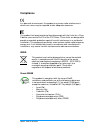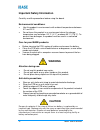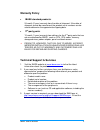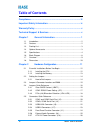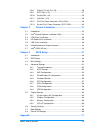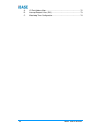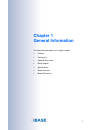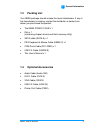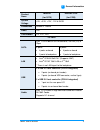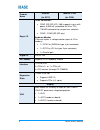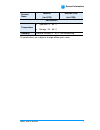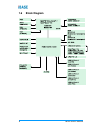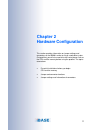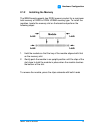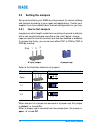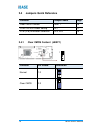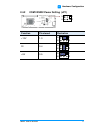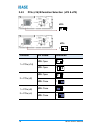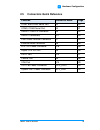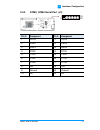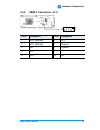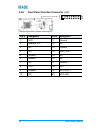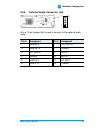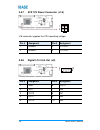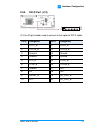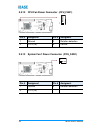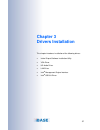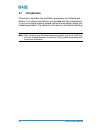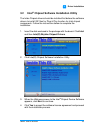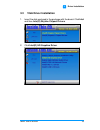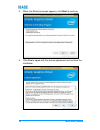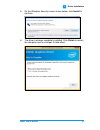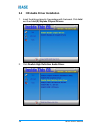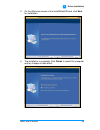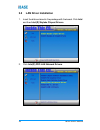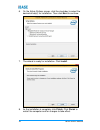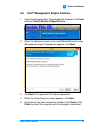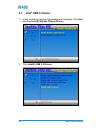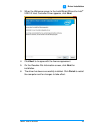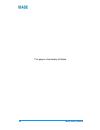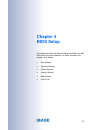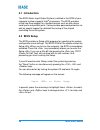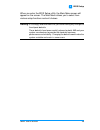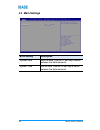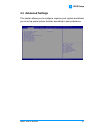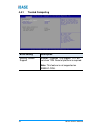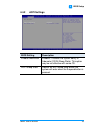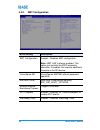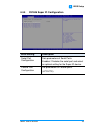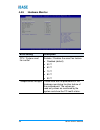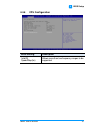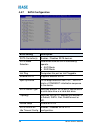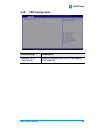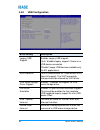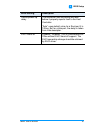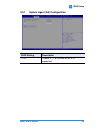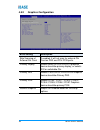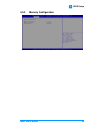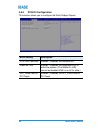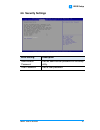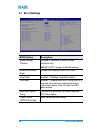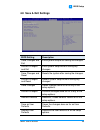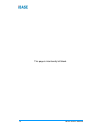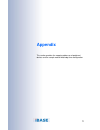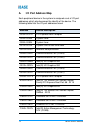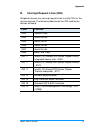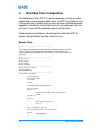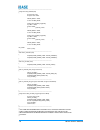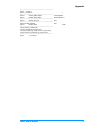- DL manuals
- IBASE Technology
- Computer Hardware
- IB990
- User manual
IBASE Technology IB990 User manual
Summary of IB990
Page 1
Ib990 intel ® xeon ® e3 v5 family / 6 th gen. Core™ i7/i5/i3 full-size cpu card user’s manual version 1.1 (dec. 2016).
Page 2
Ii ib990 user’s manual copyright © 2016 ibase technology, inc. All rights reserved. No part of this publication may be reproduced, copied, stored in a retrieval system, translated into any language or transmitted in any form or by any means, electronic, mechanical, photocopying, or otherwise, withou...
Page 3: Compliance
Ib990 user’s manual iii compliance in a domestic environment, this product may cause radio interference in which case users may be required to take adequate measures. This product has been tested and found to comply with the limits for a class a device, pursuant to part 15 of the fcc rules. These li...
Page 4: Warning
Iv ib990 user’s manual important safety information carefully read the precautions before using the board. Environmental conditions: use this product in environments with ambient temperatures between 0˚c and 60˚c. Do not leave this product in an environment where the storage temperature may be below...
Page 5: Warranty Policy
Ib990 user’s manual v warranty policy ibase standard products: 24-month (2-year) warranty from the date of shipment. If the date of shipment cannot be ascertained, the product serial numbers can be used to determine the approximate shipping date. 3 rd -party parts: 12-month (1-year) warranty from de...
Page 6: Table Of Contents
Vi ib990 user’s manual table of contents compliance ..................................................................................... Iii important safety information ........................................................ Iv warranty policy ........................................................
Page 7
Ib990 user’s manual vii 2.5.8 digital i/o 4 in/4 out (j9) .....................................................26 2.5.9 dvi-d port (j13) ..................................................................27 2.5.10 parallel port (j6) ..................................................................28...
Page 8
Viii ib990 user’s manual a. I/o port address map ....................................................................... 72 b. Interrupt request lines (irq) ........................................................... 73 c. Watchdog timer configuration ...................................................
Page 9: Chapter 1
1 chapter 1 general information the information provided in this chapter includes: features packing list optional accessories block diagram specifications board overview board dimensions.
Page 10: 1.1
2 ib990 user’s manual 1.1 introduction the ib990 picmg1.3 shb express cpu card is based on the latest intel ® q170, c236. The platform supports 6 th gen. Intel ® xeon ® e3 v5 family or core™ i7/i5/i3 dt processors with speeds of up to 4.0ghz and features an integrated graphics core that work with cr...
Page 11: 1.3
General information ib990 user’s manual 3 1 1.3 packing list your ib990 package should include the items listed below. If any of the items below is missing, contact the distributor or dealer from whom you purchased the product. The ib990 picmg1.3 shb x 1 disk x 1 (containing chipset drivers and flas...
Page 12: 1.5
4 ib990 user’s manual 1.5 specifications product name ib990af (for q170) ib990af-c236 (for c236) form factor picmg 1.3 shb express full size cpu card system operating system windows 10 (64b) windows 8.1 (64b) / embedded industrial (64b) windows 7 pro (32b/64b) linux fedora (64b) / ubuntu (64...
Page 13
General information ib990 user’s manual 5 1 product name ib990af (for q170) ib990af-c236 (for c236) system voltage +5v, +3.3v, +12v, -12v & 5vsb dimensions 338mm x 126mm rohs yes certification ce, fcc, lvd i/o ports sata intel ® pch-h built-in sata controller, sataiii (3.0) 6 gbps 6 ports: 4 ports...
Page 14
6 ib990 user’s manual product name ib990af (for q170) ib990af-c236 (for c236) super i/o fintek f81846ad-i com1 (rs-232 /422 / 485) supports ring-in with power at 500 ma (selectable for 5v or 12v) *f81439 transceiver for jumper-less selection com2~ com4 (rs-232 only) hardware monitor (2 thermal i...
Page 15
General information ib990 user’s manual 7 1 product name ib990af (for q170) ib990af-c236 (for c236) environment temperature operation: 0 ~ 60 °c storage: -20 ~ 80 °c humidity relative humidity: 0 ~ 90 %, non-condensing all specifications are subject to change without prior notice..
Page 16: 1.6
8 ib990 user’s manual 1.6 block diagram.
Page 17: 1.7
General information ib990 user’s manual 9 1 1.7 overview top view photo of ib990af (for q170) photo of ib990af-c236 (for c236) i/o view * the photos above are for reference only. Some minor components may differ..
Page 18: 1.8
10 ib990 user’s manual 1.8 dimensions 0 12 186.56 338.58 14.5 0 9.9 13.45 0 9 .2 7 1 4 .4 1 2 2 .2 3 4 3 .4 4 7 9 .1 2 1 2 6 .3 9 remove 1 2 0 .3 9 board diagram of ib990af (for q170).
Page 19: Chapter 2
11 chapter 2 hardware configuration this section provides information on jumper settings and connectors on the ib990 in order to set up a workable system. On top of that, you will also need to install crucial pieces such as the cpu and the memory before using the product. The topics covered are: ess...
Page 20: 2.1
12 ib990 user’s manual 2.1 essential installations before you begin follow the instructions below to install the cpu and the memory. 2.1.1 installing the cpu the ib990 board supports an lga1151 socket (shown below) for intel ® xeon ® e3 v5 family or intel ® 6 th gen. Core tm i7 / i5 / i3 dt processo...
Page 21: 2.1.2
Hardware configuration ib990 user’s manual 13 2 2.1.2 installing the memory the ib990 board supports two ddr4 memory socket for a maximum total memory of 32gb in ddr4 udimm memory type. To install the modules, locate the memory slot on the board and perform the following steps: 1. Hold the module so...
Page 22: 2.2
14 ib990 user’s manual 2.2 setting the jumpers set up and configure your ib990 by using jumpers for various settings and features according to your needs and applications. Contact your supplier if you have doubts about the best configuration for your use. 2.2.1 how to set jumpers jumpers are short-l...
Page 23: 2.3
Hardware configuration ib990 user’s manual 15 2 2.3 jumper & connector locations on ib990 j5 j6 cn1 cn4 j p1 j2 j10 b z 1 sys_ f an1 1 1 14 26 13 1 10 1 1 19 1 2 5 6 j3 si o j1 1 2 19 11 20 2 1 1 20 19 j8 cn7 cn8 cn 1 1 cn10 1 2 19 20 cn5 cn3 remove in te l ® 6 th g e n . C o re ™ / xe o n ® e3 c pu...
Page 24: 2.4
16 ib990 user’s manual 2.4 jumpers quick reference function jumper name page clear cmos content jbat1 16 com1 rs-232 power setting jp1 17 pcie (x16) bifurcation selection jp4, jp5 18 2.4.1 clear cmos content (jbat1) 1 function pin closed illustration normal 1-2 1 clear cmos 2-3 1.
Page 25: 2.4.2
Hardware configuration ib990 user’s manual 17 2 2.4.2 com1 rs232 power setting (jp1) 1 2 5 6 function pin closed illustration +12v 1-3 1 2 5 6 ri 3-4 1 2 5 6 +5v 3-5 1 2 5 6.
Page 26: 2.4.3
18 ib990 user’s manual 2.4.3 pcie (x16) bifurcation selection (jp4 & jp5) jp4: 1 jp5: 1 function pin closed illustration 1 x pcie (x16) jp4: open 1 jp5: open 1 2 x pcie (x8) jp4: open 1 jp5: close 1 1 x pcie (x8) 2 x pcie (x4) jp4: close 1 jp5: close 1.
Page 27: 2.5
Hardware configuration ib990 user’s manual 19 2 2.5 connectors quick reference function connector name page com1 and com2 serial port j2 20 com3, com4 serial port j3 21 usb3.0 / usb 2.0 connector j5 22 usb2.0 connectors j17 23 front panel function connector j1 24 external audio connector j8 25 atx 1...
Page 28: 2.5.1
20 ib990 user’s manual 2.5.1 com1 and com2 serial port (j2) 1 2 19 20 pin # assigment pin # assigment 1 dcd1 11 dcd2 2 dsr1 12 dsr2 3 rxd1 13 rxd2 4 rts1 14 rts2 5 txd1 15 txd2 6 cts1 16 cts2 7 dtr1 17 dtr2 8 ri1 18 ri2 9 ground 19 ground 10 nc 20 nc.
Page 29: 2.5.2
Hardware configuration ib990 user’s manual 21 2 2.5.2 com3, com4 serial port (j3) 1 2 19 20 pin # assigment pin # assigment 1 dcd3 11 dcd4 2 dsr3 12 dsr4 3 rxd3 13 rxd4 4 rts3 14 rts4 5 txd3 15 txd4 6 cts3 16 cts4 7 dtr3 17 dtr4 8 ri3 18 ri4 9 ground 19 ground 10 nc 20 nc.
Page 30: 2.5.3
22 ib990 user’s manual 2.5.3 usb3.0/2.0 connector (j5) 1 10 11 19 pin # assigment pin # assigment 1 vcc(900ma) 11 p2_u2_d+ 2 p1_ssrx- 12 p2_u2_d- 3 p1_ssrx+ 13 gnd 4 gnd 14 p2_sstx+ 5 p1_sstx- 15 p2_sstx- 6 p1_sstx+ 16 gnd 7 gnd 17 p2_ssrx+ 8 p1_u2_d- 18 p2_ssrx- 9 p1_u2_d+ 19 vcc(900ma) 10 nc.
Page 31: 2.5.4
Hardware configuration ib990 user’s manual 23 2 2.5.4 usb2.0 connectors (j17) 1 2 10 pin # assigment pin # assigment 1 vcc (500ma) 6 d1+ 2 vcc (500ma) 7 ground 3 d0- 8 ground 4 d1- 9 - - 5 d0+ 10 nc.
Page 32: 2.5.5
24 ib990 user’s manual 2.5.5 front panel function connector (j1) 1 19 20 2 pin # assigment pin # assigment 1 vcc 11 ground 2 speaker out 12 nc 3 nc 13 ground 4 nc 14 pwr_sw 5 ground 15 nc 6 ground 16 nc 7 nc 17 ground 8 vcc 18 rst 9 ground 19 hdd led + 10 nc 20 hdd led -.
Page 33: 2.5.6
Hardware configuration ib990 user’s manual 25 2 2.5.6 external audio connector (j8) 1 11 12 2 j8 is a 12-pin header that is used to connect to the optional audio cable. Pin # assigment pin # assigment 1 line out_l 7 jd_line in 2 line out_r 8 ground 3 jd_front 9 mic-l 4 ground 10 mic-r 5 line in_l 11...
Page 34: 2.5.7
26 ib990 user’s manual 2.5.7 atx 12v power connector (j16) 4 2 3 1 j16 connector supplies the cpu operating voltage. Pin # assigment pin # assigment 1 ground 3 +12v-in 2 ground 4 +12v-in 2.5.8 digital i/o 4 in/4 out (j9) 10 2 9 1 pin # assigment pin # assigment 1 gnd 6 out0 2 vcc 7 in3 3 out3 8 in1 ...
Page 35: 2.5.9
Hardware configuration ib990 user’s manual 27 2 2.5.9 dvi-d port (j13) 1 2 19 20 j13 is a 20-pin header used to connect to the optional dvi-d cable. Pin # assigment pin # assigment 1 tdc1_b 11 tdc2_b 2 tdc1#_b 12 tdc2#_b 3 ground 13 ground 4 ground 14 ground 5 tlc_b 15 tdc0_b 6 tlc#_b 16 tdc0#_b 7 g...
Page 36
28 ib990 user’s manual 2.5.10 parallel port (j6) 1 14 26 13 j6 is a 26-pin header used to connect to the optional printer port cable. Pin # assigment pin # assigment 1 line printer strobe 14 auto feed 2 pd0, parallel data 0 15 error 3 pd1, parallel data 1 16 initialize 4 pd2, parallel data 2 17 sele...
Page 37: 2.5.11 Vga Port (J14)
Hardware configuration ib990 user’s manual 29 2 2.5.11 vga port (j14) 15 16 2 1 j14 is a 16-pin header used to connect to the optional vga port cable. Pin # assigment pin # assigment 1 crt1_red 9 ground 2 5v 10 crt1_hsyn_r 3 crt1_green 11 ground 4 ground 12 crt1_vsyn_r 5 crt1_blue 13 ground 6 nc 14 ...
Page 38
30 ib990 user’s manual 2.5.12 cpu fan power connector (cpu_fan1) 1 pin # assigment pin # assigment 1 ground 3 rotation detection 2 +12v(1a) 4 control 2.5.13 system fan1 power connector (sys_fan1) 1 pin # assigment pin # assigment 1 ground 3 rotation detection 2 +12v(1a).
Page 39: Chapter 3
31 chapter 3 drivers installation this chapter introduces installation of the following drivers: intel ® chipset software installation utility vga driver hd audio driver lan driver intel ® management engine interface intel ® usb 3.0 driver.
Page 40: 3.1
32 ib990 user’s manual 3.1 introduction this section describes the installation procedures for software and drivers. The software and drivers are included with the motherboard. If you find anything missing, please contact the distributor where you made the purchase. The contents of this section incl...
Page 41: 3.2
Driver installation ib990 user’s manual 33 3 3.2 intel ® chipset software installation utility the intel ® chipset drivers should be installed first before the software drivers to install inf files for plug & play function for intel chipset components. Follow the instructions below to complete the i...
Page 42
34 ib990 user’s manual 5. On the readme file information screen, click install for installation. 6. The driver has been completely installed. Click finish to restart the computer and for changes to take effect..
Page 43: 3.3
Driver installation ib990 user’s manual 35 3 3.3 vga driver installation 1. Insert the disk enclosed in the package with the board. Click intel and then intel(r) skylake chipset drivers. 2. Click intel(r) hd graphics driver..
Page 44
36 ib990 user’s manual 3. When the welcome screen appears, click next to continue. 4. Click yes to agree with the license agreement and continue the installation..
Page 45
Driver installation ib990 user’s manual 37 3 5. On the windows security screen shown below, click install to continue. 6. The driver has been completely installed. Click finish to restart the computer and for changes to take effect..
Page 46: 3.4
38 ib990 user’s manual 3.4 hd audio driver installation 1. Insert the disk enclosed in the package with the board. Click intel and then intel(r) skylake chipset drivers. 2. Click realtek high definition audio driver..
Page 47
Driver installation ib990 user’s manual 39 3 3. On the welcome screen of the installshield wizard, click next for installation. 4. The installation is complete. Click finish to restart the computer and for changes to take effect..
Page 48: 3.5
40 ib990 user’s manual 3.5 lan driver installation 1. Insert the disk enclosed in the package with the board. Click intel and then intel(r) skylake chipset drivers. 2. Click intel(r) pro lan network drivers..
Page 49
Driver installation ib990 user’s manual 41 3 3. On the screen of intel ® network connections, click install drivers and software. 4. When the welcome screen appears, click next. 5. Click next to to agree with the license agreement..
Page 50
42 ib990 user’s manual 6. On the setup options screen, click the checkbox to select the desired driver(s) for installation. Then click next to continue. 7. The wizard is ready for installation. Click install. 8. As the installation is complete, click finish. Click finish to restart the computer and ...
Page 51: 3.6
Driver installation ib990 user’s manual 43 3 3.6 intel ® management engine interface 1. Insert the disk enclosed in the package with the board. Click intel and then intel(r) skylake chipset drivers. 2. When the welcome screen to the installshield wizard for intel ® management engine components appea...
Page 52: 3.7
44 ib990 user’s manual 3.7 intel ® usb 3.0 driver 1. Insert the disk enclosed in the package with the board. Click intel and then intel(r) skylake chipset drivers. 2. Click intel(r) usb 3.0 drivers..
Page 53
Driver installation ib990 user’s manual 45 3 3. When the welcome screen to the installshield wizard for intel ® usb 3.0 host controller driver appears, click next. 4. Click next to to agree with the license agreement. 5. On the readme file information screen, click next for installation. 6. The driv...
Page 54
46 ib990 user’s manual this page is intentionally left blank..
Page 55: Chapter 4
47 chapter 4 bios setup this chapter describes the different settings available in the ami bios that comes with the board. The topics covered in this chapter are as follows: main settings advanced settings chipset settings security settings book settings save & exit.
Page 56: 4.1 Introduction
48 ib990 user’s manual 4.1 introduction the bios (basic input/output system) installed in the rom of your computer system supports intel ® processors. The bios provides critical low-level support for standard devices such as disk drives, serial ports and parallel ports. It also provides password pro...
Page 57
Bios setup ib990 user’s manual 49 4 when you enter the bios setup utility, the main menu screen will appear on the screen. The main menu allows you to select from various setup functions and exit choices. Warning: it is strongly recommended that you avoid making any changes to the chipset defaults. ...
Page 58: 4.3 Main Settings
50 ib990 user’s manual 4.3 main settings bios setting description system date sets the date. Use the key to switch between the data elements. System time set the time. Use the key to switch between the data elements..
Page 59: 4.4 Advanced Settings
Bios setup ib990 user’s manual 51 4 4.4 advanced settings this section allows you to configure, improve your system and allows you to set up some system features according to your preference..
Page 60: 4.4.1
52 ib990 user’s manual 4.4.1 trusted computing bios setting description security device support enables / disables tpm support. O.S. Will not show tpm. Reset of platform is required. Note: this feature is not supported on ib990af-c236..
Page 61: 4.4.2
Bios setup ib990 user’s manual 53 4 4.4.2 acpi settings bios setting description enable hibernation enables / disables the system ability to hibernate (os/s4 sleep state). This option may be not effective with some os. Acpi sleep state selects an acpi sleep state where the system will enter when the...
Page 62: 4.4.3
54 ib990 user’s manual 4.4.3 amt configuration bios setting description amt configuration enables / disables amt configuration. Note: iamt h/w is always enabled. This option just controls the bios extension execution. If enabled, this requires additional firmware in the spi device. Unconfigure me un...
Page 63: 4.4.4
Bios setup ib990 user’s manual 55 4 4.4.4 f81846 super io configuration bios setting description serial port configuration sets parameters of serial ports. Enables / disables the serial port and select an optimal setting for the super io device. Parallel port configuration set parameters of parallel...
Page 64: 4.4.5
56 ib990 user’s manual 4.4.5 hardware monitor bios setting description cpu / system smart fan control enables / disables the smart fan feature. disabled (default) 50 ℃ 60 ℃ 70 ℃ 80 ℃ 90 ℃ temperatures/voltages these fields are the parameters of the hardware monitoring function feature of...
Page 65: 4.4.6
Bios setup ib990 user’s manual 57 4 4.4.6 cpu configuration bios setting description intel(r) speedstep(tm) allows more than two frequency ranges to be supported..
Page 66: 4.4.7
58 ib990 user’s manual 4.4.7 sata configuration bios setting description sata controller(s) enables / disables sata devices. Sata mode selection determines how the sata controller(s) operate. ahci mode raid mode hot plug designates this port as hot pluggable. External sata supports external sata...
Page 67: 4.4.8
Bios setup ib990 user’s manual 59 4 4.4.8 csm configuration bios setting description network sata controller(s) controls the execution of uefi and legacy pxe oprom..
Page 68: 4.4.9
60 ib990 user’s manual 4.4.9 usb configuration bios setting description legacy usb support enables legacy usb support. “auto” disables legacy support if there is no usb device connected. “disable” keeps usb devices available only for efi applications. Xhci hand-off this is a workaround for oses with...
Page 69
Bios setup ib990 user’s manual 61 4 bios setting description device power-up delay the maximum time the device will take before it properly reports itself to the host controller. “auto” uses default value for a root port it is 100ms. But for a hub port, the delay is taken from hub descriptor. Ehci h...
Page 70: 4.5 Chipset Settings
62 ib990 user’s manual 4.5 chipset settings bios setting description system agent (sa) configuration system agent (sa) parameters pch-io configuration pch parameters.
Page 71: 4.5.1
Bios setup ib990 user’s manual 63 4 4.5.1 system agent (sa) configuration bios setting description vt-d checks if vt-d function on mch is supported..
Page 72: 4.5.2
64 ib990 user’s manual 4.5.2 graphics configuration bios setting description skip scanning of external gfx card if enabled, it will not scan for external gfx card on peg and pch pcie ports. Primary display selects which of igfx/peg/pci graphics device should be primary display, or selects sg for swi...
Page 73: 4.5.3
Bios setup ib990 user’s manual 65 4 4.5.3 memory configuration.
Page 74: 4.5.4
66 ib990 user’s manual 4.5.4 pch-io configuration this section allows you to configure the north bridge chipset. Bios setting description pch lan controller enables / disables the onboard nic. Wake on lan enables / disables the integrated lan to wake the system. (the wake on lan cannot be disabled i...
Page 75: 4.6 Security Settings
Bios setup ib990 user’s manual 67 4 4.6 security settings bios setting description administrator password sets an administrator password for the setup utility. User password sets a user password..
Page 76: 4.7 Boot Settings
68 ib990 user’s manual 4.7 boot settings bios setting description setup prompt timeout number of seconds to wait for setup activation key. 65535(0xffff) means indefinite waiting. Bootup numlock state selects the keyboard numlock state. Quiet boot enables / disables quiet boot option. Fast boot enabl...
Page 77
Bios setup ib990 user’s manual 69 4 4.8 save & exit settings bios setting description save changes and exit exits system setup after saving the changes. Discard changes and exit exits system setup without saving any changes. Save changes and reset resets the system after saving the changes. Discard ...
Page 78
70 ib990 user’s manual this page is intentionally left blank..
Page 79: Appendix
71 appendix this section provides the mapping addresses of peripheral devices and the sample code of watchdog timer configuration..
Page 80: I/o Port Address Map
72 ib990 user’s manual a. I/o port address map each peripheral device in the system is assigned a set of i/o port addresses which also becomes the identity of the device. The following table lists the i/o port addresses used. Address device description 0000h-0cf7h pci express root complex 0040h-0043...
Page 81
Appendix ib990 user’s manual 73 b. Interrupt request lines (irq) peripheral devices use interrupt request lines to notify cpu for the service required. The following table shows the irq used by the devices on board. Level function irq0 system timer irq3 serial port #2 irq4 serial port #1 irq5 serial...
Page 82: Watchdog Timer Configuration
74 ib990 user’s manual c. Watchdog timer configuration the watchdog timer (wdt) is used to generate a variety of output signals after a user programmable count. The wdt is suitable for use in the prevention of system lock-up, such as when software becomes trapped in a deadlock. Under these sorts of ...
Page 83
Appendix ib990 user’s manual 75 { disablewdt(); } return 0; } //--------------------------------------------------------------------------- void enablewdt(int interval) { unsigned char bbuf; bbuf = get_f81866_reg(0x2b); bbuf &= (~0x20); set_f81866_reg(0x2b, bbuf); //enable wdto set_f81866_ld(0x07); ...
Page 84
76 ib990 user’s manual //--------------------------------------------------------------------------- unsigned int init_f81866(void) { unsigned int result; unsigned char ucdid; f81866_base = 0x4e; result = f81866_base; ucdid = get_f81866_reg(0x20); if (ucdid == 0x07) //fintek 81866 { goto init_finish...
Page 85
Appendix ib990 user’s manual 77 //--------------------------------------------------------------------------- #ifndef __f81866_h #define __f81866_h 1 //--------------------------------------------------------------------------- #define f81866_index_port (f81866_base) #define f81866_data_port (f81866...