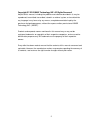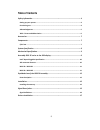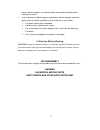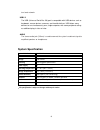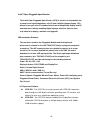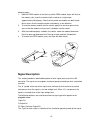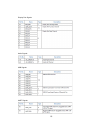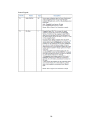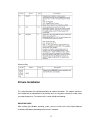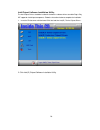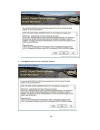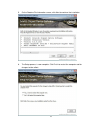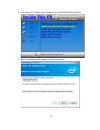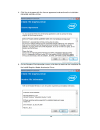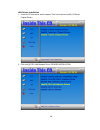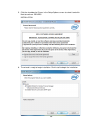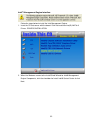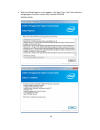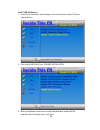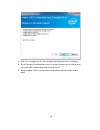Iops-76 series user manual 2012 jul v1.
2 copyright © 2012 ibase technology inc. All rights reserved. No part of this manual, including the products and software described in it, may be reproduced, transmitted, transcribed, stored in a retrieval system, or translated into any language in any form or by any means, except documentation kept...
3 table of contents safety information .................................................................................................. 4 setting up your system ................................................................................................... 4 care during use ......................
4 safety information your iops-76 is designed and tested to meet the latest standards of safety for information technology equipment. However, to ensure your safety, it is important that you read the following safety instructions. Setting up your system read and follow all instructions in the docume...
5 always unplug all power, and network cables from the power outlets before cleaning the system. If you encounter the following technical problems with the product, unplug the power cord and contact a qualified service technician or your retailer. The power cord or plug is damaged. Liquid has been s...
6 acknowledgments ami is a registered trademark of ami software international, inc. Intel are registered trademarks of intel corporation. Microsoft windows is a registered trademark of microsoft corporation. Fintek is a registered trademark of fintek electronics corporation. Realtek is a registered ...
7 accessories components i/o view refer to the diagram below to identify the components on this side of the system. Power bottom the power switch allows powering on and off the system. Power the power bottom led illuminated when system been power on. Display port the display port interface is to tra...
8 to a local network. Usb1/2 the usb (universal serial bus 3.0) port is compatible with usb devices such as keyboards, mouse devices, cameras, and hard disk drives. Usb allows many devices to run simultaneously on a single computer, with some peripheral acting as additional plug-in sites or hubs. Au...
9 mechanical specification assembly iops-76 series to the ops display you can assembly iops-76 series into all ops (open pluggable specification) display. It is follow intel open pluggable specification..
10 intel® open pluggable specification the intel® open pluggable specification (ops) is an effort to standardize the connector and signals between a slot pc and a digital signage display. This allows for an open slot pc standard which can be adopted by display and pc manufacturers, thereby enabling ...
11 iops‐76 + iops‐ek1 iops‐76 + iops‐ek2.
12 exploded view of the iops-76 assembly parts description part no. Description part no. Description 1 front panel 2 bottom cover 3 main chassis 4 memory modules 5 iops-76 mb 6 heatsink module 7 top cover installation installing the memory the ib938 board supports two ddr3 memory socket for a maximu...
13 following steps: 1. Hold the ddr3 module so that the key of the ddr3 module aligns with that on the memory slot. Insert the module into the socket at a slight angle (approximately 30 degrees). Note that the socket and module are both keyed, which means that the module can be installed only in one...
14 signal definitions power & ground signals dvi-d signals.
15 display port signals audio signals usb signals uart signals.
16 control signals.
17 reserved pins drivers installation this section describes the installation procedures for software and drivers. The software and drivers are included with the motherboard. If you find the items missing, please contact the vendor where you made the purchase. The contents of this section include th...
18 intel chipset software installation utility the intel chipset drivers should be installed first before the software drivers to enable plug & play inf support for intel chipset components. Follow the instructions below to complete the installation. 1. Insert the cd that comes with the board. Click...
19 2. When the welcome screen to the intel® chipset device software appears, click next to continue. 3. Click yes to accept the software license agreement and proceed with the installation process..
20 4. Click next to continue the installation process..
21 5. On the readme file information screen, click next to continue the installation. 6. The setup process is now complete. Click finish to restart the computer and for changes to take effect..
22 vga drivers installation note: before installing the intel(r) q77 chipset family graphics driver, the microsoft .Net framework 3.5 spi should be first installed. To install the vga drivers, follow the steps below. 1. Insert the cd that comes with the board. Click intel and then intel(r) q7 series...
23 2. Click intel(r) q77 chipset family graphics driver. Drivers installation 54 3. When the welcome screen appears, click next to continue..
24 4. Click yes to to agree with the license agreement and continue the installation. Drivers installation 5. On the readme file information screen, click next to continue the installation of the intel® graphics media accelerator driver..
25 6. On setup progress screen, click next to continue. 7. Setup complete. Click finish to restart the computer and for changes to take effect. Drivers installation..
26 realtek hd audio driver installation follow the steps below to install the realtek hd audio drivers. 1. Insert the cd that comes with the board. Click intel and then intel(r) q7 series chipset drivers. 2. Click realtek high definition audio driver. Drivers installation.
27 3. On the welcome to the installshield wizard screen, click next to proceed with and complete the installation process. 4. The installshield wizard complete. Click finish to restart the computer and for changes to take effect. Drivers installation.
28 lan drivers installation 1. Insert the cd that comes with the board. Click intel and then intel(r) q7 series chipset drivers. 2. Click intel(r) pro lan network driver. Drivers installation.
29 3. Click install drivers and software. 4. Click next to to agree with the license agreement..
30 5. Click the checkbox for drivers in the setup options screen to select it and click next to continue. Drivers installation 6. The wizard is ready to begin installation. Click install to begin the installation..
31 7. When installshield wizard is complete, click finish. Drivers installation 8. When installshield wizard is complete, click finish..
32 intel® management engine interface follow the steps below to install the intel management engine. 1. Insert the cd that comes with the board. Click intel and then intel(r) amt 8.0 drivers. Drivers installation 2. When the welcome screen to the installshield wizard for intel® management engine com...
33 3. Click yes to to agree with the license agreement. Drivers installation.
34 4. When the setup progress screen appears, click next. Then, click finish when the setup progress has been successfully installed. Drivers installation.
35 intel® usb 3.0 drivers 1. Insert the cd that comes with the board. Click intel and then intel(r) q7 series chipset drivers. 2. Click intel(r) usb 3.0 drivers. Drivers installation 3. When the welcome screen to the installshield wizard for intel® usb 3.0 extensible host controller driver, click ne...
36 4. Click yes to to agree with the license agreement and continue the installation. 5. On the readme file information screen, click next to continue the installation of the intel® usb 3.0 extensible host controller driver. 6. Setup complete. Click finish to restart the computer and for changes to ...