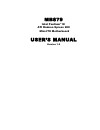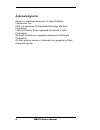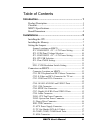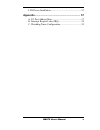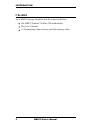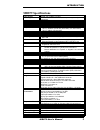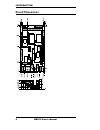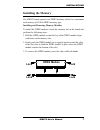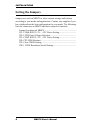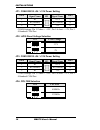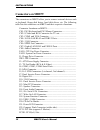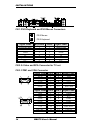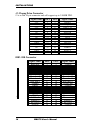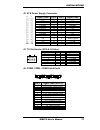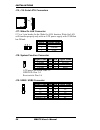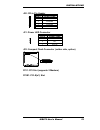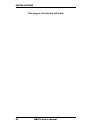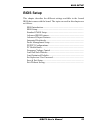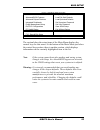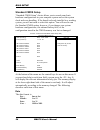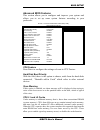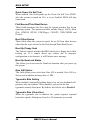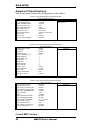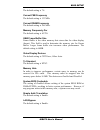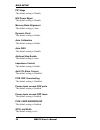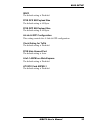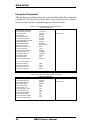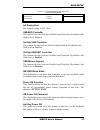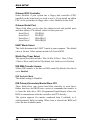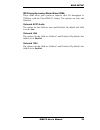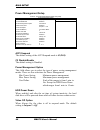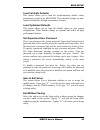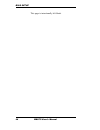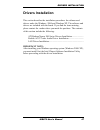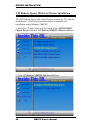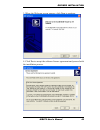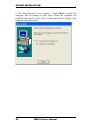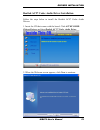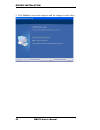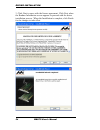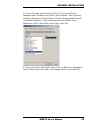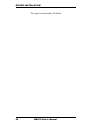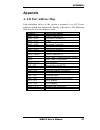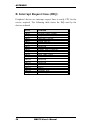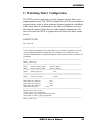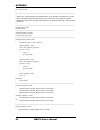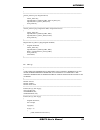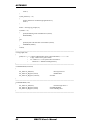- DL manuals
- IBASE Technology
- Motherboard
- MB879
- User Manual
IBASE Technology MB879 User Manual
Summary of MB879
Page 1
Mb879 intel pentium ® m ati radeon xpress 200 mini-itx motherboard user’s manual version 1.0
Page 2: Acknowledgments
Acknowledgments award is a registered trademark of award software international, inc. Ps/2 is a trademark of international business machines corporation. Intel and pentium m are registered trademarks of intel corporation. Microsoft windows is a registered trademark of microsoft corporation. All othe...
Page 3
Table of contents introduction............................................................... 1 product description..............................................................1 checklist...............................................................................2 mb879 specifications..............
Page 4
J9, j6: lvds connectors (1st channel, 2nd channel)....... 18 j7: panel inverter power connector...................................18 j8: digital i/o..................................................................... 18 j10: 1394 connector...........................................................1...
Page 5
Lan driver installation..................................................... 53 appendix................................................................. 57 a. I/o port address map................................................... 57 b. Interrupt request lines (irq)....................................
Page 6
The mb879 mini itx motherboard vi mb879 user’s manual.
Page 7: Introduction
Introduction introduction product description designed for gaming and multimedia applications, the mb879 mini itx board incorporates the ati xpress 200 chipset, supporting cpu front side bus of 400mhz and 533mhz. The board accommodates pentium® m and celeron® m processors with speeds up to 2.26ghz a...
Page 8: Checklist
Introduction checklist your mb879 package should include the items listed below. • the mb879 pentium ® m mini-itx motherboard • this user’s manual • 1 cd containing chipset drivers and flash memory utility 2 mb879 user’s manual.
Page 9: Mb879 Specifications
Introduction mb879 specifications [ cpu socket socket 479 or fbga on board cpu supported intel pentium® m / celeron® m, 90nm process, (3xx only, 4xx not supported) cpu voltage 0.700v ~ 1.708v cpu speed / fsb up to 2.26ghz / 533mhz fsb green /apm apm1.2 chipset ati radeon xpress 200 (rc410md) / sb450...
Page 10: Board Dimensions
Introduction board dimensions 4 mb879 user’s manual.
Page 11: Installations
Installations installations this section provides information on how to use the jumpers and connectors on the mb879 in order to set up a workable system. The topics covered are: installing the cpu........................................................................... Installing the memory..........
Page 12: Installing The Cpu
Installations installing the cpu the mb879 board supports a socket 479 processor socket for intel ® pentium ® m or celeron ® m processors. The processor socket comes with a screw to secure the processor. As shown in the left picture below, loosen the screw first before inserting the processor. Place...
Page 13: Installing The Memory
Installations installing the memory the mb879 board supports one ddr2 memory socket for a maximum total memory of 1gb in ddr2 memory type. Installing and removing memory modules to install the ddr2 modules, locate the memory slot on the board and perform the following steps: 1. Hold the ddr2 module ...
Page 14: Setting The Jumpers
Installations setting the jumpers jumpers are used on mb879 to select various settings and features according to your needs and applications. Contact your supplier if you have doubts about the best configuration for your needs. The following lists the connectors on mb879 and their respective functio...
Page 15
Installations jumper locations on mb879 jumpers on mb879........................................................................... Page jp1: com4 rs232 +5v / +12v power setting................................ Jp2: lvds panel voltage selection................................................. Jp3: co...
Page 16
Installations jp1: com4 rs232 +5v / +12v power setting pin # signal name jp1 signal name pin # 1 ri 3 ri (default) 5 ri +12v 2 ri (default) 4 +5v 6 com4 settings: pin 1-2 short = +12v, pin 5-6 short = +5v, pin 3- 4 standard com port jp2: lvds panel voltage selection jp2 lvds voltage 3.3v 5v jp3: com...
Page 17
Installations jp5: clear cmos setting jp5 setting normal clear cmos [ sw1: lvds resolution switch setting sw1-1 sw1-2 sw1-3 sw1-4 resolution off on on off 800x600 on off on off 1024x768 off off on off 1280 x 1024 on on off off 1400 x 1050 off off off off crt only mb879 user’s manual 11.
Page 18: Connectors On Mb879
Installations connectors on mb879 the connectors on mb879 allow you to connect external devices such as keyboard, floppy disk drives, hard disk drives, etc. The following table lists the connectors on mb879 and their respective functions. Connector locations on mb879....................................
Page 19
Installations connector locations on mb879 mb879 user’s manual 13.
Page 20
Installations cn1: ps/2 keyboard and ps/2 mouse connectors ps/2 mouse ps/2 keyboard signal name keyboard mouse signal name keyboard data 1 1 mouse data n.C. 2 2 n.C. Gnd 3 3 gnd 5v 4 4 5v keyboard clock 5 5 mouse clock n.C. 6 6 n.C. Cn2: s-video and rca connector for tv out cn3: com1 and vga connect...
Page 21
Installations cn4: 10/100 lan rj-45 and usb1/2 ports cn5: 1394 connector cn6: spdif out connector cn7: gigabit lan rj-45 and usb3/4 ports cn8: audio connector the audio connector, from top to bottom, is composed of line in, line out and microphone jacks. Fan1: cpu fan power connector fan1 is a 3-pin...
Page 22
Installations j1: floppy drive connector j1 is a slim 26-pin connector and will support up to 2.88mb fdd. Signal name pin # pin # signal name vcc 1 2 index vcc 3 4 drv_sel vcc 5 6 dsk_ch nc 7 8 nc nc 9 10 motor dinst 11 12 dir nc 13 14 step gnd 15 16 wdata gnd 17 18 wgate gnd 19 20 track nc 21 22 wp...
Page 23
Installations j2: atx power supply connector 11 1 20 10 signal name pin # pin # signal name 3.3v 11 1 3.3v -12v 12 2 3.3v ground 13 3 ground ps-on 14 4 +5v ground 15 5 ground ground 16 6 +5v ground 17 7 ground -5v 18 8 power good +5v 19 9 5vsb +5v 20 10 +12v j3: tv out header (rca & s-video) signal ...
Page 24
Installations j5: irda connector pin # signal name 1 +5v 2 no connect 3 ir rx 4 ground 5 ir tx j9, j6: lvds connectors (1st channel, 2nd channel) the lvds connectors are composed of the first channel (j9) and second channel (j6) to support 18/36-bit or 24/48-bit. Signal name pin # pin # signal name ...
Page 25
Installations j10: 1394 connector signal name pin pin signal name tpa+ 1 2 tpb+ tpa- 3 4 tpb- +12v 5 6 nc gnd 7 8 nc j11: panel inverter power connector pin # signal name 1 +12v (1a) 2 nc 3 ground j12: mini pci connector j13: speaker connector the j15 connector supports 2w/8ohm stereo audio power am...
Page 26
Installations j15, j16: serial ata connectors j17: wake on lan connector j17 is a 3-pin header for the wake on lan function. Wake on lan will function properly only with an atx power supply with 5vsb that has 200ma. Pin # signal name 1 +5vsb 2 ground 3 -pme j18: system function connector signal name...
Page 27
Installations j20: cd-in pin header pin # signal name 1 cd audio l 2 ground 3 ground 4 cd audio r j21: power led connector pin # signal name 1 vcc 2 nc 3 pled j22: compact flash connector (solder side, option) pci1: pci slot (supports 2 masters) pcie1: pci-e(x1) slot mb879 user’s manual 21.
Page 28
Installations this page is intentionally left blank. 22 mb879 user’s manual.
Page 29: Bios Setup
Bios setup bios setup this chapter describes the different settings available in the award bios that comes with the board. The topics covered in this chapter are as follows: bios introduction............................................................................. Bios setup........................
Page 30: Bios Introduction
Bios setup bios introduction the award bios (basic input/output system) installed in your computer system’s rom supports intel processors. The bios provides critical low-level support for a standard device such as disk drives, serial ports and parallel ports. It also adds virus and password protecti...
Page 31
Bios setup phoenix - awardbios cmos setup utility standard cmos features frequency/voltage control advanced bios features load fail-safe defaults advanced chipset features load optimized defaults integrated peripherals set supervisor password power management setup set user password pnp/pci configur...
Page 32: Standard Cmos Setup
Bios setup standard cmos setup “standard cmos setup” choice allows you to record some basic hardware configurations in your computer system and set the system clock and error handling. If the board is already installed in a working system, you will not need to select this option. You will need to ru...
Page 33
Bios setup to set the date, highlight the “date” field and use the pageup/ pagedown or +/- keys to set the current time. Time the time format is: hour : 00 to 23 minute : 00 to 59 second : 00 to 59 to set the time, highlight the “time” field and use the / or +/- keys to set the current time. Ide cha...
Page 34
Bios setup video this field selects the type of video display card installed in your system. You can choose the following video display cards: ega/vga for ega, vga, sega, svga or pga monitor adapters. (default) cga 40 power up in 40 column mode. Cga 80 power up in 80 column mode. Mono for hercules o...
Page 35: Advanced Bios Features
Bios setup advanced bios features this section allows you to configure and improve your system and allows you to set up some system features according to your preference. Phoenix - award workstationbios cmos setup utility advanced bios features cpu feature press enter item help hard disk boot priori...
Page 36
Bios setup quick power on self test when enabled, this field speeds up the power on self test (post) after the system is turned on. If it is set to enabled , bios will skip some items. First/second/third boot device these fields determine the drive that the system searches first for an operating sys...
Page 37
Bios setup typematic delay (msec) when the typematic rate is enabled, this item allows you to set the time interval for displaying the first and second characters. By default, this item is set to 250msec. Security option this field allows you to limit access to the system and setup. The default valu...
Page 38: Advanced Chipset Features
Bios setup advanced chipset features this setup menu controls the configuration of the chipset. Phoenix - award workstationbios cmos setup utility advanced chipset features current mrc version 7.4 item help current fsb frequency 100 mhz current dram frequency 333 mhz memory frequency for auto uma fr...
Page 39
Bios setup the default setting is 7.4. Current fsb frequency the default setting is 133 mhz current dram frequency the default setting is 266 mhz. Memory frequencty for the default setting is auto. Uma frame buffer size frame buffer is the video memory that stores data for video display (frame). Thi...
Page 40
Bios setup pif stage the default setting is disable. Biu power mgmt the default setting is disable. Memory bank alignment the default setting is auto. Dynamic clock the default setting is enable. Auto calibration the default setting is enable. Auto dqs the default setting is disable. Address step en...
Page 41
Bios setup sdvo the default setting is disabled. Pcie gfx sb payload size the default setting is 64 bytes. Pcie gpp sb payload size the default setting is 64 bytes. A-link & gpp configuration this setting controls the a-link & gpp configuration. Clock gating for txclk the default setting is disabled...
Page 42
Bios setup integrated peripherals this section sets configurations for your hard disk and other integrated peripherals. The first screen shows three main items for user to select. Once an item selected, a submenu appears. Details follow. Phoenix - award workstationbios cmos setup utility integrated ...
Page 43
Bios setup phoenix - award workstationbios cmos setup utility south onchip pci device onboard ac97 audio auto item help onboard lan enabled onboard 1394 enabled menu level > init display first the default setting is pci card . Usb ehci controller the options for this field are enabled and disabled ....
Page 44
Bios setup onboard fdc controller select enabled if your system has a floppy disk controller (fdc) installed on the board and you wish to use it. If you install an add-in fdc or the system has no floppy drive, select disabled in this field. Onboard serial port these fields allow you to select the on...
Page 45
Bios setup ide primary/secondary master/slave udma these fields allow your system to improve disk i/o throughput to 33mb/sec with the ultra dma/33 feature. The options are auto and disabled . Onboard ac97 audio the options for this field are auto and disabled . By default, this field is set to auto ...
Page 46: Power Management Setup
Bios setup power management setup phoenix - award workstationbios cmos setup utility power management setup acpi suspend s1(pos) item help c2 disable/enable disabled power management option hdd power down video off option user define disabled suspend -> off video off method v/h sync+blank modem use ...
Page 47
Bios setup video off method this field defines the video off features. There are three options. V/h sync + blank default setting, blank the screen and turn off vertical and horizontal scanning. Dpms allows bios to control the video display. Blank screen writes blanks to the video buffer. Modem use i...
Page 48: Pnp/pci Configurations
Bios setup pnp/pci configurations this option configures the pci bus system. All pci bus systems on the system use int#, thus all installed pci cards must be set to this value. Phoenix - award workstationbios cmos setup utility pnp/pci configurations reset configuration data disabled item help resou...
Page 49: Pc Health Status
Bios setup pc health status this section shows the parameters in determining the pc health status. These parameters include temperatures, fan speeds and voltages. Phoenix - award workstationbios cmos setup utility pc health status cpu warning temperature disabled item help vccp vcore 1.04 v 1.32 v +...
Page 50: Frequency/voltage Control
Bios setup frequency/voltage control this section shows the user how to configure the processor frequency. Phoenix - award workstationbios cmos setup utility frequency/voltage control auto detect pci clk disabled item help spread spectrum disabled menu level > auto detect pci clk this field enables ...
Page 51: Load Fail-Safe Defaults
Bios setup load fail-safe defaults this option allows you to load the troubleshooting default values permanently stored in the bios rom. These default settings are non- optimal and disable all high-performance features. Load optimized defaults this option allows you to load the default values to you...
Page 52
Bios setup this page is intentionally left blank. 46 mb879 user’s manual.
Page 53: Drivers Installation
Drivers installation drivers installation this section describes the installation procedures for software and drivers under the windows 2000 and windows xp. The software and drivers are included with the board. If you find the items missing, please contact the vendor where you made the purchase. The...
Page 54
Driver installation ati radeon xpress 200 series drivers installation the ati radeon xpress 200 series drivers come in the cd with the motherboard. Follow the instructions below to complete the installation under windows 2000/xp. 1. Insert the cd that comes with the board. Click ati rc410md chipset ...
Page 55
Drivers installation 3. When the welcome screen appears, click next to continue. 4. Click yes to accept the software license agreement and proceed with the installation process. Mb879 user’s manual 49.
Page 56
Driver installation 5. The setup process is now complete. Click finish to restart the computer and for changes to take effect. When the computer has restarted, the system will be able to find some devices. Restart your computer when prompted . 50 mb879 user’s manual.
Page 57
Drivers installation realtek ac97 codec audio driver installation follow the steps below to install the realtek ac97 codec audio drivers. 1. Insert the cd that comes with the board. Click ati rc410md chipset drivers and then realtek ac’97 codec audio driver . 2. When the welcome screen appears, clic...
Page 58
Driver installation 3. Click finish to restart the computer and for changes to take effect. . 52 mb879 user’s manual.
Page 59: Lan Driver Installation
Drivers installation lan driver installation follow the steps below to install the marvell gigabit lan drivers. 1. Insert the cd that comes with the board. Click lan card and then marvell lan controller driver . 2. Click next when the installshield wizard welcome screen appears. Mb879 user’s manual ...
Page 60
Driver installation 3. Click next to agree with the license agreement. Click next when the readme information screen appears to proceed with the drives installation process. When the installation is complete, click finish for the changes to take effect. 54 mb879 user’s manual.
Page 61
Drivers installation 4. To use the wake up function by pcie lan, go to the device manager under windows and select lan controller. The following window will appear (generic marvell yukon chipset based ethernet controller properties). Click advanced and select wake from shutdown. In the value field o...
Page 62
Driver installation this page is intentionally left blank. 56 mb879 user’s manual.
Page 63: Appendix
Appendix appendix a. I/o port address map each peripheral device in the system is assigned a set of i/o port addresses which also becomes the identity of the device. The following table lists the i/o port addresses used. Address device description 000h - 01fh dma controller #1 020h - 03fh interrupt ...
Page 64
Appendix b. Interrupt request lines (irq) peripheral devices use interrupt request lines to notify cpu for the service required. The following table shows the irq used by the devices on board. Level function irq0 system timer output irq1 keyboard irq2 interrupt cascade irq3 serial port #2 irq4 seria...
Page 65
Appendix c. Watchdog timer configuration the wdt is used to generate a variety of output signals after a user programmable count. The wdt is suitable for use in the prevention of system lock-up, such as when software becomes trapped in a deadlock. Under these sorts of circumstances, the timer will c...
Page 66
Appendix file : ite8712.Cpp //======================================================================= // // this code and information is provided "as is" without warranty of any // kind, either expressed or implied, including but not limited to the // implied warranties of merchantability and/or fit...
Page 67
Appendix } //======================================================================= void set_ite8712_ld( unsigned char ld) { unlock_ite8712(); outportb(ite8712_index_port, ite8712_reg_ld); outportb(ite8712_data_port, ld); lock_ite8712(); } //=========================================================...
Page 68
Appendix return 1; } if (init_ite8712() == 0) { printf(" ite8712 is not detected, program abort."); return 1; } btime = strtol (argv[1], endptr, 10); if (btime == 0) { printf("watch dog timer is disabled !!", btime); disablewdt(); } else { printf("system will reset after %d seconds", btime); e...