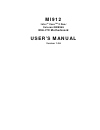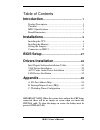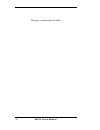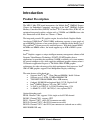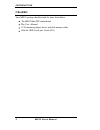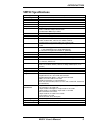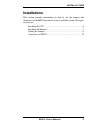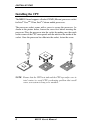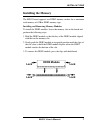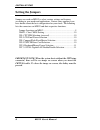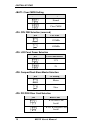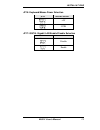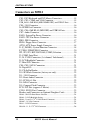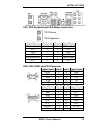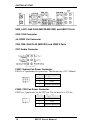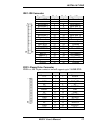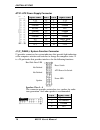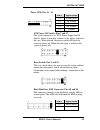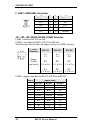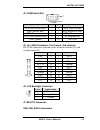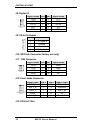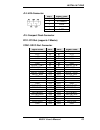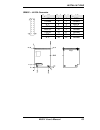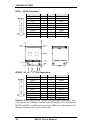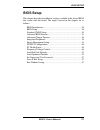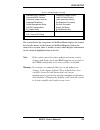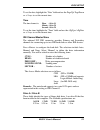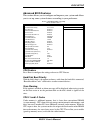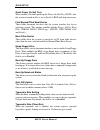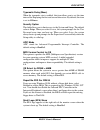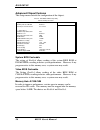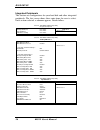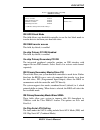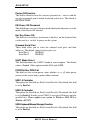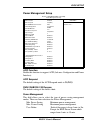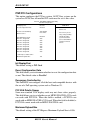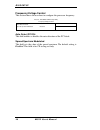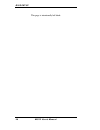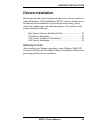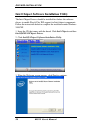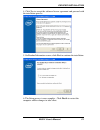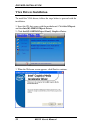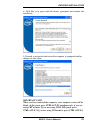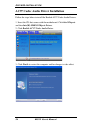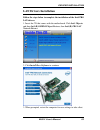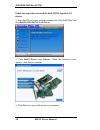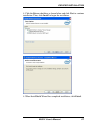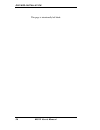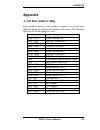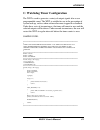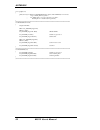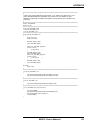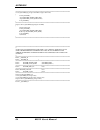- DL manuals
- IBASE Technology
- Motherboard
- MI912
- User Manual
IBASE Technology MI912 User Manual
Summary of MI912
Page 1
Mi912 intel ® core tm 2 duo/ celeron gme965 mini-itx motherboard user’s manual version 1.0a.
Page 2: Acknowledgments
Ii mi912 user’s manual acknowledgments award is a registered trademark of award software international, inc. Ps/2 is a trademark of international business machines corporation. Intel and intel core 2 duo and intel celeron processors are registered trademarks of intel corporation. Microsoft windows i...
Page 3: Introduction
Mi912 user’s manual iii table of contents introduction ...................................................... 1 product description ............................................................ 1 checklist ............................................................................. 2 mi912 specifica...
Page 4
Iv mi912 user’s manual this page is intentionally left blank..
Page 5: Introduction
Introduction mi912 user’s manual 1 introduction product description the mi912 mini itx board incorporates the mobile intel ® gme965 express chipset for embedded computing, consisting of the intel ® gme965 graphic memory controller hub (gmch) and intel ® i/o controller hub (ich8-m), an optimized inte...
Page 6: Checklist
Introduction 2 mi912 user’s manual checklist your mi912 package should include the items listed below. •the mi912 mini-itx motherboard •this user’s manual •1 cd containing chipset drivers and flash memory utility •cable kit (ide, serial port, serial ata).
Page 7: Mi912 Specifications
Introduction mi912 user’s manual 3 mi912 specifications cpu supported intel ® core tm 2 duo, intel ® celeron mobile processors cpu voltage 0.700v ~ 1.5v (imvp-6) system speed up to 2.4ghz or above cpu fsb 533mhz/800mhz fsb cache 1mb/2mb/4mb green /apm apm1.2 cpu socket mpga 478mn socket chipset inte...
Page 8: Board Dimensions
Introduction 4 mi912 user’s manual [ board dimensions.
Page 9: Installations
Installations mi912 user’s manual 5 installations this section provides information on how to use the jumpers and connectors on the mi912 in order to set up a workable system. The topics covered are: installing the cpu ...................................................................... 6 installi...
Page 10: Installing The Cpu
Installations 6 mi912 user’s manual installing the cpu the mbi910 board supports a socket 478mn (merom) processor socket for intel ® core tm 2 duo, intel ® celeron mobile processors. The processor socket comes with a screw to secure the processor. As shown in the picture below, loosen the screw firs...
Page 11: Installing The Memory
Installations mi912 user’s manual 7 installing the memory the mi912 board supports two ddr2 memory sockets for a maximum total memory of 4gb in ddr2 memory type. Installing and removing memory modules to install the ddr2 modules, locate the memory slot on the board and perform the following steps: 1...
Page 12: Setting The Jumpers
Installations 8 mi912 user’s manual setting the jumpers jumpers are used on mi912 to select various settings and features according to your needs and applications. Contact your supplier if you have doubts about the best configuration for your needs. The following lists the connectors on mi912 and th...
Page 13
Installations mi912 user’s manual 9 jumper locations on mi912 jumpers on mi912 ..........................................................................Page jp4: cpu fsb selection ............................................................. 10 jp5: lcd panel power selection ..........................
Page 14
Installations 10 mi912 user’s manual jbat1: clear cmos setting jbat1 setting normal clear cmos jp4: cpu fsb selection (reserved) jp4 cpu fsb 533mhz 800mhz jp5: lcd panel power selection jp5 lcd panel power 3.3v 5v jp8: compactflash slave/master selection jp8 cf setting master slave jp9: pci/pcie ris...
Page 15
Installations mi912 user’s manual 11 jp15: keyboard/mouse power selection jp15 kb/ms power +5v 5vsb jp17: 82574l gigabit lan enable/disable selection jp17 82574l gbe disable enable.
Page 16: Connectors On Mi912
Installations 12 mi912 user’s manual connectors on mi912 cn1: ps/2 keyboard and ps/2 mouse connectors...................... 15 cn2, cn3: com1 and vga connector ..................................... 15 usb_lan1: gbe rj45((mi912e/mi912ef)) and usb1/2 ports ............ 16 cn4: 1394 connector ............
Page 17
Installations mi912 user’s manual 13 connector locations on mi912.
Page 18
Installations 14 mi912 user’s manual mi912 solder side.
Page 19
Installations mi912 user’s manual 15 cn1: ps/2 keyboard and ps/2 mouse connectors ps/2 mouse ps/2 keyboard signal name keyboard mouse signal name keyboard data 1 1 mouse data n.C. 2 2 n.C. Gnd 3 3 gnd 5v 4 4 5v keyboard clock 5 5 mouse clock n.C. 6 6 n.C. Cn2, cn3: com1 and vga connector [ signal na...
Page 20
Installations 16 mi912 user’s manual usb_lan1: gbe rj45 (mi912e/mi912ef) and usb1/2 ports cn4: 1394 connector j6: spdif out connector cn5, cn6: gbe rj-45 (mi912ef) and usb3/4 ports cn7: audio connector fan1: system fan power connector fan1 is a 3-pin header for system fans. The fan must be a 12v (50...
Page 21
Installations mi912 user’s manual 17 ide1: ide connector signal name pin # pin # signal name reset ide 1 2 ground host data 7 3 4 host data 8 host data 6 5 6 host data 9 host data 5 7 8 host data 10 host data 4 9 10 host data 11 host data 3 11 12 host data 12 host data 2 13 14 host data 13 host data...
Page 22
Installations 18 mi912 user’s manual atx1: atx power supply connector 11 1 20 10 signal name pin # pin # signal name 3.3v 11 1 3.3v -12v 12 2 3.3v ground 13 3 ground ps-on 14 4 +5v ground 15 5 ground ground 16 6 +5v ground 17 7 ground -5v 18 8 power good +5v 19 9 5vsb +5v 20 10 +12v j1 (f_panel): sy...
Page 23
Installations mi912 user’s manual 19 power led: pins 11 - 15 pin # signal name 11 power led 12 no connect 13 ground 14 no connect 15 ground atx power on switch: pins 7 and 17 this 2-pin connector is an “atx power supply on/off switch” on the system that connects to the power switch on the case. When...
Page 24
Installations 20 mi912 user’s manual f_usb1: usb0/usb1 connector signal name pin pin signal name vcc 1 2 vcc d0- 3 4 d1- d0+ 5 6 d1+ ground 7 8 ground nc 9 10 ground jp1, jp2, jp3: rs232/422/485 (com2) selection com1 is fixed for rs-232 use only. Com2 is selectable for rs232, rs-422 and rs-485. The ...
Page 25
Installations mi912 user’s manual 21 j2: com2 serial port com2 signal name pin # pin # signal name dcd, data carrier detect 1 6 dsr, data set ready rxd, receive data 2 7 rts, request to send txd, transmit data 3 8 cts, clear to send dtr, data terminal ready 4 9 ri, ring indicator gnd, ground 5 10 no...
Page 26
Installations 22 mi912 user’s manual j8: digital i/o signal name pin pin signal name gnd 1 2 vcc out3 3 4 out1 out2 5 6 out0 in3 7 8 in1 in2 9 10 in0 j9: cd-in pin header pin # signal name 1 cd audio r 2 ground 3 ground 4 cd audio l j10: spi flash connector (factory use only) j11: 1394 connector sig...
Page 27
Installations mi912 user’s manual 23 j14: irda connector pin # signal name 1 +5v 2 no connect 3 ir rx 4 ground 5 ir tx j15: compact flash connector pci1: pci slot (supports 2 master) con1: sdvo port connector signal name pin # pin # signal name +12v a1 b1 +12v +12v a2 b2 +12v +5v a3 b3 +5v 3.3v a4 b...
Page 28
Installations 24 mi912 user’s manual headers and connectors on optional daughter cards id390 – jp4 lcd panel power selection jp4 voltage 3.3v 5v id390 – j1 lcd backlight setting pin # signal name 1 +12v 2 backlight enable 3 ground id390 – j3 and j2 1 st /2 nd lvds channel connectors signal name pin ...
Page 29
Installations mi912 user’s manual 25 id390c – j4 vga connector [[[[ signal name pin # pin # signal name +5v 2 1 red ground 4 3 green n.C. 6 5 blue sda 8 7 n.C. Hsync 10 9 ground vsync 12 11 ground scl 14 13 ground n.C. 16 15 ground.
Page 30
Installations 26 mi912 user’s manual id391 – j2 dvi connector signal name pin # pin # signal name tdc1- 2 1 tdc1+ ground 4 3 ground tlc- 6 5 tlc+ +5v 8 7 ground nc 10 9 hpdet tdc2- 12 11 tdc2+ ground 14 13 ground tdc0- 16 15 tdc0+ nc 18 17 nc ddc_sc 20 19 ddc_sd id391d – j1, j2 1 st /2 nd dvi connec...
Page 31: Bios Setup
Bios setup mi912 user’s manual 27 bios setup this chapter describes the different settings available in the award bios that comes with the board. The topics covered in this chapter are as follows: bios introduction ...................................................................... 28 bios setup ...
Page 32: Bios Introduction
Bios setup 28 mi912 user’s manual bios introduction the award bios (basic input/output system) installed in your computer system’s rom supports intel processors. The bios provides critical low-level support for a standard device such as disk drives, serial ports and parallel ports. It also adds viru...
Page 33
Bios setup mi912 user’s manual 29 phoenix - awardbios cmos setup utility standard cmos features frequency/voltage control advanced bios features load fail-safe defaults advanced chipset features load optimized defaults integrated peripherals set supervisor password power management setup set user pa...
Page 34: Standard Cmos Setup
Bios setup 30 mi912 user’s manual standard cmos setup “standard cmos setup” choice allows you to record some basic hardware configurations in your computer system and set the system clock and error handling. If the motherboard is already installed in a working system, you will not need to select thi...
Page 35
Bios setup mi912 user’s manual 31 to set the date, highlight the “date” field and use the pageup/ pagedown or +/- keys to set the current time. Time the time format is: hour : 00 to 23 minute : 00 to 59 second : 00 to 59 to set the time, highlight the “time” field and use the / or +/- keys to set th...
Page 36
Bios setup 32 mi912 user’s manual video this field selects the type of video display card installed in your system. You can choose the following video display cards: ega/vga for ega, vga, sega, svga or pga monitor adapters. (default) cga 40 power up in 40 column mode. Cga 80 power up in 80 column mo...
Page 37: Advanced Bios Features
Bios setup mi912 user’s manual 33 advanced bios features this section allows you to configure and improve your system and allows you to set up some system features according to your preference. Phoenix - awardbios cmos setup utility advanced bios features cpu feature press enter item help hard disk ...
Page 38
Bios setup 34 mi912 user’s manual quick power on self test when enabled, this field speeds up the power on self test (post) after the system is turned on. If it is set to enabled, bios will skip some items. First/second/third boot device these fields determine the drive that the system searches firs...
Page 39
Bios setup mi912 user’s manual 35 typematic delay (msec) when the typematic rate is enabled, this item allows you to set the time interval for displaying the first and second characters. By default, this item is set to 250msec. Security option this field allows you to limit access to the system and ...
Page 40: Advanced Chipset Features
Bios setup 36 mi912 user’s manual advanced chipset features this setup menu controls the configuration of the chipset. Phoenix - awardbios cmos setup utility advanced chipset features system bios cacheable enabled item help memory hole at 15m-16m disabled pci express root port func press enter ** vg...
Page 41
Bios setup mi912 user’s manual 37 on-chip vga setting the fields under the on-chip vga setting and their default settings are: peg/on chip vga control: auto on-chip frame buffer size: 8mb dvmt mode: dvtm dvmt/fixed memory size: 128mb sdvo device setting: (lvds, dvi, dual dvi, crt) remarks: set to lv...
Page 42
Bios setup 38 mi912 user’s manual integrated peripherals this section sets configurations for your hard disk and other integrated peripherals. The first screen shows three main items for user to select. Once an item selected, a submenu appears. Details follow. Phoenix - awardbios cmos setup utility ...
Page 43
Bios setup mi912 user’s manual 39 phoenix - awardbios cmos setup utility usb device setting usb 1.0 controller enabled item help usb 2.0 controller enabled usb keyboard function enabled usb mouse function enabled menu level > usb storage function enabled *** usb mass storage device boot setting *** ...
Page 44
Bios setup 40 mi912 user’s manual power on function this field is related to how the system is powered on – such as with the use of conventional power button, keyboard or hot keys. The default is button only. Kb power on password this field allows users to set the password when keyboard power on is ...
Page 45: Power Management Setup
Bios setup mi912 user’s manual 41 power management setup phoenix - awardbios cmos setup utility power management setup acpi function enabled item help acpi suspend s3(pos) run vgabios if s3 resume auto menu level > power management user define video off method dpms video off in suspend yes suspend t...
Page 46
Bios setup 42 mi912 user’s manual video off method this field defines the video off features. There are three options. V/h sync + blank default setting, blank the screen and turn off vertical and horizontal scanning. Dpms allows bios to control the video display. Blank screen writes blanks to the vi...
Page 47
Bios setup mi912 user’s manual 43 power on by ring this field enables or disables the power on of the system through the modem connected to the serial port or lan. Usb kb wake-up from s3 this field, by default, is disabled. Resume by alarm this field enables or disables the resumption of the system ...
Page 48: Pnp/pci Configurations
Bios setup 44 mi912 user’s manual pnp/pci configurations this option configures the pci bus system. All pci bus systems on the system use int#, thus all installed pci cards must be set to this value. Phoenix - awardbios cmos setup utility pnp/pci configurations init display first pci slot item help ...
Page 49: Pc Health Status
Bios setup mi912 user’s manual 45 pc health status this section shows the parameters in determining the pc health status. These parameters include temperatures, fan speeds and voltages. Phoenix - awardbios cmos setup utility pc health status shutdown temperature disabled item help cpu warning temper...
Page 50: Frequency/voltage Control
Bios setup 46 mi912 user’s manual frequency/voltage control this section shows the user how to configure the processor frequency. Phoenix - awardbios cmos setup utility frequency/voltage control auto detect pci clk disabled item help spread spectrum modulated disabled menu level > auto detect pci cl...
Page 51: Load Fail-Safe Defaults
Bios setup mi912 user’s manual 47 load fail-safe defaults this option allows you to load the troubleshooting default values permanently stored in the bios rom. These default settings are non-optimal and disable all high-performance features. Load optimized defaults this option allows you to load the...
Page 52
Bios setup 48 mi912 user’s manual this page is intentionally left blank..
Page 53: Drivers Installation
Drivers installation mi912 user’s manual 49 drivers installation this section describes the installation procedures for software and drivers under the windows 2000 and windows xp. The software and drivers are included with the motherboard. If you find the items missing, please contact the vendor whe...
Page 54
Drivers installation 50 mi912 user’s manual intel chipset software installation utility the intel chipset drivers should be installed first before the software drivers to enable plug & play inf support for intel chipset components. Follow the instructions below to complete the installation under win...
Page 55
Drivers installation mi912 user’s manual 51 4. Click yes to accept the software license agreement and proceed with the installation process. 5. On readme information screen, click next to continue the installation. 6. The setup process is now complete. Click finish to restart the computer and for ch...
Page 56: Vga Drivers Installation
Drivers installation 52 mi912 user’s manual vga drivers installation to install the vga drivers, follow the steps below to proceed with the installation. 1. Insert the cd that comes with the motherboard. Click intel chipsets and then intel(r) gme965chipset drivers. 2. Click intel(r) gme965chipset fa...
Page 57
Drivers installation mi912 user’s manual 53 4. Click yes to to agree with the license agreement and continue the installation. 5. Proceed as instructed and restart the computer as prompted and for changes to take effect. Important note: when you have restarted the computer, your computer screen will...
Page 58
Drivers installation 54 mi912 user’s manual ac97 codec audio driver installation follow the steps below to install the realtek ac97 codec audio drivers. 1. Insert the cd that comes with the motherboard. Click intel chipsets and then intel(r) gme965chipset drivers. 2. Click realtek ac'97 codec audio ...
Page 59: Lan Drivers Installation
Drivers installation mi912 user’s manual 55 lan drivers installation follow the steps below to complete the installation of the intel pro lan drivers. 1. Insert the cd that comes with the motherboard. Click intel chipsets and then intel(r) gme965chipset drivers, then intel(r) pro lan network drivers...
Page 60
Drivers installation 56 mi912 user’s manual follow the steps below to install the intel 82574l gigabit lan drivers. 1. Insert the cd that comes with the motherboard. Click lan card and then intel(r) pro 82574l lan drivers. 2. Click install drivers and software. When the welcome screen appears, click...
Page 61
Drivers installation mi912 user’s manual 57 4. Click the drivers checkbox as shown below and click next to continue installation. Then, click install to begin the installation. 4. When installshield wizard has completed installation, click finish..
Page 62
Drivers installation 58 mi912 user’s manual this page is intentionally left blank..
Page 63: Appendix
Appendix mi912 user’s manual 59 appendix a. I/o port address map each peripheral device in the system is assigned a set of i/o port addresses which also becomes the identity of the device. The following table lists the i/o port addresses used. Address device description 000h - 01fh dma controller #1...
Page 64
Appendix 60 mi912 user’s manual b. Interrupt request lines (irq) peripheral devices use interrupt request lines to notify cpu for the service required. The following table shows the irq used by the devices on board. Level function irq0 system timer output irq1 keyboard irq2 interrupt cascade irq3 se...
Page 65
Appendix mi912 user’s manual 61 c. Watchdog timer configuration the wdt is used to generate a variety of output signals after a user programmable count. The wdt is suitable for use in the prevention of system lock-up, such as when software becomes trapped in a deadlock. Under these sorts of circumst...
Page 66
Appendix 62 mi912 user’s manual void copyright(void) { printf("======== winbond 83627ehf watch timer tester (auto detect) ========"\ " usage : w627e_wd reset_time"\ " ex : w627e_wd 3 => reset system after 3 second"\ " w627e_wd 0 => disable watch dog timer"); } //===========================...
Page 67
Appendix mi912 user’s manual 63 //=========================================================================== // // this code and information is provided "as is" without warranty of any // kind, either expressed or implied, including but not limited to the // implied warranties of merchantability an...
Page 68
Appendix 64 mi912 user’s manual //=========================================================================== void set_w627ehf_reg( unsigned char reg, unsigned char data) { unlock_w627ehf(); outportb(w627ehf_index_port, reg); outportb(w627ehf_data_port, data); lock_w627ehf(); } //===================...