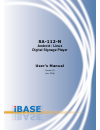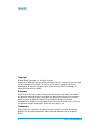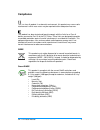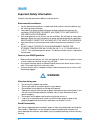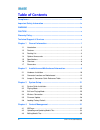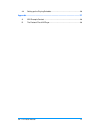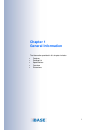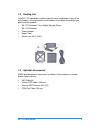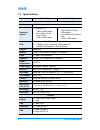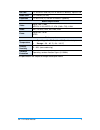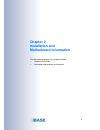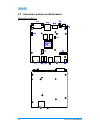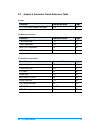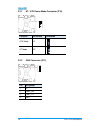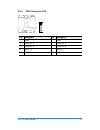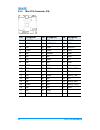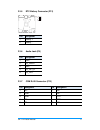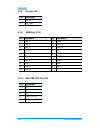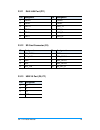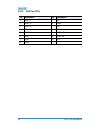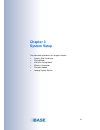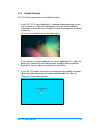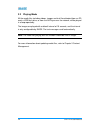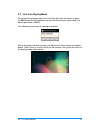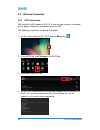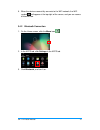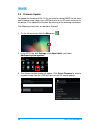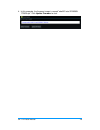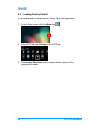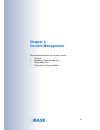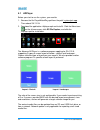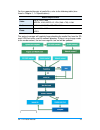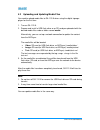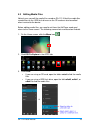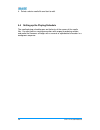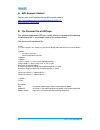- DL manuals
- IBASE Technology
- Digital Signage
- SA-112-N
- User Manual
IBASE Technology SA-112-N User Manual
Summary of SA-112-N
Page 1
Sa-112-n android / linux digital signage player user’s manual version 1.0 (jun. 2016).
Page 2
Ii sa-112-n user manual copyright © 2016 ibase technology, inc. All rights reserved. No part of this publication may be reproduced, copied, stored in a retrieval system, translated into any language or transmitted in any form or by any means, electronic, mechanical, photocopying, or otherwise, witho...
Page 3: Compliance
Sa-112-n user manual iii compliance this is a class a product. In a domestic environment, this product may cause radio interference in which case users may be required to take adequate measures. This product has been tested and found to comply with the limits for a class a device, pursuant to part 1...
Page 4: Warning
Iv sa-112-n user manual important safety information carefully read the precautions before using the device. Environmental conditions: lay the device horizontally on a stable and solid surface in case the device may fall, causing serious damage. leave plenty of space around the device and do not...
Page 5: Caution
Sa-112-n user manual v caution danger of explosion if internal lithium-ion battery is replaced by an incorrect type. Replace only with the same or equivalent type recommended by the manufacturer. Dispose of used batteries according to the manufacturer’s instructions. Warranty policy ibase standard p...
Page 6: Table of Contents
Vi sa-112-n user manual table of contents compliance.................................................................................................... Iii important safety information ....................................................................... Iv warning ..................................
Page 7
Sa-112-n user manual vii 4.4 setting up the playing schedule ........................................................... 36 appendix ...................................................................................................... 37 a. Apk example content .........................................
Page 8: Chapter 1
1 chapter 1 general information the information provided in this chapter includes: features packing list specifications overview dimensions.
Page 9
2 sa-112-n user manual 1.1 introduction sa-112-n, a product code of ibase digital signage player series, is an android / linux system for general applications. It is a fanless signage player with arm ® -based cortex ® a9 i.Mx6 dual/quad processor and outputs through hdmi or vga. The device provides ...
Page 10
Sa-112-n user manual 3 1.3 packing list your sa-112-n package should include the items listed below. If any of the items below is missing, contact the distributor or the dealer from whom you purchased the product. Sa-112-n android / linux digital signage player sa-112-n bracket power adapter power c...
Page 11
4 sa-112-n user manual 1.5 specifications product sa-112-ndl sa-112-nqc system mainboard mbd112 operating system android 4.4.2 vga or hdmi output linux ubuntu 12.04 (kernel 3.0.5) vga or hdmi output android 4.4.2 vga+hdmi or vga or hdmi output linux ubuntu 12.04 (kernel 3.0.5) vga or hdmi output cpu...
Page 12
Sa-112-n user manual 5 sd card 1 x sd/sdhc card slot (fat32 and ntfs formats), up to 32 gb audio jack 1 x line-out (3.5 mm) expansion 1 x mini pcie (x1) slot for 4g wireless (optional) media output format video up to 1920 x 1080 mpeg4, h.263, mpeg-1/2, vp8 (1280 x 720), h.264 audio aac, he-aac, mp3,...
Page 13
6 sa-112-n user manual 1.6 overview front view rear view no. Name no. Name 1 led indicators 7 lan port 2 power button 8 usb 2.0 port 3 dc jack 9 audio line out 4 hdmi port 10 sd card slot 5 com rj45 port 11 usb otg port 6 vga port 12 wifi / 3g / 4g antenna hole.
Page 14
Sa-112-n user manual 7 oblique view.
Page 15
8 sa-112-n user manual 1.7 dimensions unit: mm.
Page 16: Chapter 2
9 chapter 2 installation and motherboard information the information provided in this chapter includes: hardware installation information and locations of connectors.
Page 17
10 sa-112-n user manual 2.1 hardware installation 2.1.1 wifi / 3g / 4g module installation 1. Remove the following 4 screws to remove the cover of sa-112-n. 2. Remove the cover, thread the wifi / 3g / 4g antenna and cable through an antenna hole and fasten the antenna. 3. Install the module card int...
Page 18
Sa-112-n user manual 11 4. Fix the other end of the cable onto the board to receive signals. 2.1.2 wall mount installation fasten 6 screws for vesa mount installation..
Page 19
12 sa-112-n user manual 2.2 connector locations on motherboard motherboard: mbd112 1 1.
Page 20
Sa-112-n user manual 13 2.3 jumper & connector quick reference table jumper: function connector name page at / atx power mode connector p16 14 on-board connectors: function connector name page can connector p12 14 gpio connector p15 15 mini pcie connector p9 16 rtc battery connector p2 17 i/o coastl...
Page 21
14 sa-112-n user manual 2.3.1 at / atx power mode connector (p16) function pin closed illustration atx mode 1-2 at mode 2-3 2.3.2 can connector (p12) pin assigment 1 5v 2 can2_rx 3 can2_tx 4 gnd 1 1 1.
Page 22
Sa-112-n user manual 15 2.3.3 gpio connector (p15) pin assigment pin assigment 1 gnd 6 vdd 2 output 3 7 output 1 3 output 2 8 output 0 4 input 3 9 input 1 5 input 2 10 input 0 1.
Page 23
16 sa-112-n user manual 2.3.4 mini pcie connector (p9) pin assigment pin assigment pin assigment 1 nwake 19 nc 36 usb-d- 2 vdd 20 ndisable 37 gnd 3 nc 20 gnd 38 usb-d+ 4 gnd 21 gnd 39 vdd 5 nc 22 nreset 40 gnd 6 nc 23 nc 41 vdd 7 nc 24 gnd 42 nc 8 nc 25 nc 43 gnd 9 gnd 26 nc 44 nc 10 nc 27 gnd 45 au...
Page 24
Sa-112-n user manual 17 2.3.5 rtc battery connector (p12) pin assigment 1 battery + 2 battery - 2.3.6 audio jack (p5) pin assigment 1 gnd 2 hp_right 3 gnd 4 hp_det_b 5 hp_left 2.3.7 com rj45 connector (p13) pin assigment pin assigment 1 nc 6 nc 2 gnd 7 nc 3 gnd 8 cts 4 rx 9 rts 5 tx 10 nc.
Page 25
18 sa-112-n user manual 2.3.8 dc jack (p3) pin assigment 1 dc_5v 2 dc_gnd 2.3.9 hdmi port (p10) pin assigment pin assigment 1 tx2_p 11 gnd 2 gnd 12 txc_n 3 tx2_n 13 cec_a 4 tx1_p 14 nc 5 gnd 15 dscl 6 tx1_n 16 dsda 7 tx0_p 17 gnd 8 gnd 18 vdd 9 tx0_n 19 hpd 10 txc_p 2.3.10 mini usb otg port (p8) pin...
Page 26
Sa-112-n user manual 19 2.3.11 rj45 lan port (p11) pin assigment pin assigment 1 trx0+ 7 trx3+ 2 trx0- 8 trx3- 3 trx1+ 9 led_y+ 4 trx2+ 10 led_y- 5 trx2- 11 led_g+ 6 trx1- 12 led_g- 2.3.12 sd card connector (p4) pin assigment pin assigment 1 sd2_data3 6 gnd 2 sd2_cmd 7 sd2_data0 3 gnd 8 sd2_data1 4 ...
Page 27
20 sa-112-n user manual 2.3.14 vga port (p14) pin assigment pin assigment 1 vga_r 9 5v 2 vga_g 10 gnd 3 vga_b 11 nc 4 nc 12 sda 5 gnd 13 vga_hs 6 gnd 14 vga_vs 7 gnd 15 scl 8 gnd.
Page 28: Chapter 3
21 chapter 3 system setup the information provided in this chapter includes: system quick installation playing mode exit from playing mode wireless connection firmware update loading factory default.
Page 29
22 sa-112-n user manual 3.1 system quick installation to set up your sa-112-n, place the device on a flat, stable and solid surface, and prepare all the items in the package. Then follow the steps below for quick installation. 1. Connect your sa-112-n to a display device with supplied hdmi cable. 2....
Page 30
Sa-112-n user manual 23 3.1.1 default function sa-112-n will automatically run the default function. 1. If your sa-112-n is pre-loaded with a standard android operating system, use the device as a typical android device. You can skip the following information and directly refer to chapter 3 content ...
Page 31
24 sa-112-n user manual 1-2 3.2 playing mode all the media files including videos, images and text files detected from an sd card, a usb flash drive, or from the adplayer over the network, will be played in a loop repeatedly. The images are played with a default interval of 10 seconds, and the inter...
Page 32
Sa-112-n user manual 25 1-3 3.3 exit from playing mode to exit from the playing mode, you can either right-click the mouse or press the esc button on the keyboard, and you will need to enter a password. The default password is ibase. The following screenshots are based on android. After exiting from...
Page 33
26 sa-112-n user manual 1-5 3.4 wireless connection 3.4.1 wifi connection with the built-in wifi module in sa-112-n, you are able to access to network on this device. Follow the steps below to turn on wifi. The following screenshots are based on android. 1. On the home screen of sa-112-n, click the ...
Page 34
Sa-112-n user manual 27 5. When the device successfully connects to the wifi network, the wifi symbol will appear at the top right of the screen, and you can access to internet now. 3.4.2 bluetooth connection 1. On the home screen, click the menu icon . 2. In the apps tab, click settings in the apps...
Page 35
28 sa-112-n user manual 3.5 firmware update to update the firmware of sa-112-n, you need to contact ibase for the latest new firmware image, copy it to a usb flash drive or an sd card, and insert to the device. Then update the firmware by referring to the following instructions. The following screen...
Page 36
Sa-112-n user manual 29 4. In this example, the firmware image is named ”mbd101-ota-20150505- 172629.Zip ”. Click update firmware to start..
Page 37
30 sa-112-n user manual 3.6 loading factory default if you need to load the factory default settings, follow the steps below. 1. On the home screen, click the menu icon . 2. In the apps tab, click settings in the apps tab. 3. Click factory data reset and the factory default settings will be automati...
Page 38: Chapter 4
31 chapter 4 content management the information provided in this chapter includes: adplayer uploading / updating media files editing media files setting up the playing schedule.
Page 39
32 sa-112-n user manual 4.1 adplayer before you start to use the system, you need to: 1. Remove the file playerwatchdog.Apk from the path /system/priv-app. Then reboot sa-112-n. 2. Download the application adplayer.Apk and install it. Click the menu icon on the home screen, click es file explore, an...
Page 40
Sa-112-n user manual 33 for the supported formats of media files, refer to the following table (also listed in chapter 1, 1.5 specifications.) media output format video up to 1920 x 1080 mpeg4, h.263, mpeg-1/2, vp8 (1280 x 720), h.264 audio aac, he-aac, mp3, mp3 vbr, wav photo up to 8192 x 8192 jpeg...
Page 41
34 sa-112-n user manual 1-6 4.2 uploading and updating media files you need to upload media files to sa-112-n when using the digital signage player for the first time. 1. Turn on sa-112-n. 2. Prepare and install a usb flash drive or an sd card pre-uploaded with the desired media files under a folder...
Page 42
Sa-112-n user manual 35 1-7 4.3 editing media files not only can you edit the media files saved on sa-112-n, but the media files saved either on the usb flash drive or on the sd card can also be edited when inserted to the device. Before editing media files, you need to exit from the ad player mode ...
Page 43
36 sa-112-n user manual 4. Select a desire media file and start to edit. 4.4 setting up the playing schedule the media playing schedule goes on the basis of the names of the media files. You can create a naming convention with respect to ordering relation and make the filenames all begin with a nume...
Page 44: Appendix
37 appendix the information provided in this chapter includes: apk example content the protocol file of adplayer.
Page 45
38 sa-112-n user manual a. Apk example content you can refer to the link below for the apk example content. Https://www.Dropbox.Com/sh/mertu0mmj0qxufb/aabvu1t- misodbyzo2ltfmira?Dl=0 b. The protocol file of adplayer the software application adplayer usually checks the protocol file indicating the wh...