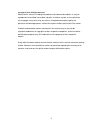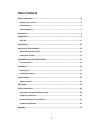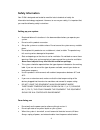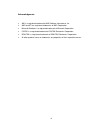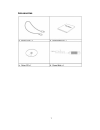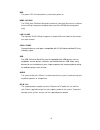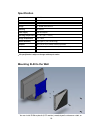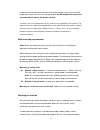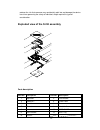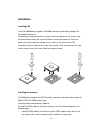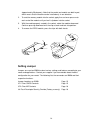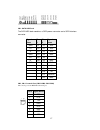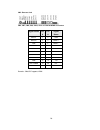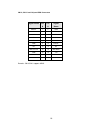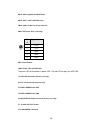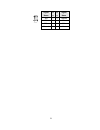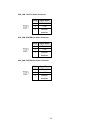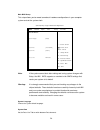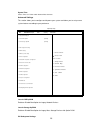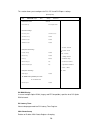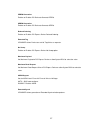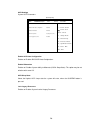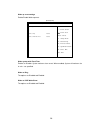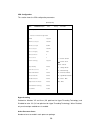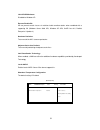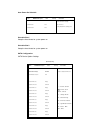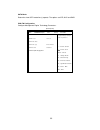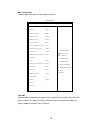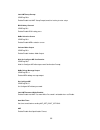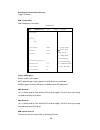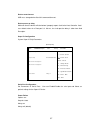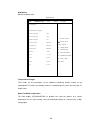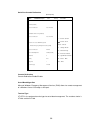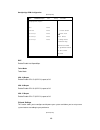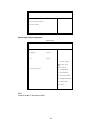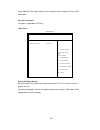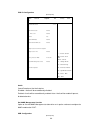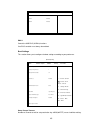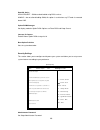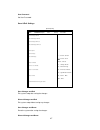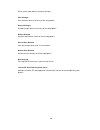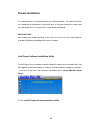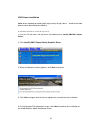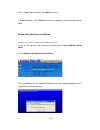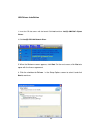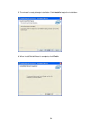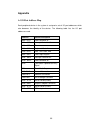- DL manuals
- IBASE Technology
- Industrial PC
- SI-58 Series
- User Manual
IBASE Technology SI-58 Series User Manual - Components
Summary of SI-58 Series
Page 1
Si-58 series user manual 2012 jun v1.
Page 2
2 copyright © 2012 all rights reserved. No part of this manual, including the products and software described in it, may be reproduced, transmitted, transcribed, stored in a retrieval system, or translated into any language in any form or by any means, except documentation kept by the purchaser for ...
Page 3: Table of Contents
3 table of contents safety information .................................................................................................. 4 setting up your system ................................................................................................... 4 care during use ......................
Page 4: Safety Information
4 safety information your si-58 is designed and tested to meet the latest standards of safety for information technology equipment. However, to ensure your safety, it is important that you read the following safety instructions. Setting up your system read and follow all instructions in the document...
Page 5
5 cleaning the system. If you encounter the following technical problems with the product, unplug the power cord and contact a qualified service technician or your retailer. The power cord or plug is damaged. Liquid has been spilled into the system. The system does not function properly even if you ...
Page 6
6 acknowledgments ami is a registered trademark of ami software international, inc. Amd and ati are registered trademarks of amd corporation. Microsoft windows is a registered trademark of microsoft corporation. Fintek is a registered trademark of fintek electronics corporation. Realtek is a registe...
Page 7: Accessories
7 accessories.
Page 8: Components
8 components i/o view refer to the diagram below to identify the components on this side of the system. Power bottom the power switch allows powering on and off the system. Hdd the hard disk led blinks when data is being written into or read from the hard disk.
Page 9
9 hdd the power led illuminated when system been power on. Hdmi 1/2/3/4/5/6 the hdmi (high definition multimedia interface) (connector 6 exclusive) interface to transmitting uncompressed digital data come from e6760 (discrete graphic chip). Lan 1/ lan2 the eight-pin rj-45 lan port supports a standar...
Page 10: Specification
10 specification system mainboard ib958 ‐ 58 construction sgcc 1.0t chassis color black / white storage 2.5” 160gb sata hdd x 1 mounting wall mount power supply 150w dc adapter operating temperature 0°c ~ 45°c (32°f ~ 113°f) storage temperature ‐ 20°c ~ 80°c relative humidity 5~90% @45°c (non ‐ cond...
Page 11
11 a solid concrete or metal plane directly. Ensure the installer uses at least four m3 length 6mm screws to secure the system on wall. Six m3 length 6mm screws are recommended to secure the system on wall. Fasteners are not included with the unit, and must be supplied by the installer. The types of...
Page 12
12 reduces the risk that someone may accidentally walk into and damage the device. Local laws governing the safety of individuals might require this type of consideration. Exploded view of the si-58 assembly 6 5 4 3 2 1 12 11 10 8 9 7 13 parts description part no. Description part no. Description 1 ...
Page 13: Installation
13 installation installing cpu the si-58 (ib958 board) supports rpga988b socket for intel® sandy bridge dual core mobile processors. The processor socket comes with a screw to secure the processor. As shown in the left picture below, loosen the screw first before inserting the processor. Place the p...
Page 14: Setting Jumper
14 (approximately 30 degrees). Note that the socket and module are both keyed, which means that the module can be installed only in one direction. 2. To seat the memory module into the socket, apply firm and even pressure to each end of the module until you feel it slip down into the socket. 3. With...
Page 15
15 jumper locations jp1: clear cmos setting jp1 setting function pin 1-2 short/closed normal pin 2-3 short/closed clear cmos.
Page 16
16 jp2: clear me setting jp2 setting function pin 1-2 short/closed normal pin 2-3 short/closed clear me jp8: flash descriptor security overide (factory use only) j8 flash descriptor security overide open disabled (default) close enabled connector locations on ib958.
Page 17
17 cn1: sata hdd dock the sata hdd dock combines a sata power connector and a sata interface connector signal name pin # pin # signal name gnd s1 p1 v3.3 a+ s2 p2 v3.3 a- s3 p3 v3.3 gnd s4 p4 gnd b+ s5 p5 gnd b- s6 p6 gnd gnd s7 p7 gnd p8 v5 p9 v5 p10 v5 p11 reserve p12 gnd cn3, cn 4: console port (...
Page 18
18 cn5: express card cn6, cn7, cn8, cn9, cn10, cn11: ati e6760 hdmi connectors signal name pin # pin # signal name data 2- 1 2 gnd data 2+ 3 4 data 1+ gnd 5 6 data 1- data 0+ 7 8 gnd data 0- 9 10 clock + gnd 11 12 clock - nc 13 14 nc ddc clock 15 16 ddc data gnd 17 18 +5v hot power 19 20 n.C. Remark...
Page 19
19 cn12, cn13: intel chipset hdmi connectors [ signal name pin # pin # signal name data 2- 1 2 gnd data 2+ 3 4 data 1+ gnd 5 6 data 1- data 0+ 7 8 gnd data 0- 9 10 clock + gnd 11 12 clock - nc 13 14 nc ddc clock 15 16 ddc data gnd 17 18 +5v hot power 19 20 n.C. Remarks: cn12/cn13 supports hdmi..
Page 20
20 cn14, cn15: gigabit lan rj45 ports cn16, cn17, cn18: usb1/2/3 ports cn19, cn20: audio line in and line out cn21: dc power jack (+12v only) pin # signal name 1 +12v 2 +12v 3 gnd 4 gnd 5 gnd sw1: power button led3: power led and hdd led the green led at the bottom is power led. The red led on top i...
Page 21
21 signal name pi n pi n signal name vcc 1 2 ground d0- 3 4 d1+ d0+ 5 6 d1- ground 7 8 vcc.
Page 22
22 cpu_fan: cpu fan power connector pin # signal name 1 ground 2 +12v 3 rotation detection sys_fan: system fan power connector pin # signal name 1 ground 2 +12v 3 rotation detection aux_fan: system fan power connector pin # signal name 1 ground 2 +12v 3 rotation detection.
Page 23: Bios Setup
23 bios setup bios introduction the bios (basic input/output system) installed in your computer system’s rom supports intel processors. The bios provides critical low-level support for a standard device such as disk drives, serial ports and parallel ports. It also password protection as well as spec...
Page 24
24 main bios setup this setup allows you to record some basic hardware configurations in your computer system and set the system clock. Aptio setup utility – copright © 2010 american megatrends, inc. Main advanced chipset boot security save & exit bios information → ← select screen ↑↓ select item en...
Page 25
25 system time set the time. Use tab to switch between data elements. Advanced settings this section allows you to configure and improve your system and allows you to set up some system features according to your preference. Aptio setup utility main advanced chipset boot security save & exit legacy ...
Page 26
26 this section allows you to configure the pci, pci-x and pci express settings. Aptio setup utility main advanced chipset boot security save & exit pci bus driver version v 2.03.00 → ← select screen ↑↓ select item enter: select +- change field f1: general help f2: previous values f3: optimized defa...
Page 27
27 perr# generation enables or disables pci device to generate perr#. Serr# generation enables or disables pci device to generate serr#. Relaxed ordering enables or disables pci express device relaxed ordering. Extended tag if enabled allows device to use 8-bit tag field as a requester. No snoop ena...
Page 28
28 acpi settings system acpi parameters. Aptio setup utility main advanced chipset boot security save & exit → ← select screen ↑↓ select item enter: select +- change field f1: general help f2: previous values f3: optimized default f4: save & exit esc: exit enable acpi auto configuration disabled ena...
Page 29
29 wake up event settings enable/disable wake up event. Aptio setup utility main advanced chipset boot security save & exit wake system with fixed time disabled → ← select screen ↑↓ select item enter: select +- change field f1: general help f2: previous values f3: optimized default f4: save & exit e...
Page 30
30 cpu configuration this section shows the cpu configuration parameters. Aptio setup utility main advanced chipset boot security save & exit cpu configuration → ← select screen ↑↓ select item enter: select +- change field f1: general help f2: previous values f3: optimized default f4: save & exit es...
Page 31
31 limit cpuid maximum disabled for windows xp. Execute disable bit xd can prevent certain classes of malicious buffer overflow attacks when combined with a supporting os (windows server 2003 sp1, windows xp sp2, suse linux 9.2, redhat enterprise 3 update 3.) hardware prefetcher to turn on/off the m...
Page 32
32 auto power on schedule main advanced chipset boot security save & exit [enable provide the standby power for devices. [disable] shutdown the standby power. Schedule slot 1 none schedule slot 2 none schedule slot 1 setup the hour/minute for system power on. Schedule slot 2 setup the hour/minute fo...
Page 33
33 sata mode determines how sata controllers(s) operate. The options are ide, ahci and raid. Pch-fw configuration configure management engine technology parameters. Aptio setup utility main advanced chipset boot security save & exit configure management engine technolory parameters. → ← select scree...
Page 34
34 amt configuration configure active management technology parameters. Aptio setup utility main advanced chipset boot security save & exit → ← select screen ↑↓ select item enter: select +- change field f1: general help f2: previous values f3: optimized default f4: save esc: exit intel amt enabled i...
Page 35
35 intel amt setup prompt oemflag bit 0: enable/disable intel amt setup prompt to wait for hot-key to enter setup. Bios hotkey pressed oemflag bit 1: enable/disable bios hotkey press. Mebx selection screen oemflag bit 2: enable/disable mebx selection screen. Verbose mebx output oemflag bit 3: enable...
Page 36
36 activate remote assistance process trigger cira boot. Usb configuration usb configuration parameters. Aptio setup utility main advanced chipset boot security save & exit usb configuration → ← select screen ↑↓ select item enter: select +- change field f1: general help f2: previous values f3: optim...
Page 37
37 device reset time-out usb mass storage device start unit command time-out. Device power-up delay maximum time the device will take before it properly reports itself to the host controller. ‘auto’ uses default value: for a root port it is 100 ms, for a hub port the delay is taken from hub descript...
Page 38
38 h/w monitor monitor hardware status. Aptio setup utility main advanced chipset boot security save & exit pc health status → ← select screen ↑↓ select item enter: select +- change field f1: general help f2: previous values f3: optimized default f4: save & exit esc: exit ► smart fan mode configurat...
Page 39
39 serial port console redirection aptio setup utility main advanced chipset boot security save & exit → ← select screen ↑↓ select item enter: select +- change field f1: general help f2: previous values f3: optimized default f4: save & exit esc: exit com0 (disabled) console redirection port is disab...
Page 40
40 sandybridge ppm configuration aptio setup utility main advanced chipset boot security save & exit sandybridge ppm configuration eist enabled turbo mode enabled → ← select screen cpu c3 report cpu c6 report cpu c7 report enabled enabled enabled ↑↓ select item enter: select +- change field f1: gene...
Page 41
41 main advanced chipset boot security save & exit ► system agent (sa) configuration ► pch-io configuration system agent (sa) configuration aptio setup utility main advanced chipset boot security save & exit system agent rc version 1.1.0.0 → ← select screen ↑↓ select item enter: select +- change fie...
Page 42
42 intel igfx configuration aptio setup utility main advanced chipset boot security save & exit intel igfx configuration → ← select screen ↑↓ select item enter: select +- change field f1: general help f2: previous values f3: optimized default f4: save & exit esc: exit igfx vbios version 2108 igfx fr...
Page 43
43 select dvmt5.0 total graphic memory size used by the internal graphics device: 128m, 256m, max. Gfx low power mode this option is applicable for sff only. Lcd control aptio setup utility main advanced chipset boot security save & exit lcd control → ← select screen ↑↓ select item enter: select +- ...
Page 44
44 pch-io configuration aptio setup utility main advanced chipset boot security save & exit intel pch rc version 1.1.2.0 → ← select screen ↑↓ select item enter: select +- change field f1: general help f2: previous values f3: optimized default f4: save & exit esc: exit pch lan controller enabled wake...
Page 45
45 main advanced chipset boot security save & exit ehci1 enabled ehci2 enabled ehci1 control the usb ehci (usb2.0) functions. One ehci controller must always be enabled. Boot settings this section allows you to configure the boot settings according to your preference. Aptio setup utility main advanc...
Page 46
46 gatea20 active upon request – ga20 can be disabled using bios services. Always – do not allow disabling ga20; this option is useful when any rt code is executed above 1mb. Option rom messages set display mode for option rom. Options are force bios and keep current. Interrupt 19 capture enable: al...
Page 47
47 user password set user password. Save & exit settings aptio setup utility main advanced chipset boot security save & exit save changes and exit → ← select screen ↑↓ select item enter: select +- change field f1: general help f2: previous values f3: optimized default f4: save & exit esc: exit disca...
Page 48
48 reset system setup without saving any changes. Save changes save changes done so far to any of the setup options. Discard changes discard changes done so far to any of the setup options. Restore defaults restore/load defaults values for all the setup options. Save as user defaults save the change...
Page 49: Drivers Installation
49 drivers installation this section describes the installation procedures for software and drivers. The software and drivers are included with the motherboard. If you find the items missing, please contact the vendor where you made the purchase. The contents of this section include the following: i...
Page 50
50 3. When the welcome screen to the intel® chipset device software appears, click next to continue. 4. Click yes to accept the software license agreement and proceed with the installation process. 5. On the readme file information screen, click next to continue the installation. 6. The setup proces...
Page 51
51 vga drivers installation note: before installing the intel(r) qm67 chipset family graphics driver, the microsoft .Net framework 3.5 spi should be first installed. To install the vga drivers, follow the steps below. 1. Insert the cd that comes with the board. Click intel and then intel(r) qm67/q67...
Page 52
52 6. On setup progress screen, click next to continue. 7. Setup complete. Click finish to restart the computer and for changes to take effect. Realtek hd audio driver installation follow the steps below to install the realtek hd audio drivers. 1. Insert the cd that comes with the board. Click intel...
Page 53
53 lan drivers installation 1. Insert the cd that comes with the board. Click intel and then intel(r) qm67/q67 chipset drivers . 2. Click intel(r) pro lan network driver. 3. When the welcome screen appears, click next . On the next screen, click yes to to agree with the license agreement. 4. Click t...
Page 54
54 5. The wizard is ready to begin installation. Click install to begin the installation. 6. When installshield wizard is complete, click finish ..
Page 55: Appendix
55 appendix a. I/o port address map each peripheral device in the system is assigned a set of i/o port addresses which also becomes the identity of the device. The following table lists the i/o port addresses used. Address device description 000h - 01fh dma controller #1 020h - 03fh interrupt contro...