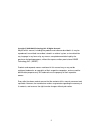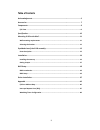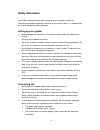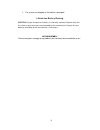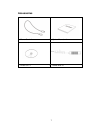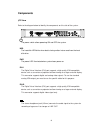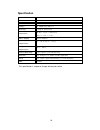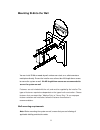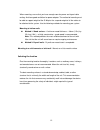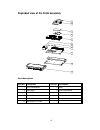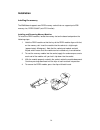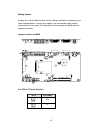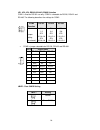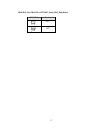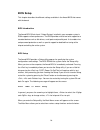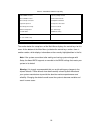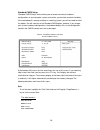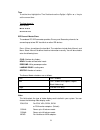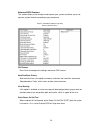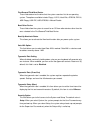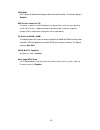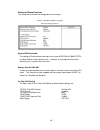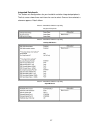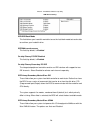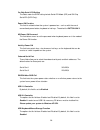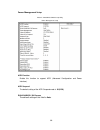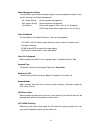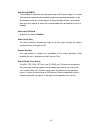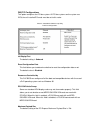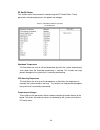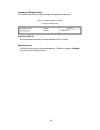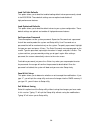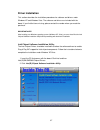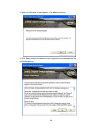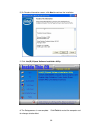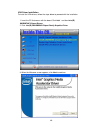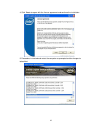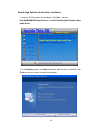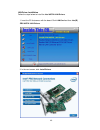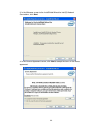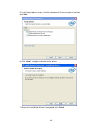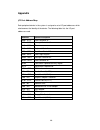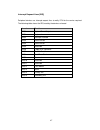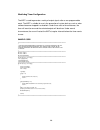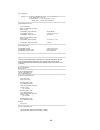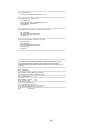- DL manuals
- IBASE Technology
- Digital Signage
- SI-96 Series
- User Manual
IBASE Technology SI-96 Series User Manual
Summary of SI-96 Series
Page 1
Si-96 series user manual 2009 february v1.0
Page 2
2 copyright © 2008 ibase technology inc. All rights reserved. No part of this manual, including the products and software described in it, may be reproduced, transmitted, transcribed, stored in a retrieval system, or translated into any language in any form or by any means, except documentation kept...
Page 3: Table Of Contents
3 table of contents acknowledgments ................................................................................................. 6 accessories ........................................................................................................... 7 components ..................................
Page 4: Safety Information
4 safety information your si-96 is designed and tested to meet the latest standards of safety for information technology equipment. However, to ensure your safety, it is important that you read the following safety instructions. Setting up your system • read and follow all instructions in the docume...
Page 5
5 the system was dropped or the cabinet is damaged. Lithium-ion battery warning caution: danger of explosion if battery is incorrectly replaced. Replace only with the same or equivalent type recommended by the manufacturer. Dispose of used batteries according to the manufacturer’s instructions. No...
Page 6: Acknowledgments
6 acknowledgments • award is a registered trademark of award software international, inc. • ps/2 is a trademark of international business machines corporation. • intel and intel core 2 duo and intel celeron processors are registered trademarks of intel corporation. • microsoft windows is a registere...
Page 7: Accessories
7 accessories a. Power cord x 1 b. System manual x 1 c. Driver cd x 1 d. Power brick x 1.
Page 8: Components
8 components i/o view refer to the diagram below to identify the components on this side of the system. The power switch allows powering on and off the system. Hdd the hard disk led blinks when data is being written into or read from the hard disk drive. Pwr the power led illuminated when system bee...
Page 9
9 the stereo audio jack (3.5mm) is used to connect the system’s audio out signal to amplified speakers or headphones. Lan the 8-pin rj-45 lan port supports a standard ethernet cable for connection to a local network. Usb the usb (universal serial bus) port is compatible with usb devices such as keyb...
Page 10: Specification
10 specification system mainboard ib-826 construction aluminum chassis color black storage 2.5” 80gb sata hdd x 1 mounting desktop or wall mount dimensions 270(w) x 37(h) x 182(d)mm (10.63” x 1.45” x 7.16”) power supply 80w dc adapter operating temperature 0°c ~ 45°c (32°f ~ 113°f) storage temperatu...
Page 11
11 mounting si-96 to the wall you can install si-96 on wood, drywall surface over studs, or a solid concrete or metal plane directly. Ensure the installer uses at least four m3 length 8mm screws to secure the system on wall. Six m3 length 8mm screws are recommended to secure the system on wall. Fast...
Page 12
12 when mounting, ensure that you have enough room for power and signal cable routing. And have good ventilation for power adapter. The method of mounting must be able to support weight of the si-96 plus the suspend weight of all the cables to be attached to the system. Use the following methods for...
Page 13
13 exploded view of the si-96 assembly 7 8 6 5 4 3 2 1 9 10 11 parts description part no. Description part no. Description 1 hdd side bracket 2 hdd 3 hdd mylar 4 hdd tray bracket 5 m/b ib826 6 system fan 7 system fan bracket 8 thermal interface material 9 heat sink 10 bottom chassis 11 top cover w/ ...
Page 14: Installation
14 installation installing the memory the ib826 board supports one ddr2 memory socket that can support up to 2gb memory size, ddr2 533/667 (w/o ecc function). Installing and removing memory modules to install the ddr2 modules, locate the memory slot on the board and perform the following steps: 1. H...
Page 15
15 setting jumper jumpers are used on ib826 to select various settings and features according to your needs and applications. Contact your supplier if you have doubts about the best configuration for your needs. The following lists the connectors on ib826 and their respective functions jumper locati...
Page 16
16 jp1, jp2, jp3: rs232/422/485 (com2) selection com1 is fixed for rs-232 use only. Com2 is selectable for rs232, rs-422 and rs-485. The following describes the settings for com2. Com2 function rs-232 rs-422 rs-485 jumper setting (pin closed) jp1: 1-2 jp2: 3-5 & 4-6 jp3: 3-5 & 4-6 jp1: 3-4 jp2: 1-3 ...
Page 17
17 jp10/jp11: for cn13 dvi & crt ddc_clock, ddc_data select jp10/jp11 monitor dvi crt.
Page 18: Bios Setup
18 bios setup this chapter describes the different settings available in the award bios that comes with the board. Bios introduction the award bios (basic input / output system) installed in your computer system’s rom supports various processors. The bios provides critical low-level support for a st...
Page 19
19 phoenix - awardbios cmos setup utility standard cmos features frequency/voltage control advanced bios features load fail-safe defaults advanced chipset features load optimized defaults integrated peripherals set supervisor password power management setup set user password pnp/pci configurations s...
Page 20
20 standard cmos setup “standard cmos setup” choice allows you to record some basic hardware configurations in your computer system and set the system clock and error handling. If the motherboard is already installed in a working system, you will not need to select this option. You will need to run ...
Page 21
21 time to set the time, highlight the “time” field and use the / or +/- key to set the current time. Ide channel master/slave the onboard pci ide connector provides primary and secondary channels for connecting up to two ide hard disks or other ide devices. Press to configure the hard disk. The sel...
Page 22
22 halt on this field determines whether or not the system will halt if an error is detected during power up. No errors: the system boot will not be halted for any error that may be detected. All errors: whenever the bios detect a non-fatal error, the system will stop and you will be prompted. All, ...
Page 23
23 advanced bios features this section allows you to configure and improve your system and allows you to set up some system features according to your preference. Phoenix - awardbios cmos setup utility advanced bios features cpu feature press enter to configure the settings relevant to cpu feature. ...
Page 24
24 first/second/third boot device these fields determine the drive that the system searches first for an operating system. The options available include floppy, ls120, hard disk, cdrom, zip100, usb-floppy, usb-zip, usb-cdrom, lan and disable. Boot other device these fields allow the system to search...
Page 25
25 apic mode apic stands for advanced programmable interrupt controller. The default setting is enabled. Mps version control for os this option is specifies the mps (multiprocessor specification) version for your operating system. Mps version 1.4 added extended configuration tables to improve suppor...
Page 26
26 advanced chipset features this setup menu controls the configuration of the chipset. Phoenix - awardbios cmos setup utility advanced chipset features system bios cacheable the setting of enabled allows caching of the system bios rom at f000h-fffffh, resulting in better system performance. However...
Page 27
27 integrated peripherals this section sets configurations for your hard disk and other integrated peripherals. The first screen shows three main items for user to select. Once an item selected, a submenu appears. Details follow. Phoenix - awardbios cmos setup utility integrated peripherals phoenix ...
Page 28
28 phoenix - awardbios cmos setup utility usb device setting ide hdd block mode this field allows your hard disk controller to use the fast block mode to transfer data to and from your hard disk drive. Ide dma transfer access this field, by default, is enabled. On-chip primary pci ide enabled this f...
Page 29
29 on-chip serial ata setting the fields under the sata setting include serial ata mode (ide) and on-chip serial ata (sata only). Power on function this field is related to how the system is powered on – such as with the use of conventional power button, keyboard or hot keys. The default is button o...
Page 30
30 power management setup phoenix - awardbios cmos setup utility power management setup acpi function enable this function to support acpi (advanced configuration and power interface). Acpi suspend the default setting of the acpi suspend mode is s1(pos). Run vgabios if s3 resume the default setting ...
Page 31
31 power management option this field allows you to select the type of power saving management modes. There are four selections for power management. Min. Power saving: minimum power management max. Power saving: maximum power management. User define: each of the ranges is from 1 min. To 1hr. Except...
Page 32
32 soft-off by pwrbtn this field defines the power-off mode when using an atx power supply. The instant off mode allows powering off immediately upon pressing the power button. In the by hardware mode, the system powers off when the power button is pressed for more than four seconds or enters the su...
Page 33
33 pnp/pci configurations this option configures the pci bus system. All pci bus systems on the system use int#, thus all installed pci cards must be set to this value. Phoenix - awardbios cmos setup utility pnp/pci configurations init display first the default setting is onboard. Reset configuratio...
Page 34
34 pc health status this section shows the parameters in determining the pc health status. These parameters include temperatures, fan speeds and voltages. Phoenix - awardbios cmos setup utility pc health status shutdown temperature this field allows the user to set the temperature by which the syste...
Page 35
35 frequency/voltage control this section shows the user how to configure the processor frequency. Phoenix - awardbios cmos setup utility frequency/voltage control auto detect pci clk this field enables or disables the auto detection of the pci clock. Spread spectrum this field sets the value of the...
Page 36
36 load fail-safe defaults this option allows you to load the troubleshooting default values permanently stored in the bios rom. These default settings are non-optimal and disable all high-performance features. Load optimized defaults this option allows you to load the default values to your system ...
Page 37: Driver Installation
37 driver installation this section describes the installation procedures for software and drivers under windows xp and windows vista. The software and drivers are included with the board. If you find the items missing, please contact the vendor where you made the purchase. Important note: after ins...
Page 38
38 3. When the welcome screen appears, click next to continue. 4. Click yes to accept the software license agreement and proceed with the installation process..
Page 39
39 5. On readme information screen, click next to continue the installation. 2. Click intel(r) chipset software installation utility. 6. The setup process is now complete. Click finish to restart the computer and for changes to take effect..
Page 40
40 vga driver installation to install the vga drivers, follow the steps below to proceed with the installation. 1. Insert the cd that comes with the board. Click intel and then intel(r) gm/gme965 chipset drivers. 2. Click intel(r) gm/gme965 chipset family graphics driver. 3. When the welcome screen ...
Page 41
41 4. Click yes to to agree with the license agreement and continue the installation. 5. Proceed as instructed and restart the computer as prompted and for changes to take effect..
Page 42
42 realtek high definition audio driver installation 1. Insert the cd that comes with the board. Click intel and then intel(r)gm/gme965chipset drivers. And click realtek high definition codec audio driver. 2. In the welcome screen, click next to continue. After the driver installation, click finish ...
Page 43
43 lan driver installation follow the steps below to install the intel 82574l lan drivers. 1. Insert the cd that comes with the board. Click lan card and then intel(r) pro 82574l lan drivers. 2. In the next screen, click install drivers..
Page 44
44 3. In the welcome screen to the installshield wizard for intel(r) network connections, click next. 4. In the license agreement screen, click next to accept the terms in the license agreement..
Page 45
45 5. In the setup options screen, click the checkbox of drivers to select it and then click next. 6. Click install to begin installation of the drivers. 7. When the installshield wizard is completed, click finish..
Page 46: Appendix
46 appendix i/o port address map each peripheral device in the system is assigned a set of i/o port addresses which also becomes the identity of the device. The following table lists the i/o port addresses used. Address device description 000h - 01fh dma controller #1 020h - 03fh interrupt controlle...
Page 47
47 interrupt request lines (irq) peripheral devices use interrupt request lines to notify cpu for the service required. The following table shows the irq used by the devices on board. Level function irq0 system timer output irq1 keyboard irq2 interrupt cascade irq3 serial port #2 irq4 serial port #1...
Page 48
48 watchdog timer configuration the wdt is used to generate a variety of output signals after a user programmable count. The wdt is suitable for use in the prevention of system lock-up, such as when software becomes trapped in a deadlock. Under these sorts of circumstances, the timer will count to z...
Page 49
49 void copyright(void) { printf("======== winbond 83627ehf watch timer tester (auto detect) ========"\ " usage : w627e_wd reset_time"\ " ex : w627e_wd 3 => reset system after 3 second"\ " w627e_wd 0 => disable watch dog timer"); } //========================================================...
Page 50
50 //=========================================================================== void lock_w627ehf (void) { outportb(w627ehf_index_port, w627ehf_lock); } //=========================================================================== void set_w627ehf_ld( unsigned char ld) { unlock_w627ehf(); outportb(...