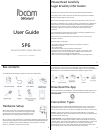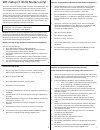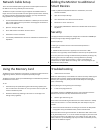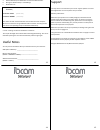Ibcam SP6 User Manual
User Guide
SP6
Smart HD WiFi Video Monitor
*Updated version of SP IB820
Please Read Carefully
Legal & Safety Information
Thank you for your purchase of the iBCam Securipro SP6 Smart HD WiFi Monitor.
Every effort has been made to ensure this product meets high safety and standards
although it must be setup and used correctly.
Please read the following information to help ensure the product remains safe to use:
The product is multipurpose (e.g. security monitoring, pet monitoring etc.) although has
certain features which can be especially helpful in specific scenarios e.g. baby/child
monitoring. As such, where it is used as a parenting aid, you should check on your
baby/child as regularly as is required as it should not be used to replace adult
supervision.
If your baby/child has special medical needs and uses monitoring equipment for such
needs, this product should not be used in its place.
Always ensure that any cables attached to this product are out of reach of your
baby/child at all times.
Other precautions and warnings:
• Do not place in high humidity environments (e.g. Showers or outdoors)
• Keep away from liquids
• Do not disassemble
• Has small parts which could be a potential choking hazard
• The product and its infrared LED lights get warm during use. Use only in a well
ventilated area and do not cover the product to prevent creating a fire hazard
• Make sure the product is properly mounted before use
• Keep out of reach of direct sunlight and reflections as this may damage the lens
Box contents
You should find the following items inside the contents box of the product:
Hardware Setup
1.0 From the product box, find and attach the WiFi Antenna to
the rear of the monitor. This should be done by gently screwing
clockwise until a firm fit is achieved. The WiFi Antenna can be
gently rotated until it is pointing upwards (towards the sky).
1.1 If you want to mount your iBCam on a wall (ideal for maximum viewing angles), find
the wall mounting hardware kit in the product box (Wall Mounting Bracket & Screw Kit)
and have a competent person install this. Otherwise, if you just want to sit the SP6
Monitor on a flat surface, continue to the next step.
DOCVER 2.00
1.2 Locate the Power Adapter, the USB Cable and Temperature & Humidity Sensor in
your product box. Connect one side of the USB Cable to the Temperature & Humidity
Sensor and then connect the other side to the Power Adapter. Connect the Temperature
& Humidity Sensor to the SP6 Monitor and the Power Adapter to a Mains Socket.
Download the App
2.0 The App needed for the SP6 Monitor can be downloaded from Apple App Store (for
iOS devices e.g. iPhone, iPad) or Google Play Store (for Android devices) and is called:
‘Securipro SP6’
Connection Types
3.0 Although the device is WiFi Capable (2.4GHz WiFi Routers only), for best results, a
wired Network Cable connection is always recommended for a faster, smoother and
more secure connection due to it not being as susceptible to interference as WiFi can be.
3.1 WiFi - If using a WiFi connection, your router should ideally be in a room above
where the SP6 Monitor will be used and within 20 feet of it (this may be affected by walls
and other electrical interference).
3.2 Network Cable - If using a Network Cable connection, you may use the short one
supplied. Alternatively, longer lengths of Network Cable can be bought from most good
computer outlets. There are also many helpful low cost alternatives that can create a fast
and neat wired equivalent solution without wires running around the building e.g.
Powerline Plugs that use your mains power supply for the network signal (sold at most
good computer outlets or contact your retailer for further information).
1
2
3