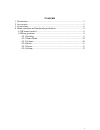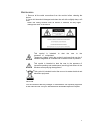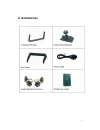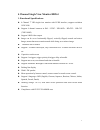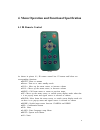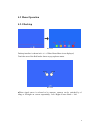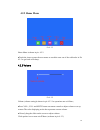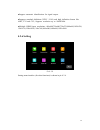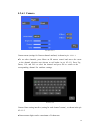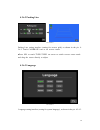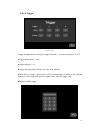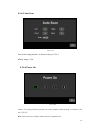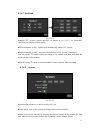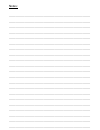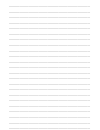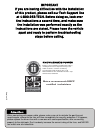- DL manuals
- IBeam
- Touchscreen
- TE-4HCM-S
- User Manual
IBeam TE-4HCM-S User Manual - 4.2.6.1 Camera
13
4.2.6.1 Camera
Pic.4.2.6.1-1
Camera menu (settings for Camera channel attribute) is shown in pic.
4.2.6.1-1.
●
To set other channels, press Menu on IR remote control and move the cursor
to the channel selection area (shown as red border in pic 4.2.6.1). Press Up,
Down,Vol- and Vol+ to select the channel and press Sel to switch to the
corresponding channel for attribute settings.
Pic.4.2.6.1-2
Camera Name setting interface (setting for each channel’s name) , as shown in the pic.
4.2.6.1-2.
●
Camera name digits can be a maximum of 8 characters.
Summary of TE-4HCM-S
Page 1
Te-4hcm-s user manual ibeamusa.Com metradealer.Com techsupport@metra-autosound.Com tech support l ::: j 800-253-8324.
Page 2: Contents
2 contents 1. Precautions..........................................................................................................3 2. Accessories......................................................................................................... 5 3. Connections..................................
Page 3: 1. Precautions
3 1. Precautions ● storage and keeping 1. Do not expose the monitor to excessive heat or cold. The storage temperature of this device is -30~+80℃, and the operating temperature is -20~+70 ℃. Battery operating temperature is 0-70℃.The humidity is rh90%. 2. Never use this device near a bathtub, wash b...
Page 4
4 maintenance 1. Remove all the cable connections from the monitor before cleaning the device. 2. Use a mild household detergent and clean the unit with a slightly damp, soft cloth. Never use strong solvents such as thinner or benzine, as they might damage the finish of the device. This symbol is in...
Page 5: 2. Accessories
5 2. Accessories.
Page 6: 3. Connections
6 3. Connections white 4 pin male for channel left. Blue 4 pin male for channel right. Green 4 pin male for channel front. Brown 4 pin male for channle back. Single red wire to positive power supply for dc:10-32v. Single black wire to gnd. Single white wire to positive power wire of channel left. Si...
Page 7
7 4 channel single view monitor hd261 1. Functional specifications 4 channel 7’’ hd single-view monitor with lvds interface, support resolution 1920*1080 support 4 channel cameras in pal / ntsc / hd-ahd 、 hd-tvi 、 hd-cvi (720p/1080p) support 1080p video output. Image can be set to horizontally flipp...
Page 8: 4.1 Ir Remote Control
8 4. Menu operation and functional specification 4.1 ir remote control pic 4.1 as shown in picture 4.1, ir remote control has 13 buttons and below are corresponding functions: ●mute:mute or unmute ●power: turn on or enter standby mode ●vol+:move up the menu cursor, or increase volume ●vol-:move up t...
Page 9: 4.2 Menu Operation
9 4.2 menu operation 4.2.1 desktop pic. 4.2.1 desktop interface is shown in pic. 4.2.1 . When home menu is not displayed, touch the area of the red border shown to pop up home menu. Pic. 4.2.1 ● when signal source is selected to be cameras, cameras can be switched by sl iding to left/right on screen...
Page 10: 4.2.2 Home Menu
10 4.2.2 home menu pic.4.2.2 home menu is shown in pic. 4.2.2. ● touch the icons to enter the next menu or touch the area out of the red border in pic 4.2.2 to get back to desktop. 4.2.3 volume pic.4.2.3 volume (volume setting)is shown in pic 4.2.3. Its operations are as follows, ●press vol+, vol- a...
Page 11: 4.2.4 Mode
11 4.2.4 mode pic.4.2.4 mode setting interface(display mode selection) is shown in pic 4.2.4. Its operations are as follow, ● press up, down, vol- and vol+ on remote control to move the cursor up / down / left / right, then press sel to switch to the corresponding display mode; ●the corresponding sc...
Page 12: 4.2.6 Setting
12 ● support automatic identification for signal output. ● supports standard definition (ntsc / pal) and high definition format like ahd, tvi and cvi; supports resolution up to 1080p30hz. ● multiple hdmi input resolutions: 640x480,720x480,720x576,800x600,1024x768, 1280x720,1280x1024,1366x768,1440x90...
Page 13: 4.2.6.1 Camera
13 4.2.6.1 camera pic.4.2.6.1-1 camera menu (settings for camera channel attribute) is shown in pic. 4.2.6.1-1. ● to set other channels, press menu on ir remote control and move the cursor to the channel selection area (shown as red border in pic 4.2.6.1). Press up, down,vol- and vol+ to select the ...
Page 14
14 4.2.6.2 parking line pic.4.2.6.2 parking line setting interface (setting for reverse grid), as shown in the pic. 4. 2.6.2. Touch calibrate icon to set reverse cursor. ● press sel or touch type1/type2 on screen to switch reverse cursor mode and drag the cursor directly to adjust. 4.2.6.3 language ...
Page 15
15 4.2.6.4 trigger pic.4.2.6.4-1 trigger setting interface (setting for trigger function) as shown in the pic 4.2.6.2-2. ● trigger delay range: 1~60s; ● trigger priority: 1~4; ● trigger function takes priority over auto scan function. ● when there is trigger, signal source will be automatically swit...
Page 16
16 4.2.6.5 auto scan pic.4.2.6.5 auto scan setting interface, as shown in the pic 4.2.6.5. ● delay range:1~60s. 4.2.6.6 power on pic.4.2.6.6 power- on setting interface (power-on screen display mode setting), as shown in the pic 4.2.6.6-6. ●set initial camera to display when monitor is powered on..
Page 17
17 4.2.6.7 standard pic.4.2.6.7 standard (tv system) setting interface, as shown in pic 4.2.6.7, its achievable operations are similar to mode menu. ● when automatic is on,camera will automatically identify tv system; ● when automatic is off,automatic identification of tv system is turned off. User ...
Page 18
Notes: _______________________________________________________________________________ _______________________________________________________________________________ _______________________________________________________________________________ _____________________________________________________...
Page 19
_______________________________________________________________________________ _______________________________________________________________________________ _______________________________________________________________________________ ____________________________________________________________...
Page 20
Important if you are having difficulties with the installation of this product, please call our tech support line at 1-800-253-tech. Before doing so, look over the instructions a second time, and make sure the installation was performed exactly as the instructions are stated. Please have the vehicle...