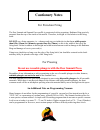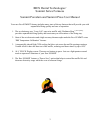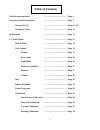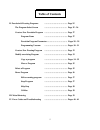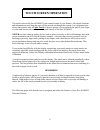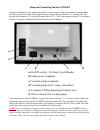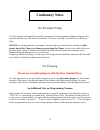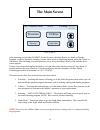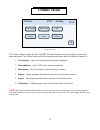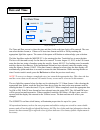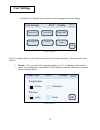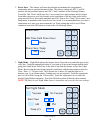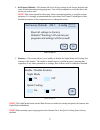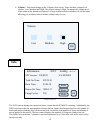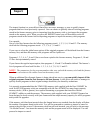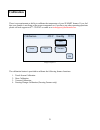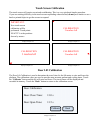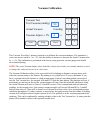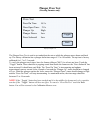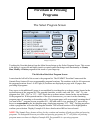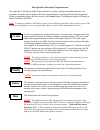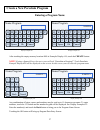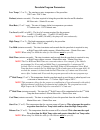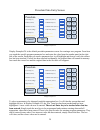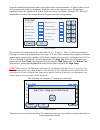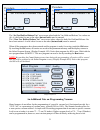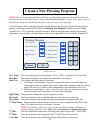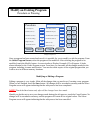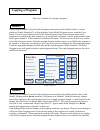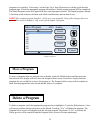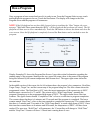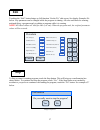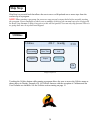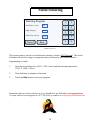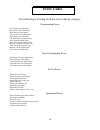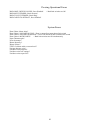- DL manuals
- Ibex Dental Technologies
- Furnace
- SUMMIT
- Operating Manual
Ibex Dental Technologies SUMMIT Operating Manual
Summary of SUMMIT
Page 1
1 operating manual summit porcelain & press furnaces firmware v2012 manufactured in the usa by ibex dental technologies 850 n. Dorothy dr., suite 502 richardson, tx 75081 1-877-370-4242 972-918-0393 fax www.Ibexdental.Com.
Page 2: Cautionary Notes
2 for porcelain firing the ibex summit and summit press muffle is constructed with a proprietary radiance ring precisely mounted from the top of the inside of the muffle. Therefore, its height is fixed relative to the firing brick. Do not use a firing apparatus, i.E.: a honeycomb tray or similar dev...
Page 3
3 ibex dental technologies’ summit series furnaces summit porcelain and summit press user manual your new ibex summit furnace includes many state-of-the-art features that will provide you with unparalleled firing quality and ease of operation. 1. The revolutionary new “long life” open wire muffle wi...
Page 4: Table of Contents
4 touch screen operation …………………………….. Page 6 oven set-up and connections …………………………….. Page 7 furnace set up …………………………….. Pages 8 – 10 cautionary notes …………………………….. Page 11 main screen …………………………….. Page 12 i. Utilities menu …………………………….. Page 13 date & time …………………………….. Page 14 user settings ……...
Page 5: Table of Contents
5 ii. Porcelain & pressing programs …………………………….. Page 25 the program select screen ……………………………. Page 25 - 26 create a new porcelain program …………………………….. Page 27 program name …………………………….. Page 27 porcelain program parameters ………………………… pages 28 - 29 programming vacuum …………………………….. Pages 30 - 31 c...
Page 6: Touch Screen Operation
6 the touch screen of the ibex summit is the control center of your furnace. All control functions and information to and from the user will be carried out through this screen. It is a high precision device that requires only a light touch of about a quarter of a second with the pad of your finger t...
Page 7: Oven Set-Up and Connections
7 after removing all items from the shipping box, you should have the following: one ibex summit porcelain or press furnace, and a1- one ibex summit door brick (porcelain and pressing) a2- one door brick with ceramic press plate (pressing furnace only) b- one ibex summit memory stick, (located insid...
Page 8: B) Main Power Receptacle
8 setup and connecting the ibex summit setup of the summit is very simple and similar to other furnaces. Place the summit or summit press on a flat, level work surface. The footprint or area required by the summit is 11ʺ on each side. The height of the summit is 21ʺ while the summit press is 25 ½ʺ t...
Page 9
9 connecting the vacuum pump some vacuum pumps are supplied with a connector matching the vacuum pump receptacle (c) located on the rear panel. If your pump has a standard 120vac plug, use the vacuum pump power cord adaptor (e) supplied. Insert the plug from the vacuum pump into the adaptor. Then pl...
Page 10
10 photo #3.
Page 11: Cautionary Notes
11 for porcelain firing the ibex summit and summit press muffle is constructed with a proprietary radiance ring precisely mounted from the top of the inside of the muffle. Therefore, its height is fixed relative to the firing brick. Do not use a firing apparatus, for example, a honeycomb tray or sim...
Page 12: The Main Screen
12 display example #1 after powering up your ibex summit for the first time, the main screen, as shown in display example #1 above, should be showing. If some other screen is displaying instead, touch the cancel or ok button. This will bring you to the previous screen. Keep touching cancel or ok unt...
Page 13: Utilities Menu
13 display example #2 the utilities menu is where the ibex summit porcelain furnace can be customized to meet your particular needs. The utilities screen offers six menu picks as shown above in display example #2. 1. User settings – input user settings and operational parameters 2. Time and date – s...
Page 14: Date and Time
14 display example #3 the time and date screen is where the time and date for the real time clock will be entered. The user can select the date format, a 12 hour or 24 hour time format and am or pm by touching the appropriate light blue squares. The center of the square will blacken to acknowledge y...
Page 15: User Settings
15 touch the user settings button to proceed with entering the options settings display example #4 the user settings menu is where the user customizes the furnace operation. The menu picks are as follows: 1. Format – here you select the temperature display in °c or °f and the vacuum in cm or inches....
Page 16
16 2. Power save – this feature will raise the platform and maintain the programmed temperature after a specified amount of time. The factory settings are 400° c and 90 minutes for the porcelain furnace and 700° c and 5 minutes for the pressing furnace. Touch the “idle time until power save” box to ...
Page 17
17 4. Set factory defaults – this button will reset all user settings to the factory defaults and erase all porcelain and pressing programs. You will be prompted to verify that this is the action you wish to take. Note! This action should be taken only when experiencing erratic or irregular system o...
Page 18: Info
18 6. Volume – this button brings up the volume select screen. There are three volume level choices, low, medium and high. The default setting is high. To change the volume level, touch either of the buttons not selected. A beep at the associated volume level will be heard allowing you to choose whi...
Page 19: Import
19 the import function is a powerful tool that allows an owner, manager, or user to quickly import programs that have been previously exported. One can choose to globally clear all existing programs stored in the furnace memory prior to importing from the memory stick or just import the programs sto...
Page 20: Export
20 the export function is a simple procedure. Simply insert the memory stick into the usb port and touch the export button. You will be prompted to either proceed with exporting or cancel the procedure. If you touch the export button prior to inserting the memory stick, you will receive the followin...
Page 21: Calibration
21 there is no requirement or ability to calibrate the temperature of your summit furnace. If you feel that your furnace is not firing at the proper temperature or if you have any other operating questions please call tech support at 877-370-4242 or email us at techsupport@ibexdental.Com . Display e...
Page 22: Touch Screen Calibration
22 touch screen calibration the touch screen will require occasional recalibrating. This is a very quick and simple procedure. If you are noticing difficulty in the touch screen responding when touched, do not press harder or use a hard or pointed object to get the screen to respond. Display example...
Page 23: Vacuum Calibration
23 vacuum calibration display example #17 this vacuum test utility’s primary function is to calibrate the vacuum transducer. The transducer’s worst case error is rated at + or – 5%, thus the ability to increase or decrease the actual vacuum value by +/- 5%. This calibration is performed at the facto...
Page 24: Plunger Press Test
24 plunger press test (pressing furnaces only) display example # 18 the plunger press test is used to test and adjust the rate at which the plunger moves down and back up. The factory calibration has a plunger down time range of 12 to 18 seconds. The up time is factory calibrated for 1.7 to 2.3 seco...
Page 25: Porcelain & Pressing
25 the select program screen display example #19 touching the porcelain button from the main screen brings up the select program screen. This screen is the heart of a powerful and highly intuitive control center that brings total functionality to create, run, modify or delete programs at the touch o...
Page 26: Create
26 create modify delete run the right side of the select program screen the right half of the display holds all the controls for creating, editing and manipulating the user programs. Located at the far right are the door control buttons for raising and lowering the platform. Located immediately belo...
Page 27: Entering A Program Name
27 entering a program name display example #20 display example #21 after touching the empty memory location #009 in example display #19, touch the create button. Note! If using a summit press, the next screen will ask “porcelain or pressing?” touchporcelain. Example display #20 will be displayed on ...
Page 28
28 porcelain program parameters low temp (° c or f) – the starting or entry temperature of the porcelain. 350°c min - 850°c max preheat (minutes:seconds) - the time required to bring the porcelain into the muffle chamber. 00:20sec min – 99min:59 sec max heat rate (°c or f / min) - the rate of change...
Page 29
29 porcelain data entry screen display example #24 display example #24 is the default porcelain parameters screen for creating a new program. From here you touch the specific program parameter box and enter the value from the number panel at the right side of the screen. Each time you touch a parame...
Page 30
30 a special consideration has been made with regard to the vacuum parameters. A default value of zero (0) is programmed for all new programs. When the value of the vacuum is zero, all parameters regarding vacuum are lighted out in yellow and are not used, (see display example #25). When the vacuum ...
Page 31
31 display example #28 display example #29 the “set vac hold or release vac” error occurs when both the vac hold and release vac values are (0). A valid value for one or the other (but not both) must be entered. The “clear vac hold or release vac” error occurs when values for both vac hold and relea...
Page 32
32 note! This section assumes that the reader has read and understands the name and data entry via the touch screen as described in the “create a new porcelain program” section. If not, please refer to the previous chapter for detailed instructions on how to create a new program. After selecting to ...
Page 33: Modify An Existing Program
33 display example #32 once a program has been created and saved, it is possible for you to modify or edit the program. From the select program screen, select the program to be modified. After selecting the program to be modified, touch the modify button. A screen similar to display example #32 will...
Page 34: Copying A Program
34 there are 2 methods for copying a program: select program sample 1 from the select program screen and touch the modify button. A screen similar to display example #33 will be displayed. In the modify program screen, touch the copy button. The next screen displayed will be the name program screen....
Page 35: Move A Program
35 program to be copied to. If necessary, use the page up or page down arrows to bring up the desired program page. Touch the appropriate program location box, and the copied program will be completed. The select program screen will appear with this copied program selected. The copied program, sampl...
Page 36: Run A Program
36 once a program as been created and saved it is ready to run. From the program select screen, touch and highlight the program to be run. Touch the run button. The display will change to the run program screen and the program will commence. Note! If the lift platform has not been fully lowered prio...
Page 37: Edit
37 touching the “edit” button brings up full-function “on the fly” edit screen. See display example #36 below. Any parameter can be changed while the program is running. All rules and limits for creating and modifying a program apply to editing a program while it is running. Note! All edited values ...
Page 38: Skip Step
38 skip step is a powerful tool that allows the user to move or skip ahead one or more steps from the current step in a program. Note! When starting a program, the processor runs several system checks before actually starting the program. Upon completion of these tests an audible clicking of the vac...
Page 39: Metal Sintering
39 display example #39 this special purpose screen is to facilitate the sintering of metal, (not zirconia). This screen eliminates the need for using up a program memory location for this limited function. Programming is simple. 1. Enter the desired heat rate, (540° f, 300° c max) and the sintering ...
Page 40: Error Codes
40 the following is a listing of all the error codes by category. Programming errors "low temp not within limits" "preheat time not within limits" "heat rate not within limits" "vacuum level not within limits" "high temp not within limits" "vac hold time not within limits" "hold time not within limi...
Page 41
41 pressing operational errors "rod limit switch failure, press disabled" // both limit switches are on "rod not extended, check pressure" "rod fully extended, check ring" "rod failed to retract, press disabled" system errors "door failure: motor alert!" "door failure!: no limit in stop" // door is ...