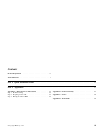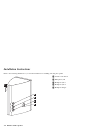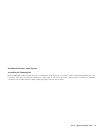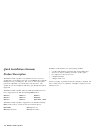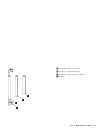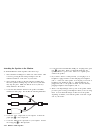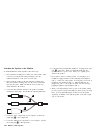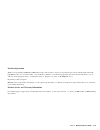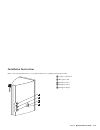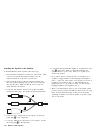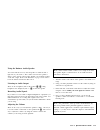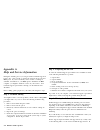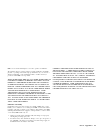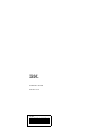- DL manuals
- IBM
- Speakers
- 05L1596
- User Manual
IBM 05L1596 User Manual - Contents
Contents
Product Registration
. . . . . . . . . . . . . . . . . . . . . .
iv
About This Book
. . . . . . . . . . . . . . . . . . . . . . . .
v
Part 1: Quick Installation Guide
. . . . . . . . . . . . . . . . . . . . . . . . . . . . . . . . . . . . . . . . . . . . . . . .
1-1
Part 2: Appendixes
. . . . . . . . . . . . . . . . . . . . . . . . . . . . . . . . . . . . . . . . . . . . . . . . . . . . . . . . .
2-1
Appendix A. Help and Service Information
. . . . . . . . .
2-2
Step 1: Problem Solving
. . . . . . . . . . . . . . . . . . .
2-2
Step 2: Preparing for the Call
. . . . . . . . . . . . . . . . .
2-2
Step 3: Placing the Call to IBM
. . . . . . . . . . . . . . . .
2-2
Appendix B. Product Warranty
. . . . . . . . . . . . . . .
2-3
Appendix C. Notices
. . . . . . . . . . . . . . . . . . . . .
2-6
Appendix D. Trademarks
. . . . . . . . . . . . . . . . . .
2-6
Copyright IBM Corp. 1998
iii
Summary of 05L1596
Page 1
Business audio speaker user's guide options by ibm.
Page 2
Note: if you are using this product in the united states, canada, or puerto rico, be sure to read the information under appendix b, “product warranty” on page 2-3 before using this information and the product it supports. For all other countries, the warranty terms and conditions applicable in the c...
Page 3: Contents
Contents product registration . . . . . . . . . . . . . . . . . . . . . . Iv about this book . . . . . . . . . . . . . . . . . . . . . . . . V part 1: quick installation guide . . . . . . . . . . . . . . . . . . . . . . . . . . . . . . . . . . . . . . . . . . . . . . . . 1-1 part 2: appendixes . . ....
Page 4: Product Registration
Product registration thank you for purchasing options by ibm. Please take a few moments to register your product and provide us with information that will help ibm to better serve you in the future. Your feedback is valuable to us in developing products and services that are important to you, as wel...
Page 5: About This Book
About this book this book contains installation and usage instructions for the business audio speaker, and includes the following parts: part one contains installation instructions in the following languages: english german french spanish japanese italian brazilian portuguese part two contains help ...
Page 6
Vi business audio speaker.
Page 7: Product Description
Part 1: quick installation guide product description the business audio speaker is a monaural (non-stereo) accessory speaker that you can attach to the side of some ibm monitors with the included accessory mounting bar. The accessory bar comes in three parts and is adjustable to fit a wide range of ...
Page 8: Installation Instructions
Installation instructions refer to the following illustration as you read the instructions for installing and using the speaker. .1/ volume control knob .2/ microphone jack .3/ headphone jack 1 .4/ headphone jack 2 .5/ headphone hanger 1-2 business audio speaker.
Page 9
Installing the business audio speaker assembling the mounting bar before installing the speaker, assemble the accessory mounting bar which will fit onto your monitor. Refer to the following illustration in order to locate the accessory bar and determine which pieces to put together in order to fit y...
Page 10
1 piece used with 17 inch monitors 2 piece used with g52s monitors 3 piece used with 14 and 15 inch monitors 4 end piece 5 end piece.
Page 11
Attaching the speaker to the monitor to install the business audio speaker, follow these steps. 1. First, attach the mounting bar to either side of the monitor. This is done by pressing the elbow-shaped endpieces into the indentions which are on the sides of your monitor. 2. Next, mount the speaker ...
Page 12
Using the business audio speaker you can mount the accessory bar and speaker on either the left or right side of your monitor. The volume control for the speaker is always on the outside of the speaker, whether you mount the speaker on the left or right. Refer to the illustration on page 1-2 in orde...
Page 13
Using the business audio speaker on your desktop the speaker can be used without attaching it to your monitor. To use it as a stand-alone desktop speaker, you may want to remove the mounting clips from the side of the speaker. To detach the mounting clips, follow the steps below. To re-attach them, ...
Page 14: Product Description
Quick installation (german) product description the business audio speaker is a monaural (non-stereo) accessory speaker that you can attach to the side of some ibm monitors with the included accessory mounting bar. The accessory bar comes in three parts and is adjustable to fit a wide range of monit...
Page 15: Installation Instructions
Installation instructions refer to the following illustration as you read the instructions for installing and using the speaker. .1/ volume control knob .2/ microphone jack .3/ headphone jack 1 .4/ headphone jack 2 .5/ headphone hanger part 1: quick installation guide 1-9.
Page 16
Installing the business audio speaker assembling the mounting bar before installing the speaker, assemble the accessory mounting bar which will fit onto your monitor. Refer to the following illustration in order to locate the accessory bar and determine which pieces to put together in order to fit y...
Page 17
.1/ use this piece with 17 in. Monitors .2/ use this piece with g52s monitors .3/ use this piece with 14 and 15 in. Monitors .4/ endpiece part 1: quick installation guide 1-11.
Page 18
Attaching the speaker to the monitor to install the business audio speaker, follow these steps. 1. First, attach the mounting bar to either side of the monitor. This is done by pressing the elbow-shaped endpieces into the indentions which are on the sides of your monitor. 2. Next, mount the speaker ...
Page 19
Using the business audio speaker you can mount the accessory bar and speaker on either the left or right side of your monitor. The volume control for the speaker is always on the outside of the speaker, whether you mount the speaker on the left or right. Refer to the illustration on page 1-9 in orde...
Page 20
Using the business audio speaker on your desktop the speaker can be used without attaching it to your monitor. To use it as a stand-alone desktop speaker, you may want to remove the mounting clips from the side of the speaker. To detach the mounting clips, follow the steps below. To re-attach them, ...
Page 21
Product registration thank you for purchasing options by ibm. Please take a few moments to register your product and provide us with information that will help ibm to better serve you in the future. Your feedback is valuable to us in developing products and services that are important to you, as wel...
Page 22: Product Description
Quick installation (french) product description the business audio speaker is a monaural (non-stereo) accessory speaker that you can attach to the side of some ibm monitors with the included accessory mounting bar. The accessory bar comes in three parts and is adjustable to fit a wide range of monit...
Page 23: Installation Instructions
Installation instructions refer to the following illustration as you read the instructions for installing and using the speaker. .1/ volume control knob .2/ microphone jack .3/ headphone jack 1 .4/ headphone jack 2 .5/ headphone hanger part 1: quick installation guide 1-17.
Page 24
Installing the business audio speaker assembling the mounting bar before installing the speaker, assemble the accessory mounting bar which will fit onto your monitor. Refer to the following illustration in order to locate the accessory bar and determine which pieces to put together in order to fit y...
Page 25
.1/ use this piece with 17 in. Monitors .2/ use this piece with g52s monitors .3/ use this piece with 14 and 15 in. Monitors .4/ endpiece part 1: quick installation guide 1-19.
Page 26
Attaching the speaker to the monitor to install the business audio speaker, follow these steps. 1. First, attach the mounting bar to either side of the monitor. This is done by pressing the elbow-shaped endpieces into the indentions which are on the sides of your monitor. 2. Next, mount the speaker ...
Page 27
Using the business audio speaker you can mount the accessory bar and speaker on either the left or right side of your monitor. The volume control for the speaker is always on the outside of the speaker, whether you mount the speaker on the left or right. Refer to the illustration on page 1-17 in ord...
Page 28
Using the business audio speaker on your desktop the speaker can be used without attaching it to your monitor. To use it as a stand-alone desktop speaker, you may want to remove the mounting clips from the side of the speaker. To detach the mounting clips, follow the steps below. To re-attach them, ...
Page 29
Product registration thank you for purchasing options by ibm. Please take a few moments to register your product and provide us with information that will help ibm to better serve you in the future. Your feedback is valuable to us in developing products and services that are important to you, as wel...
Page 30: Product Description
Quick installation (spanish) product description the business audio speaker is a monaural (non-stereo) accessory speaker that you can attach to the side of some ibm monitors with the included accessory mounting bar. The accessory bar comes in three parts and is adjustable to fit a wide range of moni...
Page 31: Installation Instructions
Installation instructions refer to the following illustration as you read the instructions for installing and using the speaker. .1/ volume control knob .2/ microphone jack .3/ headphone jack 1 .4/ headphone jack 2 .5/ headphone hanger part 1: quick installation guide 1-25.
Page 32
Installing the business audio speaker assembling the mounting bar before installing the speaker, assemble the accessory mounting bar which will fit onto your monitor. Refer to the following illustration in order to locate the accessory bar and determine which pieces to put together in order to fit y...
Page 33
.1/ use this piece with 17 in. Monitors .2/ use this piece with g52s monitors .3/ use this piece with 14 and 15 in. Monitors .4/ endpiece part 1: quick installation guide 1-27.
Page 34
Attaching the speaker to the monitor to install the business audio speaker, follow these steps. 1. First, attach the mounting bar to either side of the monitor. This is done by pressing the elbow-shaped endpieces into the indentions which are on the sides of your monitor. 2. Next, mount the speaker ...
Page 35
Using the business audio speaker you can mount the accessory bar and speaker on either the left or right side of your monitor. The volume control for the speaker is always on the outside of the speaker, whether you mount the speaker on the left or right. Refer to the illustration on page 1-25 in ord...
Page 36
Using the business audio speaker on your desktop the speaker can be used without attaching it to your monitor. To use it as a stand-alone desktop speaker, you may want to remove the mounting clips from the side of the speaker. To detach the mounting clips, follow the steps below. To re-attach them, ...
Page 37
Product registration thank you for purchasing options by ibm. Please take a few moments to register your product and provide us with information that will help ibm to better serve you in the future. Your feedback is valuable to us in developing products and services that are important to you, as wel...
Page 38: Product Description
Quick installation (japanese) product description the business audio speaker is a monaural (non-stereo) accessory speaker that you can attach to the side of some ibm monitors with the included accessory mounting bar. The accessory bar comes in three parts and is adjustable to fit a wide range of mon...
Page 39: Installation Instructions
Installation instructions refer to the following illustration as you read the instructions for installing and using the speaker. .1/ volume control knob .2/ microphone jack .3/ headphone jack 1 .4/ headphone jack 2 .5/ headphone hanger part 1: quick installation guide 1-33.
Page 40
Installing the business audio speaker assembling the mounting bar before installing the speaker, assemble the accessory mounting bar which will fit onto your monitor. Refer to the following illustration in order to locate the accessory bar and determine which pieces to put together in order to fit y...
Page 41
.1/ use this piece with 17 in. Monitors .2/ use this piece with g52s monitors .3/ use this piece with 14 and 15 in. Monitors .4/ endpiece part 1: quick installation guide 1-35.
Page 42
Attaching the speaker to the monitor to install the business audio speaker, follow these steps. 1. First, attach the mounting bar to either side of the monitor. This is done by pressing the elbow-shaped endpieces into the indentions which are on the sides of your monitor. 2. Next, mount the speaker ...
Page 43
Using the business audio speaker you can mount the accessory bar and speaker on either the left or right side of your monitor. The volume control for the speaker is always on the outside of the speaker, whether you mount the speaker on the left or right. Refer to the illustration on page 1-33 in ord...
Page 44
Using the business audio speaker on your desktop the speaker can be used without attaching it to your monitor. To use it as a stand-alone desktop speaker, you may want to remove the mounting clips from the side of the speaker. To detach the mounting clips, follow the steps below. To re-attach them, ...
Page 45
Product registration thank you for purchasing options by ibm. Please take a few moments to register your product and provide us with information that will help ibm to better serve you in the future. Your feedback is valuable to us in developing products and services that are important to you, as wel...
Page 46: Product Description
Quick installation (italian) product description the business audio speaker is a monaural (non-stereo) accessory speaker that you can attach to the side of some ibm monitors with the included accessory mounting bar. The accessory bar comes in three parts and is adjustable to fit a wide range of moni...
Page 47: Installation Instructions
Installation instructions refer to the following illustration as you read the instructions for installing and using the speaker. .1/ volume control knob .2/ microphone jack .3/ headphone jack 1 .4/ headphone jack 2 .5/ headphone hanger part 1: quick installation guide 1-41.
Page 48
Installing the business audio speaker assembling the mounting bar before installing the speaker, assemble the accessory mounting bar which will fit onto your monitor. Refer to the following illustration in order to locate the accessory bar and determine which pieces to put together in order to fit y...
Page 49
.1/ use this piece with 17 in. Monitors .2/ use this piece with g52s monitors .3/ use this piece with 14 and 15 in. Monitors .4/ endpiece part 1: quick installation guide 1-43.
Page 50
Attaching the speaker to the monitor to install the business audio speaker, follow these steps. 1. First, attach the mounting bar to either side of the monitor. This is done by pressing the elbow-shaped endpieces into the indentions which are on the sides of your monitor. 2. Next, mount the speaker ...
Page 51
Using the business audio speaker you can mount the accessory bar and speaker on either the left or right side of your monitor. The volume control for the speaker is always on the outside of the speaker, whether you mount the speaker on the left or right. Refer to the illustration on page 1-41 in ord...
Page 52
Using the business audio speaker on your desktop the speaker can be used without attaching it to your monitor. To use it as a stand-alone desktop speaker, you may want to remove the mounting clips from the side of the speaker. To detach the mounting clips, follow the steps below. To re-attach them, ...
Page 53
Product registration thank you for purchasing options by ibm. Please take a few moments to register your product and provide us with information that will help ibm to better serve you in the future. Your feedback is valuable to us in developing products and services that are important to you, as wel...
Page 54: Product Description
Quick installation (b.Port.) product description the business audio speaker is a monaural (non-stereo) accessory speaker that you can attach to the side of some ibm monitors with the included accessory mounting bar. The accessory bar comes in three parts and is adjustable to fit a wide range of moni...
Page 55: Installation Instructions
Installation instructions refer to the following illustration as you read the instructions for installing and using the speaker. .1/ volume control knob .2/ microphone jack .3/ headphone jack 1 .4/ headphone jack 2 .5/ headphone hanger part 1: quick installation guide 1-49.
Page 56
Installing the business audio speaker assembling the mounting bar before installing the speaker, assemble the accessory mounting bar which will fit onto your monitor. Refer to the following illustration in order to locate the accessory bar and determine which pieces to put together in order to fit y...
Page 57
.1/ use this piece with 17 in. Monitors .2/ use this piece with g52s monitors .3/ use this piece with 14 and 15 in. Monitors .4/ endpiece part 1: quick installation guide 1-51.
Page 58
Attaching the speaker to the monitor to install the business audio speaker, follow these steps. 1. First, attach the mounting bar to either side of the monitor. This is done by pressing the elbow-shaped endpieces into the indentions which are on the sides of your monitor. 2. Next, mount the speaker ...
Page 59
Using the business audio speaker you can mount the accessory bar and speaker on either the left or right side of your monitor. The volume control for the speaker is always on the outside of the speaker, whether you mount the speaker on the left or right. Refer to the illustration on page 1-49 in ord...
Page 60
Using the business audio speaker on your desktop the speaker can be used without attaching it to your monitor. To use it as a stand-alone desktop speaker, you may want to remove the mounting clips from the side of the speaker. To detach the mounting clips, follow the steps below. To re-attach them, ...
Page 61
Product registration thank you for purchasing options by ibm. Please take a few moments to register your product and provide us with information that will help ibm to better serve you in the future. Your feedback is valuable to us in developing products and services that are important to you, as wel...
Page 62
56 business audio speaker.
Page 63: Part 2: Appendixes
Part 2: appendixes copyright ibm corp. 1998 2-1.
Page 64: Appendix A.
Appendix a. Help and service information during the warranty period, you can get toll-free technical support 24 hours a day, 7 days a week, to answer any questions about your new ibm option. If you need warranty service, return or exchange is available. In addition, if your ibm option is installed i...
Page 65: Appendix B.
The number is not provided, contact your ibm reseller or ibm marketing representative. Additional technical support resources online technical support is available during the life of your product. Online assistance can be obtained through the ibm psg automated fax system, the psg web page, and the p...
Page 66
Installed. Regardless of the machine's production status, ibm's warranty terms apply. The ibm warranty for machines ibm warrants that each machine 1) is free from defects in materials and workmanship and 2) conforms to ibm's official published specifications. The warranty period for a machine is a s...
Page 67
Ibm does not warrant uninterrupted or error-free operation of a machine. The warranties may be voided by misuse, accident, modification, unsuitable physical or operating environment, improper maintenance by you, removal or alteration of machine or parts identification labels, or failure caused by a ...
Page 68: Appendix C.
Appendix c. Notices references in this publication to ibm products, programs, or services do not imply that ibm intends to make these available in all countries in which ibm operates. Any reference to an ibm product, program, or service is not intended to state or imply that only that ibm product, p...
Page 70
Ibm part number: 05l1596 printed in u.S.A. ð5l1596.