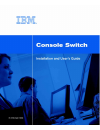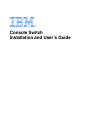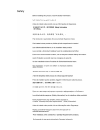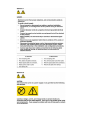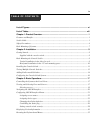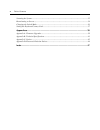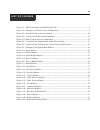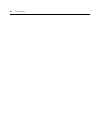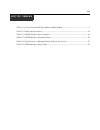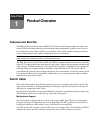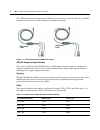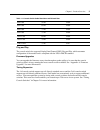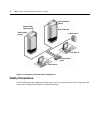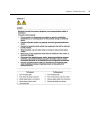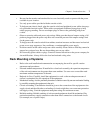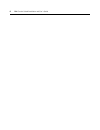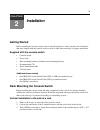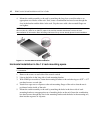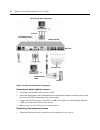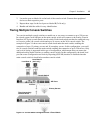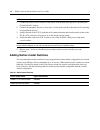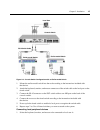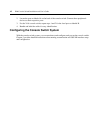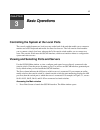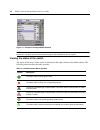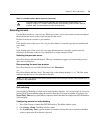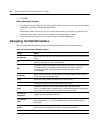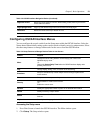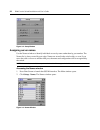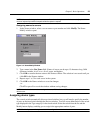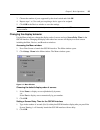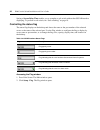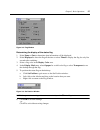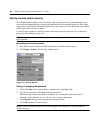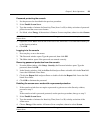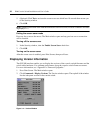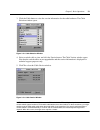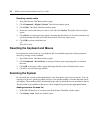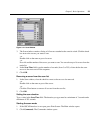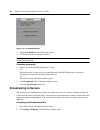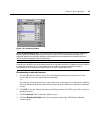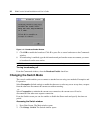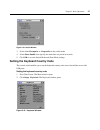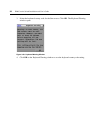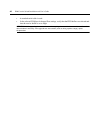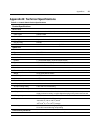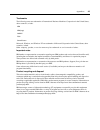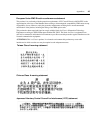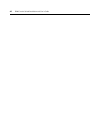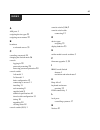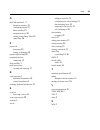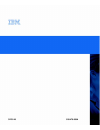Console switch installation and user’s guide.
Notices and statements used in this document • note: these notices provide important tips, guidance, or advice. • important: these notices provide important information or advice that might help you avoid inconvenient or problem situations. • attention: these notices indicate possible damage to prog...
Ix le of contents list of figures ................................................................................................................. Xi list of tables ................................................................................................................. Xiii chapter 1: prod...
X table of contents scanning the system......................................................................................................................... 32 broadcasting to servers....................................................................................................................
Xi list of figures figure 1.1: ps/2 switch cable and usb switch cable .................................................................... 2 figure 1.2: example of a console switch configuration................................................................. 4 figure 2.1: console switch vertical in...
Xii list of figures.
Xiii list of tables table 1.1: console switch cable resolution and refresh rate ........................................................ 2 table 2.1: earlier-model switches .................................................................................................. 14 table 3.1: oscar interfac...
Xiv list of tables.
1 c h a p t e r 1 product overview features and benefits the ibm 1x8 console switch and the ibm 2x16 console switch integrate keyboard, video, and mouse (kvm) switching technology with advanced cable management, flexible access for up to two simultaneous users, and an intuitive user interface. The c...
2 ibm console switch installation and user’s guide the usb switch cable is used to connect a usb server to a console switch. This cable has one hd15 connector for video and one usb connector for keyboard and mouse. Figure 1.1: ps/2 switch cable and usb switch cable oscar graphical user interface the...
Chapter 1: product overview 3 plug and play the console switch also supports display data channel (ddc) plug and play, which automates configuration of the monitor and is compliant with the vesa ddc2b standard. Firmware upgrades you can upgrade the firmware at any time through an update utility to b...
4 ibm console switch installation and user’s guide figure 1.2: example of a console switch configuration safety precautions use the following safety guidelines to help ensure your own personal safety and to help protect the system and working environment from potential damage. Console switch (tiered...
Chapter 1: product overview 5.
6 ibm console switch installation and user’s guide general • observe and follow service markings. • do not service any console switch except as explained in the console switch documentation. • opening or removing covers that are marked with the triangular symbol with a lightning bolt might expose yo...
Chapter 1: product overview 7 • be sure that the monitor and attached devices are electrically rated to operate with the power available in your location. • use only power cables provided with the console switch. • to help prevent electric shock, plug the console switch and peripheral power cables i...
8 ibm console switch installation and user’s guide.
9 c h a p t e r 2 installation getting started before installing the console switch, refer to the following list to ensure you have all of the items that were shipped with the console switch as well as other items necessary for proper installation. Supplied with the console switch • console switch •...
10 ibm console switch installation and user’s guide 4. Mount the switch assembly to the rack by matching the long slots on each bracket to an appropriate set of holes on the rack. Next, insert a combination hex head screw through the slots in the bracket and the holes in the rack. Cap the screw with...
Chapter 2: installation 11 figure 2.2: console switch horizontal installation installing the console switch connect the supplied power cord into the back of the console switch and then into an appropriate power source. Figure 2.3 illustrates one possible configuration for the console switch. See the...
12 ibm console switch installation and user’s guide figure 2.3: basic console switch configuration connecting a switch cable to a server 1. Locate the switch cable for the console switch. 2. Attach the appropriately color-coded cable ends to the keyboard, monitor, and mouse ports on the first server...
Chapter 2: installation 13 2. Locate the port set labeled a on the back of the console switch. Connect these peripheral devices to their respective ports. 3. Repeat these steps for the local port set labeled b (2x16 only). 4. Bundle and label the cables for easy identification. Tiering multiple cons...
14 ibm console switch installation and user’s guide note: as shown in figure 2.4, only the local user a has an aci port that can be used for the tiered connection. 1. Connect the tiered console switch to each server as described inthe previous “installing the console switch” section. 2. Connect the ...
Chapter 2: installation 15 figure 2.5: console switch configuration with an earlier-model switch 1. Mount the earlier-model switch into the rack according to the instructions included with that device. 2. Attach the keyboard, monitor, and mouse connectors of the switch cable to the local port on the...
16 ibm console switch installation and user’s guide 2. Locate the port set labeled a on the back of the console switch. Connect these peripherals devices to their respective ports. 3. For the 2x16 console switch, repeat steps 1 and 2 for the local port set labeled b. 4. Bundle and label the cables f...
17 c h a p t e r 3 basic operations controlling the system at the local ports the console switch features two local port sets on the back of the unit that enable you to connect a monitor and a ps/2 keyboard and mouse for direct local access. The 1x8 console switch enables you to connect a single loc...
18 ibm console switch installation and user’s guide figure 3.1: example of configured main window note: you can also press ctrl twice within one second to launch the oscar interface. You can use this key sequence in any place you see print screen throughout this installation and user’s guide. Viewin...
Chapter 3: basic operations 19 selecting servers use the main window to select servers. When you select a server, the console switch reconfigures the keyboard and mouse to the proper settings for that server. Double-click the server name or port number. -or- if the display order of the server list i...
20 ibm console switch installation and user’s guide 4. Click ok. Soft switching to a server 1. To select a server, press print screen. If the display order of the server list is by port (portbutton is selected), type the port number and press enter. -or- if the display order of the server list is by...
Chapter 3: basic operations 21 configuring oscar interface menus you can configure the console switch from the setup menu within the oscar interface. Select the namesbutton when initially setting up the console switch to identify servers by unique names. Select the other setup features to manage rou...
22 ibm console switch installation and user’s guide figure 3.2: setup window assigning server names use the names window to identify individual servers by name rather than by port number. The names list is always sorted by port order. Names are stored in the switch cable, so even if you move the cab...
Chapter 3: basic operations 23 note: if the server list changes, the mouse cursor will turn into an hourglass as the list is automatically updated. No mouse or keyboard input will be accepted until the list update is complete. Assigning names to servers 1. In the names window, select a server name o...
24 ibm console switch installation and user’s guide accessing the devices window 1. Press print screen to launch the oscar interface. The main window opens. 2. Click setup - devices. The devices window opens. Figure 3.5: devices window when the console switch discovers a tiered switch, the port numb...
Chapter 3: basic operations 25 3. Choose the number of ports supported by the tiered switch and click ok. 4. Repeat steps 1 to 3 for each port requiring a device type to be assigned. 5. Click ok in the devices window to save the settings. Note: changes made in the device modify window are not saved ...
26 ibm console switch installation and user’s guide setting a screen delay time enables you to complete a soft switch without the oscar interface displaying. To perform a soft switch, see “soft switching” on page 19. Controlling the status flag the status flag displays on the desktop and shows the n...
Chapter 3: basic operations 27 figure 3.8: flag window determining the display of the status flag 1. Select nameor port to determine what information will be displayed. 2. Select displayedto show the flag all the time or select timed to display the flag for only five seconds after switching. 3. Sele...
28 ibm console switch installation and user’s guide setting console switch security the oscar interface enables you to set security on the local port console. You can establish a screen saver mode that engages after the console switch remains unused for a specified inactivity time. Once engaged, the...
Chapter 3: basic operations 29 password protecting the console 1. Set the password as described in the previous procedure. 2. Select enable screen saver. 3. Type the number of minutes for inactivity time (from 1 to 99) to delay activation of password protection and the screen saver feature. 4. For m...
30 ibm console switch installation and user’s guide 5. (optional) click test to activate the screen saver test which lasts 10 seconds then returns you to the security window. 6. Click ok. Note: activation of the screen saver mode disconnects the user from a server; no server is selected. The status ...
Chapter 3: basic operations 31 3. Click the cable button to view the version information for the cable hardware. The cable selection window opens. Figure 3.12: cable selection window 4. Select a switch cable to view and click the version button. The cable version window opens. Note that the switch c...
32 ibm console switch installation and user’s guide resetting a switch cable 1. Press print screen. The main window opens. 2. Click commands - display versions. The version window opens. 3. Click cable. The cable selection window opens. 4. Select the switch cable that you want to view and click vers...
Chapter 3: basic operations 33 figure 3.14: scan window 3. The scan window contains a listing of all servers attached to the console switch. Click the check box next to the servers you want to scan. -or- double-click on the name or port of a server. -or- press alt and the number of the server you wa...
34 ibm console switch installation and user’s guide figure 3.15: commands window 3. Select scan enable in the commands window. 4. Click x to close the commands window. Note: scanning will begin when the main window or flag is displayed. Scanning is not permitted in any other oscar interface window. ...
Chapter 3: basic operations 35 figure 3.16: broadcast window note: broadcasting keystrokes - the keyboard state must be identical for all servers receiving a broadcast to interpret keystrokes identically. Specifically, the caps lock and num lock modes must be the same on all keyboards. While the con...
36 ibm console switch installation and user’s guide figure 3.17: broadcast enable window 5. Click okto enable the broadcast. Click x or press esc to cancel and return to the commands window. 6. If broadcasting is enabled, type the information and perform the mouse movements you want to broadcast fro...
Chapter 3: basic operations 37 figure 3.18: switch window 3. Select either preemptive or cooperative as the switch mode. 4. Select share enable, then specify the share time-out period in seconds. 5. Click ok to save the switch mode and share mode settings. Setting the keyboard country code the conso...
38 ibm console switch installation and user’s guide 3. Select the keyboard country code for the sun servers. Click ok. The keyboard warning window opens. Figure 3.20: keyboard warning window 4. Click ok on the keyboard warning window to save the keyboard country code setting..
39 appendices appendix a: firmware upgrades upgrading the console switch you can upgrade the firmware of the console switch by using a special update utility. This utility automatically configures the port communications settings to enable direct downloading from the connected server. Items needed f...
40 ibm console switch installation and user’s guide • a standard serial cable is used. • in the selected com port advanced port settings, verify that the fifo buffers are selected and that the receive buffer is set to high. Attention: while upgrading, do not use the server for anything else or switc...
Appendices 41 appendix b: technical specifications table b.1: console switch product specifications product specifications server ports number 8 (1x8 console switch), 16 (2x16 console switch) cable types usb and ps/2 connectors rj-45 sync types separate horizontal and vertical plug and play ddc2b vi...
42 ibm console switch installation and user’s guide appendix c: notices this information was developed for products and services offered in the u.S.A. Ibm may not offer the products, services, or features discussed in this document in other countries. Consult your local ibm representative for inform...
Appendices 43 trademarks the following terms are trademarks of international business machines corporation in the united states, other countries, or both: microsoft, windows, and windows nt are trademarks of microsoft corporation in the united states, other countries, or both. Other company, product...
44 ibm console switch installation and user’s guide appendix d: electronic emission notices federal communications commission (fcc) statement note: this equipment has been tested and found to comply with the limits for a class a digital device, pursuant to part 15 of the fcc rules. These limits are ...
Appendices 45 european union emc directive conformance statement this product is in conformity with the protection requirements of eu council directive 89/336/eec on the approximation of the laws of the member states relating to electromagnetic compatibility. Ibm cannot accept responsibility for any...
46 ibm console switch installation and user’s guide.
47 index a ari ports 1 assigning device types 23 assigning server names 22 b broadcast to selected servers 35 c canceling scan mode 34 changing the switch mode 36 console logging in 29 password protecting 29 removing password protection 29 console switch 1x8 model 1 2x16 model 1 basic configuration ...
Index 48 o oscar interface 1 , 2 broadcast window 35 configuring menus 21 menu window 25 navigation basics 20 setting screen delay time 25 status flags 26 p password protecting 29 setting or changing 28 password protecting 28 peripheral devices connecting 12 plug and play 3 ports and servers viewing...
31r3148 590-479-999a.