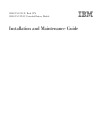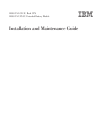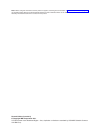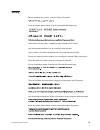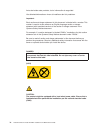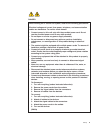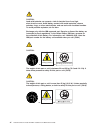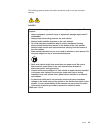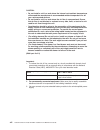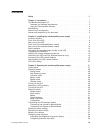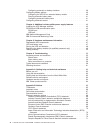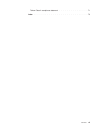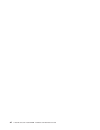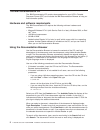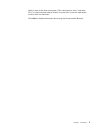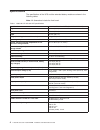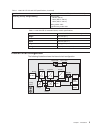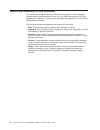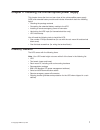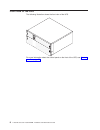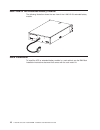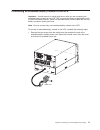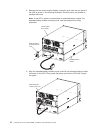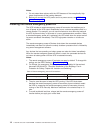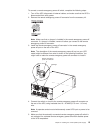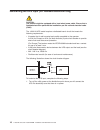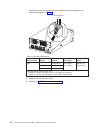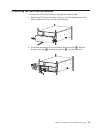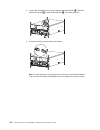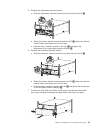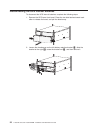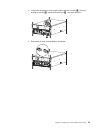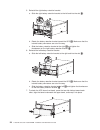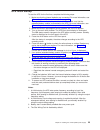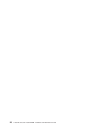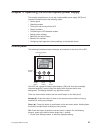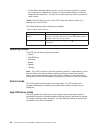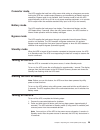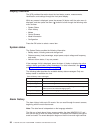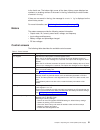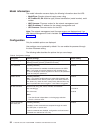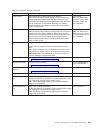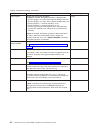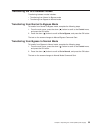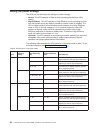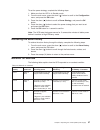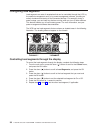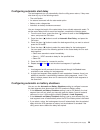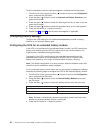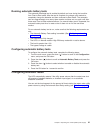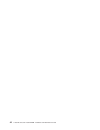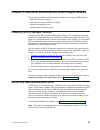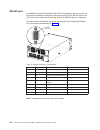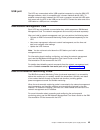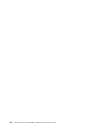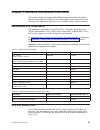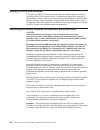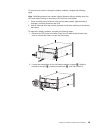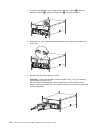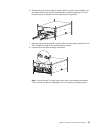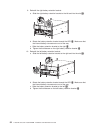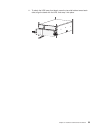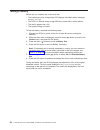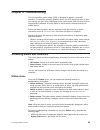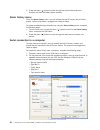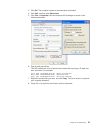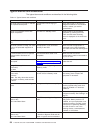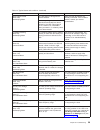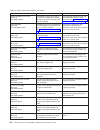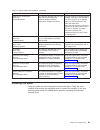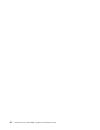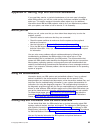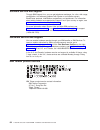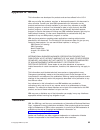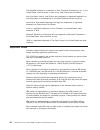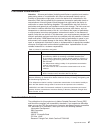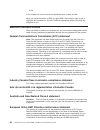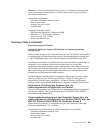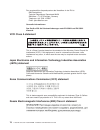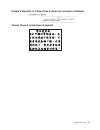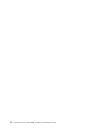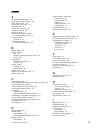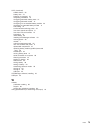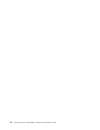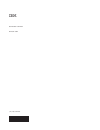- DL manuals
- IBM
- UPS
- 11000 VA LCD 5U
- Installation And Maintenance Manual
IBM 11000 VA LCD 5U Installation And Maintenance Manual
Summary of 11000 VA LCD 5U
Page 1
11000 va lcd 5u rack ups 11000 va ups 3u extended battery module installation and maintenance guide.
Page 3
11000 va lcd 5u rack ups 11000 va ups 3u extended battery module installation and maintenance guide.
Page 4
Note: before using this information and the product it supports, read the general information in appendix b, “notices,” on page 65, the systems safety notices and environmental notices and user guide documents on the ibm documentation cd, and the warranty information document that comes with the pro...
Page 5: Safety
Safety before installing this product, read the safety information. Antes de instalar este produto, leia as informações de segurança. Pred instalací tohoto produktu si prectete prírucku bezpecnostních instrukcí. Læs sikkerhedsforskrifterne, før du installerer dette produkt. Lees voordat u dit produc...
Page 6
Antes de instalar este producto, lea la información de seguridad. Läs säkerhetsinformationen innan du installerar den här produkten. Important: each caution and danger statement in this document is labeled with a number. This number is used to cross reference an english-language caution or danger st...
Page 7
Danger when working on or around the system, observe the following precautions: electrical voltage and current from power, telephone, and communication cables are hazardous. To avoid a shock hazard: v connect power to this unit only with the provided power cord. Do not use the provided power cord fo...
Page 8
Caution: lead-acid batteries can present a risk of electrical burn from high, short-circuit current. Avoid battery contact with metal materials; remove watches, rings, or other metal objects, and use tools with insulated handles. To avoid possible explosion, do not burn. Exchange only with the ibm-a...
Page 9
The following general safety information should be used for all rack-mounted devices: danger observe the following precautions when working on or around your it rack system: v heavy equipment—personal injury or equipment damage might result if mishandled. V always lower the leveling pads on the rack...
Page 10
Caution: v do not install a unit in a rack where the internal rack ambient temperatures will exceed the manufacturer’s recommended ambient temperature for all your rack-mounted devices. V do not install a unit in a rack where the air flow is compromised. Ensure that air flow is not blocked or reduce...
Page 11: Contents
Contents safety . . . . . . . . . . . . . . . . . . . . . . . . . . . . Iii chapter 1. Introduction . . . . . . . . . . . . . . . . . . . . . . 1 the ibm documentation cd . . . . . . . . . . . . . . . . . . . . 2 hardware and software requirements . . . . . . . . . . . . . . . . 2 using the document...
Page 12
Configuring automatic on battery shutdown . . . . . . . . . . . . . 39 configuring battery settings . . . . . . . . . . . . . . . . . . . . 40 configuring the ups for an extended battery module . . . . . . . . . . 40 running automatic battery tests. . . . . . . . . . . . . . . . . . 41 configuring a...
Page 13
Taiwan class a compliance statement . . . . . . . . . . . . . . . 71 index . . . . . . . . . . . . . . . . . . . . . . . . . . . . 73 contents xi.
Page 14
Xii 11000 va ups and 11000 va ebm: installation and maintenance guide.
Page 15: Chapter 1. Introduction
Chapter 1. Introduction the ibm ® online double-conversion uninterruptible power supply (ups) models are designed to prevent blackouts, brownouts, sags, and surges from reaching your servers and other valuable electronic equipment. The ups filters small utility line fluctuations and isolates your eq...
Page 16
The ibm documentation cd the ibm documentation cd contains documentation for your ups in portable document format (pdf) and includes the ibm documentation browser to help you find information quickly. Hardware and software requirements the ibm documentation cd requires the following minimum hardware...
Page 17
Listed in order of the most occurrences. Click a document to view it, and press ctrl+f to use the acrobat search function, or press alt+f to use the xpdf search function within the document. Click help for detailed information about using the documentation browser. Chapter 1. Introduction 3.
Page 18
Specifications the specifications of the ups and the extended battery module are shown in the following tables. Note: all dimensions include the front bezel. Table 1. 11000 va lcd 5u rack ups specifications specification 11000 va lcd 5u rack ups (200 v / 208 v / 230 v) height 212 mm (8.3 in.) width ...
Page 19
Table 1. 11000 va lcd 5u rack ups specifications (continued) specification 11000 va lcd 5u rack ups (200 v / 208 v / 230 v) efficiency (for fully charged battery) normal mode: ≥ 92.5% (200 v) ≥ 93% (208 v / 220 v) ≥ 94% (230 v / 240 v) battery mode: ≥94% high efficiency mode: 96% table 2. 11000 va u...
Page 20
Notices and statements in this document the caution and danger statements in this document are also in the multilingual systems safety notices document, which is on the ibm documentation cd. Each statement is numbered for reference to the corresponding statement in the systems safety notices documen...
Page 21
Chapter 2. Installing the uninterruptible power supply this chapter shows the front and rear views of the uninterruptible power supply (ups) and extended battery module and includes information about the following topics: v checking the package contents v connecting the extended battery module to th...
Page 22
Front view of the ups the following illustration shows the front view of the ups. Ok 100% 6 min 150 0 va 208 v /60hz ups on for more information about the control panel on the front of the ups, see “control panel” on page 27. 8 11000 va ups and 11000 va ebm: installation and maintenance guide.
Page 23
Rear view of the ups the following illustration shows the controls and connectors on the rear of the 11000 va lcd 5u rack ups (200 v / 208 v / 230 v). Front view of the extended battery module the following illustration shows the front view of the 3u extended battery module. Chapter 2. Installing th...
Page 24
Rear view of the extended battery module the following illustration shows the rear view of the 11000 va 3u extended battery module. Rack installation to install the ups or extended battery module in a rack cabinet, see the ibm rack installation instructions document that comes with the rack mount ki...
Page 25
Connecting an extended battery module to the ups important: a small amount of arcing might occur while you are connecting the extended battery module to the ups. This is normal and does not damage the unit or cause any safety concern. Insert the extended battery module cable into the ups battery con...
Page 26
2. Remove the two screws and the battery connector cover from the rear panel of the ups as shown in the following illustration. Save the cover and screws for possible future use. Note: if the ups is stored or used without an extended battery module, the extended battery module connector cover must b...
Page 27
4. To provide strain relief and a secure connection for the extended battery module power cord, rotate the extended battery module connector cover on its side and position it under the extended battery module power cord 1. Extended battery module power cord extended battery module connector cover 5....
Page 28
Notes: 1. Do not protect laser printers with the ups because of the exceptionally high power requirements of the heating elements. 2. Before you connect the ups power cord to a power source, see “ups initial startup” on page 25. Installing the remote emergency power-off the ups includes a remote eme...
Page 29
To connect a remote emergency power-off switch, complete the following steps: 1. Turn off the ups, disconnect all external cables, and make sure that the ups is disconnected from utility power. 2. Remove the remote emergency power-off connector from the accessory kit. Note: make sure that no jumper ...
Page 30
Hard-wiring the ups input (for licensed electrician only) caution: the product might be equipped with a hard-wired power cable. Ensure that a licensed electrician performs the installation per the national electrical code. (c022) the 11000 va ups model requires a dedicated branch circuit that meets ...
Page 31
2. Remove the four screws that secure the terminal block cover to the ups. Save the screws. Input terminal block cover 3. Punch a hole in the terminal block cover for the input conduit, using a round knockout punch or similar device. The hole must accommodate a 19 - 25.4 mm (0.75 - 1 in.) intermedia...
Page 32
7. Connect the input and ground wires to the terminal block according to the following illustration and table 4. 1 2 3 terminal position table 4. Ups wiring specifications wire functions terminal position ups wire function terminal wire size rating 1 tightening torque input 1 input ground 16 - 35 mm...
Page 33
Connecting the ups internal batteries to connect the ups internal batteries, complete the following steps: 1. Remove the ups lower front bezel. Press the two side latches toward each other to release the bezel, and pull the bezel away. Ok ok 100% 6 min 2. Loosen the thumbscrew on the left battery re...
Page 34
3. Loosen the thumbscrew on the right battery retention bracket 1, slide the bracket to the left 2, rotate the bracket out 3, and then remove it. Ok ok 100% 6 min r 4. Connect the three internal battery connectors. Ok ok 100% 6 min note: a small amount of arcing might occur when you connect the batt...
Page 35
5. Reinstall the right battery retention bracket: a. Slide the right battery retention bracket to the left and into the slot 1. Ok ok 100% 6 min r b. Rotate the battery retention bracket toward the ups 2. Make sure that the internal battery connectors are out of the way. C. Slide the battery retenti...
Page 36
Disconnecting the ups internal batteries to disconnect the ups internal batteries, complete the following steps: 1. Remove the ups lower front bezel. Press the two side latches toward each other to release the bezel, and pull the bezel away. Ok ok 100% 6 min 2. Loosen the thumbscrew on the left batt...
Page 37
3. Loosen the thumbscrew on the right battery retention bracket 1, slide the bracket to the left 2, rotate the bracket out 3, and then remove it. Ok ok 100% 6 min r 4. Disconnect all three internal battery connectors. Ok ok 100% 6 min chapter 2. Installing the uninterruptible power supply 23.
Page 38
5. Reinstall the right battery retention bracket: a. Slide the right battery retention bracket to the left and into the slot 1. Ok ok 100% 6 min r b. Rotate the battery retention bracket toward the ups 2. Make sure that the internal battery connectors are out of the way. C. Slide the battery retenti...
Page 39
Ups initial startup to start the ups for the first time, complete the following steps: 1. Make sure that the internal batteries are connected. For more information, see “connecting the ups internal batteries” on page 19. 2. If an optional extended battery module is installed, make sure that the exte...
Page 40
26 11000 va ups and 11000 va ebm: installation and maintenance guide.
Page 41: 11000
Chapter 3. Operating the uninterruptible power supply this chapter describes how to use the uninterruptible power supply (ups) and includes information about the following topics: v control panel v operating modes v turning on and turning off the ups v display functions v transferring the ups betwee...
Page 42
V on the meter and notice/alarm screens, to lock the screen (prevent the screen from returning to its default after timeout). A locked screen displays a small key image near the status icon. To unlock the screen, press any button to perform its usual function. On/off: press this button to turn on th...
Page 43
Converter mode the ups supplies the load from utility power while acting as a frequency converter, locking the ups into a stable output frequency and transferring to battery mode as necessary. Bypass mode is not available. Use converter mode to lock the ups output frequency at 50 hz or 60 hz to suit...
Page 44
Display functions the ups provides information about the load status, events, measurements, identification, and settings through the front panel display. While any screen is displayed, press the escape (x) button until the main menu is displayed, and then press the down ( ) button to scroll through ...
Page 45
To the fourth row. The bottom-right corner of the alarm history screen displays two numbers: an ordering number of the event in the log, followed by the total number of events in the log. If there are no events in the log, the message no events in log is displayed on the alarm history screen. For mo...
Page 46
Model information the model information screens display the following information about the ups: v model/type: chassis style and supply power rating v mt, product id, sn: machine type, product identification (model number), serial number v nmc firmware: firmware version for the network management ca...
Page 47
Table 8. Configuration settings (continued) description available settings default setting output voltage [200v] [208v] [220v] [230v] [240v] [auto sensing] note: numerical output voltage settings that are configured in standby mode take effect immediately. Auto sensing and any settings that are conf...
Page 48
Table 8. Configuration settings (continued) description available settings default setting qualify bypass [always] [never] [bypass disabled] if always is selected, the bypass operation is allowed when: v bypass voltages > the value set for bypass voltage low limit v bypass voltages v bypass frequenc...
Page 49
Transferring the ups between modes transferring between modes includes: v transferring from normal to bypass mode v transferring from bypass to normal mode transferring from normal to bypass mode to transfer from normal to bypass mode, complete the following steps: 1. From the main menu, press the d...
Page 50
Setting the power strategy the ups has the following three settings for power strategy: v normal. The ups operates in normal mode (powering the load from utility power). V high efficiency. The ups operates in high efficiency mode (powering the load from the bypass source but ready to transfer to nor...
Page 51
To set the power strategy, complete the following steps: 1. Make sure that the ups is in standby mode. 2. From the main menu, press the down ( ) button to scroll to the configuration menu, and press the ok button. 3. Press the down ( ) button to scroll to power strategy, and press the ok button. 4. ...
Page 52
Configuring load segments load segments are sets of receptacles that can be controlled through the lcd, by the network management card, or by power-management software, providing an orderly shutdown and startup of the connected devices. For example, during a power outage, you can keep key devices ru...
Page 53
Configuring automatic start delay the load segments turn on automatically after the utility power returns, if they were shut down by any of the following means: v the on/off button v an external command with the auto-restart option v battery under voltage state v automatic on battery shutdown comman...
Page 54
To set the shutdown times for each load segment, complete the following steps: 1. From the main menu, press the down ( ) button to scroll to the configuration menu, and press the ok button. 2. Press the down ( ) button to scroll to automatic on battery shutdown, and press the ok button. 3. Press the...
Page 55
Running automatic battery tests the automatic discharge test is enabled by default and runs during the transition from float to rest mode. After the test is complete, the charge cycle restarts to completely charge the batteries and then continues to rest mode. The automatic test runs approximately o...
Page 56
42 11000 va ups and 11000 va ebm: installation and maintenance guide.
Page 57
Chapter 4. Additional uninterruptible power supply features this chapter describes the following uninterruptible power supply (ups) features: v ibm ups manager software v communication ports (rs-232 and usb) v network management card v environmental monitoring probe installing the ups manager softwa...
Page 58
Rs-232 port to establish communication between the ups and a computer, connect one end of the serial communication cable that comes with the ups to the rs-232 port on the ups. Connect the other end of the serial cable to the rs-232 port on a computer. The cable pins for the rs-232 connector are iden...
Page 59
Usb port the ups can communicate with a usb-compliant computer by using the ibm ups manager software, which is compatible with a human interface device (hid). To establish communication between the ups and a computer, connect the usb cable that comes with the ups to the usb port on the ups. Connect ...
Page 60
46 11000 va ups and 11000 va ebm: installation and maintenance guide.
Page 61
Chapter 5. Hardware maintenance information this chapter contains information about ibm customer replaceable units (crus) and field replaceable units (frus) for the uninterruptible power supply (ups) and instructions for replacement parts that are not installed during a typical installation. Replace...
Page 62
Storing the ups and batteries if you store the ups for a long period, recharge the batteries every 6 months by connecting the ups to a power source. The batteries charge to 90% capacity in approximately 3 hours. However, you should charge the batteries for 48 hours after long-term storage. Check the...
Page 63
To remove input power to change the battery modules, complete the following steps. Note: qualified personnel can replace internal batteries without shutting down the ups and without having to remove the ups from the rack cabinet. 1. Press and hold the on/off button until the long beep ceases (approx...
Page 64
3. Loosen the thumbscrew on the right battery retention bracket 1, slide the bracket to the left 2, rotate the bracket out 3, and then remove it. Ok ok 100% 6 min r 4. Disconnect all three internal battery connectors and move the connectors out of the way. Ok ok 100% 6 min 5. Remove the left interna...
Page 65
6. Remove the right internal battery module. With the required three people, use the plastic tabs to pull the right internal battery module completely out of the bay and recycle or discard it as instructed by local regulations. Ok ok 100% 6 min 7. With the required three people, carefully slide one ...
Page 66
9. Reinstall the right battery retention bracket: a. Slide the right battery retention bracket to the left and into the slot 1. Ok ok 100% 6 min r b. Rotate the battery retention bracket toward the ups 2. Make sure that the internal battery connectors are out of the way. C. Slide the battery retenti...
Page 67
11. To attach the ups lower front bezel, press the two side latches toward each other, align the bezel with the ups, and snap it into place. Ok ok 100% 6 min chapter 5. Hardware maintenance information 53.
Page 68
Testing a battery before you run a battery test, make sure that: v the batteries are fully charged (the lcd displays the battery status message battery resting ). V the ups is in normal mode or high efficiency mode with no active alarms. V the load is greater than 10%. V the bypass voltage is usable...
Page 69: Chapter 6. Troubleshooting
Chapter 6. Troubleshooting the uninterruptible power supply (ups) is designed for durable, automatic operation. If a potential operating problem occurs, the ups issues an alarm to alert you. Usually, an alarm that is displayed on the control panel does not mean that the output power is affected. An ...
Page 70
2. Press the down ( ) button to scroll through the active notice and alarm screens, and then the battery status screens. Alarm history menu from the alarm history menu, you can access the last 50 events, which include events, notices, and alarms, arranged from latest to oldest. To access troubleshoo...
Page 71
3. Click ok. The computer creates a communication connection. 4. Click call, and then click disconnect. 5. Click file -> properties. Set the computer ascii settings as shown in the following illustration. 6. Type gh and press enter. The ups replies with a list of events that includes the event type,...
Page 72
Typical alarms and conditions the typical alarms and conditions are described in the following table. Table 14. Typical alarms and conditions alarm or condition possible cause action the ups does not provide or indicate the expected backup time. The batteries need charging or service. Apply utility ...
Page 73
Table 14. Typical alarms and conditions (continued) alarm or condition possible cause action battery disconnected (alarm 199) fast beeping alarm the ups does not recognize the internal batteries. Make sure that all batteries are correctly connected. If the condition remains, contact your service rep...
Page 74
Table 14. Typical alarms and conditions (continued) alarm or condition possible cause action remote emergency power off (alarm 12) fast beeping alarm the external contacts in the rear of the ups are configured for remote emergency power-off operation, and they are activated. The ups de-energizes the...
Page 75
Table 14. Typical alarms and conditions (continued) alarm or condition possible cause action heatsink over temperature (alarm 73) fast beeping alarm the ups has detected that one of its heat sinks has exceeded the maximum defined operating temperature. Possible fan failure. The ups transfers to bypa...
Page 76
62 11000 va ups and 11000 va ebm: installation and maintenance guide.
Page 77
Appendix a. Getting help and technical assistance if you need help, service, or technical assistance or just want more information about ibm products, you will find a wide variety of sources available from ibm to assist you. This section contains information about where to go for additional informat...
Page 78
Software service and support through ibm support line, you can get telephone assistance, for a fee, with usage, configuration, and software problems with system x and xseries servers, bladecenter products, intellistation workstations, and appliances. For information about which products are supporte...
Page 79: Appendix B. Notices
Appendix b. Notices this information was developed for products and services offered in the u.S.A. Ibm may not offer the products, services, or features discussed in this document in other countries. Consult your local ibm representative for information on the products and services currently availab...
Page 80
Cell broadband engine is a trademark of sony computer entertainment, inc., in the united states, other countries, or both and is used under license therefrom. Intel, intel xeon, itanium, and pentium are trademarks or registered trademarks of intel corporation or its subsidiaries in the united states...
Page 81
Particulate contamination attention: airborne particulates (including metal flakes or particles) and reactive gases acting alone or in combination with other environmental factors such as humidity or temperature might pose a risk to the device that is described in this document. Risks that are posed...
Page 82
U.S.A. In the request, be sure to include the publication part number and title. When you send information to ibm, you grant ibm a nonexclusive right to use or distribute the information in any way it believes appropriate without incurring any obligation to you. Electronic emission notices when you ...
Page 83
Attention: this is an en 55022 class a product. In a domestic environment this product may cause radio interference in which case the user may be required to take adequate measures. Responsible manufacturer: international business machines corp. New orchard road armonk, new york 10504 914-499-1900 e...
Page 84
Der verantwortliche ansprechpartner des herstellers in der eu ist: ibm deutschland technical regulations, department m456 ibm-allee 1, 71137 ehningen, germany telephone: +49 7032 15-2937 email: tjahn@de.Ibm.Com generelle informationen: das gerät erfüllt die schutzanforderungen nach en 55024 und en 5...
Page 85
People's republic of china class a electronic emission statement taiwan class a compliance statement appendix b. Notices 71.
Page 86
72 11000 va ups and 11000 va ebm: installation and maintenance guide.
Page 87: Index
Index a accessible documentation 67 alarm history display function 30 alarm history menu 56 alarm history, retrieving 37 alarm, silencing 61 alarms and conditions 58 assistance, getting 63 attention notices 6 automatic on battery shutdown configuring through lcd 39 automatic restart configuring 41 a...
Page 88
L lcd alarm history 30 battery operating mode 29 button descriptions 27 bypass operating mode 29 configuration 32 control screens 31 converter operating mode 29 high efficiency operating mode 28 meters 31 model information 32 normal operating mode 28 standby operating mode 29 system status 30 load s...
Page 89
Ups (continued) audible alarms 55 battery care 47 behavior on overload 37 completing installation 13 configuring automatic battery tests 41 configuring automatic restart 41 configuring for an extended battery module 40 connecting to extended battery module 11 cru listing 47 environmental monitoring ...
Page 90
76 11000 va ups and 11000 va ebm: installation and maintenance guide.
Page 92
Part number: 60y1454 printed in usa (1p) p/n: 60y1454.