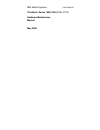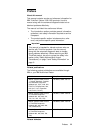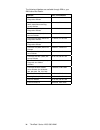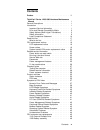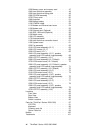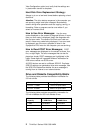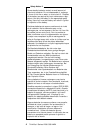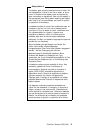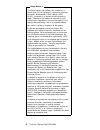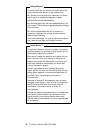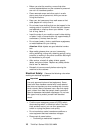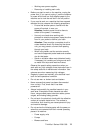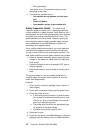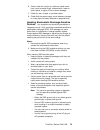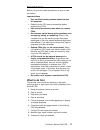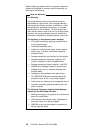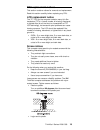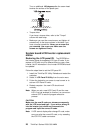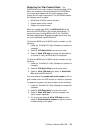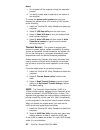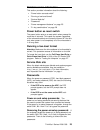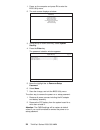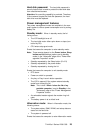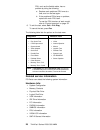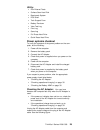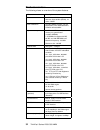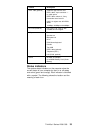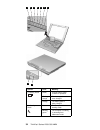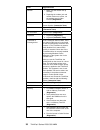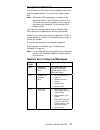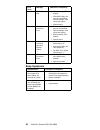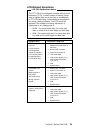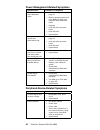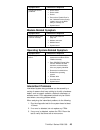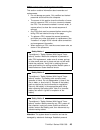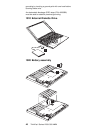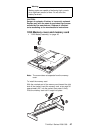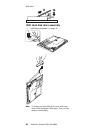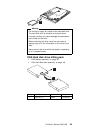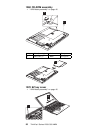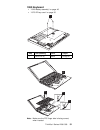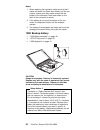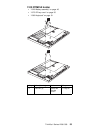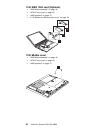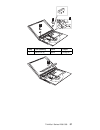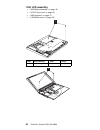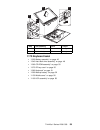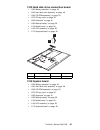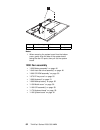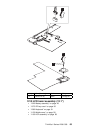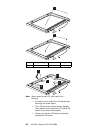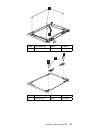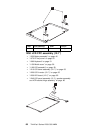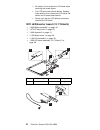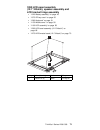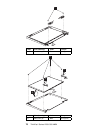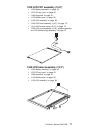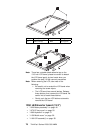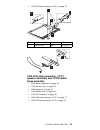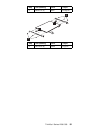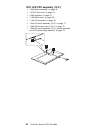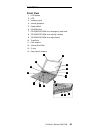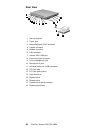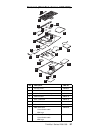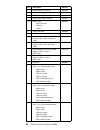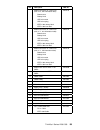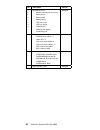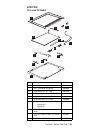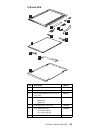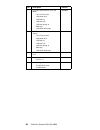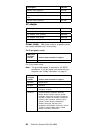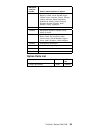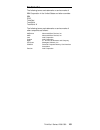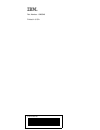- DL manuals
- IBM
- Laptop
- 1161
- Maintenance Manual
IBM 1161 Maintenance Manual - 1150 Middle Cover
1140 IEEE 1394 card (Optional)
“1020 Battery assembly” on page 46
“1070 EZ key cover” on page 50
“1080 Keyboard” on page 51
“1110 Modem and Ethernet card cover” on page 54
1
3
2
1150 Middle cover
“1020 Battery assembly” on page 46
“1070 EZ key cover” on page 50
“1080 Keyboard” on page 51
1
56
ThinkPad i Series 1200/1300 HMM
Summary of 1161
Page 1
S19k-6549-00 ibm mobile systems thinkpad i series 1200/1300 (1161, 1171) hardware maintenance manual may 2000
Page 2
Before using this information and the product it supports, be sure to read the general information under “introduction” on page 1, and “read this first” on page 17. First edition (may 2000) the following paragraph does not apply to the united kingdom or any country where such provisions are inconsis...
Page 3: Preface
Preface about this manual this manual contains service and reference information for ibm thinkpad i series 1200/1300 products. Use this manual along with the advanced diagnostic tests to trou- bleshoot problems effectively. The manual is divided into sections as follows: the introduction section pro...
Page 4
The following diskettes are available through ibm or your ibm authorized dealer. Diskette part, form number thinkpad 300 (2615) advanced diagnostics diskette 33g9361, s33g-9361 thinkpad 350, 350c, 425, 425c (2618) advanced diag- nostics diskette a211000, ga21-1000 thinkpad 365 (2625) advanced diagno...
Page 5: Contents
Contents preface . . . . . . . . . . . . . . . . . . . . . Iii thinkpad i series 1200/1300 hardware maintenance manual . . . . . . . . . . . . . . . . . . . . . 1 general descriptions . . . . . . . . . . . . . . . 1 introduction . . . . . . . . . . . . . . . . . . . . 1 important service information...
Page 6
1030 memory cover and memory card . . . . . 47 1040 hard disk drive assembly . . . . . . . . . 48 1050 hard disk drive kitting pack . . . . . . . . 49 1060 cd-rom assembly . . . . . . . . . . . . 50 1070 ez key cover . . . . . . . . . . . . . . . 50 1080 keyboard . . . . . . . . . . . . . . . . 51 1...
Page 7: General Descriptions
Thinkpad i series 1200/1300 hardware maintenance manual general descriptions this chapter includes descriptions for any thinkpad model that has the pc-doctor dos diagnostics program. Some descriptions might not apply to your particular computer. Introduction important service information important d...
Page 8
View configuration option) and verify that the settings are in place when service is complete. Hard disk drive replacement strategy: always try to run a low-level format before replacing a hard disk drive. Attention: the drive startup sequence in the computer you are servicing might have been change...
Page 9: Translations)
Safety notices (multi-lingual translations) in this manual, safety notices appear in english with a page number reference to the appropriate multi-lingual, translated safety notice found in this section. The following safety notices are provided in english, french, german, italian, and spanish langu...
Page 10
Safety notice 2 some standby batteries contain a small amount of nickel and cadmium. Do not disassemble it, recharge it, throw it into fire or water, or short-circuit it. Dispose of the battery as required by local ordinances or regu- lations. Use only the battery in the appropriate parts listing. U...
Page 11
Safety notice 3 the battery pack contains small amounts of nickel. Do not disassemble it, throw it into fire or water, or short- circuit it. Dispose of the battery pack as required by local ordinances or regulations. Use only the battery in the appropriate parts listing when replacing the battery pa...
Page 12
Safety notice 4 the lithium battery can cause a fire, explosion, or severe burn. Do not recharge it, remove its polarized connector, disassemble it, heat it above 100°c (212°f), incinerate it, or expose its cell contents to water. Dispose of the battery as required by local ordinances or regulations...
Page 13
Safety notice 5 if the lcd breaks and the fluid from inside the lcd gets into your eyes or on your hands, immediately wash the affected areas with water for at least 15 minutes. Seek medical care if any symptoms from the fluid are present after washing. Si le panneau d'affichage à cristaux liquides ...
Page 14
Safety notice 6 to avoid shock, do not remove the plastic cover that surrounds the lower portion of the inverter card. Afin d'éviter tout risque de choc électrique, ne retirez pas le cache en plastique protégeant la partie inférieure de la carte d'alimentation. Aus sicherheitsgründen die kunststoffa...
Page 15: Safety Information
Safety notice 8 before removing any fru, power-off the computer, unplug all power cords from electrical outlets, remove the battery pack, then disconnect any interconnecting cables. Avant de retirer une unitÒ rempla able en clientèle, mettez le système hors tension, débranchez tous les cordons d'ali...
Page 16
Before you start the machine, ensure that other service representatives and the customer's personnel are not in a hazardous position. Place removed covers and other parts in a safe place, away from all personnel, while you are ser- vicing the machine. Keep your tool case away from walk areas so that...
Page 17
– working near power supplies – removing or installing main units before you start to work on the machine, unplug the power cord. If you cannot unplug it, ask the customer to power-off the wall box that supplies power to the machine and to lock the wall box in the off position. If you need to work o...
Page 18
– motor generators and similar units. (this practice ensures correct grounding of the units.) if an electrical accident occurs: – use caution; do not become a victim your- self. – switch off power. – send another person to get medical aid. Safety inspection guide: the intent of this inspection guide...
Page 19
6. Check inside the unit for any obvious unsafe condi- tions, such as metal filings, contamination, water or other liquids, or signs of fire or smoke damage. 7. Check for worn, frayed, or pinched cables. 8. Check that the power-supply cover fasteners (screws or rivets) have not been removed or tampe...
Page 20: Laser Compliance Statement
Grounding requirements: electrical grounding of the computer is required for operator safety and correct system function. Proper grounding of the electrical outlet can be verified by a certified electrician. Laser compliance statement some ibm personal computer models are equipped from the factory w...
Page 21
Caution: use of controls or adjustments or performance of pro- cedures other than those specified herein might result in hazardous radiation exposure. O uso de controles, ajustes ou desempenho de procedimentos diferentes daqueles aqui especificados pode resultar em perigosa exposição à radiação. Pou...
Page 22
Danger laser radiation when open. Do not stare into the beam, do not view directly with optical instruments, and avoid direct exposure to the beam. Radiação por raio laser ao abrir. Não olhe fixo no feixe de luz, não olhe diretamente por meio de instrumentos óticos e evite exposição direta com o fei...
Page 23: Read This First
Read this first before you go to the check procedures, be sure to read this section. Important notes only certified trained personnel should service the computer. Read the entire fru service procedures before replacing any frus. Use new nylon-coated screws when you replace frus. Be extremely careful...
Page 24
Before checking problems with the computer, determine whether the damage is covered under the warranty by referring to the following: note for warranty: for warranty: during the warranty period, the customer may be responsible for repair costs if the computer damage was caused by misuse, accident, m...
Page 25: Fru Replacement Notices
Fru replacement notices this section contains notices for removal and replacement. Read this section carefully before replacing any fru. Lcd replacement notice the tft lcd for the computer contains many thin-film transistors (tfts). A small number of missing, discolored, or lighted dots (on all the ...
Page 26: Notice
Turn an additional 180 degrees after the screw head touches the surface of the plastic part: torque driver if you have a torque driver, refer to the "torque" column with each step. Make sure you use the correct screw, and tighten all screws firmly to the torque shown in the table if you have a torqu...
Page 27
Restoring the vital product data: the eeprom on the inverter contains vital product data (vpd). When the computer was manufactured, the eeprom on the inverter was loaded with the serial numbers of the system and all major components. The eeprom contains the following serial numbers: bios build id (b...
Page 28
Notes: 1. Do not power-off the computer during the restoration process. 2. The serial number label is attached to the bottom of the computer. To restore the planar serial number after you have replaced the system board, lcd module or lcd inverter, do the following: 1. Install the thinkpad ce utility...
Page 29: Service Web Site
Related service information this section provides information about the following: “power button as reset switch” “running a low-level format” “service web site” “passwords” “power management features” on page 25 “fn key combinations” on page 26 power button as reset switch the power button acts as ...
Page 30
1. Power on the computer and press f1 to enter the bios utility menu. 2. The main screen displays as below: bios utility system information basic system settings startup configuration onboard devices configuration system security load default settings ↑↓ ↵ = move highlight bar, = select, esc = exit ...
Page 31: Power Management Features
Hard disk password: the hard disk password is security feature that is used to protect the hard disk data from unauthorized access. Attention: no overriding capability is provided. Therefore, if the customer forgets the hard disk password, the hard disk drive must be replaced. Power management featu...
Page 32: Fn Key Combinations
Note: these events depend on the power button, sleep button and lid settings (options set to hibernate mode) in the "advanced" page of the "power man- agement properties" screen. Hibernation requested by the sleep button (fn+f4) hibernation requested by the power button hibernation requested by clos...
Page 33: Checkout Guide
Checkout guide use the following procedure as a guide for computer prob- lems. Note: the diagnostic tests are intended to test only ibm products. Non-ibm products, prototype cards, or modified options can give false errors and invalid system responses. 1. Obtain the failing symptoms in as much detai...
Page 34
Fru, such as the flexible cable, has no problem by doing the following: a. Replace each peripheral fru one at a time, and run the test again. B. If the peripheral frus have no problem, replace the main fru itself. To see the fru structure of each model, refer to “product overview” on page 32. 6. To ...
Page 35: Power Systems Checkout
Utility: run external tests surface scan hard disk benchmark system dos shell tech support form battery rundown view test log print log save log full erase hard drive quick erase hard drive power systems checkout to verify the symptom of the power problem on the com- puter, do the following: 1. Powe...
Page 36
If the voltage is not correct, replace the ac adapter. If the voltage is within the range, do the following: replace the system board. If the problems still persist, go to “undetermined problems” on page 44. Note: an audible noise from the ac adapter does not always indicate a defect. Checking opera...
Page 37
1 4 5 2 3 6 7 note: signal lines, not used in these steps, are used for communications between the system and the battery. 3. First, discharge the battery, until the voltage is less than 9.6v. Then, charge the battery for 30 minutes. Now, check the voltage. If the voltage is still less than 9.6v, re...
Page 38: Product Overview
Product overview the following shows an overview of the system features. Feature description processor intel pentium iii celeron processor 500/100, 550/100 mhz (bga2), l2 cache 128kb bus architecture host bus 64bits/100 mhz, pci 32 bits/33 mhz, isa 16 bits/8.33 mhz, pcmcia 32 bits/33mhz system memor...
Page 39: Status Indicators
Feature description ieee 1394 (optional) a minipci type iiib like card ieee 1394.A 4–pin connector — no cable power ieee 1394.A release 3 - sony camcorder reset issue fix ohci 1.0 register set, #clkrun, #pme 100mbps, 200mbps and 400mbps pc card (pcmcia) one type i/ii or type iii, with cardbus and zv...
Page 40
7 1 2 6 5 4 3 2 1 symbol color meaning (1) battery status green enough battery power remains for operation. Blinking orange the battery pack needs to be charged orange the battery pack is being charged. (2) standby mode green the computer is in standby mode blinking green the computer is entering or...
Page 41: Fru Tests
Symbol color meaning (3) drive in use green data is being read from or written to the hard disk. Do not enter standby mode or power off the computer when this indicator is on. (4) numeric lock green the numeric keypad on the keyboard is enabled. You enable or disable the keypad by pressing and holdi...
Page 42
Fru applicable test modem 1. Make sure the modem set up correctly. 2. Replacing the modem jack and modem card one at a time, run the modem tests in other devices (diagnostics) audio internal speaker (interactive tests) stereo speaker (interactive tests) speaker system beeper: internal speaker (inter...
Page 43: Symptom-to-Fru Index
Symptom-to-fru index the symptom-to-fru index lists the symptoms and errors and the possible causes. The most likely cause is listed first. Note: perform the fru replacement or actions in the sequence shown in the fru/action columns. If a fru does not solve the problem, put the original part back in...
Page 44: Beep Symptoms
Error code message fru/action in sequence 071 cmos battery bad backup battery (rtc battery) enter bios utility and execute "load setup default settings"; then reboot the system. System board 072 cmos checksum error enter bios utility and execute "load setup default settings"; then reboot the system....
Page 45: Lcd-Related Symptoms
Lcd-related symptoms lcd fru replacement notice the tft lcd for the computer contains many thin-film transistors (tfts). A small number of missing, discol- ored, or lighted dots (on all the time) is characteristic of tft lcd technology, but excessive pixel problems can cause viewing concerns. The lc...
Page 46: Keyboard/trackpoint-Related
Keyboard/trackpoint-related symptoms symptom/error fru/action in sequence keyboard (one or more keys) doesn't work. Go to “fru tests” on page 35. Reseat keyboard cable. Keyboard system board trackpoint does not work. Go to “fru tests” on page 35. Reseat keyboard cable. Keyboard system board indicato...
Page 47: Memory-Related Symptom
Symptom/error fru/action in sequence battery can't be charged. Go to “power systems checkout” on page 29. Battery assembly system board memory-related symptom symptom/error fru/action in sequence memory count (size) appears different from the actual size. Go to “fru tests” on page 35. Enter bios uti...
Page 48
Power management-related symptoms symptom/error fru/action in sequence the system doesn't enter hibernation mode. Go to “hibernation mode” on page 25. Boot an operating system and press fn+f4 and see if the computer enters hibernation mode. Keyboard hard disk drive connection board hard disk drive s...
Page 49: Modem-Related Symptom
Symptom/error fru/action in sequence parallel port device problems. Device driver device cable device ensure that "parallel port" in the "onboard devices config- uration" menu of the bios utility is correctly set. System board modem-related symptom symptom/error fru/action in sequence internal modem...
Page 50: Undetermined Problems
Undetermined problems the diagnostic tests did not identify which adapter or device failed, which installed devices are incorrect, whether a short circuit is suspected, or whether the system is inop- erative. Follow the procedures below to isolate the failing fru. Verify that the power supply being ...
Page 51
Fru removals and replacements this section contains information about removals and replacements. Do not damage any parts. Only certified and trained personnel should service the computer. The arrows in this section show the direction of move- ment to remove a fru, or to turn a screw to release the f...
Page 52: 1020 Battery Assembly
Grounding by touching a ground point with one hand before touching these units. An electrostatic discharge (esd) strap (p/n: 6405959) must be used to establish personal grounding. 1010 external diskette drive 1 1020 battery assembly 1 2 3 46 thinkpad i series 1200/1300 hmm.
Page 53
Warning battery packs are capable of delivering high currents for a significant amount of time. Do not short the battery terminals. Caution: danger of explosion if battery is incorrectly replaced. Replace only with the same or equivalent type recom- mended by the manufacturer. Dispose of used bat- t...
Page 54
Side view 1040 hard disk drive assembly “1020 battery assembly” on page 46 1 2 note: to remove the hard disk drive cover, let the top cover of the computer a little open. Then you can remove it more easily. 48 thinkpad i series 1200/1300 hmm.
Page 55
3 warning do not drop or apply any shock to the hard disk drive. The hard disk drive is sensitive to physical shock. Incorrect handling can cause damage and permanent loss of data on the drive. Before removing the drive, have the user make a backup copy of all the information on the drive if pos- si...
Page 56: 1060 Cd-Rom Assembly
1060 cd-rom assembly “1020 battery assembly” on page 46 1 2 3 step size (quantity) color torque 1 m2.5 x 8l (1) black 3.2 kgf-cm 1070 ez key cover “1020 battery assembly” on page 46 1 2 50 thinkpad i series 1200/1300 hmm.
Page 57: 1080 Keyboard
1080 keyboard “1020 battery assembly” on page 46 “1070 ez key cover” on page 50 1 2 5 4 3 note: make sure the fpc finger side is facing correct, when inserted. Step size (quantity) color torque 1 m2.5 x 8l (2) black 3.2 kgf-cm thinkpad i series 1200/1300 51.
Page 58: 1090 Backup Battery
Notes: 1. When replacing the keyboard, make sure that the 2 cables are clean and insert them directly into the con- nectors, making sure they make contact with the bottom of the connector. Now press down on the latch of the connector to secure. 2. If the cables do not touch the bottom of the con- ne...
Page 59: 1100 Pcmcia Holder
1100 pcmcia holder “1020 battery assembly” on page 46 “1070 ez key cover” on page 50 “1080 keyboard” on page 51 1 2 step size (quantity) color torque 2 m2 x 6l (3) silver with binding head 1.6 kgf-cm thinkpad i series 1200/1300 53.
Page 60
4 3 note: before removing and replacing the pcmcia holder, make sure that the pcmcia cards are removed and the eject levers are sticking out. 1110 modem and ethernet card cover “1020 battery assembly” on page 46 “1070 ez key cover” on page 50 “1080 keyboard” on page 51 1 2 step size (quantity) color...
Page 61: 1120 Modem Card
1120 modem card “1020 battery assembly” on page 46 “1070 ez key cover” on page 50 “1080 keyboard” on page 51 “1110 modem and ethernet card cover” on page 54 2 1 note: when you install the modem card, remember to press it down and ensure the connection is well. 1130 ethernet card (optional) “1020 bat...
Page 62: 1150 Middle Cover
1140 ieee 1394 card (optional) “1020 battery assembly” on page 46 “1070 ez key cover” on page 50 “1080 keyboard” on page 51 “1110 modem and ethernet card cover” on page 54 1 3 2 1150 middle cover “1020 battery assembly” on page 46 “1070 ez key cover” on page 50 “1080 keyboard” on page 51 1 56 thinkp...
Page 63
3 3 2 4 step size (quantity) color torque 1 m2.5 x 8l (2) black 3.2 kgf-cm thinkpad i series 1200/1300 57.
Page 64: 1160 Lcd Assembly
1160 lcd assembly “1020 battery assembly” on page 46 “1070 ez key cover” on page 50 “1080 keyboard” on page 51 “1150 middle cover” on page 56 1 2 step size (quantity) color torque 1 m2.5 x 8l (2) black 3.2 kgf-cm 58 thinkpad i series 1200/1300 hmm.
Page 65: 1170 Keyboard Bezel
5 4 3 6 step size (quantity) color torque 2 m2.5 x 5l (2) blue 3.2 kgf-cm 4 m2.5 x 5l (2) blue 3.2 kgf-cm 1170 keyboard bezel “1020 battery assembly” on page 46 “1040 hard disk drive assembly” on page 48 “1060 cd-rom assembly” on page 50 “1070 ez key cover” on page 50 “1080 keyboard” on page 51 “109...
Page 66
1 5 4 4 3 2 caution: the keyboard bezel has several latches. When removing the keyboard bezel from the bottom cover, gently release these latches, then raise the side of the keyboard bezel facing the palm rest to remove it. Be careful not to break the latches. Step size (quantity) color torque 1 m2....
Page 67: 1190 System Board
1180 hard disk drive connection board “1020 battery assembly” on page 46 “1040 hard disk drive assembly” on page 48 “1060 cd-rom assembly” on page 50 “1070 ez key cover” on page 50 “1080 keyboard” on page 51 “1090 backup battery” on page 52 “1150 middle cover” on page 56 “1160 lcd assembly” on page ...
Page 68: 1200 Fan Assembly
1 2 notes: 1. When removing the system board from the bottom cover, gently raise the side of the system board facing the rear i/o ports; then pull out the system board. Step size (quantity) color torque 1 m2.5 x 5l(2) blue 3.2 kgf-cm 1200 fan assembly “1020 battery assembly” on page 46 “1040 hard di...
Page 69
1 2 1 step size (quantity) color torque 2 m2.5 x 5l (2) blue 3.2 kgf-cm 1210 lcd bezel assembly (12.1") “1020 battery assembly” on page 46 “1070 ez key cover” on page 50 “1080 keyboard” on page 51 “1150 middle cover” on page 56 “1160 lcd assembly” on page 58 thinkpad i series 1200/1300 63.
Page 70
1 2 5 4 3 6 7 note: when removing the lcd, take note of the following: be careful not to scratch the lcd bezel when removing the screw mylars. The lcd bezel has several latches. Release these latches; then remove the lcd bezel. Be careful not to break these latches. Gently push the two lcd latches o...
Page 71: 1220 Lcd Inverter (12.1")
1220 lcd inverter (12.1") “1020 battery assembly” on page 46 “1070 ez key cover” on page 50 “1080 keyboard” on page 51 “1150 middle cover” on page 56 “1160 lcd assembly” on page 58 “1210 lcd bezel assembly (12.1")” on page 63 1 2 4 5 3 step size (quantity) color torque 1 m2.5 x 5l(3) blue 2.5 kgf-cm...
Page 72: Hinge Assembly
1 3 3 2 5 4 step size (quantity) color torque 1 m2.5 x 5l (2) blue 2.5 kgf-cm 1240 lcd panel assembly (12.1"), speaker assembly and lcd bracket hinge assembly “1020 battery assembly” on page 46 “1070 ez key cover” on page 50 “1080 keyboard” on page 51 “1150 middle cover” on page 56 “1160 lcd assembl...
Page 73
1 2 3 4 4 step size (quantity) color torque 1 m2.5 x 5l (3) blue 2.5 kgf-cm step size (quantity) color torque 3 m2.5 x 5l (2) blue 2.5 kgf-cm thinkpad i series 1200/1300 67.
Page 74
5 6 6 step size (quantity) color torque 4 m2.5 x 5l (2) blue 2.5 kgf-cm 1250 lcd fpc assembly (12.1") “1020 battery assembly” on page 46 “1070 ez key cover” on page 50 “1080 keyboard” on page 51 “1150 middle cover” on page 56 “1160 lcd assembly” on page 58 “1210 lcd bezel assembly (12.1")” on page 6...
Page 75: 1260 Lcd Bezel Assembly
1260 lcd bezel assembly (12.1"/hitachi) “1020 battery assembly” on page 46 “1070 ez key cover” on page 50 “1080 keyboard” on page 51 “1150 middle cover” on page 56 “1160 lcd assembly” on page 58 1 2 5 4 3 6 7 note: when removing the lcd, take note of the following: step size (quantity) color torque ...
Page 76
Be careful not to scratch the lcd bezel when removing the screw mylars. The lcd bezel has several latches. Release these latches; then remove the lcd bezel. Be careful not to break these latches. Gently push the two lcd latches outward to remove the lcd bezel. 1270 led/inverter board (12.1"/hitachi)...
Page 77: 1280 Lcd Panel Assembly
1280 lcd panel assembly (12.1"/hitachi), speaker assembly and lcd bracket hinge assembly “1020 battery assembly” on page 46 “1070 ez key cover” on page 50 “1080 keyboard” on page 51 “1150 middle cover” on page 56 “1160 lcd assembly” on page 58 “1260 lcd bezel assembly (12.1"/hitachi)” on page 69 “12...
Page 78
3 4 4 5 6 6 step size (quantity) color torque 3 m2.5 x 5l (2) blue 2.5 kgf-cm step size (quantity) color torque 4 m2.5 x 5l (2) blue 2.5 kgf-cm 1290 lcd fpc assembly (12.1"/hitachi) “1020 battery assembly” on page 46 “1070 ez key cover” on page 50 “1080 keyboard” on page 51 “1150 middle cover” on pa...
Page 79
“1260 lcd bezel assembly (12.1"/hitachi)” on page 69 “1270 led/inverter board (12.1"/hitachi)” on page 70 “1280 lcd panel assembly (12.1"/hitachi), speaker assembly and lcd bracket hinge assembly” on page 71 1 1300 lcd bezel assembly (13.0") “1020 battery assembly” on page 46 “1070 ez key cover” on ...
Page 80
2 5 4 3 6 7 note: when removing the lcd, take note of the following: be careful not to scratch the lcd bezel when removing the screw mylars. The lcd bezel has several latches. Release these latches; then remove the lcd bezel. Be careful not to break these latches. Gently push the two lcd latches out...
Page 81: Hinge Assembly
4 1 3 3 2 5 6 step size (quantity) color torque 1 m2.5 x 5l(2) blue 2.5 kgf-cm 1320 lcd panel assembly (13.0"), speaker assembly and lcd bracket hinge assembly “1020 battery assembly” on page 46 “1070 ez key cover” on page 50 “1080 keyboard” on page 51 “1150 middle cover” on page 56 “1160 lcd assemb...
Page 82
1 3 3 2 4 step size (quantity) color torque 1 m2.5 x 5l (2) blue 2.5 kgf-cm step size (quantity) color torque 2 m2.5 x 5l (3) blue 2.5 kgf-cm 76 thinkpad i series 1200/1300 hmm.
Page 83
1330 lcd fpc assembly (13.0") “1020 battery assembly” on page 46 “1070 ez key cover” on page 50 “1080 keyboard” on page 51 “1150 middle cover” on page 56 “1160 lcd assembly” on page 58 “1300 lcd bezel assembly (13.0")” on page 73 “1310 led/inverter board (13.0")” on page 74 “1320 lcd panel assembly ...
Page 84
2 5 4 3 3 6 7 note: there has a double-sided adhesive tap on the 13.3–inch lcd bezel, please be careful to detach the lcd bezel gently by two hands when you perform the step 3 of the removal procedures. Note: when removing the lcd, take note of the following: be careful not to scratch the lcd bezel ...
Page 85: Hinge Assembly
“1340 lcd bezel assembly (13.3")” on page 77 4 1 3 3 2 5 4 step size (quantity) color torque 1 m2.5 x 5l(2) blue 2.5 kgf-cm 1360 lcd panel assembly (13.3"), speaker assembly and lcd bracket hinge assembly “1020 battery assembly” on page 46 “1070 ez key cover” on page 50 “1080 keyboard” on page 51 “1...
Page 86
1 2 2 3 4 step size (quantity) color torque 1 m2.5 x 5l (2) blue 2.5 kgf-cm 80 thinkpad i series 1200/1300 hmm.
Page 87
5 5 6 6 step size (quantity) color torque 2 m2.5 x 5l (4) blue 2.5 kgf-cm step size (quantity) color torque 4 m2 x 2.5l (6) silver 2 kgf-cm thinkpad i series 1200/1300 81.
Page 88
1370 lcd fpc assembly (13.3") “1020 battery assembly” on page 46 “1070 ez key cover” on page 50 “1080 keyboard” on page 51 “1150 middle cover” on page 56 “1160 lcd assembly” on page 58 “1340 lcd bezel assembly (13.3")” on page 77 “1350 led/inverter board (13.3")” on page 78 “1360 lcd panel assembly ...
Page 89: Locations
Locations front view 1. Lcd latches 2. Lcd 3. Indicator panel 4. Internal speakers 5. Power switch 6. Cd-rom drive 7. Cd-rom/dvd-rom drive emergency eject hole 8. Cd-rom/dvd-rom drive activity indicator 9. Cd-rom/dvd-rom drive eject button 10. Trackpoint 11. Click buttons 12. Internet scroll bar 13....
Page 90: Rear View
Rear view 1 4 5 6 7 8 9 10 11 2 3 12 13 14 17 16 15 1. Security keyhole 2. Power jack 3. Mouse/keyboard (ps/2) connector 4. Parallel connector 5. Modem connector 6. Lan connector 7. Internal ieee-1394 port 8. External monitor connector 9. Line-out/headphone jack 10. Microphone-in jack 11. Universal ...
Page 91: Bottom View
Bottom view 1 2 4 3 1. Battery pack 2. Battery-pack latch 3. Hard disk drive coin screw 4. Memory slot door thinkpad i series 1200/1300 85.
Page 92: Switch Locations
Switch locations &rb. Pin2 pin1 english japanese european check password enabled check password disabled pin4 sw1 1 1 1 1 0 0 0 0 86 thinkpad i series 1200/1300 hmm.
Page 93
Parts list (thinkpad i series 1200/1300) 5 4 1 a d b c 3 2 6 7 8 9 11 8-a 10 12 13 14 15 16 19 20 21 18 17 no. Description fru no. 1 ez key cover 08k6657 3 middle cover asm. 08k6651 middle cover asm. For japan 08k6656 4 ethernet card 08k3174 ieee 1394 card 08k3175 5 pcmcia holder 08k6857 6 modem car...
Page 94
No. Description fru no. 8 hdd module assy./6.0 gb 05k9279 hdd module assy./6.0 gb 27l3430 hdd module assy./12.0 gb 05k9280 hdd module assy./12.0 gb 27l3431 8–a kitting, hdd hdd connector hdd tray screw * 1 08k6555 9 hdd cover asm. 08k6659 hdd cover asm. For japan 08k6660 10 system board (celeron-500...
Page 95
No. Description fru no. Bottom case asm. W/ 1394 cover (with 1161, aip information label) bottom case battery knob hdd coin screw hdd coin spring ieee–1394 dummy label ieee–1394 icon label 04p3100 bottom case asm. W/ 1394 cover (with 1171, w/w information label) bottom case battery knob hdd coin scr...
Page 96
No. Description fru no. A b b b c c d d miscellaneous kit modem and ethernet card cover battery knob battery latch battery spring hdd coin screw hdd coin spring pcmcia door pcmcia door spring rj-45 bling cap 08k6558 rubber kit pcmcia screw rubber * 3 rubber foot * 4 lcd screw mylar (w/w) *2 lcd scre...
Page 97: Lcd Fru
Lcd fru 12.1-inch tft/hpa 5 4 1 3 2 6 6 6 7 8 9 10 no. Description fru no. 1 12.1" lcd bezel (for w/w) 08k6543 12.1" lcd bezel (for japan) 08k6654 2 lcd inverter for 12.1" lcd 08k3168 3 lcd panel asm (12.1" tft, sanyo) 05k9626 lcd panel asm (12.1" tft, hitachi) 05k9665 lcd panel asm (12.1" hpa) 05k9...
Page 98
No. Description fru no. 6 12.1" hinge asm (r,l) 12.1" lcd hinge (l) 12.1" lcd hinge (r) 08k6547 7 lcd rear cover asm for 12.1" (for sanyo lcd, w/w) 12.1" lcd rear cover lcd panel mica lcd latch (l) lcd latch (r) lcd latch spring *2 ibm logo lcd panel deco plate 08k6541 lcd rear cover asm for 12.1" (...
Page 99
13.0-inch hpa 5 5 5 4 1 3 2 6 7 8 9 no. Description fru no. 1 13.0" lcd bezel (for w/w) 08k6544 13.0" lcd bezel (for japan) 08k6545 2 led-inverter board asm. (for 13.0" & 13.3" lcd) 08k3167 3 speaker asm. Speaker (r) speaker (l) 02k5214 4 lcd panel asm (13.0" hpa) 05k9596 5 13.0" hinge asm (r,l) 13....
Page 100
No. Description fru no. 7 lcd rear cover asm for 13.0" (for w/w) 13" lcd rear cover lcd panel mica lcd latch (l) lcd latch (r) lcd latch spring *2 ibm logo lcd panel deco plate 08k6853 lcd rear cover asm for 13.0" (for japan) 13" lcd rear cover lcd panel mica lcd latch (l) lcd latch (r) lcd latch sp...
Page 101
13.3-inch tft 5 5 4 1 3 2 6 7 8 9 no. Description fru no. 1 13.3" lcd bezel (for w/w) 08k6542 13.3" lcd bezel (for japan) 08k6653 2 led-inverter board asm. (for 13.0" & 13.3" lcd) 08k3167 3 speaker asm. Speaker (r) speaker (l) 02k5214 4 lcd panel asm (13.3" tft) 05k9624 5 13.3" hinge-bracket asm (r,...
Page 102: Keyboard
No. Description fru no. 7 lcd rear cover asm for 13.3" (for w/w) 13.3" lcd rear cover lcd panel mica lcd latch (l) lcd latch (r) lcd latch spring *2 ibm logo lcd panel deco plate 08k6540 lcd rear cover asm for 13.3" (for japan) 13.3" lcd rear cover lcd panel mica lcd latch (l) lcd latch (r) lcd latc...
Page 103: Common Parts List
Description vendor fru no. Kbd asm korean nmb 02k5210 kbd asm la spanish nmb 02k5212 kbd asm arabic nmb 02k5407 kbd asm russian nmb 02k5409 kbd asm hebrew nmb 02k5411 kbd asm turkish nmb 02k5413 kbd asm czech nmb 02k5415 kbd asm hungarian nmb 02k5417 kbd asm greek nmb 02k5419 kbd asm slovenian nmb 0...
Page 104
Ac adapter power cords: ibm power cords for a specific country are usually available only in that country. For 2–pin power cords: for 3–pin power cords: note: the grounded adapter is required for full mprii compliance. If a 3–pin power cord came with your computer, see “safety information” on page 9...
Page 105: Option Parts List
Ibm power cord part number used in these countries or regions 76h3518 austria, belgium, bosnia-herzogovina, bulgaria, croatia, czech republic, egypt, finland, france, germany, greece, hungary, iceland, indonesia, macao, macedonia, netherlands, norway, poland, portugal, romania, slovakia, slovenia, s...
Page 106: Notices
Notices references in this publication to ibm products, programs, or services do not imply that ibm intends to make these available in all countries in which ibm operates. Any refer- ence to an ibm product, program, or service is not intended to state or imply that only ibm product, program, or serv...
Page 107: Trademarks
Trademarks the following terms are trademarks or service marks of ibm corporation in the united states and other countries: ibm ps/2 thinkpad trackpoint trackpoint iv the following terms are trademarks or service marks of other companies as follows: amd-k6-2 advanced micro devices, inc. Amd advanced...
Page 108
Ibm part number: 19k6549 printed in u.S.A. S19k-6549-ðð.