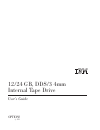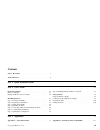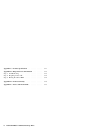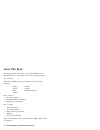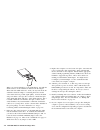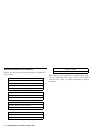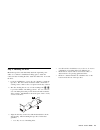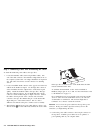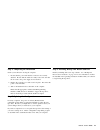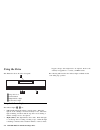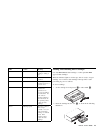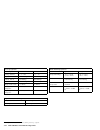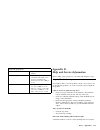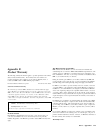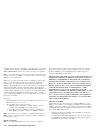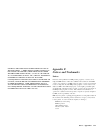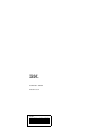IBM 12/24 GB DDS/3 4 mm User Manual - Contents
Contents
Safety: Read First
. . . . . . . . . . . . . . . . . . . . . . .
v
About This Book
. . . . . . . . . . . . . . . . . . . . . . . .
vi
Part 1: Quick Installation Guide
. . . . . . . . . . . . . . . . . . . . . . . . . . . . . . . . . . . . . . . . . . . . . . . .
1-1
Part 2: User's Guide
. . . . . . . . . . . . . . . . . . . . . . . . . . . . . . . . . . . . . . . . . . . . . . . . . . . . . . . .
2-1
Product Description
. . . . . . . . . . . . . . . . . . . . .
2-1
Before You Begin
. . . . . . . . . . . . . . . . . . . . . . .
2-1
Backup and Restore Server Software
. . . . . . . . . . . . . .
2-2
Installing the Drive
. . . . . . . . . . . . . . . . . . . . . .
2-3
Step 1. Selecting a SCSI ID
. . . . . . . . . . . . . . . . . .
2-3
Step 2. Preparing for Installation
. . . . . . . . . . . . . . . .
2-3
Step 3. Setting the SCSI ID
. . . . . . . . . . . . . . . . . .
2-4
Step 4. Mounting the Drive
. . . . . . . . . . . . . . . . . .
2-5
Step 5. Connecting Cables and Terminating the Chain
. . . . .
2-6
Step 6. Completing the Installation
. . . . . . . . . . . . . . .
2-7
Step 7. Updating the Configuration
. . . . . . . . . . . . . .
2-7
Step 8. Installing Backup and Restore Software
. . . . . . . .
2-7
Using the Drive
. . . . . . . . . . . . . . . . . . . . . . . .
2-8
Using the Indicator Lights
. . . . . . . . . . . . . . . . . . .
2-8
Loading and Unloading Data Cartridges
. . . . . . . . . . . .
2-9
Cleaning the Drive
. . . . . . . . . . . . . . . . . . . . . .
2-10
Packing the Drive
. . . . . . . . . . . . . . . . . . . . . .
2-10
Part 3: Appendixes
. . . . . . . . . . . . . . . . . . . . . . . . . . . . . . . . . . . . . . . . . . . . . . . . . . . . . . . . .
3-1
Appendix A. Safety Information
. . . . . . . . . . . . . .
3-1
Appendix B. Cartridge Format Compatibility
. . . . . .
3-11
Copyright IBM Corp. 1997
iii