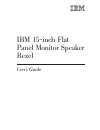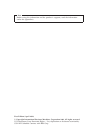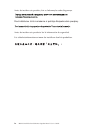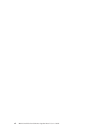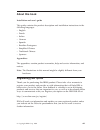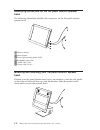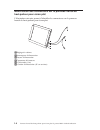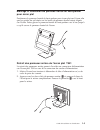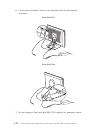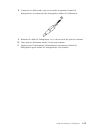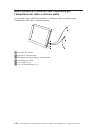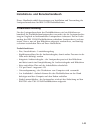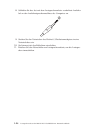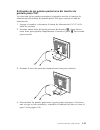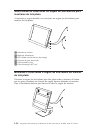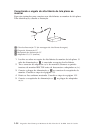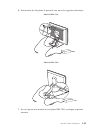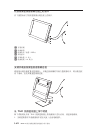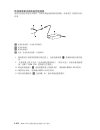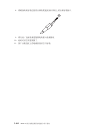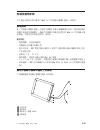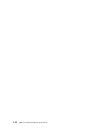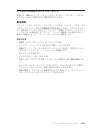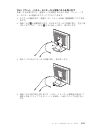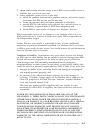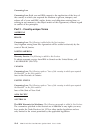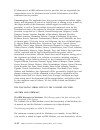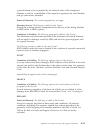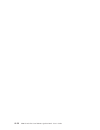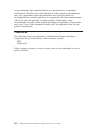IBM 15-inch Flat Panel Monitor Speaker Bezel User Manual - Contents
Contents
Safety: Read first .
.
.
.
.
.
.
.
.
.
.
.
.
.
.
.
.
.
.
. iii
About this book
.
.
.
.
.
.
.
.
.
.
.
.
.
.
.
.
.
.
.
. vii
Registering your option .
.
.
.
.
.
.
.
.
.
.
.
.
.
.
.
.
. vii
Installation and user’s guide.
.
.
.
.
.
.
.
.
.
.
.
.
.
.
. 1-1
Product description
.
.
.
.
.
.
.
.
.
.
.
.
.
.
.
.
.
.
. 1-1
Identifying connectors on the flat panel monitor speaker bezel .
.
.
.
. 1-2
Mounting and attaching your flat panel monitor speaker bezel .
.
.
.
. 1-2
Removing the back panels from your T541 flat panel monitor .
.
.
. 1-3
Connecting your flat panel speaker bezel to your monitor
.
.
.
.
. 1-5
Appendix A. Product warranty and support information .
.
.
.
.
. A-1
Warranty information
.
.
.
.
.
.
.
.
.
.
.
.
.
.
.
.
.
. A-1
Warranty period .
.
.
.
.
.
.
.
.
.
.
.
.
.
.
.
.
.
.
. A-1
Service and support .
.
.
.
.
.
.
.
.
.
.
.
.
.
.
.
.
.
. A-1
Warranty information on the World Wide Web .
.
.
.
.
.
.
.
. A-1
Online technical support
.
.
.
.
.
.
.
.
.
.
.
.
.
.
.
. A-1
Telephone technical support .
.
.
.
.
.
.
.
.
.
.
.
.
.
. A-2
IBM Statement of Limited Warranty Z125-4753-06 8/2000
.
.
.
.
.
. A-3
Part 1 - General Terms .
.
.
.
.
.
.
.
.
.
.
.
.
.
.
.
. A-3
Part 2 - Country-unique Terms
.
.
.
.
.
.
.
.
.
.
.
.
.
. A-6
Appendix B. Notices
.
.
.
.
.
.
.
.
.
.
.
.
.
.
.
.
.
. B-1
Trademarks .
.
.
.
.
.
.
.
.
.
.
.
.
.
.
.
.
.
.
.
.
. B-2
© Copyright IBM Corp. 2002
v
Summary of 15-inch Flat Panel Monitor Speaker Bezel
Page 1
Ibm 15-inch flat panel monitor speaker bezel user’s guide.
Page 2
Note before using this information and the product it supports, read the information under the appendixes. First edition (april 2002) © copyright international business machines corporation 2002. All rights reserved. Us government users restricted rights – use, duplication or disclosure restricted b...
Page 3: Safety: Read First
Safety: read first before installing this product, read the safety information. Antes de instalar este produto, leia as informações de segurança. Pred instalací tohoto produktu si prectete prírucku bezpecnostních instrukcí. Læs sikkerhedsforskrifterne, før du installerer dette produkt. Ennen kuin as...
Page 4
Antes de instalar este produto, leia as informações sobre segurança. Pred inštaláciou tohto zariadenia si pečítaje bezpečnostné predpisy. Antes de instalar este producto lea la información de seguridad. Läs säkerhetsinformationen innan du installerar den här produkten. Iv ibm 15-inch flat panel moni...
Page 5: Contents
Contents safety: read first . . . . . . . . . . . . . . . . . . . . Iii about this book . . . . . . . . . . . . . . . . . . . . Vii registering your option . . . . . . . . . . . . . . . . . . Vii installation and user’s guide. . . . . . . . . . . . . . . . 1-1 product description . . . . . . . . . ....
Page 6
Vi ibm 15-inch flat panel monitor speaker bezel: user’s guide.
Page 7: About This Book
About this book installation and user’s guide this guide contains the product description and installation instructions in the following languages: v english v french v italian v german v spanish v brazilian portuguese v simplified chinese v traditional chinese v japanese appendixes the appendixes c...
Page 8
Viii ibm 15-inch flat panel monitor speaker bezel: user’s guide.
Page 9
Installation and user’s guide this guide contains instructions on how to install and use the ibm 15-inch flat panel monitor speaker bezel. Product description the flat panel monitor speaker bezel uses a carbon-fiber composite for flat panel speaker technology, which provides speaker performance over...
Page 10
Identifying connectors on the flat panel monitor speaker bezel the following illustration identifies the connectors on the flat panel monitor speaker bezel. 1volume control 2power button 3power light-emitting diode (led) 4headphone connector 5 audio cable (3 m) 6 power cable (18 in.) mounting and at...
Page 11
Removing the back panels from your t541 flat panel monitor removing the back panels will allow access to the power connector on the t541 flat panel monitor for attachment of the power cord. 1. Turn off your monitor and unplug the ac/dc power supply from the power outlet. 2. Press both sides of the b...
Page 12
Connecting your flat panel speaker bezel to your monitor follow these instructions to connect your speakers to your flat panel monitor, refer to the illustration for identification. 1 dc power cable (from bezel speaker assembly) 2 dc power plug 3 dc power receptable 4 ac/dc adapter (monitor) 1. Loca...
Page 13
6. Your flat panel monitor will look similar to one of the following illustrations. Ibm t541 monitor ibm t560 monitor 7. If you have an ibm t541 flat panel monitor, replace the back panels. Installation and user’s guide 1-5.
Page 14
8. Connect the audio cable, which is hardwired to the speaker bezel, to the audio speaker connector on your computer. 9. Plug the ac/dc adapter cord into a power outlet. 10. You can now turn your monitor on. 11. Press the power button on the speaker bezel to turn on the speakers. 1-6 ibm 15-inch fla...
Page 15
Guide d’installation et d’utilisation le présent guide contient des instructions permettant d’installer et d’utiliser le panneau frontal de haut-parleur pour écran plat 15 pouces ibm. Description du produit le panneau frontal de haut-parleur pour écran plat utilise un composite de fibre carbone pour...
Page 16
Identification des connecteurs sur le panneau frontal de haut-parleur pour écran plat l’illustration suivante permet d’identifier les connecteurs sur le panneau frontal de haut-parleur pour écran plat. «1¬réglage du volume «2¬interrupteur d’alimentation «3¬voyant d’alimentation «4¬connecteur d’écout...
Page 17
Montage et connexion du panneau frontal de haut-parleur pour écran plat positionnez le panneau frontal de haut-parleur pour écran plat sur l’écran afin que les guides du rail situés sur les bords du panneau frontal soient alignés sur l’écran. Faites glisser le panneau frontal de haut-parleur vers le...
Page 18
3. Poussez le panneau restant vers l’extérieur pour le retirer de l’écran. 4. Pour replacer les panneaux arrière, exécutez les étapes en sens inverse, une fois que le câble du haut-parleur du panneau frontal a été inséré et connecté (reportez-vous à l’étape 7 à la page 1- 12). Connexion du panneau f...
Page 19
1. Localisez les câbles sur le panneau frontal de haut-parleur pour écran plat. Le cordon d’alimentation cc «1¬ est raccordé au panneau frontal de haut-parleur. 2. Débranchez le connecteur de l’adaptateur ca/cc de l’écran. (retirez les panneaux arrière de l’écran ibm t541 avant de débranchez l’adapt...
Page 20
6. L’écran plat ressemble à l’un de ceux présentés dans les illustrations ci-dessous. Ecran ibm t541 ecran ibm t560 7. Si vous disposez d’un écran plat ibm t541, replacez les panneaux arrière. 1-12 panneau frontal de haut-parleur pour écran plat 15 pouces ibm : guide d’utilisation.
Page 21
8. Connectez le câble audio, qui est raccordé au panneau frontal de haut-parleur, au connecteur de haut-parleur audio de l’ordinateur. 9. Branchez le câble de l’adaptateur ca/cc sur un socle de prise de courant. 10. Vous pouvez désormais mettre l’écran sous tension. 11. Appuyez sur l’interrupteur d’...
Page 22
1-14 panneau frontal de haut-parleur pour écran plat 15 pouces ibm : guide d’utilisation.
Page 23
Guida per l’utente e all’installazione questa guida contiene le istruzioni sull’installazione e l’utilizzo della mascherina per l’altoparlante del video a schermo piatto ibm da 15 ″. Descrizione del prodotto la mascherina per l’altoparlante del video a schermo piatto utilizza un composto di carbone ...
Page 24
Identificazione dei connettori sulla mascherina per l’altoparlante del video a schermo piatto la seguente figura identifica identifica i connettori sulla mascherina per l’altoparlante del video a schermo piatto. «1¬controllo del volume «2¬pulsante di alimentazione «3¬led (light-emitting diode) di al...
Page 25
Fissaggio e collegamento della mascherina per l’altoparlante del video a schermo piatto posizionare la mascherina per l’altoparlante a schermo piatto sul video in modo che i binari guida sulle parti laterali della mascherina siano allineate al video. Far scorrere la mascherina dell’altoparlante vers...
Page 26
3. Estrarre il pannello rimanente dal video. 4. Per sostituire i pannelli posteriori, invertire la procedura, dopo aver istradati e collegati i cavi della mascherina (consultare la sezione 7 a pagina 1- 20). Collegamento della mascherina per l’altoparlante del video a schermo piatto al video seguire...
Page 27
3. Collegare il cavo di alimentazione cc «2¬ al relativo connettore del video. Consultare la sezione 6 a pagina 1- 20 4. Istradare i fili come riportato. Consultare la sezione 6 a pagina 1- 20 5. Collegare il cavo di alimentazione cc «3¬ al connettore dell’adattatore ca/cc. Guida per l’utente e all’...
Page 28
6. Il video a schermo piatto è simile a una delle seguenti figure. Video ibm t541 video ibm t560 7. Se si dispone di un video a schermo piatto ibm t541, sostituire i pannelli posteriori. 1-20 mascherina per l’altoparlante del video a schermo piatto ibm da 15 ″: guida per l’utente.
Page 29
8. Collegare il cavo audio, collegato alla mascherina per l’altoparlante, al connettore per l’altoparlante audio dell’elaboratore. 9. Collegare il cavo dell’adattatore ca/cc alla presa di alimentazione. 10. E’ possibile accendere il video. 11. Premere il pulsante di alimentazione della mascherina pe...
Page 30
1-22 mascherina per l’altoparlante del video a schermo piatto ibm da 15 ″: guida per l’utente.
Page 31
Installations- und benutzerhandbuch dieses handbuch enthält anweisungen zur installation und verwendung des lautsprecheraufsatzes für ibm 15-zoll-flachbildschirme. Produktbeschreibung für den lautsprecheraufsatz des flachbildschirms wird ein kohlefaserver- bundstoff für flachbildschirmlautsprecher v...
Page 32
Anschlüsse am lautsprecheraufsatz des flachbildschirms in der folgenden abbildung sind die anschlüsse am lautsprecheraufsatz des flachbildschirms dargestellt. «1¬ lautstärkeregelung «2¬ ein-/ausschalttaste «3¬ ein-/ausschaltanzeige «4¬ kopfhöreranschluss «5¬ audiokabel (3 m) «6¬ netzkabel (ca. 45 cm...
Page 33
Hintere abdeckungen des t541 flachbildschirms entfernen durch das entfernen der hinteren abdeckungen können sie auf die netzan- schlüsse des t541 flachbildschirms zugreifen, um das netzkabel anzuschlie- ßen. 1. Schalten sie den bildschirm aus, und ziehen sie das netzteil für wechsel- /gleichstrom au...
Page 34
Lautsprecheraufsatz an den bildschirm anschließen führen sie die folgenden schritte anhand der abbildung durch, um die laut- sprecher an den flachbildschirm anzuschließen. «1¬ netzkabel für gleichstrom (vom lautsprecheraufsatz) «2¬ netzstecker für gleichstrom «3¬ anschlussbuchse für gleichstrom «4¬ ...
Page 35
6. Ihr flachbildschirm ist in einer der folgenden abbildungen dargestellt. Ibm t541 bildschirm ibm t560 bildschirm 7. Wenn sie über einen ibm t541 flachbildschirm verfügen, setzen sie die hinteren abdeckungen wieder ein. Installations- und benutzerhandbuch 1-27.
Page 36
8. Schließen sie das fest mit dem lautsprecheraufsatz verdrahtete audioka- bel an den audiolautsprecheranschluss des computers an. 9. Stecken sie den netzstecker des wechsel-/gleichstromadapters in eine netzsteckdose ein. 10. Sie können jetzt den bildschirm einschalten. 11. Drücken sie den netzschal...
Page 37
Guía de instalación y del usuario esta guía contiene instrucciones sobre cómo instalar y utilizar el producto ibm frontal de altavoz para monitor de pantalla plana de 15 pulgadas. Descripción del producto el frontal de altavoz para monitor de pantalla plana utiliza un compuesto de fibra de carbono p...
Page 38
Identificación de los conectores del frontal de altavoz para monitor de pantalla plana la siguiente ilustración identifica los conectores del frontal de altavoz para monitor de pantalla plana. «1¬ control de volumen «2¬ botón de alimentación «3¬ diodo emisor de luz (led) «4¬ conector de auriculares ...
Page 39
Extracción de los paneles posteriores del monitor de pantalla plana t541 la extracción de los paneles posteriores le permitirá acceder al conector de alimentación del monitor de pantalla plana t541 para conectar el cable de alimentación. 1. Apague el monitor y desconecte la fuente de alimentación ca...
Page 40
Conexión del frontal de altavoz para pantalla plana al monitor realice los pasos siguientes para conectar los altavoces al monitor de pantalla plana. Consulte las ilustraciones para la identificación. «1¬ cable de alimentación cc (del altavoz del frontal) «2¬ conector de alimentación cc «3¬ receptác...
Page 41
6. El monitor de pantalla plana tendrá un aspecto similar al que se muestra en las ilustraciones siguientes. Monitor ibm t541 monitor ibm t560 7. Si tiene un monitor de pantalla plana ibm t541, sustituya los paneles posteriores. Guía de instalación y del usuario 1-33.
Page 42
8. Conecte el cable de audio que sale del frontal de altavoz al conector del altavoz de audio del sistema. 9. Conecte el cable del adaptador ca/cc a una toma de corriente. 10. Puede encender el monitor. 11. Pulse el botón de alimentación del frontal de altavoz para encender los altavoces. 1-34 ibm f...
Page 43
Guia do usuário e instalação este guia contém instruções sobre como instalar e utilizar o engate de alto-falantes para monitores ibm de tela plana, de 15 pol. Descrição do produto o engate de alto-falantes para monitores de tela plana utiliza um composto de fibra de carbono, da tecnologia de alto-fa...
Page 44
Identificando os conectores no engate de alto-falantes para monitores de tela plana a ilustração a seguir identifica os conectores no engate de alto-falantes para monitor de tela plana. «1¬ controle de volume «2¬ botão de alimentação «3¬ led (diodo emissor de luz) de energia «4¬ conector de fone de ...
Page 45
Removendo os painéis traseiros do monitor de tela plana t541 a remoção dos painéis traseiros permitirá acessar o conector de energia do monitor de tela plana t541 para a conexão do cabo de energia. 1. Desligue o monitor e tire a fonte de alimentação ca/cc da tomada. 2. Pressione os dois lados do pai...
Page 46
Conectando o engate do alto-falante de tela plana ao monitor siga estas instruções para conectar seus alto-falantes ao monitor de tela plana. Para identificação, consulte a ilustração. «1¬ cabo de alimentação cc (da montagem do alto-falante do engate) «2¬ plugue de alimentação cc «3¬ receptáculo de ...
Page 47
6. Seu monitor de tela plana se parecerá com uma das seguintes ilustrações. Monitor ibm t541 monitor ibm t560 7. Se você possui um monitor de tela plana ibm t541, recoloque os painéis traseiros. Guia do usuário e instalação 1-39.
Page 48
8. Conecte o cabo de áudio, incorporado ao engate do alto-falante, ao conector do alto-falante de áudio de seu computador. 9. Conecte o cabo do adaptador ca/cc a uma tomada de alimentação. 10. Agora, você já pode ligar o monitor. 11. Pressione o botão de alimentação no engate dos alto-falantes para ...
Page 50
6p?A`swtd_rodsz tb e j6k?A`swtd_rodsz# 1 t?Xf 2 g44% 3 g4"b~+\(led) 4 zzsz 5 t5gb(3 w) 6 g4gb(18 "g) 2 0 ",s?A`swtd_r +?Atd_recz` swo,t9_r=`d rb,/,1ad2g`sw_r# s t541 ?A`swo6b3e 6b3e+jmt t541 ?A`swodg4szxpcj,t,sg4_# 1. Xu`sw"sg4eypnv;w/1wg4e7# 1-42 ibm 15 "g?A`swtd_r: c'8o rb,/,1ad2g`sw_r# s t541 ?A`...
Page 52
+?Atd_r,s=`sw k4b)8>e"xpyw,t+td,s=?A`sw,kn 6p# 1 1wg4gb(s_rtdi~) 2 1wg4e7 3 1wg4ew 4 ;w/1wg4jdw(a`sw) 1. +gb(;z?A`swtd_ro#1wg4gb 1 g2s_=td_r d# 2. S`swonv;w/1wg4jdws7#(nv;w/1wg4jdw 0,k6b ibm t541 `swod3e)# 3. +1wg4e7 2 ,s=`swodewsz#knd=hz 1-45 3d 6# 4. G 5. +1wg4ew 3 ,s=; w/1wg4jdwe7# 1-44 ibm 15 "g...
Page 53
6. ?A`sw4o%+ktbe ibm t541 `sw ibm t560 `sw 7. G{zp ibm t541 ?A`sw,rk+3e0x- 20kc'8o 1-45 ibm t541 `sw ibm t560 `sw 7. G{zp ibm t541 ?A`sw,rk+3e0x- 20kc'8o 1-45.
Page 54
8. +2s_=td_rdt5gb,s=fczodt5tdsz# 9. +;w/1wg4jdwg_ekg4ey# 10. K1itr*`swk# 11. 4btd_rodg44%tr*td# 1-46 ibm 15 "g?A`swtd_r: c'8o.
Page 55
WΓu Γu]tp≤wuibm 15 t¡πΓzovíc úí u¡ πΓzovd¡Γznºx≈anú Γzα¬≤ΓzcíwΓzºopz ibm 15 t¡π ftaú ⌠≤αí@]pc ús v q }÷ - qεñ v ≈íi w¼Ñº v πxí - Γzpzπmxaúfπn/πΓzmΦ v ú αí v und 2 - @ 4 v sq ú - π{ dc q v 3 ]118.1 ttu - i²zn¡πⁿ≤≡wqúm≤aow v e÷s -- ΓziΦím ibm t541 t560 15 t¡π ow o¡π Γzowy u c o¡πΓzowyc 1qε 2q÷s 3qogÑΘ...
Page 56
5 tu]3 6 qu]18 t ⁿw¡πΓzo z¡ΓzoΓyⁿ∩⌠≤πanΣwuwm≤π wc nΓzou Σ\ϕπoεc ú t541 ¡πßo n ßoúi¡πwqysxahksquc 1. ÷¼πaqqíyn ac/dc qc 2. ÷ußoΓ 1 nΣπahnΣúcw÷o2 n Σúc ® 1-48 ibm 15-inch flat panel monitor speaker bezel: Γu.
Page 57
3. NuoπinΣúc 4. Yn≤½ßoahboΓzuwnu⌠]ªßaezbjvi µ] \bj1- 507c n¡Γzosπ ϕuzⁿanΓzs¡πayoc 1 dc qu]o¡nt≤ 2 dc qíy 3 dc qy 4 ac/dc πy]π 1. Σx¡πΓzowuc dc qu 1ohwuΦí≤Γz oc 2. Qπn ac/dc πyyc] ac/dc πyºea²ú ibm t541 πßoc 3. N dc qíy 2sπwyc\bj1-506 4. Nu⌠c\bj1- 506 5. N dc qy 3 ac/dc πyíyc w Γu 1-49.
Page 58
6. Z¡πucº@c ibm t541 π ibm t560 π 7. Pgzπo ibm t541 ¡πah≤½ßoc 1-50 ibm 15-inch flat panel monitor speaker bezel: Γu.
Page 59
8. Ntu]hwuΦí≤ΓzosqúwtΓzyc 9. N ac/dc πyquíqíyc 10. {bzih}zπfc 11. ÷uΓzowq÷s}Γzc w Γu 1-51.
Page 60
1-52 ibm 15-inch flat panel monitor speaker bezel.
Page 61
$s9h \qko"ibm 15 $sa uichqmk&bk? $s9h =jb@ uich&qmk&bk? +hn9t s&9t hqn ibm 15 $sa uichqmk&bk? =jnc9 v e;*s/*u - \je v xci[s&8cc/khj+,@1g0/3h,g-^9# v b"5&si - 9t */bk? V yn9z v acmkv?J 2 w - gw 4 w v lqn ac "@w? 9# v 3 m n* uich&qmk&bk? V \3,j1 -- 9t mk&bk? $s9h 1-53 \qko"ibm 15 $sa uichqmk&bk? $s9h ...
Page 62
Uich&qmk&bk? !N^o"uich&qmk&bk? (7f$^9# 1\je 2e;\?S 3e;/w@$* 4xci[s&3m/? 5* 6e;1 uich&qmk&bk? \39k uich&qmk&9t&n l $i5;"=lgbk? 1-54 ibm 15 $sa uichqmk&bk? !N^o"uich&qmk&bk? (7f$^9# 1\je 2e;\?S 3e;/w@$* 4xci[s&3m/? 5* 6e;1 uich&qmk&bk? \39k uich&qmk&9t&n l $i5;"=lgbk? 1-54 ibm 15 $sa uichqmk&bk? 6e;1 ...
Page 63
T541 uich&qmk&bk? Xlqmkrhj09h"e;3 k&bk? 1. Bk? -^9# 2. Xlqmk1n>&r!7u1"=lrbk? J07^9#!K"qmk2rek~+cf!7"hj07^9# ® 3. Djnqmkrbk? 4. Xlqmkrfshju1kko"y \37?E (9fcw 7 (1-57 z ^9# $s9h 1-55 k&bk? 1. Bk? -^9# 2. Xlqmk1n>&r!7u1"=lrbk? J07^9#!K"qmk2rek~+cf!7"hj07^9# ® 3. Djnqmkrbk? 4. Xlqmkrfshju1kko"y \37?E (9...
Page 64
Uich&qmk&9t 9t$"1 ln?Ako^r2h7f/@5$# 1dc e;1 2dc e;wi0 3dc e;l;w?/k 4ac/dc "@w? 1. Uich&qmk&bk? 9# dc e;1 2. Bk? @w? 7^9)# 3. Dc e;wi02rbk? 9#9fcw 6 (1-57 z 4. O$d 8) r2h7f/@5$# 5. Dc e;l;w?/k3r ac/dc "@w? 1-56 ibm 15 $sa uichqmk&bk? 2dc e;wi0 3dc e;l;w?/k 4ac/dc "@w? 1. Uich&qmk&bk? 9# dc e;1 2. Bk?...
Page 65
6. 4hqnuich&qmk&bk? Ibm t541 bk? Ibm t560 bk? 7. Ibm t541 uich&qmk&bk? Ju1^9# $s9h 1-57 ibm t541 bk? Ibm t560 bk? 7. Ibm t541 uich&qmk&bk? Ju1^9# $s9h 1-57 ju1^9# $s9h 1-57 1-57.
Page 66
8. 9t en* 9. Ac/dc "@w? 10. 3lgbk? 11. 9t 9# 1-58 ibm 15 $sa uichqmk&bk? 9. Ac/dc "@w? 10. 3lgbk? 11. 9t 9# 1-58 ibm 15 $sa uichqmk&bk? 11. 9t 9# 1-58 ibm 15 $sa uichqmk&bk?.
Page 67
Appendix a. Product warranty and support information warranty information this section contains the warranty period for your product, information about obtaining warranty service and support, and the ibm statement of limited warranty. Warranty period contact your place of purchase for warranty servi...
Page 68
Telephone technical support installation and configuration support through the ibm helpcenter ® will be withdrawn or made available for a fee, at ibm’s discretion, 90 days after the option has been withdrawn from marketing. Additional support offerings, including step-by-step installation assistance...
Page 69
Ibm statement of limited warranty z125-4753-06 8/2000 part 1 - general terms this statement of limited warranty includes part 1 - general terms and part 2 - country-unique terms. The terms of part 2 replace or modify those of part 1. The warranties provided by ibm in this statement of limited warran...
Page 70
Items not covered by warranty: ibm does not warrant uninterrupted or error-free operation of a machine. Any technical or other support provided for a machine under warranty, such as assistance via telephone with “how-to” questions and those regarding machine set-up and installation, will be provided...
Page 71
2. Obtain authorization from the owner to have ibm or your reseller service a machine that you do not own; and 3. Where applicable, before service is provided: a. Follow the problem determination, problem analysis, and service request procedures that ibm or your reseller provides; b. Secure all prog...
Page 72
Governing law governing law: both you and ibm consent to the application of the laws of the country in which you acquired the machine to govern, interpret, and enforce all of your and ibm’s rights, duties, and obligations arising from, or relating in any manner to, the subject matter of this agreeme...
Page 73
Limitation of liability: the following is added to this section: where ibm is in breach of a condition or warranty implied by the trade practices act 1974 or other similar legislation, ibm’s liability is limited to the repair or replacement of the goods or the supply of equivalent goods. Where that ...
Page 74
The english language version of this agreement prevails over any other language version. Hong kong and macau governing law: the following replaces “laws of the country in which you acquired the machine” in the first sentence: laws of hong kong special administrative region. India limitation of liabi...
Page 75
Enforce all your and ibm’s rights, duties, and obligations arising from, or relating in any manner to, the subject matter of this agreement, without regard to conflict of law principles. Any disputes arising from or in connection with this agreement will first be resolved by friendly negotiations, f...
Page 76
50 kilometers of an ibm authorized service provider. You are responsible for transportation costs for machines located outside 50 kilometers of an ibm authorized service provider. Governing law: the applicable laws that govern, interpret and enforce rights, duties, and obligations of each of us aris...
Page 77
A partial refund as far as justified by the reduced value of the unrepaired machine or ask for a cancellation of the respective agreement for such machine and get your money refunded. Extent of warranty: the second paragraph does not apply. Warranty service: the following is added to this section: d...
Page 78
Limitation of liability: the following replaces items one and two of the first paragraph of this section: 1. Death or personal injury or physical damage to your real property solely caused by ibm’s negligence; and 2. The amount of any other actual direct damages, up to 125 percent of the charges (if...
Page 79
2. The amount of any other actual direct damages or loss, up to 125 percent of the charges (if recurring, the 12 months’ charges apply) for the machine that is the subject of the claim or which otherwise gives rise to the claim; the following item is added to this paragraph: 3. Breach of ibm’s oblig...
Page 80
A-14 ibm 15-inch flat panel monitor speaker bezel: user’s guide.
Page 81: Appendix B. Notices
Appendix b. Notices ibm may not offer the products, services, or features discussed in this document in all countries. Consult your local ibm representative for information on the products and services currently available in your area. Any reference to an ibm product, program, or service is not inte...
Page 82
Any performance data contained herein was determined in a controlled environment. Therefore, the result obtained in other operating environments may vary significantly. Some measurements may have been made on development-level systems and there is no guarantee that these measurements will be the sam...
Page 84
Part number: 31p8906 printed in the united states of america on recycled paper containing 10% recovered post-consumer fiber. *31p8906*.