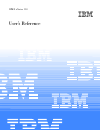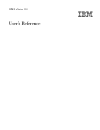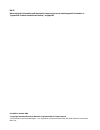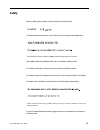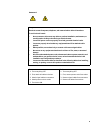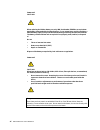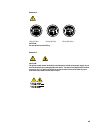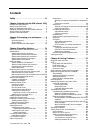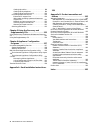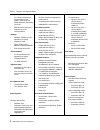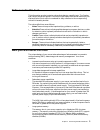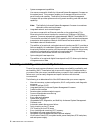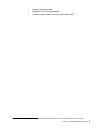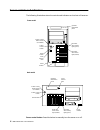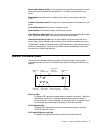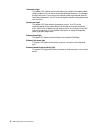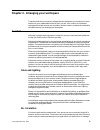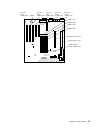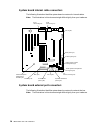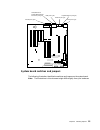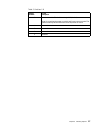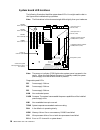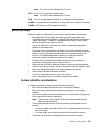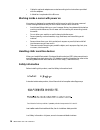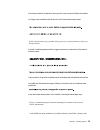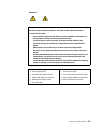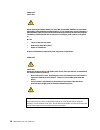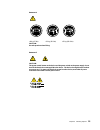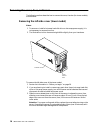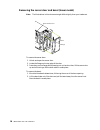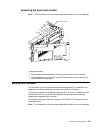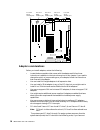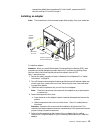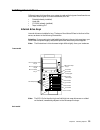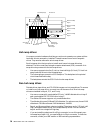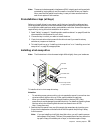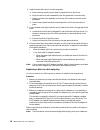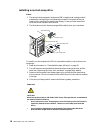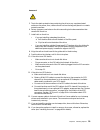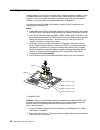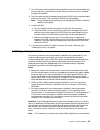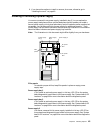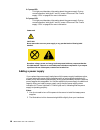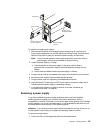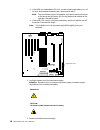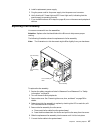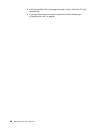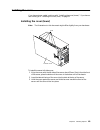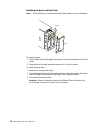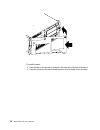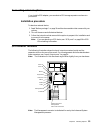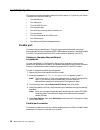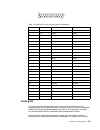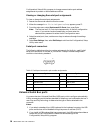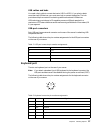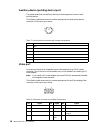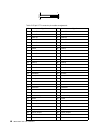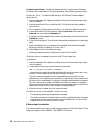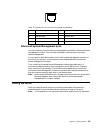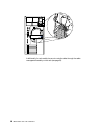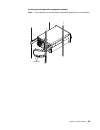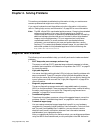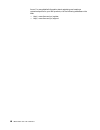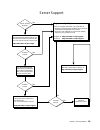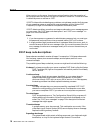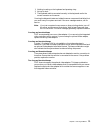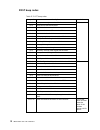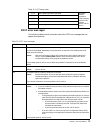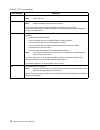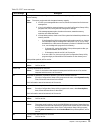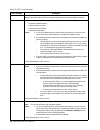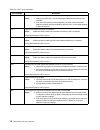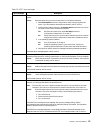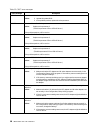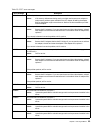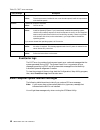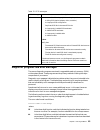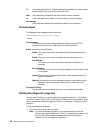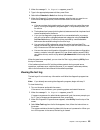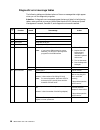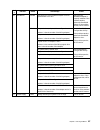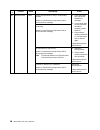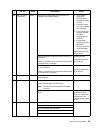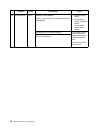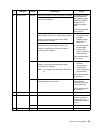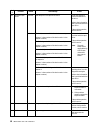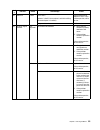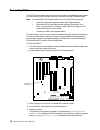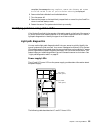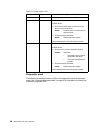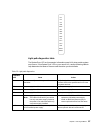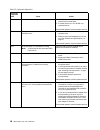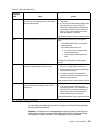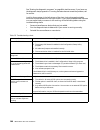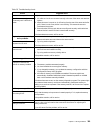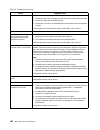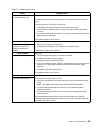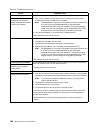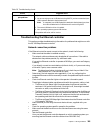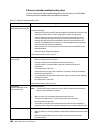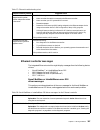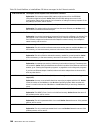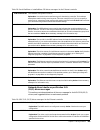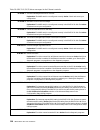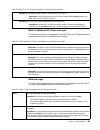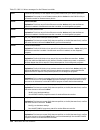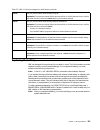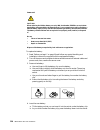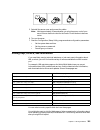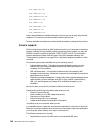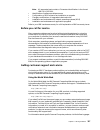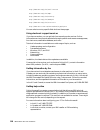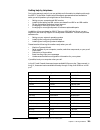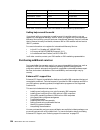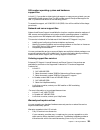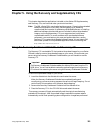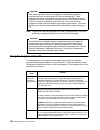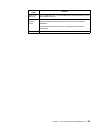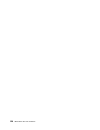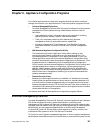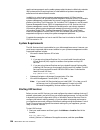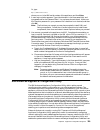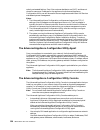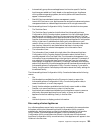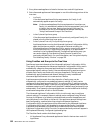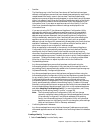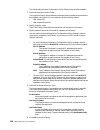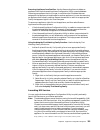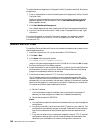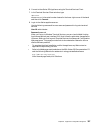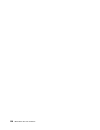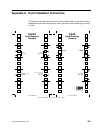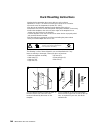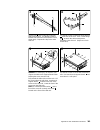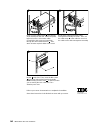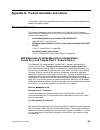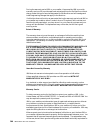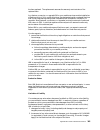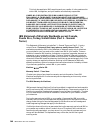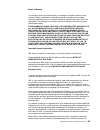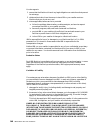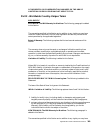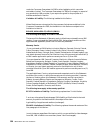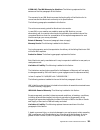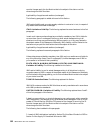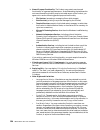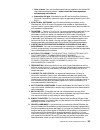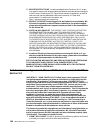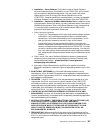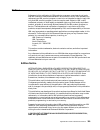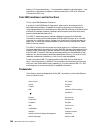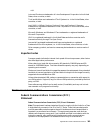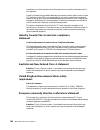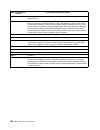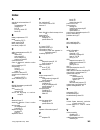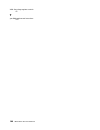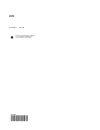- DL manuals
- IBM
- Server
- 150
- User Reference Manual
IBM 150 User Reference Manual
Summary of 150
Page 1
Ibm ibm® xseries 150 user’s reference.
Page 3
Ibm ibm® xseries 150 user’s reference.
Page 4
Note before using this information and the product it supports, be sure to read the general information in “appendix b. Product warranties and notices,” on page 143. First edition (october 2000) © copyright international business machines corporation 2000. All rights reserved. Us government users re...
Page 5: Safety
© copyright ibm corp. 2000 iii safety before installing this product, read the safety information book. Antes de instalar este produto, leia o manual de informações sobre segurança. Læs hæftet med sikkerhedsforskrifter, før du installerer dette produkt. Lue safety information -kirjanen, ennen kuin a...
Page 6
Iv ibm® xseries 150 : user’s reference lees voordat u dit product installeert eerst het boekje met veiligheidsvoorschriften. Les heftet om sikkerhetsinformasjon (safety information) før du installerer dette produktet. Antes de instalar este produto, leia o folheto informações sobre segurança. Antes ...
Page 7
V statement 1 danger electrical current from power, telephone, and communication cables is hazardous. To avoid a shock hazard: • do not connect or disconnect any cables or perform installation, maintenance, or reconfiguration of this product during an electrical storm. • connect all power cords to a...
Page 8
Vi ibm® xseries 150 : user’s reference statement 2 caution: when replacing the lithium battery, use only ibm part number 33f8354 or an equivalent type battery recommended by the manufacturer. If your system has a module containing a lithium battery, replace it only with the same module type made by ...
Page 9
Vii statement 4 18 kg (37 lbs) 32 kg (70.5 lbs) 55 kg (121.2 lbs) caution: use safe practices when lifting. Statement 5 caution: the power control button on the device and the power switch on the power supply do not turn off the electrical current supplied to the device. The device also might hav...
Page 10
Viii ibm® xseries 150 : user’s reference.
Page 11: Contents
© copyright ibm corp. 2000 ix contents safety . . . . . . . . . . . . . . . . . . . . . . . . . . . . . Iii chapter 1.Introducing the ibm xseries 1501 features and specifications . . . . . . . . . . . . . . . . . . . . . . . . 1 notices used in this book . . . . . . . . . . . . . . . . . . . . . . ....
Page 12
X ibm® xseries 150 user’s reference getting help online . . . . . . . . . . . . . . . . . . . . . . . . 118 getting help by telephone . . . . . . . . . . . . . . . . . . 119 getting help around the world. . . . . . . . . . . . . . 120 purchasing additional services . . . . . . . . . . . . . . . . 12...
Page 13
© copyright ibm corp. 2000 1 chapter 1. Introducing the ibm xseries 150 your ibm ® xseries150 server is a high-performance, symmetric multiprocessing (smp) server. It is ideally suited for networking environments that require superior microprocessor performance, efficient memory management, flexibil...
Page 14
2 ibm® xseries 150 : user’s reference table 1. Features and specifications microprocessor: • 1 or 2 intel® pentium® iii microprocessors with mmx™ technology and simd extensions, depending on model • 256 kb level-2 cache (min.) • supports up to two microprocessors memory: • standard: 256 mb or 1 gb, ...
Page 15
Chapter 1. Introducing the ibm xseries 150 3 notices used in this book this information product contains notices that relate to a specific topic. The caution and danger notices also appear in the multilingual safety booklet that came with your xseries product. Each notice is numbered for easy refere...
Page 16
4 ibm® xseries 150 : user’s reference • system-management capabilities your server comes with a netfinity advanced system management processor on the system board. This processor enables you to manage the functions of the server locally and remotely. The netfinity advanced system management processo...
Page 17
Chapter 1. Introducing the ibm xseries 150 5 • operator information panel • diagnostic leds on the system board • customer support center 24 hours per day 7 days a week 1 1.Service availability will vary by country. Response time will vary depending on the number and nature of incoming calls..
Page 18
6 ibm® xseries 150 : user’s reference server controls and indicators the following illustrations show the controls and indicators on the front of the server. Power control button: press this button to manually turn the server on or off. Tower model rack model hard disk drive activity light (green) h...
Page 19
Chapter 1. Introducing the ibm xseries 150 7 power control button shield: you can install this circular disk over the power control button to prevent accidental manual power-off. This disk is provided with your server. Reset button: press this button to reset the server and run the power-on self-tes...
Page 20
8 ibm® xseries 150 : user’s reference information light this amber led lights when the information log contains information about certain conditions in your server that might affect performance. For example, the light will be on if your server has multiple power supplies and does not have redundant ...
Page 21
© copyright ibm corp. 2000 9 chapter 2. Arranging your workspace to get the most from your server, arrange both the equipment you use and your work area to suit your needs and the kind of work you do. Your comfort is of foremost importance, but light sources, air circulation, and the location of ele...
Page 22
10 ibm® xseries 150 : user’s reference place the server and monitor so that nothing blocks the air vents; usually, 15 cm (6 inches) of air space is sufficient. Also, make sure that the vented air is not blowing on someone else. Electrical outlets and cable lengths the location of electrical outlets ...
Page 23
© copyright ibm corp. 2000 11 chapter 3. Installing options this chapter provides instructions to help you add options to your server. Some option-removal instructions are provided, in case you need to remove one option to install another. Major components of the xseries 150 server the orange color ...
Page 24
12 ibm® xseries 150 : user’s reference system board the illustrations in the following sections show the components on the system board. System board options connectors the following illustration identifies system-board connectors for user-installable options. Note: the illustrations in this documen...
Page 25
Chapter 3. Installing options 13 pci slot 5 64-bit 33 mhz (j44) pci slot 4 64-bit 33 mhz (j39) pci slot 3 64-bit 33 mhz (j34) pci slot 2 32-bit 33 mhz (j32) pci slot 1 32-bit 33 mhz (j27) battery dimm 1 (j23) dimm 2 (j21) dimm 3 (j19) dimm 4 (j18) microprocessor 2 (u17) microprocessor 1 (u3) voltage...
Page 26
14 ibm® xseries 150 : user’s reference system board internal cable connectors the following illustration identifies system-board connectors for internal cables. Note: the illustrations in this document might differ slightly from your hardware. System board external port connectors the following illu...
Page 27
Chapter 3. Installing options 15 system board switches and jumpers the following illustration identifies the switches and jumpers on the system board. Note: the illustrations in this document might differ slightly from your hardware. Parallel port (j22) video/advanced system management processor por...
Page 28
16 ibm® xseries 150 : user’s reference system board jumper blocks any jumper blocks on the system board that are not shown in the illustration are reserved. For normal operation of the system, no jumpers should be installed on any of the jumper blocks. See “recovering bios” on page 94 for informatio...
Page 29
Chapter 3. Installing options 17 5 power-on override. The default setting is off (disabled). When on, overrides the power-on switch and forces power-on mode. The system will always boot without the use of the power-on switch. 4 reserved. 3 reserved. 2 reserved. 1 reserved. Table 2. Switches 1-8 swit...
Page 30
18 ibm® xseries 150 : user’s reference system board led locations the following illustration identifies system-board leds. You might need to refer to this figure when troubleshooting a problem. Note: the illustrations in this document might differ slightly from your hardware. Note: the power-on indi...
Page 31
Chapter 3. Installing options 19 note: pci bus a is often referred to as pci bus 0. Pci b error on pci channel b or system board. Note: pci bus b is often referred to as pci bus 1. Vrm error on voltage regulator module or on integrated voltage regulator. Dasd1 a hot-swap disk drive, backplane, or ot...
Page 32
20 ibm® xseries 150 : user’s reference • cables for optional adapters are routed according to the instructions provided with the adapters. • a failed fan is replaced within 48 hours. Working inside a server with power on your server is designed to operate safely while turned on with the cover remove...
Page 33
Chapter 3. Installing options 21 avant de procéder à l'installation de ce produit, lisez le manuel safety information. Vor beginn der installation die broschüre mit sicherheitshinweisen lesen. Prima di installare questo prodotto, leggere l'opuscolo contenente le informazioni sulla sicurezza. Lees vo...
Page 34
22 ibm® xseries 150 : user’s reference antes de instalar este producto, lea la información de seguridad. Läs säkerhetsinformationen innan du installerar den här produkten. Preden namestite ta izdelek, preberite knjižico varnostne informacije. Installálás el tt olvassa el a biztonsági el írások kézik...
Page 35
Chapter 3. Installing options 23 statement 1 danger electrical current from power, telephone, and communication cables is hazardous. To avoid a shock hazard: • do not connect or disconnect any cables or perform installation, maintenance, or reconfiguration of this product during an electrical storm....
Page 36
24 ibm® xseries 150 : user’s reference statement 2 caution: when replacing the lithium battery, use only ibm part number 33f8354 or an equivalent type battery recommended by the manufacturer. If your system has a module containing a lithium battery, replace it only with the same module type made by ...
Page 37
Chapter 3. Installing options 25 statement 4 18 kg (37 lbs) 32 kg (70.5 lbs) 55 kg (121.2 lbs) caution: use safe practices when lifting. Statement 5 caution: the power control button on the device and the power switch on the power supply do not turn off the electrical current supplied to the devi...
Page 38
26 ibm® xseries 150 : user’s reference removing the cover, door, and bezel the following sections describe how to remove the cover, the door (for tower models), and the bezel. Removing the left-side cover (tower model) notes: 1. To remove or install a hot-swap hard disk drive or hot-swap power suppl...
Page 39
Chapter 3. Installing options 27 removing the cover (rack model) notes: 1. To remove or install a hot-swap hard disk drive or hot-swap power supply, it is not necessary to remove the cover. 2. The illustrations in this document might differ slightly from your hardware. To remove the server top cover...
Page 40
28 ibm® xseries 150 : user’s reference removing the server door and bezel (tower model) note: the illustrations in this document might differ slightly from your hardware. To remove the server door: 1. Unlock and open the server door. 2. Locate the flange on the top edge of the door. 3. Press down on...
Page 41
Chapter 3. Installing options 29 removing the bezel (rack model) note: the illustrations in this document might differ slightly from your hardware. To remove the bezel: 1. Move the blue bezel-release lever, following the curve of the lever opening. 2. Lift the bezel tabs out of the slots and pull th...
Page 42
30 ibm® xseries 150 : user’s reference adapter considerations before you install adapters, review the following: • locate the documentation that comes with the adapter and follow those instructions in addition to the instructions given in this chapter. If you need to change the switch or jumper sett...
Page 43
Chapter 3. Installing options 31 changed the default boot precedence:pci slots 1 and 2, system board scsi devices, and then pci slots 3 through 5. Installing an adapter note: the illustrations in this document might differ slightly from your hardware. To install an adapter: attention: when you handl...
Page 44
32 ibm® xseries 150 : user’s reference 6. Remove the adapter from the static-protective package. Attention: avoid touching the components and gold-edge connectors on the adapter. 7. Place the adapter, component-side up, on a flat, static-protective surface. 8. Set any jumpers or switches as describe...
Page 45
Chapter 3. Installing options 33 installing internal drives different types of drives allow your system to read multiple types of media and store more data. Several types of drives are available, such as: • diskette (already installed) • hard disk • cd-rom (already installed) • tape, including dlt i...
Page 46
34 ibm® xseries 150 : user’s reference hot-swap drives your server contains hardware that lets you continue to operate your system while a hard disk drive is removed or installed. These drives are known as hot-swappable drives. They are also referred to as hot-swap drives. Each hot-swap drive that y...
Page 47
Chapter 3. Installing options 35 note: the server’s electromagnetic interference (emi) integrity and cooling are both protected by having bays a and b covered or occupied. When you install a drive, save the filler panel from the bay, in case you later remove the drive and do not replace it with anot...
Page 48
36 ibm® xseries 150 : user’s reference 2. Install the hard disk drive in the hot-swap bay: a. Ensure the tray handle is open (that is, perpendicular to the drive). B. Align the rails on the drive assembly with the guide rails in the drive bay. C. Gently push the drive assembly into the bay until the...
Page 49
Chapter 3. Installing options 37 to replace a drive in a hot-swap bay: 1. Before you begin, do the following: • read the documentation that comes with your drive. • if your server has a raid adapter installed, review the information provided with the raid adapter for information about replacing a dr...
Page 50
38 ibm® xseries 150 : user’s reference installing a non-hot-swap drive notes: 1. The server’s electromagnetic interference (emi) integrity and cooling are both protected by having the non-hot-swap bays covered or occupied. When you install a drive, save the filler panel from the bay, in case you lat...
Page 51
Chapter 3. Installing options 39 5. Touch the static-protective bag containing the drive to any unpainted metal surface on the server; then, remove the drive from the bag and place it on a static- protective surface. 6. Set any jumpers or switches on the drive according to the documentation that com...
Page 52
40 ibm® xseries 150 : user’s reference installing memory modules adding memory to your server is an easy way to make programs run faster. You can increase the amount of memory in your server by installing options called memory- module kits. Each kit contains one industry-standard, dual-inline memory...
Page 53
Chapter 3. Installing options 41 3. Turn off the server and peripheral devices and disconnect all external cables and power cords; then, remove the cover (see “removing the cover, door, and bezel” on page 26 for details). 4. Touch the static-protective package containing the dimm to any unpainted me...
Page 54
42 ibm® xseries 150 : user’s reference to install an additional microprocessor: attention: when you handle electrostatic discharge-sensitive devices (esd), take precautions to avoid damage from static electricity. For details on handling these devices, refer to the following web site and use a searc...
Page 55
Chapter 3. Installing options 43 6. If you have other options to install or remove, do so now; otherwise, go to “installing the cover” on page 49. Installing or removing a power supply your server comes with one power supply, installed in bay 3. You can replace the power supply backplane with an opt...
Page 56
44 ibm® xseries 150 : user’s reference ac power led this light provides status information about the power supply. During normal operation, both the ac and dc power leds are on. See “power supply leds” on page 95 for more information. Dc power led this light provides status information about the pow...
Page 57
Chapter 3. Installing options 45 to install a hot-swap power supply: 1. Remove the filler panel from the empty power supply bay by inserting your finger into the depression on the filler panel and pulling it away from the server. Save the filler panel in case you remove the power supply at a later t...
Page 58
46 ibm® xseries 150 : user’s reference a. If the non (non-redundant) led is lit, you do not have redundancy: turn off the server and peripheral devices; then, continue with step 2.. Note: the information light on the operator information panel on the front of the server also will be on. See for the ...
Page 59
Chapter 3. Installing options 47 4. Install a replacement power supply. 5. Plug the power cord for the power supply into the power cord connector. 6. Verify that the ac power light and dc power light are lit, indicating that the power supply is operating correctly. 7. If you turned the server off in...
Page 60
48 ibm® xseries 150 : user’s reference 8. Verify that the fan led on the diagnostic panel is not lit. If the fan led is lit, reseat the fan. 9. If you have other options to install or remove, do so now; otherwise, go to“installing the cover” on page 49..
Page 61
Chapter 3. Installing options 49 installing the cover if you have a tower model, continue with “installing the cover (tower)”. If you have a rack model, go to “installing the cover (rack)” on page 51. Installing the cover (tower) note: the illustrations in this document might differ slightly from yo...
Page 62
50 ibm® xseries 150 : user’s reference installing the bezel and front door note: the illustrations in this document might differ slightly from your hardware. To install the bezel: 1. Place the tabs at the bottom edge of the bezel in the slots at the bottom front of the server. 2. Press the top of th...
Page 63
Chapter 3. Installing options 51 installing the cover (rack) note: the illustrations in this document might differ slightly from your hardware. To install the server top cover: 1. Align the top cover with the top of the server, about 25mm (1inch) from the front of the server; the flanges on the left...
Page 64
52 ibm® xseries 150 : user’s reference to install the bezel: 1. Place the tabs on the left side of the bezel in the slots at the left front of the server. 2. Press the right end of the bezel toward the server until the bezel clicks into place. Bezel.
Page 65
Chapter 3. Installing options 53 connecting external options if you install a scsi adapter, you can attach a scsi storage expansion enclosure to your server. Installation procedure to attach an external device: 1. Read “before you begin” on page 19 and the documentation that comes with your options....
Page 66
54 ibm® xseries 150 : user’s reference input/output ports this section provides information about the input/output (i/o) ports on your server. These ports include the following: • one parallel port • one video port • two ultra3 scsi ports • one keyboard port • one auxiliary pointing device (mouse) p...
Page 67
Chapter 3. Installing options 55 serial ports your server has two standard serial ports: serial port a and serial port b. The operating system can use both serial ports; it shares serial port a with the integrated netfinity advanced system management processor. A third serial port is used by only th...
Page 68
56 ibm® xseries 150 : user’s reference configuration/setup utility program to change communication port address assignments to prevent or resolve address conflicts. Viewing or changing the serial-port assignments to view or change the serial-port assignments: 1. Restart the server and watch the moni...
Page 69
Chapter 3. Installing options 57 usb cables and hubs you need a 4-pin cable to connect devices to usb 1 or usb 2. If you plan to attach more than two usb devices, you must use a hub to connect the devices. The hub provides multiple connectors for attaching additional external usb devices. Usb techno...
Page 70
58 ibm® xseries 150 : user’s reference auxiliary-device (pointing device) port the system board has one auxiliary-device port that supports a mouse or other pointing device. The following table shows the pin-number assignments for the auxiliary-device connector on the rear of your server. Video port...
Page 71
Chapter 3. Installing options 59 scsi ports your server has an integrated dual-channel ultra3 small computer system interface (scsi) controller. This controller supports two independent ultra 160/m scsi channels, both internal. Each of these channels supports up to 15 scsi devices. In addition, this...
Page 72
60 ibm® xseries 150 : user’s reference table 9. 68-pin scsi connector pin-number assignments pin signal pin signal 1 +data 12 35 -data 12 2 +data 13 36 -data 13 3 +data 14 37 -data 14 4 +data 15 38 -data 15 5 +data p1 39 -data p1 6 +data 0 40 -data 0 7 +data1 41 -data 1 8 +data 2 42 -data 2 9 +data ...
Page 73
Chapter 3. Installing options 61 ethernet port your server comes with an integrated ethernet controller. This controller provides an interface for connecting to 10-mbps or 100-mbps networks and provides full-duplex (fdx) capability, which enables simultaneous transmission and reception of data on th...
Page 74
62 ibm® xseries 150 : user’s reference configuring for failover: the failover feature currently is supported by windows nt server, and intranetware. The setup required for each operating system follows. Windows nt server : to install the ibm netfinity 10/100 fault tolerant adapter device drivers: 1....
Page 75
Chapter 3. Installing options 63 advanced system management ports your server has one communication port dedicated to the netfinity advanced system management processor. This port uses a standard d-shell serial-port connector, labeled management. You can attach a dedicated modem to the d-shell syste...
Page 76
64 ibm® xseries 150 : user’s reference additionally, for rack models, be sure to route the cables through the cable- management assembly on the rack (see page 65). Cable-restraint bracket.
Page 77
Chapter 3. Installing options 65 routing cables through cable-management assembly note: the illustrations in this document might differ slightly from your hardware. Cable straps.
Page 78
66 ibm® xseries 150 : user’s reference.
Page 79
© copyright ibm corp. 2000 67 chapter 4. Solving problems this section provides basic troubleshooting information to help you resolve some common problems that might occur with your server. If you cannot locate and correct the problem using the information in this section, refer to “getting help, se...
Page 80
68 ibm® xseries 150 : user’s reference forum. For more detailed information about registering and creating a customized profile for your ibm products, visit the following addresses on the web: — http://www.Ibm.Com/pc/register — http://www.Ibm.Com/pc/support.
Page 81
Chapter 4. Solving problems 69 server support after you register and profile, you will be able to: • diagnose problems using the ibm online assistant • participate in the ibm discussion forum • receive e-mail notifications of technical updates related to your profiled products register at: profile a...
Page 82
70 ibm® xseries 150 : user’s reference post when you turn on the server, it performs a series of tests to check the operation of server components and some of the options installed in the server. This series of tests is called the power-on self-test or post. If post finishes without detecting any pr...
Page 83
Chapter 4. Solving problems 71 1. Nothing is resting on the keyboard and pressing a key. 2. No key is stuck. 3. The keyboard cable is connected correctly to the keyboard and to the correct connector on the server. Running the diagnostic tests can isolate the server component that failed, but you mus...
Page 84
72 ibm® xseries 150 : user’s reference post beep codes table 11. Post beep codes beep code description action 1-1-2 microprocessor register test has failed. Call for service. 1-1-3 cmos write/read test has failed. 1-1-4 bios rom checksum has failed. 1-2-1 programmable interval timer test has failed....
Page 85
Chapter 4. Solving problems 73 post error messages the following tables provide information about the post error messages that can appear during startup. 1-2-4 ram refresh verification has failed. Reseat the memory modules or install a memory module. If the problem persists, call for service. 1-3-1 ...
Page 86
74 ibm® xseries 150 : user’s reference 151 a real-time clock (rtc) error occurred. Action: call for service. 161 the real-time clock battery has failed. Action: replace the battery yourself or call for service. You can use the server until you replace the battery. However, you must run the configura...
Page 87
Chapter 4. Solving problems 75 164 a change in the memory configuration occurred. This message might appear after you add or remove memory. Note: the server can be used with decreased memory capacity. Action: 1. If post error message 289 also occurred, follow the instructions for that error message ...
Page 88
76 ibm® xseries 150 : user’s reference 189 an attempt has been made to access the server with invalid passwords. After three incorrect attempts, the server locks up; that is, the logon data fields are no longer available to the user. 201 an error occurred during the memory controller test. This erro...
Page 89
Chapter 4. Solving problems 77 301 303 an error occurred during the keyboard and keyboard controller test. These error messages also might be accompanied by continuous beeping. Action: ensure that: 1. Nothing is resting on the keyboard and pressing a key. 2. No key is stuck. 3. The keyboard cable is...
Page 90
78 ibm® xseries 150 : user’s reference 1162 the serial port configuration conflicts with another device in the system. Action: 1. Make sure the irq and i/o port assignments needed by the serial port are available. 2. If all interrupts are being used by adapters, you might need to remove an adapter t...
Page 91
Chapter 4. Solving problems 79 1962 no valid startup devices were found. The system cannot find the startup drive or operating system. Action: be sure that the drive you want to start from is in the startup sequence. 1. Select start options from the configuration/setup utility program main menu. If ...
Page 92
80 ibm® xseries 150 : user’s reference 00012000 processor machine check. Action: 1. Update the system bios. 2. If the problem persists, replace the microprocessor. 00019501 processor 1 is not functioning. Action: replace microprocessor 1. (the microprocessor 1 error led will be on.) if the problem p...
Page 93
Chapter 4. Solving problems 81 00180400 a pci adapter has requested a memory address that is not available. Action: if all memory addresses are being used, you might need to remove an adapter to make memory address space available to the pci adapter. Disabling the adapter bios on the adapter might c...
Page 94
82 ibm® xseries 150 : user’s reference event/error logs the post error log contains the three most recent error codes and messages that the system generated during post. The system event/error log contains all error messages issued during post and all system status messages from the netfinity advanc...
Page 95
Chapter 4. Solving problems 83 diagnostic programs and error messages the server diagnostic programs are stored in upgradable read-only memory (rom) on the system board. These programs are the primary method of testing the major components of your server. Diagnostic error messages indicate that a pr...
Page 96
84 ibm® xseries 150 : user’s reference iii is the three-digit device id. (these codes are for trained service personnel and are described in the hardware maintenance manual.) date is the date that the diagnostic test was run and the error recorded. Cc is the check digit that is used to verify the va...
Page 97
Chapter 4. Solving problems 85 2. When the message f2 for diagnostics appears, press f2. 3. Type in the appropriate password; then, press enter. 4. Select either extended or basic from the top of the screen. 5. When the diagnostic programs screen appears, select the test you want to run from the lis...
Page 98
86 ibm® xseries 150 : user’s reference diagnostic error message tables the following tables provide descriptions of the error messages that might appear when you run the diagnostic programs. Attention: if diagnostic error messages appear that are not listed in the following tables, make sure that yo...
Page 99
Chapter 4. Solving problems 87 035 serveraid aborted test setup error: no serveraid adapter found on system board or pci bus make sure the serveraid adapter is properly installed. If the problem remains, replace the serveraid adapter. If the problem persists, call for service. Failed adapter in slot...
Page 100
88 ibm® xseries 150 : user’s reference 089 microprocessor failed invalid microprocessor in slot xyz or bios setup problem (where xyz identifies the microprocessor that is causing the error message) 1. Check the system error log for the related error messages. 2. If your server does not have the late...
Page 101
Chapter 4. Solving problems 89 089 microprocessor (continued) failed test setup error: application microprocessor not installed or bios setup problem 1. Verify that the application microprocessor is installed and seated correctly. 2. Check the system error log for related error messages. 3. If your ...
Page 102
90 ibm® xseries 150 : user’s reference 201 system memory failed dimms in location dimm n (where n is the number of the socket that contains the failing dimm) 1. Reseat the failing dimm. 2. If the problem remains, replace the dimm. If the problem persists, call for service. Test setup error: corrupt ...
Page 103
Chapter 4. Solving problems 91 202 system cache aborted test setup error: bios cannot access vpd information if your server does not have the latest level bios installed, update the bios to the latest level and run the diagnostic program again. If the problem persists, call for service. Test setup e...
Page 104
92 ibm® xseries 150 : user’s reference 264 magnetic tape drive aborted test setup error: no tape drive found check the cable and power connections to the drive. Refer to the information that is provided with the tape drive. If the problem persists, call for service. Failed the load/mount test failed...
Page 105
Chapter 4. Solving problems 93 405 ethernet failed in pci slot n (where n is the pci slot number in which the failing ethernet adapter is installed) replace the ethernet adapter in slot n. If the problem persists, call for service. On system board call for service. 415 analog/digital modem not appli...
Page 106
94 ibm® xseries 150 : user’s reference recovering bios if the bios has become corrupted, such as from a power failure during a flash update, you can recover the bios using the recovery boot block and a bios flash diskette. Note: you can obtain a bios flash diskette from one of the following sources:...
Page 107
Chapter 4. Solving problems 95 complete, the message recovery complete, remove the diskette and return boot block switch to the off position before rebooting is displayed. 6. Remove the flash diskette from the diskette drive. 7. Turn the server off. 8. Remove the jumper on the boot-block jumper bloc...
Page 108
96 ibm® xseries 150 : user’s reference diagnostics panel the following illustration shows the leds on the diagnostics panel on the system board. See “light path diagnostics table” on page 97 for information on identifying problems using these leds. Table 14. Power supply leds ac power led dc power l...
Page 109
Chapter 4. Solving problems 97 light path diagnostics table the system error led on the operator information panel is lit when certain system errors occur. If the system error led on your server is lit, use the following table to help determine the cause of the error and the action you should take. ...
Page 110
98 ibm® xseries 150 : user’s reference nmi a nonmaskable interrupt occurred. 1. If the pci a or pci b led is on, follow the instructions for those leds. 2. If neither the pci a or pci b led is on, restart the server. If the problem persists, have the system serviced. Temp the system temperature has ...
Page 111
Chapter 4. Solving problems 99 troubleshooting charts you can use the troubleshooting charts in this section to find solutions to problems that have definite symptoms. Attention: if diagnostic error messages appear that are not listed in the following tables, make sure that your server has the lates...
Page 112
100 ibm® xseries 150 : user’s reference see “starting the diagnostic programs” on page 84 to test the server. If you have run the diagnostic test programs or if running the tests does not reveal the problem, call for service. Look for the symptom in the left column of the chart. Instructions and pro...
Page 113
Chapter 4. Solving problems 101 intermittent problems verify that: 1. All cables and cords are connected securely to the rear of the server and attached options. 2. When the server is turned on, air is flowing from the rear of the server at the fan grill. If there is no air flow, the fan is not work...
Page 114
102 ibm® xseries 150 : user’s reference the screen is blank. Verify that: 1. The server power cord is plugged into the server and a working electrical outlet. 2. The monitor cables are connected properly. 3. The monitor is turned on and the brightness and contrast controls are adjusted correctly. If...
Page 115
Chapter 4. Solving problems 103 an ibm option that used to work does not work now. Verify that all of the option hardware and cable connections are secure. If the option comes with its own test instructions, use those instructions to test the option. If the failing option is a scsi option, verify th...
Page 116
104 ibm® xseries 150 : user’s reference serial port problems verify that: 1. Each port is assigned a unique address by the configuration/setup utility program and none of the serial ports are disabled. Note: the management c connector is the same as a serial port connector, but it is used only by th...
Page 117
Chapter 4. Solving problems 105 troubleshooting the ethernet controller this section provides troubleshooting information for problems that might occur with the 10/100 mbps ethernet controller. Network connection problems if the ethernet controller cannot connect to the network, check the following:...
Page 118
106 ibm® xseries 150 : user’s reference ethernet controller troubleshooting chart you can use the following troubleshooting chart to find solutions to 10/100 mbps ethernet controller problems that have definite symptoms. Table 17. Ethernet troubleshooting chart ethernet controller problem suggested ...
Page 119
Chapter 4. Solving problems 107 ethernet controller messages the integrated ethernet controller might display messages from the following device drivers: • novell netware™ or intranetware server odi • ndis adapter for level 2.01 (os/2) • ndis adapter for level 4.0 (windows nt) • sco™ unix lli novell...
Page 120
108 ibm® xseries 150 : user’s reference pcntnw-nw-058 the adapter did not respond to the initialization command. Explanation: the interrupt request (irq) setting might not be valid or the eeprom information might be incorrect. Action: make sure the irq settings are correct in the configuration/setup...
Page 121
Chapter 4. Solving problems 109 network driver interface specification 2.01 (os/2) driver messages this section provides explanations of the error messages for the ndis 2.01 (os/2) drivers, and suggested actions to resolve each problem. Pcntnw-nw-091 the hardware configuration conflicts. Explanation...
Page 122
110 ibm® xseries 150 : user’s reference pcntnd-7 a protocol manager device error occurred. Explanation: the ndis stack is not configured correctly. Action: check and correct your configuration. Pcntnd-8 bad status for the protocol manager. Explanation: the ndis stack is not configured correctly in t...
Page 123
Chapter 4. Solving problems 111 ndis 4.0 (windows nt) driver messages this section contains the error messages for the ndis 4.0 drivers. The explanation and recommended action are included with each message. Unix messages this section provides descriptions of the ethernet error messages for the sco ...
Page 124
112 ibm® xseries 150 : user’s reference pnt0-7 cannot allocate memory for the adapter during reset. Please check your streams parameters. Explanation: the system is out of streams memory blocks. Action: use the crash utility to increase the number of streams memory blocks. Pnt0-11 device not found! ...
Page 125
Chapter 4. Solving problems 113 replacing the battery ibm has designed this product with your safety in mind. The lithium battery must be handled correctly to avoid possible danger. If you replace the battery, you must adhere to the following instructions. Note: in the u.S., call 1-800-ibm-4333 for ...
Page 126
114 ibm® xseries 150 : user’s reference to replace the battery: 1. Read “before you begin” on page 19, and follow any special handling and installation instructions supplied with the replacement battery. 2. Turn off the server and peripheral devices and disconnect all external cables and power cords...
Page 127
Chapter 4. Solving problems 115 5. Reinstall the server cover and connect the cables. Note: wait approximately 20 seconds after you plug the power cord of your server into an electrical outlet for the power control button to become active. 6. Turn on the server. 7. Start the configuration/setup util...
Page 128
116 ibm® xseries 150 : user’s reference http://www.Lotus.Com http://www.Tivoli.Com http://www.Microsoft.Com http://www.Novell.Com http://www.Sco.Com http://www.Adaptec.Com http://www.Apcc.Com http://www.Norton.Com help is also available from bulletin boards and online services, as well as by fax and...
Page 129
Chapter 4. Solving problems 117 note: all warranted parts contain a 7-character identification in the format ibm fru xxxxxxx. • identification of software problem sources • configuration of bios as part of an installation or upgrade • changes, modifications, or upgrades to device drivers • installat...
Page 130
118 ibm® xseries 150 : user’s reference http://www.Ibm.Com/pc/us/intellistation http://www.Ibm.Com/pc/us/ibmpc http://www.Ibm.Com/pc/us/netfinity http://www.Ibm.Com/pc/us/thinkpad http://www.Ibm.Com/pc/us/accessories http://www.Direct.Ibm.Com/content/home/en_us/aptiva you can select a country-specif...
Page 131
Chapter 4. Solving problems 119 getting help by telephone during the warranty period, you can get help and information by telephone through the ibm pc helpcenter. Expert technical-support representatives are available to assist you with questions you might have on the following: • setting up your co...
Page 132
120 ibm® xseries 150 : user’s reference in all other countries, contact your ibm reseller or ibm marketing representative. Getting help around the world if you travel with your computer or need to move it to another country, you can register for international warranty service. When you register with...
Page 133
Chapter 4. Solving problems 121 900-number operating system and hardware support line in the u.S., if you prefer to obtain technical support on a pay-as-you-go basis, you can use the 900-number support line. The 900-number support line provides support for ibm pc products that are out of the warrant...
Page 134
122 ibm® xseries 150 : user’s reference monday though friday). The premium upgrade provides 4-hour average response, 24 hours a day, 7 days a week. • on-site service to premium on-site service if your warranty provides for on-site service, you can upgrade to premium on- site service (4-hour average ...
Page 135
© copyright ibm corp. 2000 123 chapter 5. Using the recovery and supplementary cds this chapter describes the applications included on the xseries 150 supplementary and recovery cds, and how and when you should use them. Note: the ibm xseries 150 is a preloaded appliance server. Changing the preload...
Page 136
124 ibm® xseries 150 : user’s reference note: logical disk 0 will be configured to a 2gb ntfs boot partition. Any other previously configured logical disk drives will be left unchanged. Using the supplementary cd the supplementary cd contains documentation and copies of key software applications tha...
Page 137
Chapter 5. Using the recovery and supplementary cds 125 services for unix 2.0 sfu 2.0 installation files. If you add features that are not preloaded, you will be prompted for this cd. Terminal services client the stand-alone win32 terminal services client application. The nas appliance supports web-...
Page 138
126 ibm® xseries 150 : user’s reference.
Page 139
© copyright ibm corp. 2000 127 chapter 6. Appliance configuration programs your xseries appliance server comes with programs that can be used to configure, manage, and maintain your appliance server. These configuration programs include: • universal manageability services universal manageability ser...
Page 140
128 ibm® xseries 150 : user’s reference used to enhance support and to enable systems administrators to effectively maintain ibm systems without requiring them to install additional systems-management software on their administrator console. In addition to point-to-point systems-management support, ...
Page 141
Chapter 6. Appliance configuration programs 129 or, type htp://ibm-xxxxxxx:1411 where xxxxxxx is the ibm serial number of the appliance, and then enter. 2. A user login window appears. Type administrator in the username field, and type password for the password field. You can leave domain blank. Mak...
Page 142
130 ibm® xseries 150 : user’s reference orderly, automated fashion. Even if the customer decides to use dhcp and does not choose to reserve an ip address for the appliance, the advanced appliance configuration utility can still be used to discover appliances and to start um services web-based system...
Page 143
Chapter 6. Appliance configuration programs 131 • automatically group discovered appliances into function-specific families. Appliances are added to a family based on the appliance type. Appliances running different operating systems, but which perform the same function, appear in the same family. •...
Page 144
132 ibm® xseries 150 : user’s reference 1. Every discovered appliance is listed in the tree view under all appliances. 2. Each discovered appliance will also appear in one of the following portions of the tree view: • in a family if the discovered appliance fits the requirements of a family, it will...
Page 145
Chapter 6. Appliance configuration programs 133 • families the families group in the tree view pane shows all families that have been defined, with appliance servers that have already been assigned to each family nested beneath the family name in the tree view. Families are defined by appliance purp...
Page 146
134 ibm® xseries 150 : user’s reference the advanced appliance configuration utility family setup window appears. 2. Select the appliance family rules. The appliance family rules determine what purpose an appliance must serve to be included in the family. You can select one of the following values: ...
Page 147
Chapter 6. Appliance configuration programs 135 removing appliances from families: use the remove appliance to delete an appliance from the advanced appliance configuration utility console database. Removing an appliance that is no longer in use allows the ip address that was assigned to the applian...
Page 148
136 ibm® xseries 150 : user’s reference to use the advanced appliance configuration utility console to start um services on an appliance: 1. Click on the appliance in the advanced appliance configuration utility console tree view pane. When you select the appliance from the tree vie information abou...
Page 149
Chapter 6. Appliance configuration programs 137 6. Connect to the xseries 150 appliance using the terminal services client. 7. In the terminal services client window, type ibm-xxxxxxx where xxxxxxx is the serial number located in the lower right corner of the bezel and then click connect. 8. Login t...
Page 150
138 ibm® xseries 150 : user’s reference.
Page 151
© copyright ibm corp. 2000 139 appendix a. Rack installation instructions the following reduced-size illustration of the front and the back of the rack mounting template shows where to place the clip nuts or cage nuts when installing your server in a rack. Note to printer: final size 5" x 9” colors:...
Page 152: Rack Mounting Instructions
140 ibm® xseries 150 : user’s reference rack mounting instructions • review the documentation that comes with your rack enclosure. • maintain 15 cm (6 in.) of clearance around your server for air circulation. • ensure the room air temperature is below 35°c (95°f). • plan the server installation work...
Page 153
Appendix a. Rack installation instructions 141 use the m6 screws to attach the hinge bracket to the rear of the rack. Then, use the hinge pin to attach the cable-management assembly to the slide rail. (right rear of rack shown here). 4 use the pins on the slide rail to align the slide rail to the ra...
Page 154
142 ibm® xseries 150 : user’s reference p/n 19k0804 printed in the u.S.A. ® 8 7 a a a a b b press in on the safety latches and slide the server halfway into the rack. Attach the power, keyboard, mouse, and monitor cables (if required) to the server and route them through the cable restraint bracket ...
Page 155
© copyright ibm corp. 2000 143 appendix b. Product warranties and notices this chapter contains warranty and emission notices. It also contains trademarks and general-information notices. Warranty statements the warranty statements consist of two parts: part 1 and part 2. Part 1 varies by country. P...
Page 156
144 ibm® xseries 150 : user’s reference during the warranty period ibm or your reseller, if approved by ibm to provide warranty service, will provide repair and exchange service for the machine, without charge, under the type of service designated for the machine and will manage and install engineer...
Page 157
Appendix b. Product warranties and notices 145 the item replaced. The replacement assumes the warranty service status of the replaced item. Any feature, conversion, or upgrade ibm or your reseller services must be installed on a machine which is 1) for certain machines, the designated, serial-number...
Page 158
146 ibm® xseries 150 : user’s reference this limit also applies to ibm’s suppliers and your reseller. It is the maximum for which ibm, its suppliers, and your reseller are collectively responsible. Under no circumstances is ibm liable for any of the following: 1) third-party claims against you for d...
Page 159
Appendix b. Product warranties and notices 147 extent of warranty the warranty does not cover the repair or exchange of a machine resulting from misuse, accident, modification, unsuitable physical or operating environment, improper maintenance by you, or failure caused by a product for which ibm is ...
Page 160
148 ibm® xseries 150 : user’s reference you also agree to 1. Ensure that the machine is free of any legal obligations or restrictions that prevent its exchange; 2. Obtain authorization from the owner to have ibm or your reseller service a machine that you do not own; and 3. Where applicable, before ...
Page 161
Appendix b. Product warranties and notices 149 of incidental or consequential damages, so the above limitation or exclusion may not apply to you. Part 2 - worldwide country-unique terms asia pacific australia: the ibm warranty for machines: the following paragraph is added to this section: the warra...
Page 162
150 ibm® xseries 150 : user’s reference under the consumer guarantees act 1993 or other legislation which cannot be excluded or limited. The consumer guarantees act 1993 will not apply in respect of any goods which ibm provides, if you require the goods for the purposes of a business as defined in t...
Page 163
Appendix b. Product warranties and notices 151 germany: the ibm warranty for machines: the following replaces the first sentence of the first paragraph of this section: the warranty for an ibm machine covers the functionality of the machine for its normal use and the machine’s conformity to its spec...
Page 164
152 ibm® xseries 150 : user’s reference months’ charges apply) for the machine that is the subject of the claim or which otherwise gives rise to the claim. Applicability of suppliers and resellers (unchanged). The following paragraph is added at the end of this section: ibm’s entire liability and yo...
Page 165
Appendix b. Product warranties and notices 153 applicability of suppliers and resellers (unchanged). The following is added to the end of this section: ibm’s entire liability and your sole remedy, whether in contract or in tort, in respect of any default will be limited to damages. North america can...
Page 166
154 ibm® xseries 150 : user’s reference b. General purpose functionality. The product may contain services and functionality of a general-purpose server. Notwithstanding that software for such services and functionality may be included as part of the product, you agree not to use the following gener...
Page 167
Appendix b. Product warranties and notices 155 f. Other licenses. Your use of software applications installed on the xseries 150 may require additional licenses -- please consult the license agreement accompanying such software . G. Reservation of rights. Manufacturer, and ms and its suppliers (incl...
Page 168
156 ibm® xseries 150 : user’s reference 12. Export restrictions. You acknowledge that the product is of u.S. Origin. You agree to comply with all applicable international and national laws that apply to the product, including the u.S. Export administration regulations, as well as end-user, end-use a...
Page 169
Appendix b. Product warranties and notices 157 a. Installation -- server software. The product contains "server software" which provides services or functionality on the computer, which is used only as a network attached storage server. You may install, use, access, display and run one (1) of copy o...
Page 170
158 ibm® xseries 150 : user’s reference 7. Consent to use of data.You agree that manufacturer, ms and/or microsoft corporation (and/or their subsidiaries, affiliates, and agents) may collect and use technical information you provide as a part of support services related to the product. Manufacturer,...
Page 171
Appendix b. Product warranties and notices 159 notices references in this publication to ibm products, programs, or services do not imply that ibm intends to make these available in all countries in which ibm operates. Any reference to an ibm product, program, or service is not intended to state or ...
Page 172
160 ibm® xseries 150 : user’s reference note to u.S. Government users £ documentation related to restricted rights £ use, duplication or disclosure is subject to restrictions set forth in gsa adp schedule contract with ibm corp. Year 2000 readiness and instructions this is a year 2000 readiness disc...
Page 173
Appendix b. Product warranties and notices 161 lotus and domino are trademarks of lotus development corporation in the united states, other countries, or both. Tivoli and netview are trademarks of tivoli systems inc. In the united states, other countries, or both. Intel, mmx, landesk, pentium, penti...
Page 174
162 ibm® xseries 150 : user’s reference interference, in which case the user will be required to correct the interference at his own expense. Properly shielded and grounded cables and connectors must be used in order to meet fcc emission limits. Ibm is not responsible for any radio or television int...
Page 175
Appendix b. Product warranties and notices 163 taiwan electrical emission statement japanese voluntary control council for interference (vcci) statement power cords for your safety, ibm provides a power cord with a grounded attachment plug to use with this ibm product. To avoid electrical shock, alw...
Page 176
164 ibm® xseries 150 : user’s reference ibm power cord part number used in these countries and regions 13f9940 argentina, australia, china (prc), new zealand, papua new guinea, paraguay, uruguay, western samoa 13f9979 afghanistan, algeria, andorra, angola, austria, belgium, benin, bulgaria, burkina ...
Page 177: Index
© copyright ibm corp. 2000 165 index a acoustical noise emmisions 2 adapter considerations 30 installing 31 pci 29 pci bus, which 30 raid 32 b battery replacement 113 bezel installing 50 , 51 bezel, removing 29 bios, restoring 94 boot block jumper 16 c cable-management arm 64 , 65 cabling external 6...
Page 178
166 ibm® xseries 150 user’s reference vrm see voltage regulator module 42 y year 2000 readiness and instructions 160
Page 180
Ibm@ part number: 25p2532 printed in the united states of america on recycled paper containing 10% recovered post-consumer fiber. 25p2532 0425p2532.