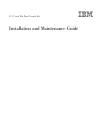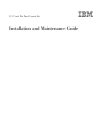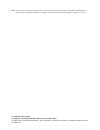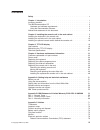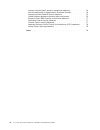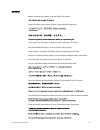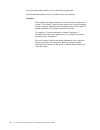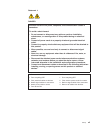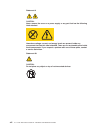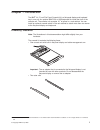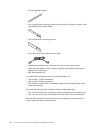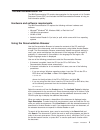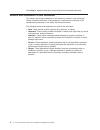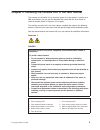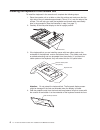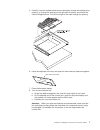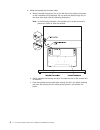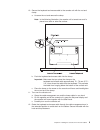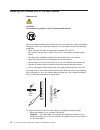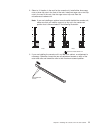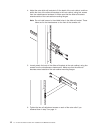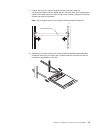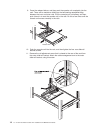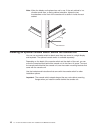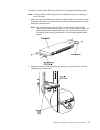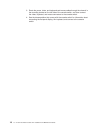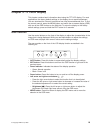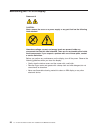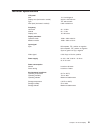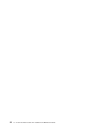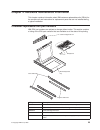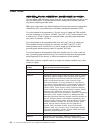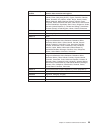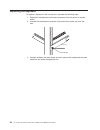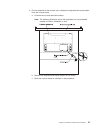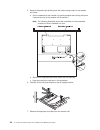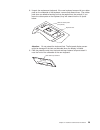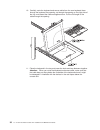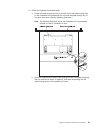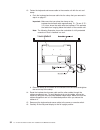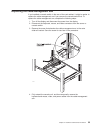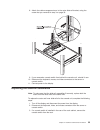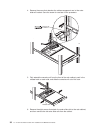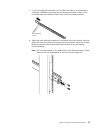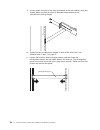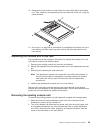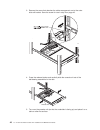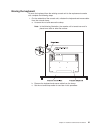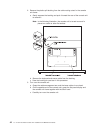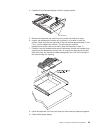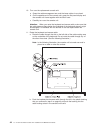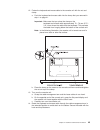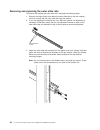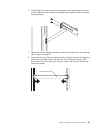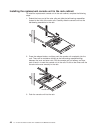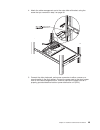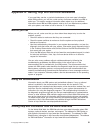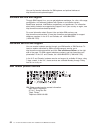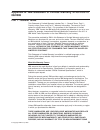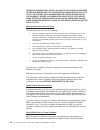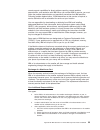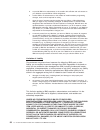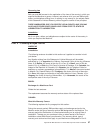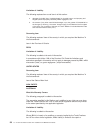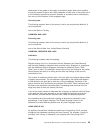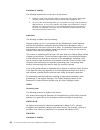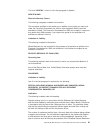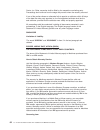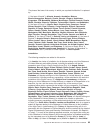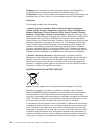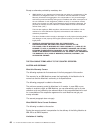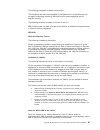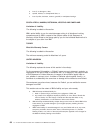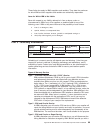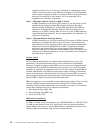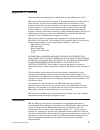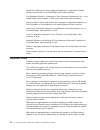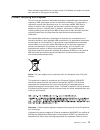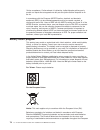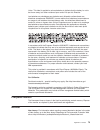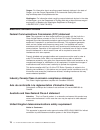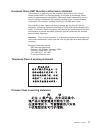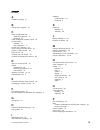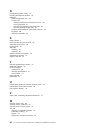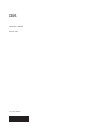- DL manuals
- IBM
- LCD Drawer
- 172319X - 1U Flat Panel Console
- Installation And Maintenance Manual
IBM 172319X - 1U Flat Panel Console Installation And Maintenance Manual
Summary of 172319X - 1U Flat Panel Console
Page 1
1u 17-inch flat panel console kit installation and maintenance guide.
Page 3
1u 17-inch flat panel console kit installation and maintenance guide.
Page 4
Note: before using this information and the product it supports, read the warranty information in appendix b, “ibm statement of limited warranty z125-4753-10 08/2008,” on page 53 and the general information in appendix c, “notices,” on page 71. First edition (march 2009) © copyright international bu...
Page 5: Contents
Contents safety . . . . . . . . . . . . . . . . . . . . . . . . . . . . V chapter 1. Introduction . . . . . . . . . . . . . . . . . . . . . . 1 inventory checklist . . . . . . . . . . . . . . . . . . . . . . . . 1 the ibm documentation cd . . . . . . . . . . . . . . . . . . . . 3 hardware and softwa...
Page 6
Industry canada class a emission compliance statement . . . . . . . . 76 avis de conformité à la réglementation d’industrie canada . . . . . . . . 76 australia and new zealand class a statement . . . . . . . . . . . . 76 united kingdom telecommunications safety requirement . . . . . . . . . 76 europ...
Page 7: Safety
Safety before installing this product, read the safety information. Antes de instalar este produto, leia as informações de segurança. Pred instalací tohoto produktu si prectete prírucku bezpecnostních instrukcí. Læs sikkerhedsforskrifterne, før du installerer dette produkt. Lees voordat u dit produc...
Page 8
Antes de instalar este producto, lea la información de seguridad. Läs säkerhetsinformationen innan du installerar den här produkten. Important: each caution and danger statement in this document is labeled with a number. This number is used to cross reference an english-language caution or danger st...
Page 9
Statement 1: danger electrical current from power, telephone, and communication cables is hazardous. To avoid a shock hazard: v do not connect or disconnect any cables or perform installation, maintenance, or reconfiguration of this product during an electrical storm. V connect all power cords to a ...
Page 10
Statement 8: caution: never remove the cover on a power supply or any part that has the following label attached. Hazardous voltage, current, and energy levels are present inside any component that has this label attached. There are no serviceable parts inside these components. If you suspect a prob...
Page 11: Chapter
Chapter 1. Introduction the ibm ® 1u 17-inch flat panel console kit is a flat-panel display and keyboard tray in one unit. An optional ibm ps/2 or usb keyboard fits inside the front of the console unit. The console unit occupies 1u 1 of space in a rack cabinet. You can install an optional console sw...
Page 12
V one rail-alignment spacer v one console-switch mounting bracket with channel (for routing the power, video, and keyboard-and-mouse cables) v one console-switch mounting bracket v one 2.4 m (8 ft) iec connector power cable v miscellaneous hardware kit (cage nuts, clip nuts, screws, cable straps) v ...
Page 13
The ibm documentation cd the ibm documentation cd contains documentation for the console unit in portable document format (pdf) and includes the ibm documentation browser to help you find information quickly. Hardware and software requirements the ibm documentation cd requires the following minimum ...
Page 14
Click help for detailed information about using the documentation browser. Notices and statements in this document the caution and danger statements in this document are also in the multilingual safety information document. Each statement is numbered for reference to the corresponding statement in t...
Page 15: Chapter
Chapter 2. Installing the console unit in the rack cabinet the console unit occupies 1u of mounting space in a rack cabinet. If you have an ibm rack cabinet, you can use the brackets that come with this kit to install an optional console switch in the same 1u of space. To install the console unit in...
Page 16
Installing the keyboard in the console unit to install the keyboard in the console unit, complete the following steps: 1. Place the console unit on a table or other flat surface and make sure that the right side of the unit extends approximately 76 mm (3 in.) over the edge of the surface. This will ...
Page 17
5. Carefully route the keyboard-and-mouse cable down through the keyboard tray opening, up through the opening on the right side of the tray, and toward the cable-management arm. Pull the full length of the cable through the opening. 6. Place the keyboard in the tray and press the hook-and-loop fast...
Page 18
9. Route the keyboard-and-mouse cable: a. Route the cable through the slot on the left side of the cable-routing area on the underside of the keyboard. Do not route the cable through any of the other three slots. (see the following illustration.) note: in the following illustration, the console unit...
Page 19
10. Secure the keyboard-and-mouse cable to the console unit with the nut and clamp: a. Unscrew the nut and remove the clamp. Note: in the following illustration, the console unit is turned over and is placed on a table or other flat surface. B. Push the keyboard-and-mouse cable into the clamp. Impor...
Page 20
Installing the console unit in the rack cabinet statement 26: caution: do not place any object on top of rack-mounted devices. Review the documentation that comes with your rack cabinet for safety and cabling information. When you install your system in a rack cabinet, observe the following guidelin...
Page 21
2. Select a 1u location in the rack for the console unit. Install either three cage nuts or three clip nuts in the front of the rack. Install two cage nuts or two clip nuts in the rear of the rack. Use the cage nuts or clip nuts from the miscellaneous hardware kit. Note: if you are installing an opt...
Page 22
4. Adjust the outer slide-rail brackets to fit the depth of the rack cabinet, and then attach the front of the slide-rail brackets to the rack cabinet, using four screws from the miscellaneous hardware kit. Make sure that the slide-rail brackets extend outside of the rack-cabinet mounting flanges. N...
Page 23
7. Loosen the front four slide-rail bracket screws, and then insert the rail-alignment spacer into the middle holes in the slide rails. The rail-alignment spacer must wrap around the rails to align them correctly. Tighten the front four screws and remove the spacer. Note: do not tighten the four rea...
Page 24
9. Press the release latches, and then push the console unit completely into the rack. There will be resistance initially as the ball-bearing assemblies align between the inner and outer rails. Pull the console unit out halfway, and then push it back in to seat the console unit in the rails. Do this...
Page 25
12. Connect the video, keyboard, and mouse connectors to either a server or a console switch in the rack cabinet. Connect the power cord to the short jumper cord on the cable-management arm, and then connect the power cord to a properly grounded electrical outlet or power distribution unit (pdu). 13...
Page 26
Note: when the display and keyboard are not in use, if the rack cabinet is in a vibration-prone area, or during cabinet relocation, tighten the two thumbscrews on the front of the console unit to secure it inside the rack cabinet. Thumbscrew installing an optional console switch behind the console u...
Page 27
To install a console switch behind the console unit, complete the following steps. Note: in this procedure, left and right refer to orientations as you are facing the rear of the rack. 1. Attach the mounting bracket with channel to the left side of the console switch, using two 8-32 screws, and then...
Page 28
3. Route the power, video, and keyboard-and-mouse cables through the channel in the mounting bracket on the left side of the console switch, and then connect the video, keyboard, and mouse connectors to the console switch. 4. See the documentation that comes with the console switch for information a...
Page 29: Chapter
Chapter 3. Tft-lcd display this chapter contains basic information about using the tft-lcd display. For most applications, the factory default settings on the display do not require adjustment. You can download the owner’s instructions from http://www.Osdmanual.Com. To find the correct manual, press...
Page 30
Maintaining the tft-lcd display statement 8: caution: never remove the cover on a power supply or any part that has the following label attached. Hazardous voltage, current, and energy levels are present inside any component that has this label attached. There are no serviceable parts inside these c...
Page 31
Technical specifications lcd panel size 17.0 inch diagonal display area (horizontal x vertical) 337.92 x 270.332 mm type tft active matrix pixel pitch (horizontal x vertical) 0.264 x 0.264 mm frequency horizontal 30 - 79 khz vertical 50 - 77 hz display color 16.7 m colors display resolution optimum ...
Page 32
22 1u 17-inch flat panel console kit: installation and maintenance guide.
Page 33: Chapter
Chapter 4. Hardware maintenance information this chapter contains information about ibm customer-replaceable units (crus) for the console unit and instructions for replacement parts that are not installed during a typical installation. Customer-replaceable unit part numbers ibm cru part numbers are ...
Page 34
Power cords for your safety, ibm provides a power cord with a grounded attachment plug to use with this ibm product. To avoid electrical shock, always use the power cord and plug with a properly grounded outlet. Ibm power cords used in the united states and canada are listed by underwriter’s laborat...
Page 35
Ibm power cord part number used in these countries and regions 39m5151 abu dhabi, bahrain, botswana, brunei darussalam, channel islands, china (hong kong s.A.R.), cyprus, dominica, gambia, ghana, grenada, iraq, ireland, jordan, kenya, kuwait, liberia, malawi, malaysia, malta, myanmar (burma), nigeri...
Page 36
Replacing the keyboard to replace a keyboard in the console unit, complete the following steps: 1. Disconnect the keyboard and mouse connectors from the server or console switch. 2. Unscrew the thumbscrews, and then fully extend the console unit from the rack. Thumbscrew 3. Carefully unfasten the ca...
Page 37
4. On the underside of the console unit, unfasten the keyboard-and-mouse cable from the nut and clamp: a. Unscrew the nut and remove the clamp. Note: the following illustration shows the underside of a fully extended console unit that is installed in a rack. B. Remove the keyboard-and-mouse cable fr...
Page 38
5. Remove the plastic split bushing from the cable-routing cutout in the console unit frame: a. On the underside of the console unit, gently squeeze the bushing and push it toward the rear of the console unit to remove it. Note: the following illustration shows the underside of a fully extended cons...
Page 39
8. Unpack the replacement keyboard. If the new keyboard comes with two rubber pads on the underside of the keyboard, remove and discard them. (the rubber pads have an adhesive backing and can be peeled from the surface.) if you leave the rubber pads on the keyboard, they will extend into the 1u spac...
Page 40
10. Carefully route the keyboard-and-mouse cable from the new keyboard down through the keyboard tray opening, up through the opening on the right side of the tray, and toward the cable-management arm. Pull the full length of the cable through the opening. 11. Place the keyboard in the tray and pres...
Page 41
12. Route the keyboard-and-mouse cable: a. Route the cable through the slot on the left side of the cable-routing area on the underside of the keyboard. Do not route the cable through any of the other three slots. (see the following illustration.) note: the following illustration shows the underside...
Page 42
13. Fasten the keyboard-and-mouse cable to the console unit with the nut and clamp: a. Push the keyboard-and-mouse cable into the clamp that you removed in step 4 on page 27. Important: make sure that you place the clamp on the keyboard-and-mouse cable approximately 70 - 76 mm (2.75 - 3 in.) from wh...
Page 43
Replacing the cable-management arm if you installed a console switch in the rear of the rack cabinet, it might be easier to replace the cable-management arm if you remove the console switch first. To replace the cable-management arm, complete the following steps: 1. Turn off the display and disconne...
Page 44
5. Remove the nut that attaches the front cable-management arm bracket to the console unit and remove the cable-management arm. 6. Align the new cable-management arm and attach it to the console unit, using the nut that you removed in step 5. 7. Route the video, power, and keyboard-and-mouse cables ...
Page 45
8. Attach the cable-management arm to the outer slide-rail bracket, using the screw that you removed in step 3 on page 33. 9. If you removed a console switch from behind the console unit, reinstall it now. 10. Reconnect the keyboard, mouse, and video connectors to the server or console switch. 11. C...
Page 46
4. Remove the screw that attaches the cable-management arm to the outer slide-rail bracket. Save the screw for use later in this procedure. 5. Fully extend the console unit from the front of the rack cabinet, push in the release latch on each side, and slide the console unit out of the rack. Release...
Page 47
7. If you are installing the console unit in an ibm rack cabinet, no adjustment is necessary. Otherwise, loosen the two rail-adjustment screws on each of the outer slide rails and extend the rails to their maximum outward position. Rail-adjustment screws 8. Adjust the outer slide-rail brackets to fi...
Page 48
9. Loosely attach the back of the slide-rail brackets to the rack cabinet, using four screws. Make sure that the slide-rail brackets extend outside of the rack-cabinet mounting flanges. 10. Tighten the two rail-adjustment screws on each of the outer rails if you loosened them in step 7 on page 37. 1...
Page 49
12. Remove the screw and the nut that attach the inner slide rails to the console unit. Then, attach the corresponding new inner slide rails to the unit, using the same hardware. 13. Go to step 1 on page 48 for instructions for reinstalling the console unit in the rack cabinet, and then install any ...
Page 50
3. Remove the screw that attaches the cable-management arm to the outer slide-rail bracket. Save the screw for use in step 4 on page 49. 4. Press the release latches and carefully slide the console unit out of the ball-bearing assemblies in the rails. Release latch 5. Turn over the console unit (so ...
Page 51
Moving the keyboard to move the keyboard from the existing console unit to the replacement console unit, complete the following steps: 1. On the underside of the console unit, unfasten the keyboard-and-mouse cable from the nut and clamp: a. Unscrew the nut and remove the clamp. Note: in the followin...
Page 52
2. Remove the plastic split bushing from the cable-routing cutout in the console unit frame: a. Gently squeeze the bushing and push it toward the rear of the console unit to remove it. Note: in the following illustration, the console unit is turned over and is placed on a table or other flat surface...
Page 53
4. Carefully lift the flat-panel display to the full upright position. Thumbscrews 5. Remove the keyboard and cable from the console unit and set it aside. 6. Unpack the replacement console unit and place it on a table or other flat surface. Make sure that the right side of the unit extends approxim...
Page 54
10. Turn over the replacement console unit: a. Grasp the cable-management arm and the loose cables in one hand. B. On the opposite end of the console unit, grasp the flat-panel display and the console unit frame together with the other hand. C. Carefully turn over the console unit. Attention: when y...
Page 55
12. Fasten the keyboard-and-mouse cable to the console unit with the nut and clamp: a. Push the keyboard-and-mouse cable into the clamp that you removed in step 1 on page 41. Important: make sure that you place the clamp on the keyboard-and-mouse cable approximately 70 - 76 mm (2.75 - 3 in.) from wh...
Page 56
Removing and replacing the outer slide rails to remove and replace the outer slide rails, complete the following steps: 1. Remove the eight screws that attach the outer slide rails to the rack cabinet, and then remove the old outer slide rails from the cabinet. 2. If you are installing the console u...
Page 57
4. Loosely attach the back of the slide-rail brackets to the rack cabinet, using four screws. Make sure that the slide-rail brackets extend outside of the rack-cabinet mounting flanges. 5. Tighten the two rail-adjustment screws on each of the outer rails if you loosened them in step 2 on page 46. 6....
Page 58
Installing the replacement console unit in the rack cabinet to install the replacement console unit in the rack cabinet, complete the following steps: 1. Extend the inner part of the outer rails and slide the ball-bearing assemblies forward to the front of the outer rails. Carefully slide the consol...
Page 59
4. Attach the cable-management arm to the outer slide-rail bracket, using the screw that you removed in step 3 on page 40. 5. Connect the video, keyboard, and mouse connectors to either a server or a console switch in the rack cabinet. Connect the power cord to the short jumper cord on the cable-man...
Page 60
6. Fully extend the console unit from the front of the rack cabinet, and then neatly route the cables within the rack cabinet and secure them with cable straps along the way. Important: to minimize the electrical interference from the video cable, arrange the cable in figure-eight loops, as shown in...
Page 61: Appendix
Appendix a. Getting help and technical assistance if you need help, service, or technical assistance or just want more information about ibm products, you will find a wide variety of sources available from ibm to assist you. This section contains information about where to go for additional informat...
Page 62
You can find service information for ibm systems and optional devices at http://www.Ibm.Com/systems/support/. Software service and support through ibm support line, you can get telephone assistance, for a fee, with usage, configuration, and software problems with system x and xseries servers, bladec...
Page 63: Appendix
Appendix b. Ibm statement of limited warranty z125-4753-10 08/2008 part 1 - general terms this statement of limited warranty includes part 1 - general terms, part 2 - country-unique terms, and part 3 - warranty information. The terms of part 2 replace or modify those of part 1. For purposes of this ...
Page 64
States or jurisdictions do not allow the exclusion of express or implied warranties, so the above exclusion may not apply to you. In that event, such warranties are limited in duration to the warranty period. No warranties apply after that period. Some states or jurisdictions do not allow limitation...
Page 65
Remote support capabilities for direct problem reporting, remote problem determination, and resolution with ibm. When you contact ibm for service, you must follow the problem determination and resolution procedures that ibm specifies. Following problem determination, if ibm determines on-site servic...
Page 66
D. To provide ibm or its subcontractor or the reseller with sufficient and safe access to your facilities to permit ibm to fulfill its obligations; e. To allow ibm or its subcontractor or the reseller to install mandatory engineering changes, such as those required for safety; f. When the type of wa...
Page 67
Governing law both you and ibm consent to the application of the laws of the country in which you acquired the machine to govern, interpret, and enforce all of your and ibm’s rights, duties, and obligations arising from, or relating in any manner to, the subject matter of this statement of limited w...
Page 68
Limitation of liability: the following replaces item a and item b of this section: a. Damages for bodily injury (including death) or physical harm to real property and tangible personal property caused by ibm’s negligence; and b. The amount of any other actual direct damages, up to the greater of $1...
Page 69
Replacement of the goods or the supply of equivalent goods. Where that condition or warranty relates to right to sell, quiet possession or clear title, or the goods are of a kind ordinarily acquired for personal, domestic or household use or consumption, then none of the limitations in this paragrap...
Page 70
Limitation of liability: the following replaces item a and item b of this section: a. Liability for bodily injury (including death) or damage to real property and tangible personal property will be limited to that caused by ibm’s negligence; and b. As to any other actual damage arising in any situat...
Page 71
The word “special” in item 3 of the last paragraph is deleted. New zealand what this warranty covers: the following paragraph is added to this section: the warranties specified in this section are in addition to any rights you may have under the consumer guarantees act 1993 or other legislation whic...
Page 72
Center, inc. Other vacancies shall be filled by the respective nominating party. Proceedings shall continue from the stage they were at when the vacancy occurred. If one of the parties refuses or otherwise fails to appoint an arbitrator within 30 days of the date the other party appoints its, the fi...
Page 73
The phrase “the laws of the country in which you acquired the machine” is replaced by: 1) “the laws of austria” in albania, armenia, azerbaijan, belarus, bosnia-herzegovina, bulgaria, croatia, georgia, hungary, kazakhstan, kyrgyzstan, fyr macedonia, moldova, montenegro, poland, romania, russia, serb...
Page 74
Kingdom; both of us agree to submit all disputes relating to this statement of limited warranty to the exclusive jurisdiction of the english courts; 9) in liechtenstein; all of our rights, duties, and obligations are settled exclusively by the competent court of zurich; and 10) “to the competent cou...
Page 75
Participation is important to minimize any potential effects of batteries and accumulators on the environment and human health due to the potential presence of hazardous substances. The retail price of batteries, accumulators and power cells includes the cost of the environmental management of their...
Page 76
Except as otherwise provided by mandatory law: a. Ibm’s liability for any damages and losses that may arise as a consequence of the fulfillment of its obligations under or in connection with this statement of limited warranty is limited in the aggregate to the compensation of only those damages and ...
Page 77
The following paragraph is added to this section: the limitations and exclusions specified in the statement of limited warranty will not apply to damages caused by ibm with fraud or gross negligence and for express warranty. The following sentence is added to the end of item “b”: ibm’s liability und...
Page 78
A. Loss of, or damage to, data; b. Special, indirect, or consequential loss; or c. Loss of profits, business, revenue, goodwill, or anticipated savings. South africa, namibia, botswana, lesotho and swaziland limitation of liability: the following is added to this section: ibm’s entire liability to y...
Page 79
These limits also apply to ibm’s suppliers and resellers. They state the maximum for which ibm and such suppliers and resellers are collectively responsible. Items for which ibm is not liable save with respect to any liability referred to in item a above, under no circumstances is ibm or any of its ...
Page 80
Shipping container for you to return your machine to a designated service center. A courier will pick up your machine and deliver it to the designated service center. Following its repair or exchange, ibm will arrange the return delivery of the machine to your location. You are responsible for its i...
Page 81: Appendix
Appendix c. Notices this information was developed for products and services offered in the u.S.A. Ibm may not offer the products, services, or features discussed in this document in other countries. Consult your local ibm representative for information on the products and services currently availab...
Page 82
Adobe and postscript are either registered trademarks or trademarks of adobe systems incorporated in the united states and/or other countries. Cell broadband engine is a trademark of sony computer entertainment, inc., in the united states, other countries, or both and is used under license therefrom...
Page 83
Some software might differ from its retail version (if available) and might not include user manuals or all program functionality. Product recycling and disposal this unit must be recycled or discarded according to applicable local and national regulations. Ibm encourages owners of information techn...
Page 84
L’union européenne. Conformément à la directive, ladite étiquette précise que le produit sur lequel elle est apposée ne doit pas être jeté mais être récupéré en fin de vie. In accordance with the european weee directive, electrical and electronic equipment (eee) is to be collected separately and to ...
Page 85
Union. This label is applied to various batteries to indicate that the battery is not to be thrown away, but rather reclaimed upon end of life per this directive. Les batteries ou emballages pour batteries sont étiquetés conformément aux directives européennes 2006/66/ec, norme relative aux batterie...
Page 86
Oregon: for information about recycling covered electronic devices in the state of oregon, go to the oregon department of environmental quality web site at http://www.Deq.State.Or.Us/lq/electronics.Htm. Washington: for information about recycling covered electronic devices in the state of washington...
Page 87
European union emc directive conformance statement this product is in conformity with the protection requirements of eu council directive 2004/108/ec on the approximation of the laws of the member states relating to electromagnetic compatibility. Ibm cannot accept responsibility for any failure to s...
Page 88
Japanese voluntary control council for interference (vcci) statement korean class a warning statement 78 1u 17-inch flat panel console kit: installation and maintenance guide.
Page 89: Index
Index a assistance, getting 51 b battery return program 74 c cable-management arm attaching to slide rail 14 replacing 33 class a electronic emission notice 76 console switch installing 16 rack preparation 11 console unit, replacing 39 country-unique warranty terms 57 courier or depot service 70 cru...
Page 90
R rail-alignment spacer, using 13 recycling and disposal, product 73 replacing cable-management arm 33 console unit installing replacement console unit in rack 48 moving keyboard 41 removing and replacing outer slide rails 46 removing existing console unit 39 customer-replaceable unit (cru) part num...
Page 92
Part number: 46m1369 printed in usa (1p) p/n: 46m1369.