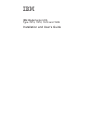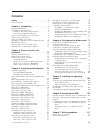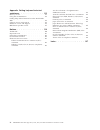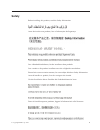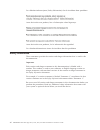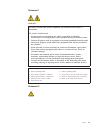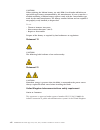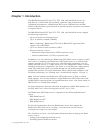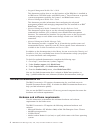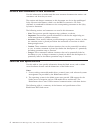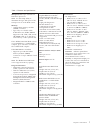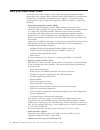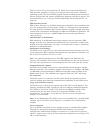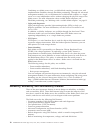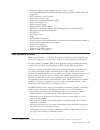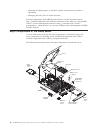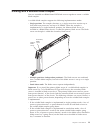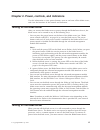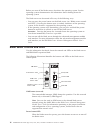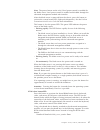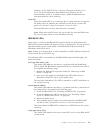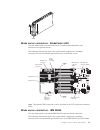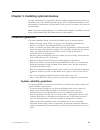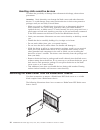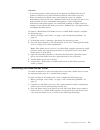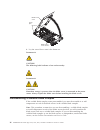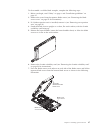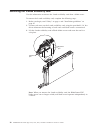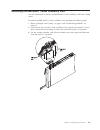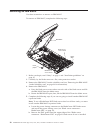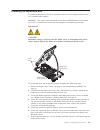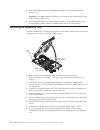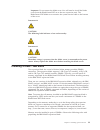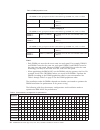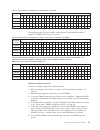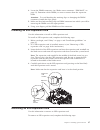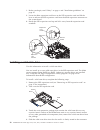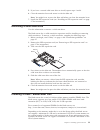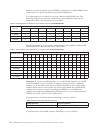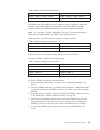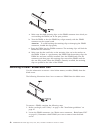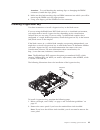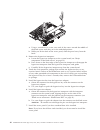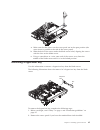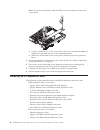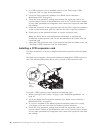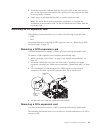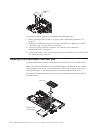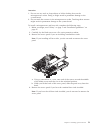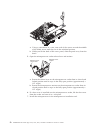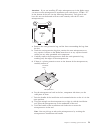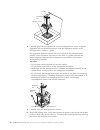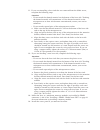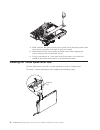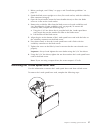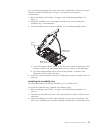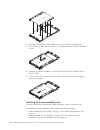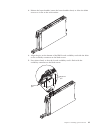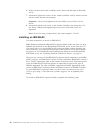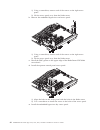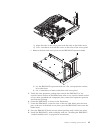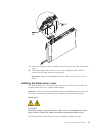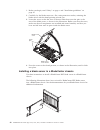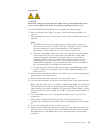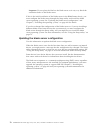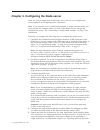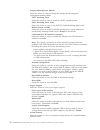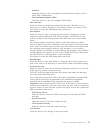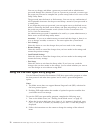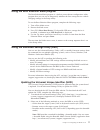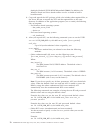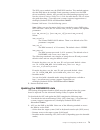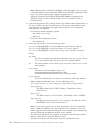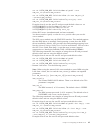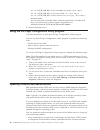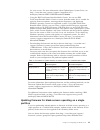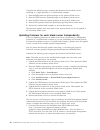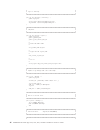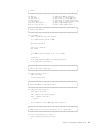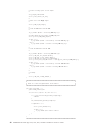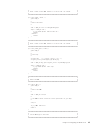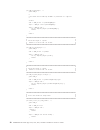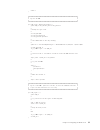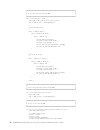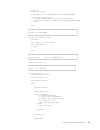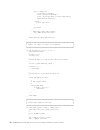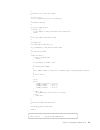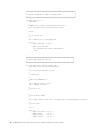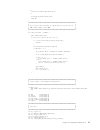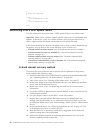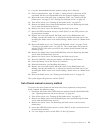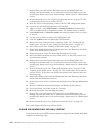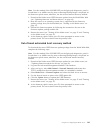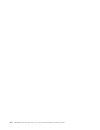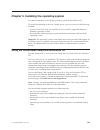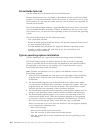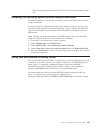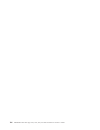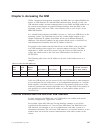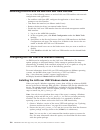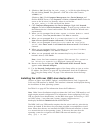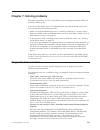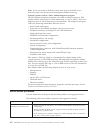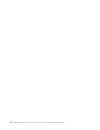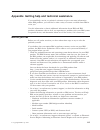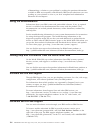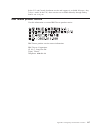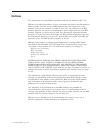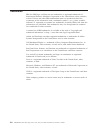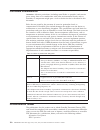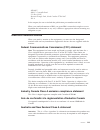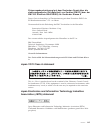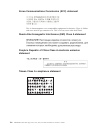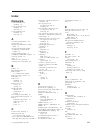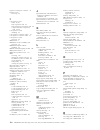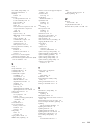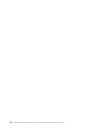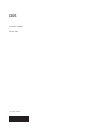- DL manuals
- IBM
- Server
- 1909
- Installation And User Manual
IBM 1909 Installation And User Manual - Contents
Contents
Safety
. . . . . . . . . . . . . . . v
Safety statements
.
.
.
.
.
.
.
.
.
.
.
. vi
Chapter 1. Introduction . . . . . . . . 1
Related documentation .
.
.
.
.
.
.
.
.
.
. 3
The IBM Documentation CD .
.
.
.
.
.
.
.
. 4
Hardware and software requirements .
.
.
.
. 4
Using the Documentation Browser .
.
.
.
.
. 5
Notices and statements in this document .
.
.
.
. 6
Features and specifications.
.
.
.
.
.
.
.
.
. 6
What your blade server offers
.
.
.
.
.
.
.
. 8
Reliability, availability, and serviceability features.
. 10
IBM Systems Director .
.
.
.
.
.
.
.
.
.
. 11
Major components of the blade server
.
.
.
.
. 12
Working with a scalable blade complex .
.
.
.
. 13
Chapter 2. Power, controls, and
indicators . . . . . . . . . . . . . 15
Turning on the blade server .
.
.
.
.
.
.
.
. 15
Turning off the blade server .
.
.
.
.
.
.
.
. 15
Blade server controls and LEDs.
.
.
.
.
.
.
. 16
Scalability indicators .
.
.
.
.
.
.
.
.
. 20
Blade server connectors - BladeCenter HX5 .
.
. 21
Blade server connectors - IBM MAX5 .
.
.
.
. 21
Input/output connectors and devices .
.
.
.
. 22
Chapter 3. Installing optional devices
23
Installation guidelines .
.
.
.
.
.
.
.
.
.
. 23
System reliability guidelines .
.
.
.
.
.
.
. 23
Handling static-sensitive devices .
.
.
.
.
. 24
Removing the blade server from the BladeCenter
chassis .
.
.
.
.
.
.
.
.
.
.
.
.
.
.
. 24
Removing the blade server cover .
.
.
.
.
.
. 25
Disassembling a scalable blade complex .
.
.
.
. 26
Removing the 2-node scalability card .
.
.
.
.
. 28
Removing the IBM MAX5 1-node Scalability card
. 29
Removing an IBM MAX5 .
.
.
.
.
.
.
.
.
. 30
Installing an expansion unit .
.
.
.
.
.
.
.
. 31
Removing an expansion unit
.
.
.
.
.
.
.
. 32
Installing a DIMM - IBM MAX5
.
.
.
.
.
.
. 33
Removing a DIMM - IBM MAX5 .
.
.
.
.
.
. 36
Installing an SSD expansion card .
.
.
.
.
.
. 37
Removing an SSD expansion card .
.
.
.
.
.
. 37
Installing a solid state drive .
.
.
.
.
.
.
.
. 38
Removing a solid state drive
.
.
.
.
.
.
.
. 39
Installing a DIMM - BladeCenter HX5
.
.
.
.
. 39
Removing a DIMM - BladeCenter HX5 .
.
.
.
. 42
Installing a hypervisor key .
.
.
.
.
.
.
.
. 43
Removing a hypervisor key .
.
.
.
.
.
.
.
. 45
Installing an I/O expansion card .
.
.
.
.
.
. 46
Installing a CIOv expansion card .
.
.
.
.
. 47
Installing a CFFh expansion card .
.
.
.
.
. 48
Removing an I/O expansion card .
.
.
.
.
.
. 49
Removing a CFFh expansion card .
.
.
.
.
. 49
Removing a CIOv expansion card .
.
.
.
.
. 49
Installing a microprocessor and heat sink
.
.
.
. 50
Installing the 1-node speed burst card
.
.
.
.
. 56
Removing the 1-node speed burst card .
.
.
.
. 57
Completing the installation .
.
.
.
.
.
.
.
. 58
Assembling a scalable blade complex .
.
.
.
. 58
Installing an IBM MAX5 .
.
.
.
.
.
.
.
. 62
Installing the IBM MAX5 1-node Scalability card
66
Installing the blade server cover
.
.
.
.
.
. 67
Installing a blade server in a BladeCenter chassis 68
Updating the blade server configuration .
.
.
. 70
Chapter 4. Configuring the blade server 71
Partitioning a scalable blade complex .
.
.
.
.
. 72
Using the Setup utility.
.
.
.
.
.
.
.
.
.
. 72
Using the PXE boot agent utility program .
.
.
. 76
Using the Boot Selection Menu program .
.
.
.
. 77
Using the Advanced Settings Utility (ASU) .
.
.
. 77
Updating the Universal Unique Identifier (UUID) 77
Updating the DMI/SMBIOS data .
.
.
.
.
. 79
Using the LSI Logic Configuration Utility program
82
Updating firmware and device drivers .
.
.
.
. 82
Updating firmware for blade servers operating as
a single partition
.
.
.
.
.
.
.
.
.
.
. 83
Updating firmware for each blade server
independently
.
.
.
.
.
.
.
.
.
.
.
. 84
Recovering from a UEFI update failure .
.
.
.
. 98
In-band manual recovery method .
.
.
.
.
. 98
Out-of-band manual recovery method
.
.
.
. 99
In-band automated boot recovery method .
.
. 100
Out-of-band automated boot recovery method
101
Chapter 5. Installing the operating
system . . . . . . . . . . . . . . 103
Using the ServerGuide Setup and Installation CD
103
ServerGuide features .
.
.
.
.
.
.
.
.
. 104
Typical operating-system installation
.
.
.
. 104
Installing the operating system without using
ServerGuide .
.
.
.
.
.
.
.
.
.
.
.
.
. 105
Using IBM ServerGuide Scripting Toolkit .
.
.
. 105
Chapter 6. Accessing the IMM . . . . 107
Potential conflicts with the LAN over USB interface 107
Resolving conflicts with the IMM LAN over USB
interface .
.
.
.
.
.
.
.
.
.
.
.
.
.
. 108
Configuring the LAN over USB interface manually 108
Installing the LAN over USB Windows device
driver .
.
.
.
.
.
.
.
.
.
.
.
.
.
. 108
Installing the LAN over USB Linux device
driver .
.
.
.
.
.
.
.
.
.
.
.
.
.
. 109
Chapter 7. Solving problems . . . . . 111
Diagnostic tools overview .
.
.
.
.
.
.
.
. 111
ServerGuide problems
.
.
.
.
.
.
.
.
.
. 112
© Copyright IBM Corp. 2011
iii
Summary of 1909
Page 1
Ibm bladecenter hx5 type 7873, 7872, 1910 and 1909 installation and user's guide.
Page 3
Ibm bladecenter hx5 type 7873, 7872, 1910 and 1909 installation and user's guide.
Page 4
Note before using this information and the product it supports, read the general information in “notices” on page 119, the warranty information document, and the ibm safety information and the environmental notices and user guide documents on the ibm documentation cd. Seventh edition (may 2011) © co...
Page 5: Contents
Contents safety . . . . . . . . . . . . . . . V safety statements . . . . . . . . . . . . Vi chapter 1. Introduction . . . . . . . . 1 related documentation . . . . . . . . . . . 3 the ibm documentation cd . . . . . . . . . 4 hardware and software requirements . . . . . 4 using the documentation bro...
Page 6
Appendix. Getting help and technical assistance. . . . . . . . . . . . . 115 before you call . . . . . . . . . . . . . 115 using the documentation . . . . . . . . . 116 getting help and information from the world wide web . . . . . . . . . . . . . . . . 116 software service and support . . . . . . ....
Page 7: Safety
Safety before installing this product, read the safety information. Antes de instalar este produto, leia as informações de segurança. Læs sikkerhedsforskrifterne, før du installerer dette produkt. Lees voordat u dit product installeert eerst de veiligheidsvoorschriften. Ennen kuin asennat tämän tuot...
Page 8
Les sikkerhetsinformasjonen (safety information) før du installerer dette produktet. Antes de instalar este produto, leia as informações sobre segurança. Antes de instalar este producto, lea la información de seguridad. Läs säkerhetsinformationen innan du installerar den här produkten. Safety statem...
Page 9
Statement 1 danger electrical current from power, telephone, and communication cables is hazardous. To avoid a shock hazard: v do not connect or disconnect any cables or perform installation, maintenance, or reconfiguration of this product during an electrical storm. V connect all power cords to a p...
Page 10
Caution: when replacing the lithium battery, use only ibm ® part number 33f8354 or an equivalent type battery recommended by the manufacturer. If your system has a module containing a lithium battery, replace it only with the same module type made by the same manufacturer. The battery contains lithi...
Page 11: Chapter 1. Introduction
Chapter 1. Introduction the ibm bladecenter hx5 type 7873, 7872, 1910, and 1909 blade servers are high-density, scalable blade servers ideally suited for high performance and virtualized environments. A bladecenter hx5 can be combined with the ibm max5 for bladecenter expansion blade to provide memo...
Page 12
V installing the operating system v performing basic troubleshooting of the blade server packaged with the blade server are software cds that help you to configure hardware, install device drivers, and install the operating system. To download the latest firmware and device drivers, complete the fol...
Page 13
Release handle release buttons release handle a set of blank labels for your blade server comes with the bladecenter chassis. When you install the blade server in the bladecenter chassis, write identifying information about the blade server on a label. Then place the label on the bladecenter chassis...
Page 14
V integrated management module user's guide this document explains how to use the functions of the imm that is installed in an ibm server. The imm works with ibm system x ® server firmware to provide systems-management capability for system x and bladecenter servers. V advanced management module use...
Page 15
Using the documentation browser use these instructions to start the documentation browser. Use the documentation browser to browse the contents of the cd, read brief descriptions of the documents, and view documents, using adobe acrobat reader or xpdf. The documentation browser automatically detects...
Page 16
Notices and statements in this document use this information to understand the most common documentation notices and statements and how they are used. The caution and danger statements in this document are also in the multilingual safety information document, which is on the ibm documentation cd. Ea...
Page 17
Table 1. Features and specifications microprocessor: up to 2 multi-core intel xeon processors. Note: use the setup utility to determine the type and speed of the microprocessors in the blade server. Memory: v 16 dual inline memory module (dimm) connectors v type: very low profile (vlp) double-data r...
Page 18
What your blade server offers your blade server offers features, such as the integrated management module, storage disk drive support, ibm ® systems director, ibm enterprise x-architecture ® , microprocessor technology, integrated network support, i/o expansion, large system-memory capacity, light p...
Page 19
The serverguide setup and installation cd, which you can download from the web, provides programs to help you set up the server and install a windows operating system. The serverguide program detects installed optional hardware devices and provides the correct configuration programs and device drive...
Page 20
Combining two blade servers into a scalable blade complex provides you with implementation flexibility through flexnode partitioning. Through the advanced management module, you can implement the scalable blade complex as a single server or as two independent servers without changing the physical se...
Page 21
V customer support center 24 hours per day, 7 days a week. 1 v customer-upgradeable unified extensible firmware interface (uefi) code and diagnostics v ecc protection on the l2 cache v error codes and messages v integrated management module (imm) v light path diagnostics v memory parity testing v re...
Page 22
V updating installed plug-ins to add new features and functions to the base capabilities v managing the life cycles of virtual resources for more information about ibm systems director, see the documentation at http://publib.Boulder.Ibm.Com/infocenter/director/v6r2x/index.Jsp, and the ibm xseries ® ...
Page 23
Working with a scalable blade complex you can assemble two bladecenter hx5 blade servers together to create a scalable blade complex. A scalable blade complex supports the following implementation modes: v single partition . The complex functions as a single server that contains up to four multi-cor...
Page 24
With flexnode processing, you can toggle between single partition mode and stand-alone mode without having to modify the physical setup of the blade servers. To toggle between modes, use the advanced management module web interface. For example, assume that you have created a scalable blade complex ...
Page 25
Chapter 2. Power, controls, and indicators use this information to view power features, turn on and turn off the blade server, and view the functions of the controls and indicators. Turning on the blade server after you connect the blade server to power through the bladecenter chassis, the blade ser...
Page 26
Before you turn off the blade server, shut down the operating system. See the operating-system documentation for information about shutting down the operating system. The blade server can be turned off in any of the following ways: v you can press the power button on the blade server (see “blade ser...
Page 27
Note: the power button works only if local power control is enabled for the blade server. Local power control is enabled and disabled through the advanced management module web interface. After the blade server is removed from the chassis, press this button to activate the system board leds (light p...
Page 28
Where blade_server_number is the two-digit number of the blade server bay in which the blade server is installed. A blade server that occupies more than one blade server bay is identified by the lowest bay number that it occupies. If there is no response when you press the kvm select button, you can...
Page 29
Interface, see the ibm bladecenter advanced management module: user's guide. For more information about ibm systems director, see the documentation, which is available at http://publib.Boulder.Ibm.Com/ infocenter/director/v6r2x/index.Jsp. Fault led when this amber led is lit, it indicates that a sys...
Page 30
The light path power (lp2) led is referred to as meu led power in the system event log. See the problem determination and service guide scalability indicators the bladecenter hx5 blade server provides scalability indicators, which are viewable through the front bezel of the blade server when it is i...
Page 31
Leds blade server connectors - bladecenter hx5 use this information to locate blade server system board components and connectors for optional devices. The following illustration shows the system board components, including connectors for user-installable optional devices, in the blade server. Tight...
Page 32
Input/output connectors and devices the input/output connectors that are available to the blade server are supplied by the bladecenter chassis. See the documentation that comes with the bladecenter chassis for information about the input/output connectors. The blade server has two selection buttons ...
Page 33
Chapter 3. Installing optional devices use this information for instructions about installing optional hardware devices in the blade server and assembling blade servers into a scalable blade complex. Some device-removal instructions are provided in case you have to remove one device to install anoth...
Page 34
Handling static-sensitive devices to reduce the possibility of damage from electrostatic discharge, observe these precautions. Attention: static electricity can damage the blade server and other electronic devices. To avoid damage, keep static-sensitive devices in their static-protective packages un...
Page 35
Attention: v to maintain proper system cooling, do not operate the bladecenter chassis without a blade server or filler module installed in each blade server bay. V when you remove the blade server, note the blade server bay number. Reinstalling a blade server into a different blade server bay from ...
Page 36
Blade server cover release cover pins blade server cover 4. Lay the cover flat or store it for future use. Statement 12 caution: the following label indicates a hot surface nearby. Statement 21 caution: hazardous energy is present when the blade server is connected to the power source. Always replac...
Page 37
To disassemble a scalable blade complex, complete the following steps. 1. Before you begin, read “safety” on page v and “installation guidelines” on page 23. 2. Remove the cover from the topmost blade server (see “removing the blade server cover” on page 25 for instructions). 3. If a blade expansion...
Page 38
Removing the 2-node scalability card use this information to remove the 2-node scalability card from a blade server. To remove the 2-node scalability card, complete the following steps: 1. Before you begin, read “safety” on page v and “installation guidelines” on page 23. 2. Loosen each screw on the...
Page 39
Removing the ibm max5 1-node scalability card use this information to remove the ibm max5 1-node scalability card from a blade server. To remove the ibm max5 1-node scalability card, complete the following steps. 1. Before you begin, read “safety” on page v and “installation guidelines” on page 23. ...
Page 40
Removing an ibm max5 use these instructions to remove an ibm max5. To remove an ibm max5, complete the following steps: ibm max5 power jumper blade server cover release blade server cover release upper ridge 1. Before you begin, read “safety” on page v and “installation guidelines” on page 23. 2. Ca...
Page 41
Installing an expansion unit use these instructions to install an expansion unit or for the topmost blade server in a scalable blade complex. Attention: you cannot insert the blade server into the bladecenter chassis until the cover is installed and closed. Do not attempt to override this protection...
Page 42
8. Install the blade cover from the bladecenter hx5 (see installing the blade server cover). Important: the bladecenter hx5 blade cover contains the system-service label on the bottom of the cover. 9. Install the blade server or scalable blade complex into the bladecenter chassis (see installing a b...
Page 43
Important: do not return the blade cover. You will need to install the blade cover from the bladecenter hx5 on to the new expansion unit. The bladecenter hx5 blade cover contains the system-service label on the bottom of the cover. Statement 12 caution: the following label indicates a hot surface ne...
Page 44
Table 2. Dimm population rules dimm grouping a all dimms in this group must be the same technology (dram size, such as 2 gbit) dimm 1, dimm 8 dimm 2, dimm 7 all dimms must be the same dram width (such as 4r x 8) dimm 3, dimm 6 dimm 4, dimm 5 all dimms must be the same dram width (such as 4r x 8) dim...
Page 45
Table 3. System memory configuration for performance (continued) installed memory dimm connector 1 2 3 4 5 6 7 8 9 10 11 12 13 14 15 16 17 18 19 20 21 22 23 24 18 dimms x x x x x x x x x x x x x x x x x x 20 dimms x x x x x x x x x x x x x x x x x x x x 22 dimms x x x x x x x x x x x x x x x x x x x...
Page 46
A. Make sure that both retaining clips on the dimm connector into which you are installing the dimm are in the open position (standing straight up). B. Turn the dimm so that the dimm keys align correctly with the dimm connector on the system board. Attention: to avoid breaking the retaining clips or...
Page 47
4. Locate the dimm connectors (see “blade server connectors - ibm max5” on page 21). Determine which dimm you want to remove from the expansion blade. Attention: to avoid breaking the retaining clips or damaging the dimm connectors, handle the clips gently. 5. Make sure that both retaining clips on ...
Page 48
1. Before you begin, read “safety” on page v and “installation guidelines” on page 23. 2. Locate the blue expansion card lever on the ssd expansion card and lift the lever to release the ssd expansion card from the blade expansion connector on the system board. 3. Rotate the ssd expansion card up an...
Page 49
5. If you have a second solid state drive to install, repeat steps 3 and 4. 6. Close the retention lever and secure it with the blue tab. Note: you might have to press the blue tab before you close the retention lever. 7. Install the ssd expansion card (see “installing an ssd expansion card” on page...
Page 50
Memory must be installed in pairs of dimms per processor installed. Dimms must be the same size, speed, and technology within installed pairs. If a single processor is installed, it can access the first eight dimm slots. The following table lists the memory configurations and installation order for ...
Page 51
Table 9. Memory mirroring with two processors dimm quadrant mirrored quadrant dimm 1, dimm 2, dimm 3, dimm 4 dimm 5, dimm 6, dimm 7, dimm 8 dimm 9, dimm 10, dimm 11, dimm 12 dimm 13, dimm 14, dimm 15, dimm 16 the bladecenter hx5 blade server also supports memory sparing, in which the contents of the...
Page 52
A. Make sure that both retaining clips on the dimm connector into which you are installing the dimm, are in the open position. B. Turn the dimm so that the dimm keys align correctly with the dimm connector on the system board. Attention: to avoid breaking the retaining clips or damaging the dimm con...
Page 53
Attention: to avoid breaking the retaining clips or damaging the dimm connectors, handle the clips gently. 3. Make sure that both retaining clips on dimm connector into which you will be removing the dimm are in the open position. 4. Using your fingers, pull the dimm out of the connector. Installing...
Page 54
A. Using a screwdriver or a coin, turn each of the screws toward the middle of the blade server until they are in the unlocked position. B. While you lift the back of the access panel, slide the panel away from the bezel. 3. Remove the hypervisor interposer: a. Locate the hypervisor interposer on th...
Page 55
A. Make sure that the screws on the access panel are in the open position (the screw insert is parallel to the side of the access panel). B. Slide the back of the cover under the blade server bezel, aligning the screws with the slots on the blade server. C. Using a screwdriver or a coin, turn each o...
Page 56
Note: if you have the tall heat sinks installed, you do not need to remove the access panel. A. Using a screwdriver or a coin, turn each of the screws toward the middle of the blade server until they are in the unlocked position. B. While you lift the back of the access panel, slide the panel away f...
Page 57
– sas connectivity card note: a ciov expansion card is supported for all combinations. The following illustration shows the cards that are supported in a blade server. Tighten screws al terna tel y ssd expansion card ciov expansion card cffh expansion card for information about installing an ssd exp...
Page 58
2. If a cffh expansion card is installed, remove it (see “removing a cffh expansion card” on page 49 for instructions). 3. Locate the ciov expansion connector (see “blade server connectors - bladecenter hx5” on page 21). 4. Touch the static-protective package that contains the expansion card to any ...
Page 59
5. Orient the expansion card and slide the slots at the back of the card onto the pins on the expansion-card standoff; then, gently pivot the card into the blade server expansion connector. 6. Firmly press on the indicated locations to seat the expansion card. Note: for device-driver and configurati...
Page 60
Expansion card to remove a ciov expansion card, complete the following steps: 1. Before you begin, read “safety” on page v and “installation guidelines” on page 23. 2. Remove the cffh expansion card, if one is installed (see “removing a cffh expansion card” on page 49 for instructions). 3. Locate th...
Page 61
Attention: 1. Do not use any tools or sharp objects to lift the locking lever on the microprocessor socket. Doing so might result in permanent damage to the system board. 2. Do not touch the contacts in the microprocessor socket. Touching these contacts might result in permanent damage to the system...
Page 62
A. Using a screwdriver or a coin, turn each of the screws toward the middle of the blade server until they are in the unlocked position. B. While you lift the back of the access panel, slide the panel away from the bezel. 5. Open the microprocessor socket release lever and retainer. Microprocessor r...
Page 63
Attention: if you are installing e7 series microprocessors in the blade server, you must use the microprocessor installation tool with the text “x7500 + e7” on the bottom of the tool (see the following illustration). Tools that do not have this text on the bottom will not work correctly with the e7 ...
Page 64
Handle installation tool microprocessor 8. Carefully place the microprocessor into the microprocessor socket, using the alignment tabs on the microprocessor with the alignment notches in the microprocessor socket as a guide. The alignment holes on the tool will not sit flush on the microprocessor br...
Page 65
11. If you are reinstalling a heat sink that was removed from the blade server, complete the following steps: attention: v do not touch the thermal material on the bottom of the heat sink. Touching the thermal material will contaminate it. If the thermal material on the microprocessor or heat sink b...
Page 66
A. Make sure that the screws on the access panel are in the open position (the screw insert is parallel to the side of the access panel). B. Slide the back of the cover under the blade server bezel, aligning the screws with the slots on the blade server. C. Using a screwdriver or a coin, turn each o...
Page 67
1. Before you begin, read “safety” on page v and “installation guidelines” on page 23. 2. Stand the blade server upright on a clean, flat work surface, with the scalability filler connector facing up. 3. Open the lower handle (rotate the lower handles down) to allow the blade server to sit flat on t...
Page 68
1. Before you begin, read “safety” on page v and “installation guidelines” on page 23. 2. Stand the blade server upright on a clean, flat work surface, with the scalability connector facing up. 3. Open the lower handle (rotate the lower handles down) to allow the blade server to sit flat on the work...
Page 69
Key, see the documentation that comes with your virtualization software. For more information about virtualization, see http://www.Ibm.Com/itsolutions/ virtualization/. 1. Before you begin, read “safety” on page v and “installation guidelines” on page 23. 2. Install the scalability tray in the topmo...
Page 70
4. Pressing down firmly on the middle of the tray, slide the scalability tray forward toward the bezel until there is an audible click each side of the blade server. 5. Attempt to pull the scalability tray back to ensure that the scalability tray is firmly seated. 6. Look in the holes on each side o...
Page 71
3. Release the lower handles (rotate the lower handles down) to allow the blade servers to sit flat on the work surface. 4. Align the pins on the bottom of the ibm 2-node scalability card with the holes on the scalability connector on the blade server. 5. Press down firmly so that the 2-node scalabi...
Page 72
6. Make sure that the 2-node scalability card is flush with the edge of the blade server. 7. Alternately tighten the screws on the 2-node scalability card by hand to ensure that the screw threads start properly. Important: always hand tighten each screw before you use the 3/16" hex driver. 8. Altern...
Page 73
Ibm max5 power jumper blade server cover release blade server cover release upper ridge 1. Before you begin, read “safety” on page v and “installation guidelines” on page 23. 2. Remove the cover on the bladecenter hx5 blade server if one is installed (see “removing the blade server cover” on page 25...
Page 74
1) using a screwdriver, remove each of the screws on the right access panel. 2) lift the access panel away from the blade server. B. Remove the embedded hypervisor card access panel: 1) using a screwdriver, remove each of the screws on the right access panel. 2) lift the access panel away from the b...
Page 75
1) align the holes in the access panel with the holes in the blade server. 2) use a screwdriver to install the screws in the holes of the access panel. F. Remove the heat sink access plates on the ibm max5 expansion blade. 1) lay the ibm max5 expansion blade on a flat, static-protective surface, cov...
Page 76
Installing the ibm max5 1-node scalability card use this information to install the ibm max5 1-node scalability card on a blade server. To install the ibm max5 1-node scalability card, complete the following steps. 1. Before you begin, read “safety” on page v and “installation guidelines” on page 23...
Page 77
9. Make sure that the 1-node scalability card is flush with the edge of the blade server. 10. Alternately tighten the screws on the 1-node scalability card by hand to ensure that the screw threads start properly. Important: always hand tighten each screw before you use the 3/16" hex driver. Installi...
Page 78
1. Before you begin, read “safety” on page v and “installation guidelines” on page 23. 2. Carefully lay the blade server on a flat, static-protective surface, orienting the blade server with the bezel pointing toward you. 3. Lower the cover so that the slots at the rear slide down onto the pins at t...
Page 79
Statement 21 caution: hazardous energy is present when the blade server is connected to the power source. Always replace the blade cover before installing the blade server. To install a bladecenter hx5 blade server, complete the following steps. 1. Before you begin, read “safety” on page v and “inst...
Page 80
Important: do not place the label on the blade server or in any way block the ventilation holes on the blade server. If this is the initial installation of the blade server in the bladecenter chassis, you must configure the blade server through the setup utility and install the blade server operatin...
Page 81
Chapter 4. Configuring the blade server there are several components on the blade server that you can configure and several methods for configuring those components. Note: if you intend to use a scalable blade complex in single partition mode, you must partition the complex before you turn on the bl...
Page 82
Servers operating as a single partition” on page 83. If you are updating firmware for blade servers that are operating as independent partitions in a scalable blade complex or you are performing out-of-band updates to firmware for blade servers in a scalable blade complex, see “updating firmware for...
Page 83
– system summary select this choice to view configuration information, including the id, speed, and cache size of the microprocessors, machine type and model of the server, the serial number, the system uuid, and the details about the memory that is installed in the bladecenter hx5 blade server and ...
Page 84
– integrated management module select this choice to view or change the settings for the integrated management module (imm). - post watchdog timer select this choice to view or enable the post watchdog timer. - post watchdog timer value select this choice to view or set the post loader watchdog time...
Page 85
– network select this choice to view or configure the network device options, such as iscsi, pxe, and broadcom. – trusted platform module (tpm) select this choice to view and configure tpm settings. V date and time select this choice to set the date and time for the server. The date is set in month/...
Page 86
You can set, change, and delete a power-on password and an administrator password through this selection. If you set a power-on password, you must type the power-on password to complete the system startup and to have access to the setup utility menu. The password must be from 6 to 20 characters. You...
Page 87
Using the boot selection menu program the boot selection menu program is a built-in, menu-driven configuration utility program that you can use to temporarily redefine the first startup device without changing settings in the setup utility. To use the boot selection menu program, complete the follow...
Page 88
Docdisplay?Lndocid=tool-bomc&brandind=5000016. In addition, the windows-based and linux-based toolkits are also available to build a bootable media. 3. Copy and unpack the asu package, which also includes other required files, to the server. Be sure to unpack the asu and the required files to the sa...
Page 89
The kcs access method uses the ipmi/kcs interface. This method requires that the ipmi driver be installed. Some operating systems have the ipmi driver installed by default. Asu provides the corresponding mapping layer. See the advanced settings utility user's guide for more details. You can access t...
Page 90
Note: ibm provides a method for building a bootable media. You can create a bootable media using the bootable media creator (bomc) application from http://www.Ibm.Com/systems/support/supportsite.Wss/ docdisplay?Lndocid=tool-bomc&brandind=5000016. In addition, the windows-based and linux-based toolki...
Page 91
Asu set system_prod_data.Sysinfoprodname m/t_model --user imm_user_id--password imm_password asu set system_prod_data.Sysinfoserialnum s/n--user imm_user_id --password imm_password asu set system_prod_data.Sysencloseassettag asset_tag --user imm_user_id--password imm_password examples that do use th...
Page 92
Asu set system_prod_data.Sysinfoprodname m/t_model--host imm_ip asu set system_prod_data.Sysinfoserialnum s/n --host imm_ip asu set system_prod_data.Sysencloseassettag asset_tag --host imm_ip v bootable media: you can also build a bootable media using the applications available from http://www.Ibm.C...
Page 93
For your servers. For more information about updatexpress system packs, see http://www.Ibm.Com/systems/support/supportsite.Wss/ docdisplay?Lndocid=serv-xpress&brandind=5000008 v using the ibm toolscenter bootable media creator. You can use ibm toolscenter bootable media creator to create bootable me...
Page 94
Complete the following steps to update the firmware for the blade servers operating as a single partition in a scalable blade complex: 1. Run the imm firmware update package on the primary blade server. 2. Run the uefi firmware update package on the primary blade server. 3. Run the fpga firmware upd...
Page 95
Note: remember to record the directory location on the tftp server where you place the files; you will need that location to run the expect type script. 2. Generate an expect type script that will log in to the advanced management module cli, update the firmware for the blade servers, and restart th...
Page 96
# # # log to a directory. # # # ################################################################################ proc log_init_directory { directory } { global fm_logfile set fm_logfile "$directory/expectlogs.Txt" exp_internal -f $directory/expectdiag.Txt 0 } ########################################...
Page 97
# globals. # # # ################################################################################ set amm_id "" ;# spawn id for amm ssh connection. Set save_amm "" ;# save pointer of original amm value. Set save_target "" ;# save pointer for current amm state. Set save_userid "" ;# save pointer of o...
Page 98
# create a storage space for our output. # set g_target_blade $blade set rv [ test_results_set_cwd ] # # have to be on an mm[n] target. # set rv [ amm_set_mm_target ] # # grab the vdbg data from the amm. # ft_log "blade: $blade -- collecting amm vdbg log." set vdbg_output "$g_test_results_dir/amm_vd...
Page 99
# # # reset a blade via the amm. Returns 0 on success and 1 on timeout. # # # ################################################################################ proc reset_blade { blade } { global amm_id # # reboot the blade. # send -i $amm_id "reset -t blade\[$blade\]\r" expect -i $amm_id "ok" { ft...
Page 100
Proc amm_set_mm_target { } { global amm_id # # we should discover what bay the mm is in, hardcoded to 1 right now. # set mm 1 send -i $amm_id "env -t system:mm\[$mm\]\r" expect -i $amm_id -exact "system:mm\[$mm\]" expect -i $amm_id "ok" { set rv [ amm_save_target "system:mm\[$mm\]" ] return 0 } retu...
Page 101
Return 1 } ################################################################################ # # # log into the amm. # # # ################################################################################ proc amm_login { amm userid password } { global amm_id save_amm save_userid save_password # # bac...
Page 102
################################################################################ # # # collect the blade info from the amm. # # # ################################################################################ proc collect_blade_info { blade } { global amm_id amm g_imm_fw_levels g_uefi_fw_levels se...
Page 103
Set arg5 "-o" set arg6 "${local_copy}" set run_command [list exec $command $arg1 $arg2 $arg3 $arg4 $arg5 $arg6] if {[catch $run_command result]} { ft_log "curl: command crashed with result $result fetching $arg4" ft_log "curl: the command was: ($command $arg1 $arg2 $arg3 $arg4 $arg5 $arg6" return 1 ...
Page 104
Expect -i $amm_id "" { set temp $expect_out(buffer) set bay [ string trimright $temp ] set bay [ string range ${bay} 0 [string length ${bay}]] lappend multinode_entry ${bay} } timeout { ft_error "parse error" } exp_continue } -i $amm_id "no scalable complex found" { ft_log "amm: no multi nodes fou...
Page 105
# # populate a list of multi node targets. # set slots [ list ] set slots [ get_multinode_list_for_slot $blade_no ] # # validate it has data. # set count [ llength $slots ] if {$count == 0} { ft_error "unable to find any valid multi node configuration." return 1 } # # get a big timeout value while w...
Page 106
################################################################################ # # # sometimes the amm leaves old upd files hanging around. # # # ################################################################################ proc purge_old_upd_files { } { global amm_id # # amm53 series introduce...
Page 108
# # display user output data. # if {$rv == 0} { ft_log "flashstatusout: success" } else { ft_log "flashstatusout: failure" } exit recovering from a uefi update failure use this information to recover from a uefi update failure in the blade server. Important: some cluster solutions require specific c...
Page 109
11. Copy the downloaded firmware update package into a directory. 12. From a command line, type filename-s, where filename is the name of the executable file that you downloaded with the firmware update package. 13. Reboot the server and verify that it completes post (see “turning off the blade serv...
Page 110
7. Replace the cover and reinstall the blade server in the bladecenter unit, making sure that the media tray is selected by the relevant blade server. See installing the blade server cover and installing a blade server in a bladecenter chassis. 8. Restart the blade server (see “turning on the blade ...
Page 111
Note: use this method if the sys brd led on the light path diagnostics panel is lit and there is an amm event log entry or booting backup image is displayed on the firmware splash screen; otherwise, use the in-band manual recovery method. 1. Download the blade server uefi firmware update from the wo...
Page 112
102 ibm bladecenter hx5 type 7873, 7872, 1910, and 1909: installation and user's guide.
Page 113
Chapter 5. Installing the operating system use these instructions to install the operating system on the blade server. To install the operating system on a blade server, you can use any of the following methods: v use the serverguide setup and installation cd to install a supported microsoft windows...
Page 114
Serverguide features use this information to determine the serverguide features. Features and functions can vary slightly with different versions of the serverguide program. To learn more about the version that you have, start the serverguide setup and installation cd and view the online overview. N...
Page 115
V start the operating-system installation. You will need your operating-system cd. Installing the operating system without using serverguide use these instructions to install the operating system on the blade server without using serverguide. If you have already configured the blade server hardware ...
Page 116
106 ibm bladecenter hx5 type 7873, 7872, 1910, and 1909: installation and user's guide.
Page 117
Chapter 6. Accessing the imm unlike a baseboard management controller, the imm does not require ipmi device drivers or usb daemons for in-band imm communication. Instead, a lan over usb interface enables in-band communications to the imm; the imm hardware on the system board presents an internal eth...
Page 118
Resolving conflicts with the imm lan over usb interface use any of the following actions to resolve lan over usb conflicts with network configurations and applications. V for conflicts with open mpi, configure the application so that it does not attempt to use this interface. V take down the interfa...
Page 119
3. (windows 2003) install the ibm_rndis_server_os.Inf file by right-clicking the file and clicking install. This generates a pnf file of the same name in \windows\inf . (windows 2008) click computer management, then device manager and find the rndis device. Click properties > driver > reinstall driv...
Page 120
110 ibm bladecenter hx5 type 7873, 7872, 1910, and 1909: installation and user's guide.
Page 121
Chapter 7. Solving problems use these instructions to solve any problems that you might encounter when you install the blade server. If you install the blade server in the bladecenter unit and the blade server does not start, perform the following actions: v make sure that the bladecenter unit is co...
Page 122
Note: if you are unable to find the system error logs in the blade server firmware code, view the advanced management module event log. V dynamic system analysis (dsa) preboot diagnostic program the dsa preboot diagnostic programs are stored in read-only memory. Dsa preboot collects and analyzes sys...
Page 123
Symptom action the serverguide program will not start the operating-system cd. Make sure that the operating-system cd is supported by the serverguide program. See the serverguide setup and installation cd label for a list of supported operating-system versions. Chapter 7. Solving problems 113.
Page 124
114 ibm bladecenter hx5 type 7873, 7872, 1910, and 1909: installation and user's guide.
Page 125
Appendix. Getting help and technical assistance if you need help, service, or technical assistance or just want more information about ibm products, you will find a wide variety of sources available from ibm to assist you. Use this information to obtain additional information about ibm and ibm produ...
Page 126
Of determining a solution to your problem by making the pertinent information available to ibm service quickly and efficiently. Ibm service technicians can start working on your solution as soon as you have completed and submitted an electronic service request. Using the documentation information ab...
Page 127
In the u.S. And canada, hardware service and support is available 24 hours a day, 7 days a week. In the u.K., these services are available monday through friday, from 9 a.M. To 6 p.M. Ibm taiwan product service use this information to contact ibm taiwan product service. Ibm taiwan product service co...
Page 128
118 ibm bladecenter hx5 type 7873, 7872, 1910, and 1909: installation and user's guide.
Page 129: Notices
Notices this information was developed for products and services offered in the u.S.A. Ibm may not offer the products, services, or features discussed in this document in other countries. Consult your local ibm representative for information on the products and services currently available in your a...
Page 130
Trademarks ibm, the ibm logo, and ibm.Com are trademarks or registered trademarks of international business machines corporation in the united states, other countries, or both. If these and other ibm trademarked terms are marked on their first occurrence in this information with a trademark symbol (...
Page 131
Important notes processor speed indicates the internal clock speed of the microprocessor; other factors also affect application performance. This product is not intended to be connected directly or indirectly by any means whatsoever to interfaces of public telecommunications networks, nor is it inte...
Page 132
Particulate contamination attention: airborne particulates (including metal flakes or particles) and reactive gases acting alone or in combination with other environmental factors such as humidity or temperature might pose a risk to the device that is described in this document. Risks that are posed...
Page 133
205/a015 3039 e. Cornwallis road p.O. Box 12195 research triangle park, north carolina 27709-2195 u.S.A. In the request, be sure to include the publication part number and title. When you send information to ibm, you grant ibm a nonexclusive right to use or distribute the information in any way it b...
Page 134
European union emc directive conformance statement this product is in conformity with the protection requirements of eu council directive 2004/108/ec on the approximation of the laws of the member states relating to electromagnetic compatibility. Ibm cannot accept responsibility for any failure to s...
Page 135
Zulassungsbescheinigung laut dem deutschen gesetz über die elektromagnetische verträglichkeit von geräten (emvg) (bzw. Der emc eg richtlinie 2004/108/eg) für geräte der klasse a dieses gerät ist berechtigt, in Übereinstimmung mit dem deutschen emvg das eg-konformitätszeichen - ce - zu führen. Verant...
Page 136
Korea communications commission (kcc) statement this is electromagnetic wave compatibility equipment for business (type a). Sellers and users need to pay attention to it. This is for any areas other than home. Russia electromagnetic interference (emi) class a statement people's republic of china cla...
Page 137: Index
Index numerics 1-node scalability card installing 66 1-node speed burst card installing 56 removing 57 2-node scalability card installing 60 removing 28 a accessible documentation 122 activity led 16 adapters and uefi drivers, setup utility 72 advanced management module, partitioning a scalable blad...
Page 138
Hypervisor interposer connector 21 hypervisor key removing 45 i i/o expansion card cffh 48, 49 ciov expansion card 47 ciov-form-factor expansion card 49 compact-form-factor expansion card 48, 49 i/o expansion cards installing 46 i/o expansion connector (ciov) 21 i/o expansion connector (ssd) 21 i/o-...
Page 139
Rehook int, setup utility 72 related documentation 3 reliability features 10 removing 1-node speed burst card 57 2-node scalability card 28 bezel assembly 59 blade server 24 cffh 49 ciov-form-factor expansion card 49 compact-form-factor expansion card 49 dimm 42 hypervisor key 45 ibm max5 1-node sca...
Page 140
130 ibm bladecenter hx5 type 7873, 7872, 1910, and 1909: installation and user's guide.
Page 142
Part number: 90y5562 printed in usa (1p) p/n: 90y5562.