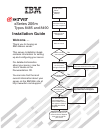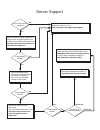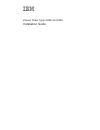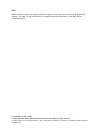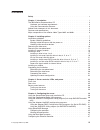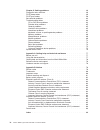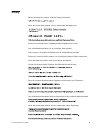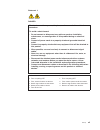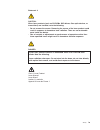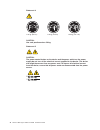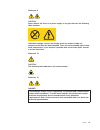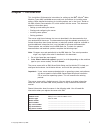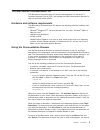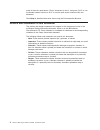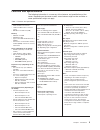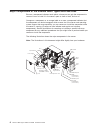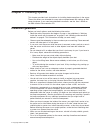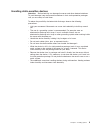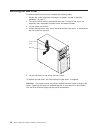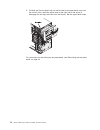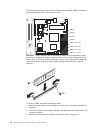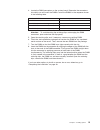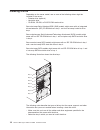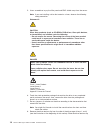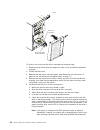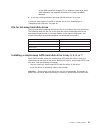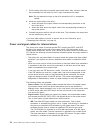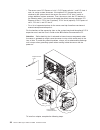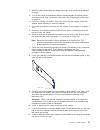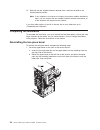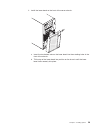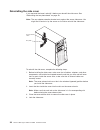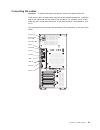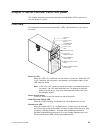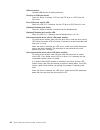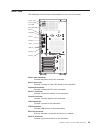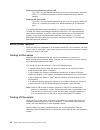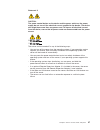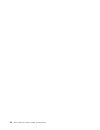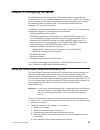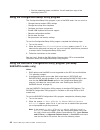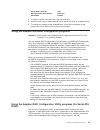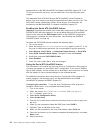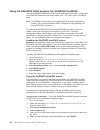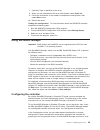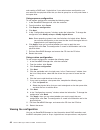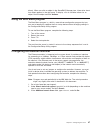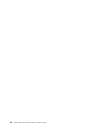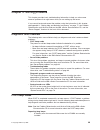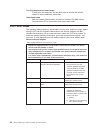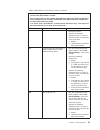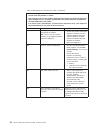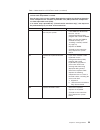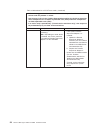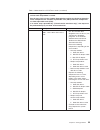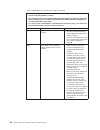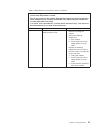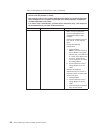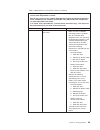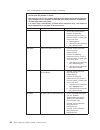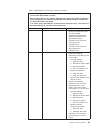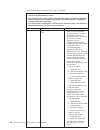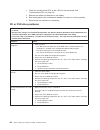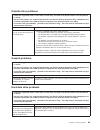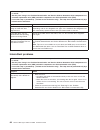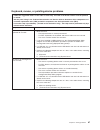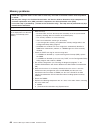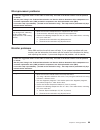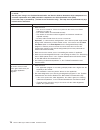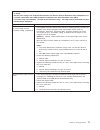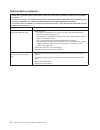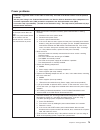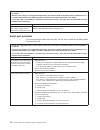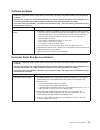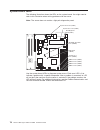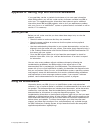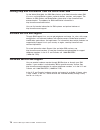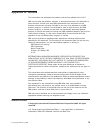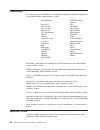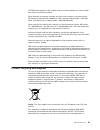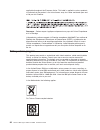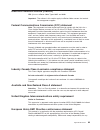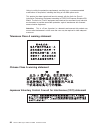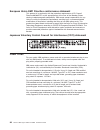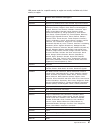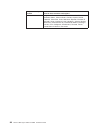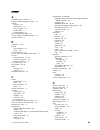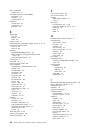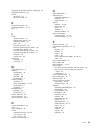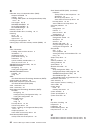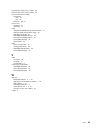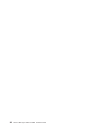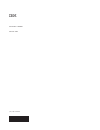- DL manuals
- IBM
- Server
- 206m - eServer xSeries - 8485
- Installation Manual
IBM 206m - eServer xSeries - 8485 Installation Manual
Welcome. . .
Thank you for buying an
IBM xSeries server.
This server
contains information for setting
up and configuring your server.
For detailed information
about your server, view the
on the
You can also find the most
current information about your
server on the IBM Web site at:
http://www.ibm.com/support/
Installation Guide
User's Guide
Documentation CD.
Go to the Server Support
flow chart inside this cover page.
Cable the server
and options
Start the server
Install options:
Drives
Adapters
Memory
Did the server
start correctly?
Yes
No
Use ServerGuide
to set up and
configure hardware
Did configuration
complete?
Use
ServerGuide to
install operating
system?
Use ServerGuide to
install applications,
such as IBM systems
management software
and IBM ServeRAID
programs
System is ready to use.
Go to the Server Support
flow chart to register
your server.
Go to the Web for Instructions,
http://www.ibm.com/support/
No
Yes
Yes
No
Installation Guide
Install the server in
the rack, if required
xSeries 206m
Types 8485 and 8490
Summary of 206m - eServer xSeries - 8485
Page 1
Welcome. . . Thank you for buying an ibm xseries server. This server contains information for setting up and configuring your server. For detailed information about your server, view the on the you can also find the most current information about your server on the ibm web site at: http://www.Ibm.Co...
Page 2
Server support yes no no see the troubleshooting information that comes with the server to determine the cause of the problem and the action to take. Update the firmware to the latest level. You can download firmware from http://www.Ibm.Com/servers/ eserver/support/xseries/ index.Html no no software...
Page 3
Xseries 206m types 8485 and 8490 installation guide.
Page 4
Note: before using this information and the product it supports, read the general information in appendix b, “notices,” on page 79, and the warranty and support information document on the ibm xseries documentation cd. Third edition (october 2006) © copyright international business machines corporat...
Page 5: Contents
Contents safety . . . . . . . . . . . . . . . . . . . . . . . . . . . . V chapter 1. Introduction . . . . . . . . . . . . . . . . . . . . . . 1 the ibm xseries documentation cd . . . . . . . . . . . . . . . . . 3 hardware and software requirements . . . . . . . . . . . . . . . . 3 using the document...
Page 6
Chapter 5. Solving problems . . . . . . . . . . . . . . . . . . . 49 diagnostic tools overview . . . . . . . . . . . . . . . . . . . . . 49 post beep codes . . . . . . . . . . . . . . . . . . . . . . . 49 post error codes . . . . . . . . . . . . . . . . . . . . . . . . 50 serverguide problems . . . ...
Page 7: Safety
Safety before installing this product, read the safety information. Antes de instalar este produto, leia as informações de segurança. Pred instalací tohoto produktu si prectete prírucku bezpecnostních instrukcí. Læs sikkerhedsforskrifterne, før du installerer dette produkt. Lees voordat u dit produc...
Page 8
Antes de instalar este producto, lea la información de seguridad. Läs säkerhetsinformationen innan du installerar den här produkten. Important: all caution and danger statements in this documentation begin with a number. This number is used to cross reference an english caution or danger statement w...
Page 9
Statement 1: danger electrical current from power, telephone, and communication cables is hazardous. To avoid a shock hazard: v do not connect or disconnect any cables or perform installation, maintenance, or reconfiguration of this product during an electrical storm. V connect all power cords to a ...
Page 10
Statement 2: caution: when replacing the lithium battery, use only ibm part number 33f8354 or an equivalent type battery recommended by the manufacturer. If your system has a module containing a lithium battery, replace it only with the same module type made by the same manufacturer. The battery con...
Page 11
Statement 3: caution: when laser products (such as cd-roms, dvd drives, fiber optic devices, or transmitters) are installed, note the following: v do not remove the covers. Removing the covers of the laser product could result in exposure to hazardous laser radiation. There are no serviceable parts ...
Page 12
Statement 4: ≥ 18 kg (39.7 lb) ≥ 32 kg (70.5 lb) ≥ 55 kg (121.2 lb) caution: use safe practices when lifting. Statement 5: caution: the power control button on the device and the power switch on the power supply do not turn off the electrical current supplied to the device. The device also might hav...
Page 13
Statement 8: caution: never remove the cover on a power supply or any part that has the following label attached. Hazardous voltage, current, and energy levels are present inside any component that has this label attached. There are no serviceable parts inside these components. If you suspect a prob...
Page 14
Statement 15: caution: make sure that the rack is secured properly to avoid tipping when the server unit is extended. Warning: handling the cord on this product or cords associated with accessories sold with this product, will expose you to lead, a chemical known to the state of california to cause ...
Page 15: Chapter
Chapter 1. Introduction this installation guide contains instructions for setting up the ibm ® xseries ® 206m machine types 8485 and 8490 servers and basic instructions for installing some options. More detailed instructions for installing options are in the user’s guide on the ibm xseries documenta...
Page 16
The model number and serial number are on the lower-right side of the bezel, as shown in the following illustrations. These illustrations might differ slightly from your hardware. Several models are available; for additional information, see the user’s guide on the ibm xseries documentation cd. The ...
Page 17
The ibm xseries documentation cd the ibm xseries documentation cd contains documentation for the server in portable document format (pdf) and includes the ibm documentation browser to help you find information quickly. Hardware and software requirements the ibm xseries documentation cd requires the ...
Page 18
Order of the most occurrences. Click a document to view it, and press crtl+f to use the acrobat search function or alt+f to use the xpdf search function within the document. Click help for detailed information about using the documentation browser. Notices and statements in this document the caution...
Page 19
Features and specifications the following information is a summary of the features and specifications of the server. Depending on the server model, some features might not be available, or some specifications might not apply. Table 1. Features and specifications microprocessor: v intel ® pentium ® 4...
Page 20
Major components of the xseries 206m types 8485 and 8490 blue on a component indicates touch points, where you can grip the component to remove it from or install it in the server, open or close a latch, and so on. Orange on a component or an orange label on or near a component indicates that the co...
Page 21: Chapter
Chapter 2. Installing options this chapter provides basic instructions for installing hardware options in the server. These instructions are intended for users who are experienced with setting up ibm server hardware. If you need more detailed instructions, see the user’s guide on the ibm xseries doc...
Page 22
System reliability guidelines to help ensure proper system cooling and system reliability, make sure that the following requirements are met: v each of the drive bays has a drive or a filler panel and electromagnetic compatibility (emc) shield installed in it. V there is adequate space around the se...
Page 23
Handling static-sensitive devices attention: static electricity can damage the server and other electronic devices. To avoid damage, keep static-sensitive devices in their static-protective packages until you are ready to install them. To reduce the possibility of electrostatic discharge, observe th...
Page 24
Removing the side cover to remove the server side cover, complete the following steps: 1. Review the safety information that begins on page v and the “installation guidelines” on page 7. 2. Turn off the server and all attached devices (see “turning off the server” on page 36); then, disconnect all p...
Page 25
Removing the two-piece bezel when working with some devices, such as drives in bays 1 through 7, you must first remove the two-piece bezel to access the devices. Notes: v before you remove the upper bezel, you must: – unlock and remove the side cover – remove the lower bezel v if you are removing on...
Page 26
5. Carefully pull the two bezel clips on the left side of the upper bezel away from the chassis; then, rotate the upper bezel to the right side of the server to disengage the two right-side tabs from the chassis. Set the upper bezel aside. For instructions for reinstalling the two-piece bezel, see “...
Page 27
Installing a memory module the following notes describe the types of dual inline memory modules (dimms) that the server supports and other information that you must consider when installing dimms: v the server supports industry-standard, 533/667 mhz, pc2-4200, double-data-rate 2 (ddr2) dual inline m...
Page 28
The following illustration shows the dual inline memory module (dimm) connectors and corresponding leds on the system board. Dimm 4 dimm 3 dimm 2 dimm 1 dimm 1 error led dimm 2 error led dimm 3 error led dimm 4 error led attention: static electricity that is released to internal server components wh...
Page 29
4. Locate the dimm connectors on the system board. Determine the connectors into which you will install the dimms. Install the dimms in the sequence shown in the following table. Number of dimms connector sequence one dimm 1 two dimms (interleaved configuration) 1, 3 three dimms not supported four d...
Page 30
Installing a drive depending on the server model, one or more of the following drives might be installed in the server: v diskette drive (optional) v hard disk drive v cd-rom, cd-rw, or dvd/cd-rw combo drive some hot-swap serial attached scsi (sas) models might come with an integrated drive electron...
Page 31
V check the instructions that come with the drive to see whether you have to set any switches or jumpers on the drive. If you are installing a sas device, be sure to set the sas id for that device. V diskette drives, tape drives, cd drives, cd-rw drives, and dvd/cd-rw combo drives are examples of re...
Page 32
5. Use a screwdriver to pry the filler panel and emc shield away from the server. Note: if you are installing a drive that contains a laser, observe the following safety precaution. Statement 3: caution: when laser products (such as cd-roms, dvd drives, fiber optic devices, or transmitters) are inst...
Page 33
To the left to remove it from the drive cage; then, snap the drive retainer clip into the screw holes on the side of the drive (the blue side of the drive retainer clip should be facing outward). 9. If you are installing a 5.25-in. Drive in bay 2, push the drive into the bay. If you are installing a...
Page 34
Filler panel drive-tray assembly drive tray handle (in open position) to install a hot-swap hard disk drive, complete the following steps: 1. Read the safety information that begins on page v and “installation guidelines” on page 7. 2. Unlock the side cover. 3. Remove the side cover and lower bezel ...
Page 35
On the ibm serveraid support cd for additional information about raid operation and complete instructions for using serveraid manager. 6. If you are installing additional hot-swap hard disk drives, do so now. If you have other options to install or remove, do so now; otherwise go to “completing the ...
Page 36
To install a simple-swap hard disk drive, complete the following steps: 1. Read the safety information that begins on page v and “installation guidelines” on page 7. 2. Turn off the server and peripheral devices and disconnect all external cables and power cords. 3. Unlock the side cover (the bezel ...
Page 37
Installing a non-hot-swap sata hard disk drive in bay 4, 5, 6, or 7 some server models come with non-hot-swap sata hard disk drives. Before you install a non-hot-swap sata hard disk drive, read the following information: v read the documentation that comes with the drive for cabling instructions. V ...
Page 38
7. Pull the loops of the drive assembly toward each other; then, carefully slide the drive assembly into the drive bay until it stops and release the loops. Note: do not release the loops on the drive assembly until it is completely seated. 8. Attach the signal cable to the drive: a. Attach one end ...
Page 39
– (optional) diskette drive: the narrower signal cable has two connectors. One is attached to the diskette drive, and the other is connected to the connector (fdd1) on the system board. – sata: the narrower, black signal cable has two connectors. One is connected to the non-hot-swap sata drive, and ...
Page 40
V the server scans pci express x1 slot 2, pci express x8 slot 1, and pci slots 3 and 4 to assign system resources. If the optional pci-x expansion card is attached to the system board, the server also scans pci-x slots 5 and 6 to assign additional system resources. Then, the server starts the pci de...
Page 41
1. Read the safety information that begins on page v and “installation guidelines” on page 7. 2. Turn off the server and peripheral devices and disconnect all external cables and power cords; then, remove the side cover. See “removing the side cover” on page 10. 3. Follow the cabling instructions, i...
Page 42
13. Reinstall the rear adapter-retention bracket; then, rotate the bracket to the closed (locked) position. Note: if any adapters in the server are large or have heavy cables attached to them, you can remove the rear adapter-retention bracket and secure all of the adapters with expansion-slot screws...
Page 43
2. Install the lower bezel on the front of the server chassis. A. Insert the two bottom tabs on the lower bezel into the matching holes in the front of the chassis. B. Tilt the top of the lower bezel into position on the chassis until the lower bezel locks securely into place. Chapter 2. Installing ...
Page 44
Reinstalling the side cover if you removed the bezel, reinstall it before you reinstall the side cover. See “reinstalling the two-piece bezel” on page 28. Note: the rear adapter-retention bracket rests against the server side cover. You might find it easier to lay the server on its side to reinstall...
Page 45
Connecting the cables attention: to prevent damage to equipment, connect the power cords last. If the server cables and connector panel have color-coded connections, match the color of the cable end with the color of the connector. For example, match a blue cable end with a blue panel connector, a r...
Page 46
Updating the server configuration when you start the server for the first time after you add or remove an internal option or an external device, you might receive a message that the configuration has changed. The configuration/setup utility program starts automatically so that you can save the new c...
Page 47: Chapter
Chapter 3. Server controls, leds, and power this chapter describes the controls and light-emitting diodes (leds) and how to turn the server on and off. Front view the following illustration shows the controls, leds, and connectors on the front of the server. Cd-eject or dvd-eject button cd or dvd dr...
Page 48
Usb connectors connect usb devices to these connectors. Cd-eject or dvd-eject button press this button to release a cd from the cd drive or a dvd from the dvd drive. Cd or dvd drive activity led when this led is lit, it indicates that the cd drive or dvd drive is in use. (optional) diskette-eject bu...
Page 49
Rear view the following illustration shows the connectors on the rear of the server. Power cord mouse keyboard serial 1 parallel video usb (2) ethernet serial 2 power supply error led ac power led power-cord connector connect the power cord to this connector. Mouse connector connect a mouse or other...
Page 50
Ethernet transmit/receive activity led this led is on the ethernet connector on the rear of the server. When this led is lit, it indicates that there is activity between the server and the network. Ethernet link status led this led is on the ethernet connector on the rear of the server. When this le...
Page 51
Statement 5: caution: the power control button on the device and the power switch on the power supply do not turn off the electrical current supplied to the device. The device also might have more than one power cord. To remove all electrical current from the device, ensure that all power cords are ...
Page 52
38 xseries 206m types 8485 and 8490: installation guide.
Page 53: Chapter
Chapter 4. Configuring the server the serverguide setup and installation cd provides software setup tools and installation tools that are specifically designed for the server. Use this cd during the initial installation of the server to configure basic hardware features and to simplify the operating...
Page 54
F. Start the operating system installation. You will need your copy of the operating-system cd. Using the configuration/setup utility program the configuration/setup utility program is part of the bios code. You can use it to: v change interrupt request (irq) settings v change the startup drive sequ...
Page 55
Native mode operation: auto sata controller mode option: enhanced sata raid enabled 3. To select a choice from the menu, use the arrow keys. 4. Use the arrow keys to select the channel for which you want to change settings. 5. To change the settings of the selected items, follow the instructions on ...
Page 56
Documentation on the ibm serveraid-7e (adaptec hostraid) support cd. If this cd did not come with the server, you can download it from http://www.Ibm.Com/ support/. The integrated serial ata raid feature (sata hostraid) comes disabled by default. You must enable it and install the device drivers bef...
Page 57
Viewing the configuration: to view information about the sata controller, complete the following steps: 1. Start the array configuration utility. 2. From the array configuration utility window, select manage arrays. 3. Select an array and press enter. 4. Press esc to exit from the program. Chapter 4...
Page 58
Using the sas/sata utility program (for sas/sata hostraid) use the sas/sata configuration utility to add raid level-0 and level-1 functionality to the sas/sata controller (hot-swap models only). This utility is part of the bios code. Note: to add raid functionality to the integrated sata controller ...
Page 59
7. (optional) type an identifier for the array. 8. When you are prompted for the array build method, select quick int. 9. Follow the instructions on the screen to complete the configuration; then, select done to exit. 10. Restart the server. Viewing the configuration: to view information about the s...
Page 60
And creating a raid level-1 logical drive. If you select custom configuration, you can select the two physical drives that you want to group into an array and create a hot-spare drive. Using express configuration to use express configuration, complete the following steps: 1. In the serveraid manager...
Page 61
Drives). When you click an object in the serveraid manager tree, information about that object appears in the right pane. To display a list of available actions for an object, click the object and click actions. Using the boot menu program the boot menu program is a built-in, menu-driven configurati...
Page 62
48 xseries 206m types 8485 and 8490: installation guide.
Page 63: Chapter
Chapter 5. Solving problems this chapter provides basic troubleshooting information to help you solve some common problems that might occur while you are setting up the server. If you cannot locate and correct the problem using the information in this chapter, see appendix a, “getting help and techn...
Page 64
One long beep and two short beeps a video error has occurred, and the bios cannot initialize the monitor screen to display additional information. Other beep codes see the problem determination and service guide on the ibm xseries documentation cd for information about other beep codes. Post error c...
Page 65
Table 2. Abbreviated list of post error codes (continued) v follow the suggested actions in the order in which they are listed in the action column until the problem is solved. V see the parts listing in the problem determination and service guide to determine which components are customer replaceab...
Page 66
Table 2. Abbreviated list of post error codes (continued) v follow the suggested actions in the order in which they are listed in the action column until the problem is solved. V see the parts listing in the problem determination and service guide to determine which components are customer replaceab...
Page 67
Table 2. Abbreviated list of post error codes (continued) v follow the suggested actions in the order in which they are listed in the action column until the problem is solved. V see the parts listing in the problem determination and service guide to determine which components are customer replaceab...
Page 68
Table 2. Abbreviated list of post error codes (continued) v follow the suggested actions in the order in which they are listed in the action column until the problem is solved. V see the parts listing in the problem determination and service guide to determine which components are customer replaceab...
Page 69
Table 2. Abbreviated list of post error codes (continued) v follow the suggested actions in the order in which they are listed in the action column until the problem is solved. V see the parts listing in the problem determination and service guide to determine which components are customer replaceab...
Page 70
Table 2. Abbreviated list of post error codes (continued) v follow the suggested actions in the order in which they are listed in the action column until the problem is solved. V see the parts listing in the problem determination and service guide to determine which components are customer replaceab...
Page 71
Table 2. Abbreviated list of post error codes (continued) v follow the suggested actions in the order in which they are listed in the action column until the problem is solved. V see the parts listing in the problem determination and service guide to determine which components are customer replaceab...
Page 72
Table 2. Abbreviated list of post error codes (continued) v follow the suggested actions in the order in which they are listed in the action column until the problem is solved. V see the parts listing in the problem determination and service guide to determine which components are customer replaceab...
Page 73
Table 2. Abbreviated list of post error codes (continued) v follow the suggested actions in the order in which they are listed in the action column until the problem is solved. V see the parts listing in the problem determination and service guide to determine which components are customer replaceab...
Page 74
Table 2. Abbreviated list of post error codes (continued) v follow the suggested actions in the order in which they are listed in the action column until the problem is solved. V see the parts listing in the problem determination and service guide to determine which components are customer replaceab...
Page 75
Table 2. Abbreviated list of post error codes (continued) v follow the suggested actions in the order in which they are listed in the action column until the problem is solved. V see the parts listing in the problem determination and service guide to determine which components are customer replaceab...
Page 76
Table 2. Abbreviated list of post error codes (continued) v follow the suggested actions in the order in which they are listed in the action column until the problem is solved. V see the parts listing in the problem determination and service guide to determine which components are customer replaceab...
Page 77
Table 2. Abbreviated list of post error codes (continued) v follow the suggested actions in the order in which they are listed in the action column until the problem is solved. V see the parts listing in the problem determination and service guide to determine which components are customer replaceab...
Page 78
1. Check the system-board leds or the leds on the front panel (see “system-board leds” on page 76). 2. Remove the software or device that you added. 3. Run the diagnostic tests to determine whether the server is running correctly. 4. Reinstall the new software or new device. Cd or dvd drive problems...
Page 79
Diskette drive problems v follow the suggested actions in the order in which they are listed in the action column until the problem is solved. V see the parts listing in the problem determination and service guide to determine which components are customer replaceable units (cru) and which component...
Page 80
V follow the suggested actions in the order in which they are listed in the action column until the problem is solved. V see the parts listing in the problem determination and service guide to determine which components are customer replaceable units (cru) and which components are field replaceable ...
Page 81
Keyboard, mouse, or pointing-device problems v follow the suggested actions in the order in which they are listed in the action column until the problem is solved. V see the parts listing in the problem determination and service guide to determine which components are customer replaceable units (cru...
Page 82
Memory problems v follow the suggested actions in the order in which they are listed in the action column until the problem is solved. V see the parts listing in the problem determination and service guide to determine which components are customer replaceable units (cru) and which components are fi...
Page 83
Microprocessor problems v follow the suggested actions in the order in which they are listed in the action column until the problem is solved. V see the parts listing in the problem determination and service guide to determine which components are customer replaceable units (cru) and which component...
Page 84
V follow the suggested actions in the order in which they are listed in the action column until the problem is solved. V see the parts listing in the problem determination and service guide to determine which components are customer replaceable units (cru) and which components are field replaceable ...
Page 85
V follow the suggested actions in the order in which they are listed in the action column until the problem is solved. V see the parts listing in the problem determination and service guide to determine which components are customer replaceable units (cru) and which components are field replaceable ...
Page 86
Optional-device problems v follow the suggested actions in the order in which they are listed in the action column until the problem is solved. V see the parts listing in the problem determination and service guide to determine which components are customer replaceable units (cru) and which componen...
Page 87
Power problems v follow the suggested actions in the order in which they are listed in the action column until the problem is solved. V see the parts listing in the problem determination and service guide to determine which components are customer replaceable units (cru) and which components are fie...
Page 88
V follow the suggested actions in the order in which they are listed in the action column until the problem is solved. V see the parts listing in the problem determination and service guide to determine which components are customer replaceable units (cru) and which components are field replaceable ...
Page 89
Software problems v follow the suggested actions in the order in which they are listed in the action column until the problem is solved. V see the parts listing in the problem determination and service guide to determine which components are customer replaceable units (cru) and which components are ...
Page 90
System-board leds the following illustration shows the leds on the system board. You might need to refer to this illustration when solving problems with the server. Note: the server does not contain a light path diagnostics panel. System fan 3 error (led2) system fan 1 error (led3) system fan 2 erro...
Page 91: Appendix
Appendix a. Getting help and technical assistance if you need help, service, or technical assistance or just want more information about ibm products, you will find a wide variety of sources available from ibm to assist you. This appendix contains information about where to go for additional informa...
Page 92
Getting help and information from the world wide web on the world wide web, the ibm web site has up-to-date information about ibm eserver and intellistation systems, optional devices, services, and support. The address for ibm xseries and bladecenter ® information is http://www.Ibm.Com/ eserver/xser...
Page 93: Appendix
Appendix b. Notices this information was developed for products and services offered in the u.S.A. Ibm may not offer the products, services, or features discussed in this document in other countries. Consult your local ibm representative for information on the products and services currently availab...
Page 94
Trademarks the following terms are trademarks of international business machines corporation in the united states, other countries, or both: active memory predictive failure analysis active pci ps/2 active pci-x serveraid alert on lan serverguide bladecenter serverproven c2t interconnect techconnect...
Page 95
Cd-rom drive speeds list the variable read rate. Actual speeds vary and are often less than the maximum possible. When referring to processor storage, real and virtual storage, or channel volume, kb stands for approximately 1000 bytes, mb stands for approximately 1 000 000 bytes, and gb stands for a...
Page 96
Applicable throughout the european union. This label is applied to various products to indicate that the product is not to be thrown away, but rather reclaimed upon end of life per this directive. Remarque : cette marque s’applique uniquement aux pays de l’union européenne et à la norvège. L’etiquet...
Page 97
Electronic emission notices (class a) ibm eserver xseries 206m types 8485 and 8490 important: the notices in this section apply to xseries 206m servers that contain hot-swap power supplies. Federal communications commission (fcc) statement note: this equipment has been tested and found to comply wit...
Page 98
Failure to satisfy the protection requirements resulting from a nonrecommended modification of the product, including the fitting of non-ibm option cards. This product has been tested and found to comply with the limits for class a information technology equipment according to cispr 22/european stan...
Page 99
Electronic emission notices (class b) ibm eserver xseries 206m types 8485 and 8490 important: the notices in this section apply to xseries 206m servers that contain non-hot-swap power supplies. Federal communications commission (fcc) statement note: this equipment has been tested and found to comply...
Page 100
European union emc directive conformance statement this product is in conformity with the protection requirements of eu council directive 89/336/eec on the approximation of the laws of the member states relating to electromagnetic compatibility. Ibm cannot accept responsibility for any failure to sa...
Page 101
Ibm power cords for a specific country or region are usually available only in that country or region. Ibm power cord part number used in these countries and regions 02k0546 china 13f9940 australia, fiji, kiribati, nauru, new zealand, papua new guinea 13f9979 afghanistan, albania, algeria, andorra, ...
Page 102
Ibm power cord part number used in these countries and regions 6952300 antigua and barbuda, aruba, bahamas, barbados, belize, bermuda, bolivia, caicos islands, canada, cayman islands, colombia, costa rica, cuba, dominican republic, ecuador, el salvador, guam, guatemala, haiti, honduras, jamaica, mex...
Page 103: Index
Index a acoustical noise emissions 5 adaptec raid configuration utility 42 adapter installing 26 requirements 25 scanning order 26 specifications 5 support bracket 6 array configuration utility 42 arrays, using serveraid manager 45 attention notices 4 b backplane 19, 21 battery return program 82 saf...
Page 104
Drive (continued) simple-swap 21 dual inline memory module (dimm) connectors 14 installing 14 retaining clips 15 dvd drive activity led 34 eject button 34 problems 64 e eject button cd 34 diskette 34 dvd 34 electrical input 5 electromagnetic compatibility (emc) shield 6, 17, 18 electronic emission n...
Page 105
Integrated serial ata controller, configuring 42 intermittent problems 66 internal drive bays 16 drives, installing 16 k keyboard connector 35 keyboard problems 67, 75 keys 2 l leds cd drive activity 34 diskette drive activity 34 dvd drive activity 34 error 76 ethernet link status 36 ethernet transm...
Page 106
R redundant array of independent disks (raid) adaptec hostraid 41 adapter 21, 25 enabling sata options on configuration/setup utility menu 40 non-support 40, 45 sas/sata hostraid 44 serial ata hostraid 41 serveraid manager 45 reliability, system 8 removable-media drives, installing 16, 17 removing c...
Page 107
United states fcc class a notice 83 united states fcc class b notice 85 universal serial bus (usb) connectors front 34 rear 35 problems 67, 75 upper bezel installing 28 removing 12 using adaptec hostraid configuration programs 41 adaptec raid configuration utility 42 boot menu program 47 sas/sata ho...
Page 108
94 xseries 206m types 8485 and 8490: installation guide.
Page 110
Part number: 40k2367 printed in usa (1p) p/n: 40k2367.