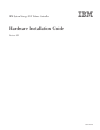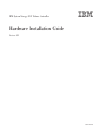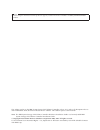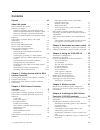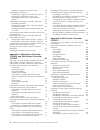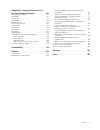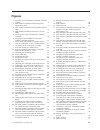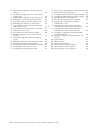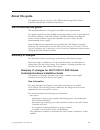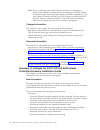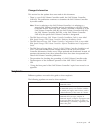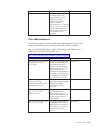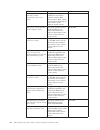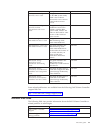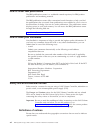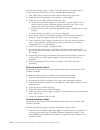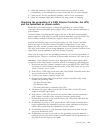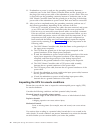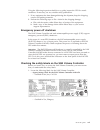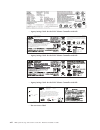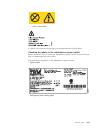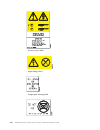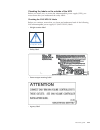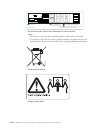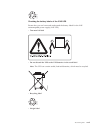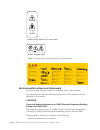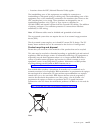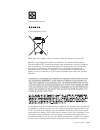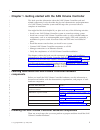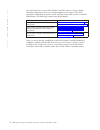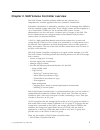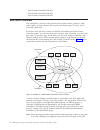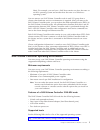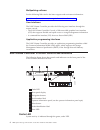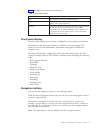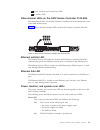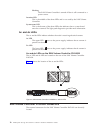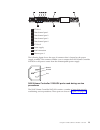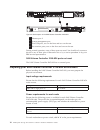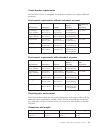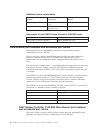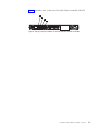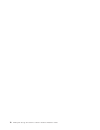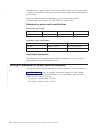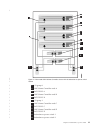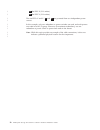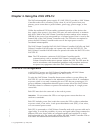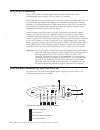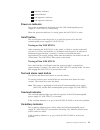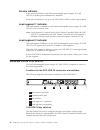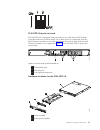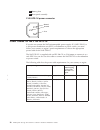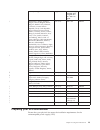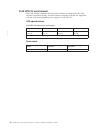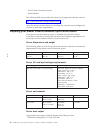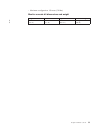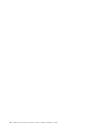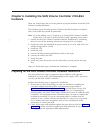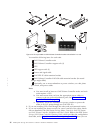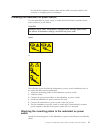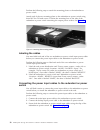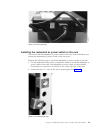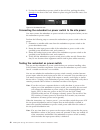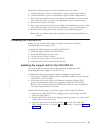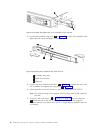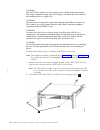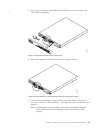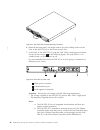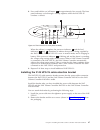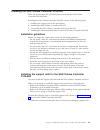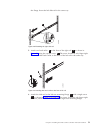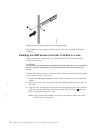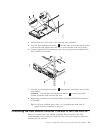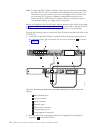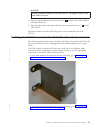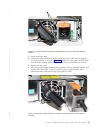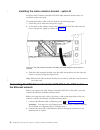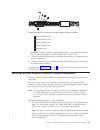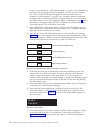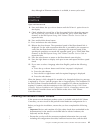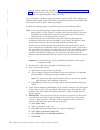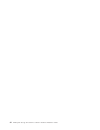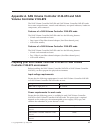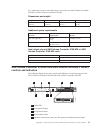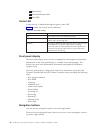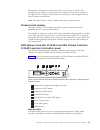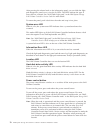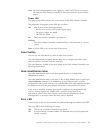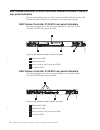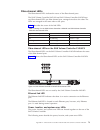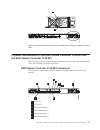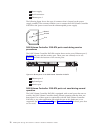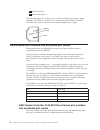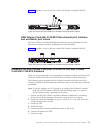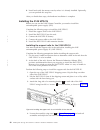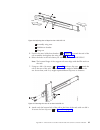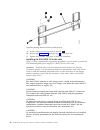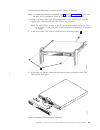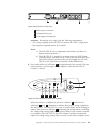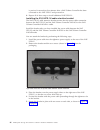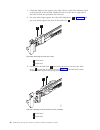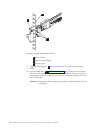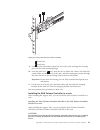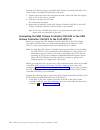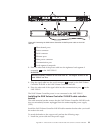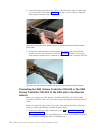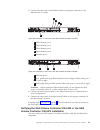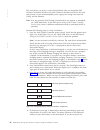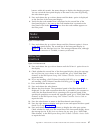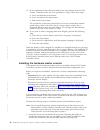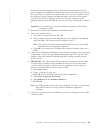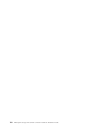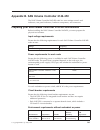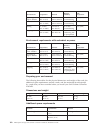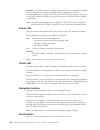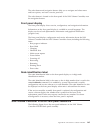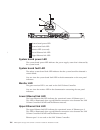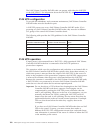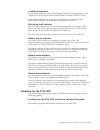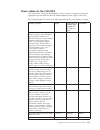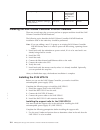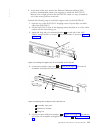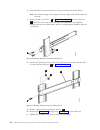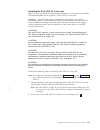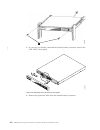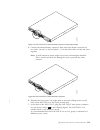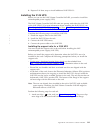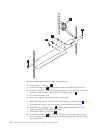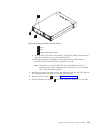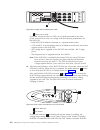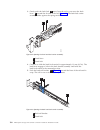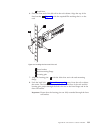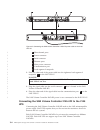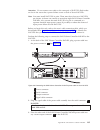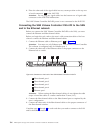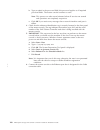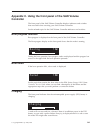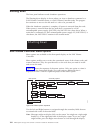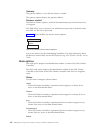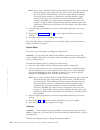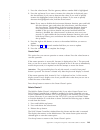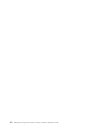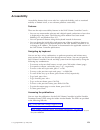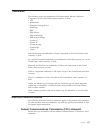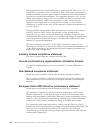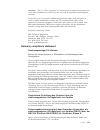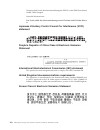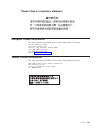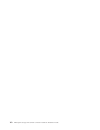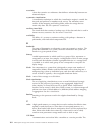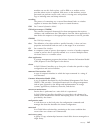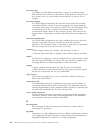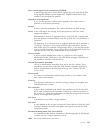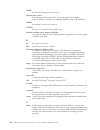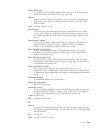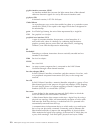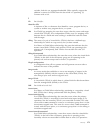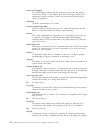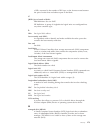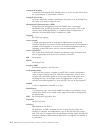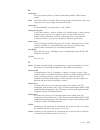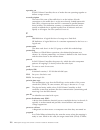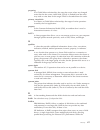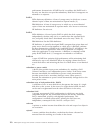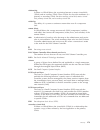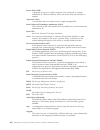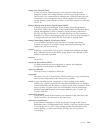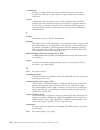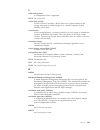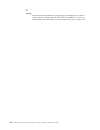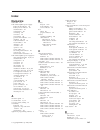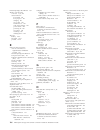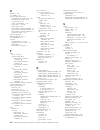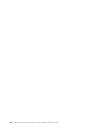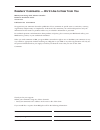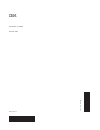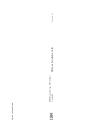- DL manuals
- IBM
- UPS
- 2145UPS-1U
- Hardware Installation Manual
IBM 2145UPS-1U Hardware Installation Manual - About
About
this
guide
This
guide
provides
an
overview
of
the
IBM
System
Storage
SAN
Volume
Controller
and
detailed
installation
instructions.
Who
should
use
this
guide?
The
intended
audience
for
this
guide
is
the
IBM
service
representative.
This
guide
should
be
read
by
the
IBM
service
representative
who
is
responsible
for
the
initial
installation
of
the
SAN
Volume
Controller
hardware,
including
the
master
console
hardware
option,
the
redundant
ac
power
switch,
and
the
uninterruptible
power
supply.
After
the
IBM
service
representative
has
installed
the
SAN
Volume
Controller
hardware,
the
customers
must
use
the
IBM
System
Storage
SAN
Volume
Controller:
Software
Installation
and
Configuration
Guide
to
install
any
additional
software
and
to
configure
the
SAN
Volume
Controller.
Summary
of
changes
This
document
contains
terminology,
maintenance,
and
editorial
changes.
Technical
changes
or
additions
to
the
text
and
illustrations
are
indicated
by
a
vertical
line
to
the
left
of
the
change.
This
summary
of
changes
describes
new
functions
that
have
been
added
to
this
release.
Summary
of
changes
for
GC27-2132-01
SAN
Volume
Controller
Hardware
Installation
Guide
The
Summary
of
Changes
provides
a
list
of
new,
modified,
and
changed
information
since
the
last
version
of
the
guide.
New
information
This
topic
describes
the
changes
to
this
guide
since
the
previous
edition,
GC27-2132-00.
The
following
sections
summarize
the
changes
that
have
been
implemented
since
the
previous
version.
This
version
includes
the
following
new
information:
v
New
topics:
–
Information
to
help
you
get
started
with
learning
about
and
installing
the
SAN
Volume
Controller.
–
Instructions
for
installing
a
new
cable
retention
bracket
for
the
SAN
Volume
Controller
2145-8G4.
–
An
example
for
cabling
redundant
ac
power
switches.
–
A
number
of
new
glossary
terms
and
definitions.
v
This
publication
continues
to
document
the
SAN
Volume
Controller
by
model
number.
©
Copyright
IBM
Corp.
2003,
2007
ix
Summary of 2145UPS-1U
Page 1
Ibm system storage san volume controller hardware installation guide version 4.2.1 gc27-2132-01.
Page 3
Ibm system storage san volume controller hardware installation guide version 4.2.1 gc27-2132-01.
Page 4
Note: before using this information and the product it supports, read the information in notices and safety and environmental notices . This edition applies to the ibm system storage san volume controller, release 4.2.1, and to all subsequent releases and modifications until otherwise indicated in n...
Page 5: Contents
Contents figures . . . . . . . . . . . . . . Vii about this guide . . . . . . . . . . . Ix who should use this guide? . . . . . . . . . Ix summary of changes . . . . . . . . . . . Ix summary of changes for gc27-2132-01 san volume controller hardware installation guide . Ix summary of changes for gc2...
Page 6
Testing the redundant ac power switch . . . . 40 installing the 2145 ups-1u . . . . . . . . . 41 installing the support rails for the 2145 ups-1u 41 installing the 2145 ups-1u in the rack . . . . 43 installing the 2145 ups-1u cable retention bracket . . . . . . . . . . . . . . . 47 installing the sa...
Page 7
Appendix c. Using the front panel of the san volume controller . . . . . 141 boot progress indicator . . . . . . . . . . 141 boot failed . . . . . . . . . . . . . . 141 charging . . . . . . . . . . . . . . . 141 error codes . . . . . . . . . . . . . . 142 hardware boot . . . . . . . . . . . . . 142 ...
Page 8
Vi ibm system storage san volume controller: hardware installation guide.
Page 9: Figures
Figures 1. Example of a san volume controller cluster in a fabric . . . . . . . . . . . . . . 4 2. San volume controller 2145-8g4 operator information panel . . . . . . . . . . . 8 3. San volume controller 2145-8g4 fibre-channel leds . . . . . . . . . . . . . . . 11 4. San volume controller 2145-8g4...
Page 10
73. San volume controller 2145-4f2 connector locations . . . . . . . . . . . . . 107 74. Installing the support rails for a 2145 ups-1u into the rack . . . . . . . . . . . . 115 75. Adjusting the rail depth on the 2145 ups-1u 115 76. Securing the rear rail on the 2145 ups-1u 116 77. Securing the fro...
Page 11: About
About this guide this guide provides an overview of the ibm system storage san volume controller and detailed installation instructions. Who should use this guide? The intended audience for this guide is the ibm service representative. This guide should be read by the ibm service representative who ...
Page 12
Note: if text is referring to the san volume controller, it is referring to a generic san volume controller and can be referring to all san volume controller models. When the san volume controller is referred to as the san volume controller 2145-4f2, the san volume controller 2145-8f2, the san volum...
Page 13
Changed information this section lists the updates that were made in this document. V there is a new san volume controller model, the san volume controller 2145-8g4. This publication continues to document the san volume controller by model number. Note: if text is referring to the san volume control...
Page 14
San volume controller library and related publications a list of other publications that are related to this product are provided to you for your reference. The tables in this section list and describe the following publications: v the publications that make up the library for the ibm system storage...
Page 15
Title description order number ibm systems safety notices this guide contains translated caution and danger statements. Each caution and danger statement in the san volume controller documentation has a number that you can use to locate the corresponding statement in your language in the ibm systems...
Page 16
Title description order number ibm xseries 306m (types 8849 and 8491) problem determination and service guide this guide can help you troubleshoot and resolve problems with the ibm eserver xseries 306m, which is the hardware delivered for some versions of the hardware master console. Migr-62594 ibm ...
Page 17
Title description order number ibm system x3250 (types 4364 and 4365) user’s guide this guide describes how to use the ibm system x3250, which is the hardware delivered for some versions of the hardware master console. Migr-66373 ibm system x3250 (types 4364 and 4365) problem determination and servi...
Page 18
How to order ibm publications the ibm publications center is a worldwide central repository for ibm product publications and marketing material. The ibm publications center offers customized search functions to help you find the publications that you need. Some publications are available for you to ...
Page 19
The notices throughout the san volume controller documentation and in the ibm systems safety notices document follow specific guidelines for their content. The following notices are used throughout this library to convey specific meanings: note: these notices provide important tips, guidance, or adv...
Page 20
Perform the following steps to inspect each san volume controller node for unsafe conditions. If necessary, see any suitable safety publications. 1. Turn off the san volume controller and disconnect the power cord. 2. Check the frame for damage (loose, broken, or sharp edges). 3. Check the power cab...
Page 21
2. Check the condition of the inside of the machine for any metal or other contaminants, or any indications of water, other fluid, fire, or smoke damage. 3. Check for any obvious mechanical problems, such as loose components. 4. Check any exposed cables and connectors for wear, cracks, or pinching. ...
Page 22
11. If redundant ac power is used, test the grounding continuity between a conductive area on the san volume controller frame and the ground pin on the plug of the main power cable of the redundant ac power switch. If the test is successful, test the grounding continuity between a conductive area on...
Page 23
Using the following inspection checklist as a guide, inspect the ups for unsafe conditions. If necessary, see any suitable safety publications. 1. If any equipment has been damaged during the shipment, keep the shipping cartons and packing materials. 2. Perform the following steps to file a claim fo...
Page 24
V agency/ratings label for the san volume controller 2145-8f4 v agency/ratings label for the san volume controller 2145-8f2 v agency/ratings label for the san volume controller 2145-4f2 v no user access label svc00279 ®registered trademark of international business machines corporation canada ices/n...
Page 25
V class 1 laser label 2. Before you continue, ensure that you understand each of these labels. Checking the labels on the redundant ac power switch before you install, use, or service the redundant ac power switch, you must ensure that you understand the safety labels. Locate the following labels on...
Page 26
V no user access label v input ratings label v output port warning label xxiv ibm system storage san volume controller: hardware installation guide.
Page 27
Checking the labels on the outside of the ups before you install, use, or service the uninterruptible power supply (ups), you must ensure that you understand the safety labels. Checking the 2145 ups-1u labels before you continue, ensure that you locate and understand each of the following 2145 unint...
Page 28
V people’s republic of china electronic information products (eip) mark - 20 years v taiwan agency label v it compatible label xxvi ibm system storage san volume controller: hardware installation guide.
Page 29
V do not discard the ups or the ups batteries in the trash label note: the ups can contain sealed, lead-acid batteries, which must be recycled. Checking the 2145 ups labels ensure that you locate and understand each of the following 2145 uninterruptible power supply (2145 ups) labels: v agency label...
Page 30
V do not discard the ups or the ups batteries in the trash label notes: – the ups can contain sealed, lead-acid batteries, which must be recycled. – if you have a 2145 ups unit that is already installed, you might not have this label affixed to the outside of the ups due to changing labeling require...
Page 31
V it compatible label v power ratings and no user access label checking the labels on the battery of the ups before you install, use, or service the battery of the uninterruptible power supply (ups), you must ensure that you understand the safety labels. Checking the battery label of the 2145 ups-1u...
Page 32
V electric shock hazard v people’s republic of china electronic information products (eip) mark - 5 years v do not discard the ups or the ups batteries in the trash label note: the ups can contain sealed, lead-acid batteries, which must be recycled. V recycling label f2c00425 xxx ibm system storage ...
Page 33
Checking the battery labels of the 2145 ups ensure that you can locate and understand the battery labels for the 2145 uninterruptible power supply (2145 ups). V two-man lift label v do not discard the ups or the ups batteries in the trash label note: the ups can contain sealed, lead-acid batteries, ...
Page 34
V power ratings and no user access label v battery faceplate label note: you must remove the front panel to see the faceplate. Environmental notices and statements you must become familiar with the environmental notices and statements. The following topics describe the environmental notices and stat...
Page 35
V locations where the nec (national electrical code) applies the intrabuilding ports of this equipment are suitable for connection to intrabuilding or unexposed wiring or cabling only. The intrabuilding ports of this equipment must not be metallically connected to the interfaces that connect to the ...
Page 36
This mark applies only to countries within the european union (eu) and norway. Appliances are labeled in accordance with european directive 2002/96/ec concerning waste electrical and electronic equipment (weee). The directive determines the framework for the return and recycling of used appliances a...
Page 37
Please recycle batteries for the european union: note: this mark applies only to countries within the european union (eu). Batteries or packaging for batteries are labeled in accordance with european directive 2006/66/ec concerning batteries and accumulators and waste batteries and accumulators. The...
Page 38
Participation is important to minimize any potential effects of batteries and accumulators on the environment and human health due to the potential presence of hazardous substances. For proper collection and treatment, contact your local ibm representative. For california: perchlorate material - spe...
Page 39: Chapter
Chapter 1. Getting started with the san volume controller this book provides information about the san volume controller node and related components. It also describes the physical characteristics and requirements of a san volume controller system and the steps that you must follow to complete an in...
Page 40
You will install one or more san volume controller nodes as well as related hardware components, such as an uninterruptible power supply (ups) and, optionally, a redundant ac power switch, and then connect the system to the san and ethernet. The following sections provide full details. If you want t...
Page 41: Chapter
Chapter 2. San volume controller overview the san volume controller combines hardware and software into a comprehensive, modular appliance that uses symmetric virtualization. Symmetric virtualization is achieved by creating a pool of managed disks (mdisks) from the attached storage subsystems. Those...
Page 42
V san volume controller 2145-8f4 v san volume controller 2145-8f2 v san volume controller 2145-4f2 san fabric overview the san fabric is an area of the network that contains routers, gateways, hubs, and switches. A single cluster san contains two distinct types of zones: a host zone and a disk zone....
Page 43
Fabric. For example, you can have a san that contains one host that runs on an aix ® operating system and another host that runs on a windows ® operating system. You can remove one san volume controller node in each i/o group from a cluster when hardware service or maintenance is required. After you...
Page 44
Multipathing software see the following web site for the latest support and coexistence information: http://www.Ibm.Com/servers/storage/software/virtualization/svc user interfaces the san volume controller provides the following user interfaces through the master console: v the san volume controller...
Page 45
Table 1 describes the system activity indicators. Table 1. Cache led settings cache led status result off the system has not yet started processing. On the system is functionally active, has joined a working cluster, and is processing data. Flashing the node is dumping cache and state data to the lo...
Page 46
Product serial number the node contains a san volume controller product serial number that is imbedded on the system board hardware. This number is used for warranty and service entitlement checking and is included in the data sent with error reports. It is essential that this number is not changed ...
Page 47
Note: see “map 5800: light path” in the ibm system storage san volume controller: service guide to help you to isolate the faulty fru. A system-led error led is also on the rear of the san volume controller. Information-error led when the information-error led is lit, a non-critical event has occurr...
Page 48
Note: the 2145 uninterruptible power supply-1u (2145 ups-1u) does not power off when the san volume controller is shut down from the power control button. Select button you can use the select button to select an item from a menu. The select button and navigation buttons help you to navigate and sele...
Page 49
4 power, location, and system error leds 5 ac and dc leds fibre-channel leds on the san volume controller 2145-8g4 the fibre-channel leds on the san volume controller 2145-8g4 indicate the status of the fibre-channel ports. Figure 3 shows the fibre-channel leds on the san volume controller 2145-8g4....
Page 50
Flashing the san volume controller is turned off but is still connected to a power source. Location led this is the middle of the three leds and is not used by the san volume controller. System-error led this is the bottom of the three leds that indicates that a system board error has occurred. The ...
Page 51
1 pci slot 1 2 fibre-channel port 1 3 fibre-channel port 2 4 fibre-channel port 3 5 fibre-channel port 4 6 pci slot 2 7 power supply 8 serial connection 9 ethernet port 1 the following figure shows the type of connector that is located on the power supply assembly. The connector enables you to conne...
Page 52
1 ethernet port 2 2 system management port 3 four usb ports, two on the front and two on the rear 4 two monitor ports, one on the front and one on the rear during normal operation, none of these ports are used. You should only connect a device to any of these ports if directed to do so by a service ...
Page 53
Circuit breaker requirements the 2145 ups-1u has an integrated circuit breaker and does not require additional protection. Environment requirements without redundant ac power environment temperature altitude relative humidity maximum wet bulb temperature operating in lower altitudes 10°c to 35°c (50...
Page 54
Additional space requirements location additional space requirements reason left and right sides 50 mm (2 in.) cooling air flow back minimum: 100 mm (4 in.) cable exit heat output of each san volume controller 2145-8g4 node model heat output per node san volume controller 2145-8g4 400 w (1350 btu pe...
Page 55
Figure 6 provides a view of the rear of the san volume controller 2145-8g4. Svc00219 1 2 3 4 figure 6. The physical port numbers for the san volume controller 2145-8g4 chapter 2. San volume controller overview 17.
Page 56
18 ibm system storage san volume controller: hardware installation guide.
Page 57: Chapter
Chapter 3. Redundant ac power switch the redundant ac power switch is an optional feature that makes the san volume controller nodes more resilient to power failure. The redundant ac power switch is not a replacement for an uninterruptible power supply (ups), you must still use a 2145 ups-1u for eac...
Page 58
The redundant ac power switch comes with two iec 320-c19 to c14 power cables to connect to rack pdus. There are no country-specific cables for the redundant ac power switch. The power cable between the redundant ac power switch and the 2145 uninterruptible power supply-1u (2145 ups-1u) is rated at 1...
Page 59
1 i/o group 0 2 san volume controller node a 3 2145 ups-1u a 4 san volume controller node b 5 2145 ups-1u b 6 i/o group 1 7 san volume controller node c 8 2145 ups-1u c 9 san volume controller node d 10 2145 ups-1u d 11 redundant ac power switch 1 12 redundant ac power switch 2 figure 7. A four-node...
Page 60
13 site pdu x (c13 outlets) 14 site pdu y (c13 outlets) the site pdus x and y ( 13 and 14 ) are powered from two independent power sources. In this example, only two redundant ac power switches are used, and each powers one node in each i/o group. However, for maximum redundancy, use one redundant a...
Page 61: Chapter
Chapter 4. Using the 2145 ups-1u the 2145 uninterruptible power supply-1u (2145 ups-1u) provides a san volume controller node with a secondary power source if you lose power from your primary power source due to power failures, power sags, power surges, or line noise. Unlike the traditional ups that...
Page 62
2145 ups-1u operation each san volume controller node monitors the operational state of the uninterruptible power supply (ups) to which it is attached. If the ups reports a loss of input power, the san volume controller node stops all i/o operations and dumps the contents of its dynamic random acces...
Page 63
5 on-battery indicator 6 service indicator 7 load segment 1 indicator 8 load segment 2 indicator power-on indicator the power-on indicator is displayed when the 2145 uninterruptible power supply-1u (2145 ups-1u) is functioning. When the power-on indicator is a steady green, the 2145 ups-1u is active...
Page 64
Service indicator if the service indicator on the 2145 uninterruptible power supply-1u (2145 ups-1u) is flashing red, maintenance is required. If the service indicator is on, go to the 2145 ups-1u map to resolve the problem. Load segment 1 indicator the load segment 1 indicator on the 2145 uninterru...
Page 65
2145 ups-1u ports not used the 2145 ups-1u is equipped with ports that are not used by the san volume controller and have not been tested. Use of these ports, in conjunction with the san volume controller or any other application that may be used with the san volume controller, is not supported. Fig...
Page 66
3 battery plate 4 front panel assembly 2145 ups-1u power connector power cables for the 2145 ups-1u if you do not connect the 2145 uninterruptible power supply-1u (2145 ups-1u) to a rack power distribution unit (pdu) or redundant ac power switch, you must follow your country or region’s power requir...
Page 67
Country or region length connection type (attached plug designed for 200 - 240 v ac input) part number afghanistan, algeria, andorra, angola, austria, belgium, benin, bulgaria, burkina faso, burundi, cameroon, central african republic, chad, czech republic, egypt, finland, france, french guiana, ger...
Page 68
2145 ups-1u environment the san volume controller 2145-8g4, san volume controller 2145-8f4, san volume controller 2145-8f2, and san volume controller 2145-4f2 are supported with the 2145 uninterruptible power supply-1u (2145 ups-1u). Ups specifications 2145 ups-1u dimensions and weight height width ...
Page 69: Chapter
Chapter 5. Master console the master console provides a single point from which to manage the san volume controller nodes. You can purchase the master console as a hardware product option (which includes the master console preinstalled software) or as a software-only option. The two master console o...
Page 70
V san volume controller console v adobe reader the following web site provides the current list of supported software versions: http://www.Ibm.Com/storage/support/2145 after the master console hardware is installed, the customer must configure the software to meet their requirements. Preparing your ...
Page 72
34 ibm system storage san volume controller: hardware installation guide.
Page 73: Chapter
Chapter 6. Installing the san volume controller 2145-8g4 hardware there are several steps that you must perform to prepare and then install the san volume controller hardware. The following topics describe the san volume controller hardware installation tasks in the order they should be performed. N...
Page 74
You need the following items for each node: 1 san volume controller node 2 san volume controller support rails (2) 3 ups 4 ups support rails (2) 5 power and signal cable 6 2145 ups-1u cable retention bracket 7 san volume controller 2145-8g4 cable retention bracket (the actual design might differ) 8 ...
Page 75
Download the hardware location chart and the cable connection table for the customer to complete prior to installation. Installing the redundant ac power switch use the redundant ac power switch to make the san volume controller cluster more resilient to power failure. Danger multiple power cords. T...
Page 76
Perform the following steps to attach the mounting plates to the redundant ac power switch: attach each of the two mounting plates to the redundant ac power switch using three m3 torx t8 head screws. Position the mounting face on the side of the redundant ac power switch containing the output power ...
Page 77
Installing the redundant ac power switch in the rack you must install the redundant ac power switch in the rear of the rack before you connect the redundant ac power switch to the site power. Perform the following steps to install the redundant ac power switch in the rack: 1. Use the hardware locati...
Page 78
3. Position the redundant ac power switch in the rack first, pushing the cables through to the front of the rack. Mount in place using the four m6 screws. See figure 14. Connecting the redundant ac power switch to the site power you must connect the redundant ac power switch to the site power before...
Page 79
Perform the following steps to test the redundant ac power switch: 1. Confirm that there is power at redundant ac power switch output socket 2. 2. Confirm that there is power at redundant ac power switch output socket 1. 3. Remove power from the main power cable to the redundant ac power switch and ...
Page 80
4. Loosen the assembly wing nuts ( 1 in figure 16) on both rail assemblies and adjust the rail size to the depth of your rack. 1 assembly wing nuts 2 hold-down bracket 3 wing nut 5. Position the rear, hold-down bracket ( 2 in figure 16) towards the end of the rail assemblies and tighten the wing nut...
Page 81
8. Attach only the bottom hole of the rail to the front of the rack with one m6 × 10 screw and one clip nut ( 1 in figure 18). 9. Install a clip nut in the top hole of the rail 3 . 10. Repeat step 7 on page 42 through step 9 for the other rail. 11. Tighten the assembly wing nuts on both rail assembl...
Page 82
Caution: the 2145 ups-1u contains its own energy source (sealed, lead-acid batteries). The output receptacles might carry live voltage, even when the 2145 ups-1u is not connected to an ac supply. (11) caution: do not remove or unplug the input cord when the 2145 ups-1u is turned on. This removes the...
Page 83
3. If you have not already connected the internal battery connector, remove the 2145 ups-1u front panel. 4. Remove the protective label from the internal battery connector. 5. Connect the internal battery connector. Each end of the keyed connector has two wires: one red (+) and one black (−). Join t...
Page 84
6. Reinstall the front panel. You might need to move the sliding section on the front of the 2145 ups-1u to the closed position first. 7. At the back of the 2145 ups-1u, plug the 2145 ups-1u main power connector into the power socket ( 1 in the following figure). The 2145 ups-1u is in standby mode, ...
Page 85
8. Press and hold the on/off button 2 for approximately five seconds. The front panel indicators cycle through a startup sequence while the 2145 ups-1u conducts a self-test. When the self-test is complete, the power-on indicator 1 and the load indicators ( 7 and 8 ) illuminate to indicate that power...
Page 86
3. Place the bracket over the power supply inlets on the right rear of the 2145 ups-1u, so that the two screw holes line up. 4. Position the bracket with the power cable protruding through the rightmost slot in the bracket. 5. Secure the bracket in place with one screw on each side, as shown in figu...
Page 87
Installing the san volume controller 2145-8g4 there are several steps that you must perform to install the san volume controller 2145-8g4 node. Installing the san volume controller 2145-8g4 consists of the following tasks: 1. Installing the support rails in the rack cabinet. 2. Installing the san vo...
Page 88
1 rear of rail 2 rack mounting rails 3 m6 screws 4 latches 5 front of rail note: if possible, you might find that it helps to remove the rack doors and side panels to provide easier access during installation. 2. Check the labels on the support rails. Each rail has a label that indicates which is th...
Page 89
The flange. Insert the left slide rail in the same way. 5. Attach one latch strike 1 to the front of the right rail 2 , as shown in figure 29, using the captive screw 3 . The screw should be only finger tight. Attach the other latch strike to the front of the left rail in the same way. 6. Attach the...
Page 90
The installation of the support rails for the san volume controller 2145-8g4 is complete. Installing the san volume controller 2145-8g4 in a rack after installing the support rails, you can install the san volume controller 2145-8g4 in the rack. Caution: to avoid any hazard from the rack tipping for...
Page 91
4. Pull the node out of the rack so the slides are fully extended. 5. Press the front slide release latches 1 on both sides of the node and move the node into the rack cabinet and back out to verify that the node moves freely. 6. Securely tighten the four mounting screws that you previously installe...
Page 92
Note: to make the san volume controller cluster more resilient to power failure, the 2145 ups-1us can be connected to the redundant ac power switch. If a redundant ac power switch is not used, connecting the two ups units that are powering an i/o group to different, independent electrical power sour...
Page 93
Danger you have already switched on the 2145 ups-1u. The output sockets of the 2145 ups-1u are live. 3. Plug the signal cable into the serial connector 3 located on the san volume controller 2145-8g4. 4. Place the other end of the signal cable into the communication port 6 on the 2145 ups-1u. The sa...
Page 94
Installing the cable retention bracket - option a the cable retention bracket attaches to the back of the san volume controller 2145-8g4 node. It is connected with the screws that already hold the rear plate of the power supply in place. Install the san volume controller 2145-8g4 cable retention bra...
Page 95
2. Insert the power cable. 3. Position the cable retention bracket so that the power cable runs through the slot in the bracket, as shown in figure 33. Align the screw holes in the bracket with the holes that are in the rear plate where you removed the two screws. 4. Replace the top screw. 5. Move t...
Page 96
Installing the cable retention bracket - option b install the san volume controller 2145-8g4 cable retention bracket after you install the node in the rack. To attach the bracket to the rack rail, perform the following steps: 1. Install the power cable into the power supply. 2. At the back of the ca...
Page 97
1 fibre-channel port 1 2 fibre-channel port 2 3 fibre-channel port 3 4 fibre-channel port 4 5 ethernet port 1 attention: when routing the fibre-channel cables, do not tighten the cable straps or bend the cables to a radius smaller than 76 mm (3 in.). 3. Connect the fibre-channel cables to the fibre-...
Page 98
In most cases, the battery is delivered charged, so you do not see the charging message. If the charging message is displayed, you will also see a progress bar on the second line. Battery charging can take up to three hours to complete. In the meantime, if you press any navigation buttons, the batte...
Page 99
That, although an ethernet connection is available, it cannot yet be used. 8. Press and release the up or down button until the fc port-1 option shows in the display. 9. Check whether the second line of the front-panel display shows the message active . If active is not shown on the second line, go ...
Page 100
Connection table, which are provided at http://www.Ibm.Com/storage/support/ 2145. The ibm system storage san volume controller: planning guide provides guidelines for completing these tables and charts. If you experience a problem with your master console, use the 2145 machine type and the serial nu...
Page 101
Note: it is important that you do this step; otherwise, the user is not presented later with the choice to accept or decline windows registration conditions. 6. Connect the master console to the ethernet port that is designated in the cable connection table. Chapter 6. Installing the san volume cont...
Page 102
64 ibm system storage san volume controller: hardware installation guide.
Page 103: Appendix
Appendix a. San volume controller 2145-8f4 and san volume controller 2145-8f2 the san volume controller 2145-8f4 and san volume controller 2145-8f2 nodes have some unique features, controls and indicators, rear panel indicators, hardware components, and connectors. Features of a san volume controlle...
Page 104
Components power requirements one san volume controller 2145-4f2 + one 2145 ups 760 w two san volume controller 2145-4f2 nodes + one 2145 ups 1120 w for each redundant ac power switch, add 20 w to the power requirements. Circuit breaker requirements the 2145 ups-1u has an integrated circuit breaker ...
Page 105
By a node that you must consider before you install your san volume controller 2145-8f2 or san volume controller 2145-8f4: dimensions and weight height width depth maximum weight 43 mm (1.69 in.) 440 mm (17.32 in.) 686 mm (27 in.) 12.7 kg (28 lb) additional space requirements location additional spa...
Page 106
6 select button 7 node identification label 8 error led cache led system activity is indicated through the green, cache led. Table 2 describes the system activity indicators. Table 2. Cache led settings cache led status result off the system has not yet started processing. On the system is functiona...
Page 107
Each button corresponds to the direction that you can move in a menu. For example, to move right in a menu, press the navigation button that is located on the right side. If you want to move down in a menu, press the navigation button that is located on the bottom. Note: the select button is used in...
Page 108
After pressing the release latch on the information panel, you can slide the light path diagnostics panel out to view the lit leds. The leds indicate the type of error that has occurred. See “map 5800: light path” in the ibm system storage san volume controller: service guide for more detail. To ret...
Page 109
Note: the 2145 uninterruptible power supply-1u (2145 ups-1u) does not power off when the san volume controller is shut down from the power control button. Power led the green power led indicates the power status of the san volume controller. The properties of the green power led are as follows: off ...
Page 110
San volume controller 2145-8f4 and san volume controller 2145-8f2 rear panel indicators the rear panel indicators for the san volume controller 2145-8f4 and the san volume controller 2145-8f2 are contained on the back panel assembly. San volume controller 2145-8f4 rear panel indicators the following...
Page 111
Fibre-channel leds the fibre-channel leds indicate the status of the fibre-channel ports. The san volume controller 2145-8g4 and san volume controller 2145-8f4 use two fibre-channel leds per fibre-channel port, arranged one above the other. The leds are arranged in the same order as the ports. Table...
Page 112
Power led this is the top of the three leds and indicates the following: off one or more of the following are true: v no power is present at the power supply input v the power supply has failed v the led has failed on the san volume controller is powered on. Flashing the san volume controller is tur...
Page 113
Physical characteristics of the san volume controller 2145-8f4 and the san volume controller 2145-8f2 the following topics provide detailed information about the physical characteristics of the san volume controller 2145-8g4 . San volume controller 2145-8f4 connectors the external connectors for the...
Page 114
7 power supply 8 serial connection 9 ethernet port 1 the following figure shows the type of connector that is located on the power supply assembly. The connector enables you to connect the san volume controller 2145-8f4 to the power source from the uninterruptible power supply. San volume controller...
Page 115
1 system management port 2 ethernet port 2 3 mouse port 4 keyboard port 5 usb ports 6 monitor port 1 usb port san volume controller 2145-8f2 connectors the external connectors for the san volume controller 2145-8f2 can be easily located. 1 pci slot 1 2 pci slot 2 3 power supply 4 ethernet port 1 5 f...
Page 116
8 serial connection 9 fibre-channel port 4 the following figure shows the type of connector located on the power supply assembly. The connector enables you to connect the san volume controller 2145-8f2 to the power source from the uninterruptible power supply. Fibre-channel port numbers and worldwid...
Page 117
Figure 47 provides a view of the rear of the san volume controller 2145-8f4. San volume controller 2145-8f2 fibre-channel port numbers and worldwide port names the san volume controller 2145-8f2 fibre-channel ports are identified by their physical port number and by a worldwide port name (wwpn). Fig...
Page 118
8. Install and verify the master console, unless it is already installed. Optionally, you can perform this step first. After you finish these steps, the hardware installation is complete. Installing the 2145 ups-1u before you can use the san volume controller, you need to install the uninterruptible...
Page 119
1 assembly wing nuts 2 hold-down bracket 3 wing nut 5. Position the rear, hold-down bracket ( 2 in figure 50) towards the end of the rail assemblies and tighten the wing nut ( 3 in figure 50). 6. Select the holes in the rail where you want to position the 2145 ups-1u. Note: the bottom flange of the ...
Page 120
9. Install a clip nut in the top hole of the rail 3 . 10. Repeat step 7 on page 81 through step 9 for the other rail. 11. Tighten the assembly wing nuts on both rail assemblies. Installing the 2145 ups-1u in the rack after you have completed the preparation procedures, you are ready to install the 2...
Page 121
Perform the following steps to install the 2145 ups-1u in the rack: note: you might have already completed steps 3 through 6 on page 84 if you used the read me first pamphlet, which is included with the 2145 ups-1u. 1. Stand at the front of the rack and place the back of the 2145 ups-1u onto the sup...
Page 122
4. Remove the protective label from the internal battery connector. 5. Connect the internal battery connector. Each end of the keyed connector has two wires: one red (+) and one black (−). Join the black wires and the red wires together. Note: a small amount of arcing might occur when connecting the...
Page 123
1 mains power connector 2 communication port 3 load segment 2 receptacle attention: ensure that you comply with the following requirements: v the voltage supplied to the 2145 ups-1u must be 200 – 240 v single phase. V the frequency supplied must be 50 or 60 hz. Notes: a. The 2145 ups-1u has an integ...
Page 124
It persists for more than five minutes after a san volume controller has been connected to this 2145 ups-1u and powered on. 9. Repeat all of these steps to install additional 2145 ups-1us. Installing the 2145 ups-1u cable retention bracket the 2145 ups-1u cable retention bracket ensures that the pow...
Page 125
Installing the san volume controller 2145-8f4 or the san volume controller 2145-8f2 there are several steps that you must perform to install the san volume controller 2145-8g4 node. Installing the san volume controller 2145-8f4 or the san volume controller 2145-8f2 consists of the following tasks: 1...
Page 126
1. Check the labels on the support rails. Each rail has a label that indicates which is the front end of the rail and whether the rail is for the left or right side of the rack. Perform this procedure for both rails. 2. Put your index finger against the side of the latch-lever, 1 in figure 60, and p...
Page 127
4. Continue to slide the latch-lock carrier for approximately 13 mm (0.5 in). The latch-lever engages a hole in the back bracket assembly and holds the latch-lock carrier in the retracted position. 5. Push the back rail bracket 1 (figure 62) toward the front of the rail until it stops. The rail is n...
Page 128
1 front bracket 2 rack-mounting flange 3 locating pins 7. Align the locating pins 3 with the holes that are in the rack-mounting flange. 8. Push the latch lock 2 (figure 64 on page 91) away from the rail to release the carrier. The latch-lock carrier slides toward the front of the rack and the locat...
Page 129
1 latch-lever 2 latch-lock 9. Push the back rail bracket toward the rear of the rack and align the locating pins with the rack-mounting flange. 10. Push the latch lock 2 away from the rail to release the carrier. The latch-lock carrier slides toward the rear of the rack, and the locating pins projec...
Page 130
Perform the following steps to install the san volume controller 2145-8f4 or the san volume controller 2145-8f2 node in the rack: 1. Stand at the front of the rack and place the back of the node onto the support rails, as low in the rack as possible. 2. Slide the node fully into the rack. The node s...
Page 131
1 fibre-channel ports 2 power connector 3 serial connector 4 ethernet ports 5 main power connector 6 communication port 7 load segment 2 receptacle 2. Place the other end of the power cable into the rightmost load segment 2 receptacle 7 on the 2145 ups-1u. Danger you have already switched on the 214...
Page 132
2. Insert the bracket onto the power cable so that the power cable is held by the slot on the end of the bracket. Figure 66 provides a view of how to align the cable retention bracket with the cable. 3. Position the cable retention bracket against the support rail and attach the bracket onto the slo...
Page 133
2. Connect the other end of the ethernet cable to the proper connector on the ethernet hub or switch. 1 fibre-channel port 1 2 fibre-channel port 2 3 fibre-channel port 3 4 fibre-channel port 4 5 ethernet port 1 1 ethernet port 1 2 low profile duel port fibre-channel host bus adapter (hba) with port...
Page 134
This task shows you how to verify the installation after you install the san volume controller 2145-8f4 or the san volume controller 2145-8f2 in the rack and connect it to the uninterruptible power supply, the storage area network (san), and the ethernet. Note: if at any point the san volume control...
Page 135
Buttons within 60 seconds, the menu changes to display the charging progress. You can switch the front panel display to the menu at any time by pressing the select button again. 5. Press and release the up or down button until the node: option is displayed on the first line of the front-panel displa...
Page 136
17. If the configuration data table provided by the user indicates that the san volume controller nodes are to be operated at 1 gbps, follow these steps: a. Press and hold the down button. B. Press and release the select button. C. Release the down button. The second line of the front-panel display ...
Page 137
If there are any devices directly above and below the master console server unit, it might be very difficult to reach in and connect the cables to the back of the server after it is placed in the rack. If that is the only slot available, connect the keyboard, mouse, monitor, and ethernet cables at t...
Page 138
100 ibm system storage san volume controller: hardware installation guide.
Page 139: Appendix
Appendix b. San volume controller 2145-4f2 the san volume controller 2145-4f2 node has some unique controls and indicators, rear panel indicators, hardware components, and connectors. Preparing your san volume controller 2145-4f2 environment before installing the san volume controller 2145-4f2, you ...
Page 140
Environment temperature altitude relative humidity maximum wet bulb temperature operating in higher altitudes 10°c to 32°c (50°f to 88°f) 914 to 2133 m (2998 to 6988 ft) 8% to 80% noncondensing 23°c (74°f) powered off 10°c to 43°c (50°f to 110°f) 0 to 2133 m (2998 to 6988 ft) 8% to 80% noncondensing...
Page 141
Heat output of each san volume controller 2145-4f2 node model heat output per node san volume controller 2145-4f2 350 w (1200 btu per hour) san volume controller 2145-4f2 controls and indicators all controls and indicators are located on the front panel of the san volume controller 2145-4f2. San vol...
Page 142
Attention: if a san volume controller is powered off for more than five minutes and it is the only san volume controller that is connected to an 2145 uninterruptible power supply (2145 ups), the 2145 ups also powers off. To power on the san volume controller, you must first power on the 2145 ups to ...
Page 143
The select button and navigation buttons help you to navigate and select menu and boot options, and start a service panel test. The select button is located on the front panel of the san volume controller, near the navigation buttons. Front panel display the front panel display shows service, config...
Page 144
1 system board power led 2 system board fault led 3 monitor led (not used) 4 lower ethernet link led 5 upper ethernet link led system board power led the system board power led indicates the power supply status that is detected by the system board. System board fault led the amber system board fault...
Page 145
San volume controller 2145-4f2 connectors the external connectors for the san volume controller can be located easily. Context figure 73 provides the locations of the external connectors. 1 power connector 2 fibre-channel port 3 3 fibre-channel port 4 4 ethernet port 2 (not used on the san volume co...
Page 146
The san volume controller 2145-4f2 node can operate with either the 2145 ups or the 2145 ups-1u. For information about the 2145 ups-1u, see chapter 4, “using the 2145 ups-1u,” on page 23. 2145 ups configuration to provide full redundancy and concurrent maintenance, san volume controller 2145-4f2 nod...
Page 147
2145 ups environment ensure that your physical site meets the installation requirements of the 2145 uninterruptible power supply (2145 ups). Ups specifications attention: ensure that you comply with the following requirements for the 2145 ups units: v if the ups is cascaded from another ups, the sou...
Page 148
6 site wiring fault indicators 7 battery service indicator 8 battery mode indicator 9 general alarm indicator mode indicator the mode indicator provides status information on the 2145 uninterruptible power supply (2145 ups) and is located on the front panel. When the mode indicator is a steady green...
Page 149
Load-level indicators the load-level indicators show the percentage of the 2145 uninterruptible power supply (2145 ups) capacity that the san volume controller 2145-4f2 is using. When all the indicators are lit, the power requirements of the san volume controller 2145-4f2 have exceeded the capacity ...
Page 150
1 signal cable connectors 2 main power connector 3 output connectors 4 circuit breakers hardware locations for the 2145 ups 1 battery assembly 2 frame assembly 3 electronics assembly 4 front panel assembly 2145 ups connector 1 2 3 4 1 2 3 4 ground live neutral 112 ibm system storage san volume contr...
Page 151
Power cables for the 2145 ups you must follow the power requirements of your country or region to choose the appropriate power cable for the 2145 uninterruptible power supply (2145 ups). The following table lists the power cable requirements for your country or region: country or region length conne...
Page 152
Country or region length connection type (attached plug designed for 200 - 240 v ac input) part number united states of america (chicago), canada, mexico 1.8 m (6 ft) nema l6-15p 14f1549 installing the san volume controller 2145-4f2 hardware there are several steps that you must perform to prepare a...
Page 153
2. At the back of the rack, observe the electronic industries alliance (eia) positions and determine where you are going to install the 2145 ups-1u. Because of its weight, position the 2145 ups-1u where it is easy to handle in one of the lower positions in the rack. Perform the following steps to in...
Page 154
6. Select the holes in the rail where you want to position the 2145 ups-1u. Note: the bottom flange of the support rail must align with the eia mark on the rack. 7. Using two m6 × 10 screws ( 1 in figure 51 on page 81) and two clip nuts 2 , attach the rail to the rear of the rack. The customer’s rac...
Page 155
Installing the 2145 ups-1u in the rack after you have completed the preparation procedures, you are ready to install the 2145 uninterruptible power supply-1u (2145 ups-1u) in the rack. Attention: read all safety and environmental notices before you start the installation process. Use the reference n...
Page 156
3. If you have not already connected the internal battery connector, remove the 2145 ups-1u front panel. 4. Remove the protective label from the internal battery connector. 1 svc00008 svc00063 figure 78. Removing the 2145 ups-1u front panel 118 ibm system storage san volume controller: hardware inst...
Page 157
5. Connect the internal battery connector. Each end of the keyed connector has two wires: one red (+) and one black (−). Join the black wires and the red wires together. Note: a small amount of arcing might occur when connecting the batteries. This is normal and does not damage the unit or present a...
Page 158
1 mains power connector 2 communication port 3 load segment 2 receptacle attention: ensure that you comply with the following requirements: v the voltage supplied to the 2145 ups-1u must be 200 – 240 v single phase. V the frequency supplied must be 50 or 60 hz. Notes: a. The 2145 ups-1u has an integ...
Page 159
9. Repeat all of these steps to install additional 2145 ups-1us. Installing the 2145 ups before you can use the san volume controller 2145-4f2, you need to install the uninterruptible power supply (ups). The san volume controller 2145-4f2 node can operate with either the 2145 ups or the 2145 ups-1u....
Page 160
2. Loosen the two wing nuts 2 . 3. Loosen the wing nut 3 and slide the bracket toward the back of the rail. 4. Remain at the back of the rack holding the support rail in position in the rack, and then install and fully tighten the two mounting screws 5 . 5. Go to the front of the rack. 6. Extend the...
Page 161
11. Fully tighten the wing nut 3 . Note: you must perform all of the previous steps for each rail. Installing the 2145 ups in the rack after you have completed the preparation procedures, you can install the 2145 uninterruptible power supply (2145 ups) in the rack. You must complete the following pr...
Page 162
A. Open the top of the 2145 ups shipping carton. With the assistance of another service representative, grip the flaps on either side of the 2145 ups, as shown in figure 84. B. Slide the 2145 ups to the end of the carton and rest its front edge on the edge of the carton, as shown in figure 85. C. Re...
Page 163
1 bolts 2 nut 3 battery retaining bracket d. Grip the tab on the front of the battery and pull the battery forward until it can be accessed by two service representatives. E. With the assistance of another service representative, lift the battery assembly clear of the 2145 ups and place to one side....
Page 164
1 screws 2 electronics assembly 5. Stand at the front of the rack. With the help of another service representative, place the back of the 2145 ups onto the support rails and then slide it into the rack. 6. Install the front flathead screws ( 1 in figure 88 on page 127). 1 2 figure 87. Removing the 2...
Page 165
1 front flathead screws 7. With the assistance of another service representative, reinstall the following parts: a. Battery assembly b. Battery retaining bracket c. Electronics assembly attention: a grounding screw feature is provided on the back of the 2145 ups so that you can attach a ground bondi...
Page 166
1 main power cable if possible, ensure that the two upss are not both connected to the same power source. Ensure that you comply with the following requirements for the 2145 ups: v each 2145 ups should be connected to a separate branch circuit. V a ul-listed 15 a circuit breaker must be installed in...
Page 167
Automatically adjusts the voltage range setting. Take no action for this alarm condition unless it persists for more than five minutes after a san volume controller 2145-4f2 has been connected to this 2145 ups and powered on. 11. Repeat all of these steps to install additional 2145 upss. Installing ...
Page 168
3. Gently push the latch lock 2 away from the rail as you move the latch lever 1 toward the far end of the rail (figure 92). The latch-lock carrier assembly slides against the spring tension. 1 latch-lever 2 latch-lock 4. Continue to slide the latch-lock carrier for approximately 13 mm (0.5 in). The...
Page 169
3 latch-lever 6. Place the front end of the left rail in the rack cabinet. Align the top of the front bracket 1 (figure 94) with the required eia marking that is on the rack. 1 front bracket 2 rack-mounting flange 3 locating pins 7. Align the locating pins 3 with the holes that are in the rack-mount...
Page 170
1 latch-lever 2 latch-lock 9. Push the back rail bracket toward the rear of the rack and align the locating pins with the rack-mounting flange. 10. Push the latch lock 2 away from the rail to release the carrier. The latch-lock carrier slides toward the rear of the rack, and the locating pins projec...
Page 171
2. Slide the node fully into the rack. 3. Fully tighten the two captive thumbscrews ( 1 in figure 96). 4. Repeat this procedure for each san volume controller 2145-4f2 node that needs to be installed. Tip: if you have available space, leave a 1 space between each node to improve the air circulation ...
Page 172
1 fibre-channel ports 2 power connector 3 serial connector 4 ethernet ports 5 main power connector 6 communication port 7 load segment 2 receptacle 2. Place the other end of the power cable into the rightmost load segment 2 receptacle 7 on the 2145 ups-1u. Danger you have already switched on the 214...
Page 173
Attention: do not connect two nodes to the same pair of 2145 upss. Both nodes are lost in the event that a power failure occurs on both of those 2145 upss. Note: you must install 2145 upss in pairs. There must be at least two 2145 upss per cluster. A cluster can contain no more than eight san volume...
Page 174
4. Place the other end of the signal cable into any vacant position on the top row of serial connectors 4 on the 2145 ups. Attention: do not plug any signal cables into the bottom row of signal cable connectors or the 2145 ups malfunctions. The san volume controller 2145-4f2 power is now connected t...
Page 175
Verifying the san volume controller 2145-4f2 installation you must verify the san volume controller installation after the installation has completed. This task shows you how to verify the installation after you install the san volume controller in the rack and connect it to the uninterruptible powe...
Page 176
While you press the buttons on the front panel. If you do not press any buttons within 60 seconds, the menu changes to display the charging progress. You can switch the front panel display to the menu at any time by pressing the select button again. 5. Press and release the up or down button until t...
Page 177
C. Press the left or right button until the required language is displayed. D. Press the select button. When the battery is fully charged–if it needed to be charged–the charging message is replaced by cluster: and the progress bar no longer displays. The installation of the san volume controller har...
Page 178
B. Type passw0rd in the password field; this password applies to all required password fields. The master console continues to start. Note: this process can take several minutes before all services are started and operations are completely responsive. C. Click ok if you receive any messages that a n...
Page 179: Appendix
Appendix c. Using the front panel of the san volume controller the front panel of the san volume controller displays indicators and switches that are useful when servicing your san volume controller. See the related topics for the san volume controller indicators and switches. Boot progress indicato...
Page 180
Error codes error codes are displayed on the front panel display. For descriptions of the error codes that are displayed on the front panel display, see the various error code topics for a full description of the failure and the actions that you must perform to correct the failure. Hardware boot the...
Page 181
Powering off the progress bar on the display shows the progress of the power-off operation. The powering-off display shows that the power button has been pressed and the node is powering off. Powering off might take several minutes. The progress bar moves to the left when the power is removed. Recov...
Page 182
Shutting down the front panel indicator tracks shutdown operations. The shutting down display is shown when you issue a shutdown command to a san volume controller cluster or a san volume controller node. The progress bar continues to move to the left until it is safe to be powered off. When the shu...
Page 183
This action displays the rest of the text. Press the left arrow button to scroll back. When there is no more text to display, you can move to the next item in the menu by pressing the right arrow button. There are five main options available: v cluster v node v ethernet v fc port–1 through 4 v selec...
Page 184
Gateway the gateway address is set when the cluster is created. The gateway option displays the gateway address. Recover cluster? The recover cluster? Option is useful if the administrator password has been lost or forgotten. This field allows you to recover a lost administrator password or make the...
Page 185
V the san volume controller is not operational. A hardware fault is preventing the san volume controller from being part of a cluster. Create cluster? Clusters can be created from the create cluster menu. The create cluster? Field allows you to create a new san volume controller cluster. Press the s...
Page 186
Note: if you want to disable the fast increase/decrease function, press and hold the down button, press and release the select button, and then release the down button. The disabling of the fast increase/decrease function lasts until cluster creation is completed or until the feature is again enable...
Page 187
1. Press the select button. The first gateway address number field is highlighted. 2. Press the up button if you want to increase the value that is displayed; press the down button if you want to decrease that value. If you want to quickly increase the highlighted value, hold the up button. If you w...
Page 188
Ethernet option the ethernet option displays the operational states of the ethernet port and its media access control (mac) address. When a cluster is created, only one node’s ethernet port becomes active for cluster configuration. If the node which has the active port fails, then another node in th...
Page 189
Press the right button to display the language that you want. When the required language is displayed, press the select button. Note: line 1 of the menu displays an option. For some options, additional data is displayed on line 2. If, the front panel is set to japanese, korean, or chinese, the menu ...
Page 190
152 ibm system storage san volume controller: hardware installation guide.
Page 191: Accessibility
Accessibility accessibility features help a user who has a physical disability, such as restricted mobility or limited vision, to use software products successfully. Features these are the major accessibility features in the san volume controller console : v you can use screen-reader software and a ...
Page 192
154 ibm system storage san volume controller: hardware installation guide.
Page 193: Notices
Notices this information was developed for products and services offered in the u.S.A. Ibm may not offer the products, services, or features discussed in this document in other countries. Consult your local ibm representative for information on the products and services currently available in your a...
Page 194
Ibm may use or distribute any of the information you supply in any way it believes appropriate without incurring any obligation to you. Licensees of this program who wish to have information about it for the purpose of enabling: (i) the exchange of information between independently created programs ...
Page 195
Trademarks the following terms are trademarks of the international business machines corporation in the united states, other countries, or both: v aix v bladecenter v enterprise storage server v flashcopy v ibm v ibm eserver v ibm totalstorage v ibm system storage v system p5 v system z9 v system st...
Page 196
This equipment has been tested and found to comply with the limits for a class a digital device, pursuant to part 15 of the fcc rules. These limits are designed to provide reasonable protection against harmful interference when the equipment is operated in a commercial environment. This equipment ge...
Page 197
Attention: this is a class a product. In a domestic environment this product may cause radio interference in which case the user may be required to take adequate measures. Ensure that you use properly shielded and grounded cables and connectors in order to reduce interference to radio and tv communi...
Page 198
Verantwortlich für die konformitätserklärung des emvg ist die ibm deutschland gmbh, 70548 stuttgart. Generelle informationen: das gerät erfüllt die schutzanforderungen nach en 55024 und en 55022 klasse a. Japanese voluntary control council for interference (vcci) statement people’s republic of china...
Page 199
Taiwan class a compliance statement european contact information this topic contains the product service contact information for europe. European community contact: ibm technical regulations pascalstr. 100, stuttgart, germany 70569 tele: 0049 (0)711 785 1176 fax: 0049 (0)711 785 1283 e-mail: mailto:...
Page 200
162 ibm system storage san volume controller: hardware installation guide.
Page 201: Glossary
Glossary this glossary includes terms for the ibm system storage san volume controller. This glossary includes selected terms and definitions from a dictionary of storage networking terminology (http://www.Snia.Org/education/dictionary), copyrighted 2001 by the storage networking industry associatio...
Page 202
Association a class that contains two references that define a relationship between two referenced objects. Asymmetric virtualization a virtualization technique in which the virtualization engine is outside the data path and performs a metadata-style service. The metadata server contains all the map...
Page 203
Machine can use this link to place a call to ibm or to another service provider when service is required. With access to the machine, service personnel can perform service tasks, such as viewing error and problem logs or initiating trace and dump retrievals. Cascading the process of connecting two o...
Page 204
Consistent copy in a metro or global mirror relationship, a copy of a secondary virtual disk (vdisk) that is identical to the primary vdisk from the viewpoint of a host system, even if a power failure occurred while i/o activity was in progress. Consistent-stopped in a global mirror relationship, th...
Page 205
Dense wavelength division multiplexing (dwdm) a technology that places many optical signals onto one single-mode fiber using slightly different optical frequencies. Dwdm enables many data streams to be transferred in parallel. Dependent write operations a set of write operations that must be applied...
Page 206
Dmtf see distributed management task force. Domain name server in the internet suite of protocols, a server program that supplies name-to-address conversion by mapping domain names to ip addresses. Dram see dynamic random access memory. Dwdm see dense wavelength division multiplexing. Dynamic random...
Page 207
Fabric port (f_port) a port that is part of a fibre-channel fabric. An f_port on a fibre-channel fabric connects to the node port (n_port) on a node. Failover in san volume controller, the function that occurs when one redundant part of the system takes over the workload of another part of the syste...
Page 208
Gigabit interface converter (gbic) an interface module that converts the light stream from a fibre-channel cable into electronic signals for use by the network interface card. Gigabyte (gb) in decimal notation, 1 073 741 824 bytes. Global mirror an asynchronous copy service that enables host data on...
Page 209
Switches, hubs do not aggregate bandwidth. Hubs typically support the addition or removal of nodes from the bus while it is operating. (s) contrast with switch. I id see identifier. Identifier (id) a sequence of bits or characters that identifies a user, program device, or system to another user, pr...
Page 210
Inconsistent-stopped in a global mirror relationship, the state that occurs when the primary virtual disk (vdisk) is accessible for read and write input/output (i/o) operations, but the secondary vdisk is not accessible for either read or write i/o operations. Indication an object representation of ...
Page 211
Of isls traversed is the number of isl hops on the shortest route between the pair of nodes that are farthest apart in the fabric. J jbod (just a bunch of disks) ibm definition: see non-raid. Hp definition: a group of single-device logical units not configured into any other container type. L lba se...
Page 212
Managed disk group a collection of managed disks (mdisks) that, as a unit, contain all the data for a specified set of virtual disks (vdisks). Managed space mode an access mode that enables virtualization functions to be performed. See also image mode and unconfigured mode. Management information ba...
Page 213
N namespace the scope within which a common information model (cim) schema applies. Node one san volume controller. Each node provides virtualization, cache, and copy services to the storage area network (san). Node name a name identifier associated with a node. (snia) node port (n_port) a port that...
Page 214
Operating set in san volume controller, the set of nodes that are operating together to deliver storage services. Oversubscription the ratio of the sum of the traffic that is on the initiator n-node connections to the traffic that is on the most heavily loaded interswitch links (isls), where more th...
Page 215
Preparing in a global mirror relationship, the state that occurs when any changed write data for the source virtual disk (vdisk) is flushed from the cache. Any read or write data for the target vdisk is discarded from the cache. Primary virtual disk in a metro or global mirror relationship, the targ...
Page 216
Performance characteristics of raid level 0 is excellent, this raid level is the only one that does not provide redundancy. Raid level 0 storagesets are referred to as stripesets. Raid 1 snia dictionary definition: a form of storage array in which two or more identical copies of data are maintained ...
Page 217
Relationship in metro or global mirror, the association between a master virtual disk (vdisk) and an auxiliary vdisk. These vdisks also have the attributes of a primary or secondary vdisk. See also auxiliary virtual disk, master virtual disk, primary virtual disk, and secondary virtual disk. Reliabi...
Page 218
Secure shell (ssh) a program to log in to another computer over a network, to execute commands in a remote machine, and to move files from one machine to another. Sequential vdisk a virtual disk that uses extents from a single managed disk. Serial advanced technology attachment (sata) the evolution ...
Page 219
Storage area network (san) a network whose primary purpose is the transfer of data between computer systems and storage elements and among storage elements. A san consists of a communication infrastructure, which provides physical connections, and a management layer, which organizes the connections,...
Page 220
Synchronized in metro or global mirror, the status condition that exists when both virtual disks (vdisks) of a pair that has a copy relationship contain the same data. System a functional unit, consisting of one or more computers and associated software, that uses common storage for all or part of a...
Page 221
V valid configuration a configuration that is supported. Vdisk see virtual disk. Virtual disk (vdisk) in san volume controller, a device that host systems attached to the storage area network (san) recognize as a small computer system interface (scsi) disk. Virtualization in the storage industry, a ...
Page 222
Z zoning in fibre-channel environments, the grouping of multiple ports to form a virtual, private, storage network. Ports that are members of a zone can communicate with each other, but are isolated from ports in other zones. 184 ibm system storage san volume controller: hardware installation guide.
Page 223: Index
Index numerics 1089core xxxii 2145 uninterruptible power supply battery mode indicator 111 battery service indicator 111 circuit breakers 111 configuration 108 connecting 134 connectors 111 environment 109 general alarm indicator 111 installing 121, 123 load-level indicator 111 mode indicator 110 of...
Page 224
Deutschsprachiger eu hinweis 159 display on front panel overview 7, 68, 105 status indicators boot failed 141 boot progress 141 charging 141 error codes 142 hardware boot 142 node rescue request 142 power failure 142 powering off 143 recovering 143 restarting 143 shutting down 144 disposal battery x...
Page 225
Indicators on the rear panel (continued) san volume controller 2145-8f2 (continued) power, location, and system-error leds 11, 73 san volume controller 2145-8f4 ac and dc leds 74 fiber-channel leds 73 power, location, and system-error leds 11, 73 san volume controller 2145-8g4 ac and dc leds 12 ethe...
Page 226
O off button 110 on/off button 25 operator information panel hard disk drive activity led 9, 70 information-error led 9, 70 location led 9, 70 power control button 9, 70 power led 9, 71, 104 release latch 8, 70 san volume controller 2145-8f2 69 san volume controller 2145-8f4 69 san volume controller...
Page 227
San volume controller 2145-8f2 (continued) connecting ethernet 94 to a san 94 to the 2145 ups-1u 92 connectors 77 controls and indicators on the front panel 67 dimensions and weight 65 features 65 fibre-channel port number 79 heat output 65 humidity 65 indicators and controls on the front panel 67 i...
Page 228
190 ibm system storage san volume controller: hardware installation guide.
Page 229: Readers’
Readers’ comments — we’d like to hear from you ibm system storage san volume controller hardware installation guide version 4.2.1 publication no. Gc27-2132-01 we appreciate your comments about this publication. Please comment on specific errors or omissions, accuracy, organization, subject matter, o...
Page 230: Business
Readers’ comments — we’d like to hear from you gc27-2132-01 gc27-2132-01 cut or fold along line cut or fold along line fold and tape please do not staple fold and tape fold and tape please do not staple fold and tape no postage necessary if mailed in the united states business reply mail first-class...
Page 232
Part number: 31p1046 printed in usa gc27-2132-01 (1p) p/n: 31p1046.
Page 233
Spine information: ib m sy st em st or ag e sa n vo lu m e co nt ro lle r ha rd w ar e in sta ll at io n gu id e ve rsi on 4.2. 1.