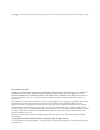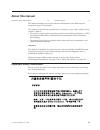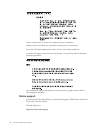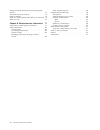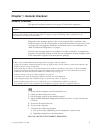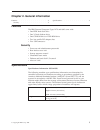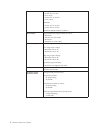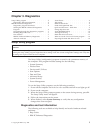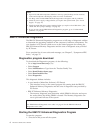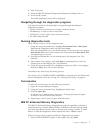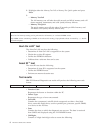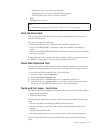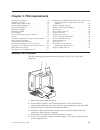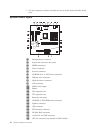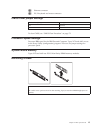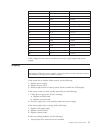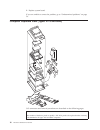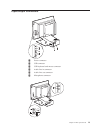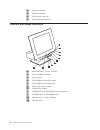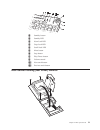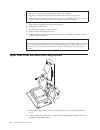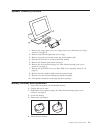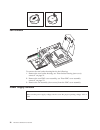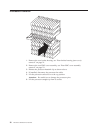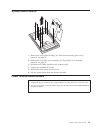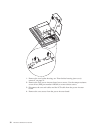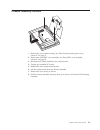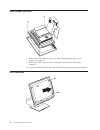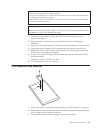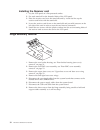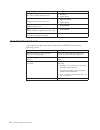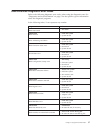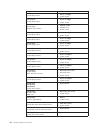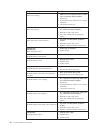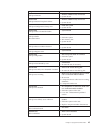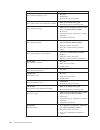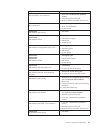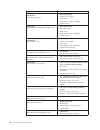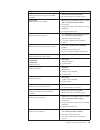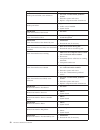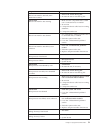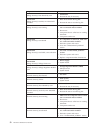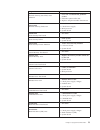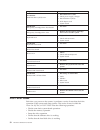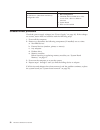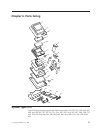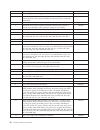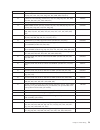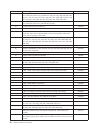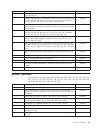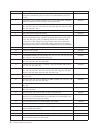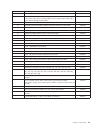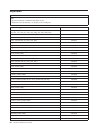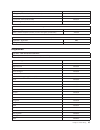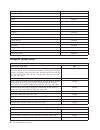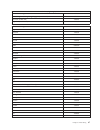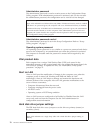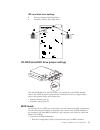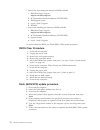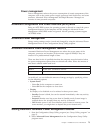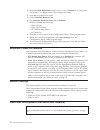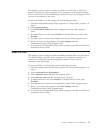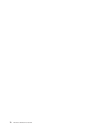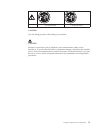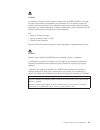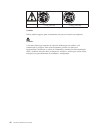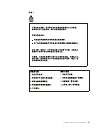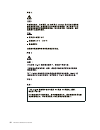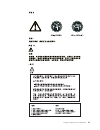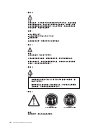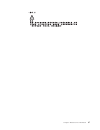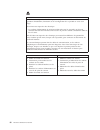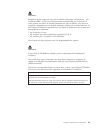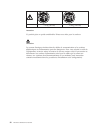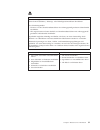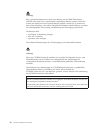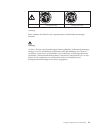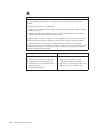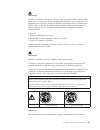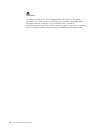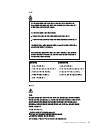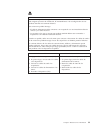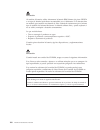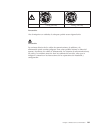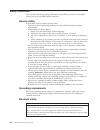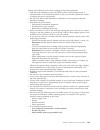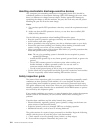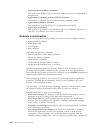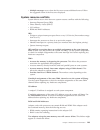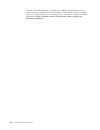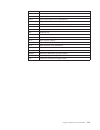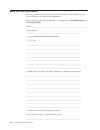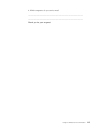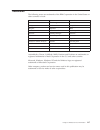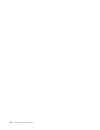- DL manuals
- IBM
- Desktop
- 2179
- Hardware Maintenance Manual
IBM 2179 Hardware Maintenance Manual - Chapter
Chapter
3.
Diagnostics
Setup
Utility
program
.
.
.
.
.
.
.
.
.
.
. 5
Diagnostics
and
test
information
.
.
.
.
.
.
. 5
IBM
PC
Enhanced
Diagnostics
.
.
.
.
.
.
.
. 6
Diagnostics
program
download
.
.
.
.
.
.
. 6
Starting
the
IBM
PC
Enhanced
Diagnostics
Program
.
.
.
.
.
.
.
.
.
.
.
.
.
.
. 6
Navigating
through
the
diagnostics
programs
.
. 7
Running
diagnostics
tests
.
.
.
.
.
.
.
.
. 7
Test
selection
.
.
.
.
.
.
.
.
.
.
.
.
. 7
IBM
PC
Enhanced
Memory
Diagnostics
.
.
.
. 7
Alert-On
LAN
test
.
.
.
.
.
.
.
.
.
.
. 8
Asset
ID
test
.
.
.
.
.
.
.
.
.
.
.
.
. 8
Test
results
.
.
.
.
.
.
.
.
.
.
.
.
.
. 8
Hard
file
Smart
test
.
.
.
.
.
.
.
.
.
.
. 9
Fixed
Disk
Optimized
Test
.
.
.
.
.
.
.
.
. 9
Quick
and
Full
erase
-
hard
drive
.
.
.
.
.
. 9
Iomega
Zip
drive
test
.
.
.
.
.
.
.
.
.
. 10
Asset
EEPROM
backup
.
.
.
.
.
.
.
.
. 10
Viewing
the
test
log
.
.
.
.
.
.
.
.
.
. 10
Hard
disk
drive
boot
error
.
.
.
.
.
.
.
. 11
When
to
use
the
Low-Level
Format
program
.
. 12
Preparing
the
hard
disk
drive
for
use
.
.
.
.
. 12
Setup
Utility
program
Attention:
A
customized
setup
configuration
(other
than
default
settings)
might
exist
on
the
computer
you
are
servicing.
Running
the
Setup
Utility
program
might
alter
those
settings.
Note
the
current
configuration
settings
and
verify
that
the
settings
are
in
place
when
service
is
complete.
The
Setup
Utility
(configuration)
program
is
stored
in
the
permanent
memory
of
the
computer.
This
program
includes
settings
for
the
following:
v
System
Summary
v
Product
Data
v
Devices
and
I/O
Ports
v
Start
Options
v
Date
and
Time
v
Advanced
Setup
v
System
Security
v
Power
Management
To
run
the
Setup
Utility
program,
use
the
following
procedure.
1.
Power-off
the
computer
and
wait
for
a
few
seconds
until
all
in-use
lights
go
off.
2.
Power-on
the
computer.
3.
When
the
Setup
Utility
prompt
appears
on
the
screen
during
start-up,
press
F1
.
The
Setup
Utility
menu
will
appear.
4.
Follow
the
instructions
on
the
screen.
5.
When
finished,
select
System
Summary
to
verify
that
any
configuration
changes
have
been
accepted.
Diagnostics
and
test
information
The
following
tools
are
available
to
help
identify
and
resolve
hardware-related
problems:
v
Beep
Codes
v
IBM
PC
Enhanced
Diagnostics
©
Copyright
IBM
Corp.
2004
5
Summary of 2179
Page 1
Ibm personal computer types 2179 and 6643 hardware maintenance manual.
Page 3
Ibm personal computer types 2179 and 6643 hardware maintenance manual.
Page 4
: note: before using this information and the product it supports, be sure to read the general information under “notices” on page 116. Third edition (july 2004) international business machines corporation provides this publication “as is” without warranty of any kind, either express or implied, inc...
Page 5: About
About this manual important safety information . . . . . . . . Iii online support . . . . . . . . . . . . Iv this manual contains service and reference information for the ibm personal computer, types 2179 and 6643. This manual is divided into product service sections, by type, and a related service...
Page 6
Prenez connaissance de toutes les consignes de type attention et danger avant de procéder aux opérations décrites par les instructions. Lesen sie alle sicherheitshinweise, bevor sie eine anweisung ausführen. Accertarsi di leggere tutti gli avvisi di attenzione e di pericolo prima di effettuare quals...
Page 7: Contents
Contents about this manual . . . . . . . . . . Iii important safety information . . . . . . . . Iii online support . . . . . . . . . . . . Iv chapter 1. General checkout . . . . . . 1 general checkout . . . . . . . . . . . . . 1 module test menu and hardware configuration report . . . . . . . . . . ...
Page 8
Setting automatic hardware power management features . . . . . . . . . . . . . . . . 73 automatic power-on features . . . . . . . . 74 network settings . . . . . . . . . . . . 74 flash over lan (update post/bios over network) 74 wake on lan . . . . . . . . . . . . . 75 chapter 8. Related service inf...
Page 9: Chapter
Chapter 1. General checkout general checkout this general checkout procedure is for types 2179 and 6643 computers. Attention: the drives in the computer you are servicing might have been rearranged or the drive startup sequence changed. Be extremely careful during write operations such as copying, s...
Page 10
If no, continue to 002. If yes, proceed to 003. 002 if the power management feature is enabled, do the following: 1. Start the configuration/setup utility program (see “setup utility program” on page 5.) 2. Select power management from the configuration/setup utility program menu. 3. Select apm . 4....
Page 11: Chapter
Chapter 2. General information features . . . . . . . . . . . . . . . . 3 security . . . . . . . . . . . . . . . 3 specifications . . . . . . . . . . . . . . 3 features the ibm personal computer types 2179 and 6643 come with: v one eide hard disk drive v one 3.5-inch diskette drive v one cd-rom driv...
Page 12
Environment air temperature: v system on: 5 to 35 c (41 to 95 f) v system off: -10 to 60 c (14 to 140 f) humidity: v system on: 8% to 80% v system off: 8% to 80% maximum altitude: 3048 m (10,000 ft.) heat output approximate heat output in btus per hour: v minimum: 340 btu/hr. (100 watts) v maximum: ...
Page 13: Chapter
Chapter 3. Diagnostics setup utility program . . . . . . . . . . . 5 diagnostics and test information . . . . . . . 5 ibm pc enhanced diagnostics . . . . . . . . 6 diagnostics program download . . . . . . . 6 starting the ibm pc enhanced diagnostics program . . . . . . . . . . . . . . . 6 navigating...
Page 14
Notes: 1. Types 2179 and 6643 computers default to come up quiet (no beep and no memory count and checkpoint code display) when no errors are detected. 2. Use beep codes and the ibm enhanced diagnostics to diagnose and fix problems. 3. Check all power supply voltages before you replace the system bo...
Page 15
2. Wait 10 seconds. 3. Insert the ibm pc enhanced diagnostics diskette into diskette drive a. 4. Power-on the system. The initial diagnostics menu will be displayed. Navigating through the diagnostics programs use either the mouse or the keyboard to navigate through the enhanced diagnostics program....
Page 16
2. Highlight either the memory test-full or memory test-quick option and press enter . 3. V memory test-full the full memory test will take about 80 seconds per mb of memory and will detect marginal, intermittent, and solid (stuck) memory failures. V memory test-quick the quick memory test will take...
Page 17
– diagnostics were run on the specified date. – diagnostics were run on the specified ibm computer. – the diagnostic error code is recorded correctly. V text: description of the error. Note: see “ibm enhanced diagnostic error codes” on page 37 for error code listings. Hard file smart test use the ha...
Page 18
V performs all the steps in quick erase. V provides a dos utility that writes random data to all sectors of the hard drive. V provide an estimate of time to completion along with a visual representation of completion status. V provides messages that warn the user about non-recoverable process. Impor...
Page 19
Message failure found recommended actions 2xx-1y (for simms) a memory error was detected in simm socket y replace the simm in the socket identified by the last digit of the error code. Re-run the test if the same error code occurs again, replace the system board. 2xx-2y (for dimms/rimms) a memory er...
Page 20
When to use the low-level format program notes 1. The low-level format is not available on all diagnostic diskettes. 2. Before formatting the hard disk drive, make a backup copy of the files on the drive to be formatted. Use the low-level format program in the following situations: v when you are in...
Page 21: Chapter
Chapter 4. Fru replacements moving the computer . . . . . . . . . . 13 system board layout . . . . . . . . . . . 14 cmos clear jumper settings . . . . . . . . 15 processor speed settings . . . . . . . . . . 15 system board memory . . . . . . . . . . 15 removing a dimm . . . . . . . . . . . . 15 inst...
Page 22
7. Lift the computer as shown and take care not to let the keyboard slide off the base. System board layout 3 2 1 1 microprocessor connector 2 system fan connector (not used) 3 dimm connectors 4 power connector 5 inverter connector 6 cd-rom drive or dvd drive connector 7 diskette drive connector 8 h...
Page 23
22 ethernet connector 23 ps/2 keyboard and mouse connector. Cmos clear jumper settings cmos clear jumper description 1.2 normal 2.3 clear cmos to clear cmos, see “cmos clear procedure” on page 72. Processor speed settings processor fsb speed for the ibm personal computer types 2179 and 6643 are set ...
Page 24
Installing a dimm notches 1. Position the dimm above the connector so that the two notches on the bottom edge of the module align properly with the empty connector. 2. Firmly push the module straight down into the connector until the retaining clips pop up and fit snugly around both ends of the modu...
Page 25
Pin signal function 5 com ground 6 5 v +5 v dc 7 com ground 8 pok power good 9 5vsb standby voltage 10 12 v +12 v dc 11 3.3 v +3.3 v dc 12 -12 v -12 v dc 13 com ground 14 ps-on dc remote enable 15 com ground 16 com ground 17 com ground 18 -5 v -5 v dc 19 5 v +5 v dc 20 5 v +5 v dc if the voltages ar...
Page 26
2. Replace system board. If you are unable to correct the problem, go to “undetermined problems” on page 56. Computer exploded view (types 2179 and 6643) i/o connectors and removal procedures are described on the following pages. Note: the number of defective pixels to qualify a tft lcd panel to be ...
Page 27
Input/output connectors 1 power connector 2 usb connector 3 usb keyboard and mouse connector 4 audio line in connector 5 audio line out connector 6 microphone connector chapter 4. Fru replacements 19.
Page 28
1 modem connector 2 ethernet connector 3 ps/2 mouse connector 4 ps/2 keyboard connector controls and status indicators 1 hard disk drive ″in use ″ indicator 2 power/standby indicator 3 power button 4 lcd brightness decrease switch 5 lcd brightness increase switch 6 device bay release button 7 disket...
Page 29
– + 1 standby button 2 standby led 3 num lock led 4 caps lock led 5 scroll lock led 6 mute button 7 stop button 8 play/pause button 9 volume control 10 next track button 11 previous track button rear bucket housing (rear cover) removal chapter 4. Fru replacements 21.
Page 30
Note: 1. Before servicing, disconnect all cables attached to the computer. 2. For proper cooling, do not operate the computer without all covers in place. 3. When placing the monitor on a flat surface, place it on a padded surface such as cloth or paper towels to protect the monitor and monitor beze...
Page 31
Hard disk drive removal 1. Remove the rear bucket housing, see “rear bucket housing (rear cover) removal” on page 21. 2. To release the hard disk drive, use a flat-blade screw driver to pry the latch as shown. 3. Rotate the hard disk drive outward, and disconnect the power and signal cables from the...
Page 32
2. Remove the four thumb screws holding the system board cover. 3. Lift the rear emc cover up and rotate it as shown by the arrow. It is not necessary to remove the hard disk drive assembly. Diskette drive/cd-rom drive/dvd drive removal 1. Remove the upper base cover, see“upper base cover and base c...
Page 33
Speaker assembly removal 1. Remove the upper base cover, see “upper base cover and base cover wing removal” on page 22. 2. Remove both left and right base cover wings. 3. Remove two side screws that secure the metal speaker grill. 4. Place the lcd down on a soft covered flat surface. 5. Remove the b...
Page 34
Fan removal to remove the rear bucket housing-fan do the following: 1. Remove the rear bucket housing, see “rear bucket housing (rear cover) removal” on page 21. 2. Remove the rear emc cover assembly, see “rear emc cover assembly removal” on page 23. 3. Remove the fan assembly (four screws) from the...
Page 35
To remove the power supply, do the following: 1. Disconnect the power cable. 2. Remove the two base cover wings and the upper base cover from the hinge stand assembly, see “upper base cover and base cover wing removal” on page 22. 3. Remove the rear emc cover assembly, see “rear emc cover assembly r...
Page 36
Processor removal 1. Remove the rear bucket housing, see “rear bucket housing (rear cover) removal” on page 21. 2. Remove the rear emc cover assembly, see “rear emc cover assembly removal” on page 23. 3. Release the processor heatsink clip as shown above. 4. If installed, disconnect the processor fa...
Page 37
System board removal 1. Remove the rear bucket housing, see “rear bucket housing (rear cover) removal” on page 21. 2. Remove the rear emc cover assembly, see “rear emc cover assembly removal” on page 23. 3. Disconnect all cables attached to the system board. 4. Unplug any installed pci cards. 5. Rem...
Page 38
1. Remove the rear bucket housing, see “rear bucket housing (rear cover) removal” on page 21. 2. Remove the four power inverter board cover screws. Use the tamper resistant screw driver, ibm part number 19k3624, to remove these screws. 3. Disconnect the two end cables and the lcd cable from the powe...
Page 39
Chassis assembly removal 1. Remove the rear bucket housing, see “rear bucket housing (rear cover) removal” on page 21. 2. Remove the rear emc cover assembly, see “rear emc cover assembly removal” on page 23. 3. Disconnect all cables attached to the system board. 4. Unplug any installed pci cards. 5....
Page 40
Front bezel removal 1. Remove the rear bucket housing, see “rear bucket housing (rear cover) removal” on page 21. 2. Remove the four corner screws securing the bezel to the lcd housing assembly. 3. Gently pull the bezel from the lcd housing. Note the plastic tabs on the bezel. Lcd removal 32 hardwar...
Page 41
Notes: v protect the lcd panel from being scratched. V lay the lcd panel down on a flat clean surface over a cloth or other soft material that will protect it from being scratched. V be careful not to allow other items to come close to the lcd panel as those items might touch the panel and scratch i...
Page 42
Installing the receiver card 1. Lay the lcd panel on a flat protected surface. 2. Put each stand-off on the threaded holes of the lcd panel. 3. Place the receiver card over the stand-offs and by visual site line up the receiver card holes with the stand-offs. 4. Lower the receiver card down on the s...
Page 43: Chapter
Chapter 5. Symptom-to-fru index beep symptoms . . . . . . . . . . . . . 35 hard disk drive boot error . . . . . . . . . 36 ibm enhanced diagnostic error codes . . . . . 37 post error codes . . . . . . . . . . . . 54 undetermined problems . . . . . . . . . . 56 the symptom-to-fru index lists error sy...
Page 44
Beep symptom fru/action 7 processor exception interrupt error 1. Processor 2. System board 8 display memory read/write error 1. Memory module 2. System board 9 rom checksum error 1. System board 10 cmos shutdown register read/write error 1. System board 11 cache error/external cache bad 1. System bo...
Page 45
Ibm enhanced diagnostic error codes refer to the following diagnostic error codes when using the diagnostic tests. See “diagnostics and test information” on page 5 for the specific type for information about the diagnostic programs. In the following index, x can represent any number. Diagnostic erro...
Page 46
Diagnostic error code fru/action 000-197-xxx bios test warning 1. Make sure the component that is called out is connected and/or enabled 2. Re-run test 3. Component that is called out in warning statement 4. Component under test 000-198-xxx bios test aborted 1. If a component is called out, make sur...
Page 47
Diagnostic error code fru/action 001-038-xxx system extension failure 1. Adapter card 2. System board 001-039-xxx system dmi data structure error 1. Flash the system 2. System board 001-040-xxx system irq failure 1. Power-off/on system and re-test 2. System board 001-041-xxx system dma failure 1. Po...
Page 48
Diagnostic error code fru/action 001-271-xxx system irq4 failure 1. Device on irq4 2. System board 001-272-xxx system irq5 failure 1. Device on irq5 2. System board 001-273-xxx system irq6 (diskette drive) failure 1. Diskette cable 2. Diskette drive 3. System board 001-274-xxx system irq7 failure 1....
Page 49
Diagnostic error code fru/action 001-301-xxx system rtc century byte error 1. Flash the system 2. System board 005-000-xxx video test passed 1. No action 005-00x-xxx video error 1. Video card, if installed 2. System board 005-010-xxx 005-011-xxx 005-012-xxx 005-013-xxx video signal failure 1. Video ...
Page 50
Diagnostic error code fru/action 005-197-xxx video test warning 1. Make sure the component that is called out is connected and/or enabled 2. Re-run test 3. Component that is called out in warning statement 4. Component under test 005-198-xxx video test aborted 1. If a component is called out, make s...
Page 51
Diagnostic error code fru/action 011-000-xxx serial port interface test passed 1. No action 011-001-xxx serial port presence 1. Remove external serial device, if present 2. Run setup, enable port 3. System board 011-002-xxx 011-003-xxx serial port timeout/parity error 1. System board 011-013-xxx 011...
Page 52
Diagnostic error code fru/action 014-001-xxx parallel port presence 1. Remove external parallel device, if present 2. Run setup, enable port 3. System board 014-002-xxx 014-003-xxx parallel port timeout/parity error 1. System board 014-013-xxx 014-014-xxx parallel port control signal/loopback test f...
Page 53
Diagnostic error code fru/action 015-002-xxx usb port timeout 1. Remove usb device(s) and re-test 2. System board 015-015-xxx usb port external loopback failure 1. Remove usb device(s) and re-test 2. System board 015-027-xxx usb port configuration/setup error 1. Flash the system 2. System board 015-...
Page 54
Diagnostic error code fru/action 018-195-xxx pci card test aborted by user 1. Pci card 2. Information 3. Re-start the test, if necessary 018-196-xxx pci card test halt, error threshold exceeded 1. Press f3 to review the log file 2. Re-start the test to reset the log file 018-197-xxx pci card test wa...
Page 55
Diagnostic error code fru/action 020-199-xxx pci test failed, cause unknown 1. Go to the ″undetermined problems ″ section 2. Flash the system and re-test 3. Replace component under function test 020-262-xxx pci system error 1. Pci card 2. Riser card, if installed 3. System board 025-000-xxx ide inte...
Page 56
Diagnostic error code fru/action 030-00x-xxx 030-01x-xxx scsi interface failure 1. Scsi signal cable 2. Check power supply 3. Scsi device 4. Scsi adapter card, if installed 5. System board 030-027-xxx scsi interface configuration/setup error 1. Scsi signal cable 2. Flash the system 3. Scsi device 4....
Page 57
Diagnostic error code fru/action 035-196-xxx raid interface test halt, error threshold exceeded 1. Press f3 to review the log file 2. Re-start the test to reset the log file 035-197-xxx raid interface test warning 1. Make sure the component that is called out is connected and/or enabled 2. Re-run te...
Page 58
Diagnostic error code fru/action 071-199-xxx audio port test failed, cause unknown 1. Go to the ″undetermined problems ″ section 2. Flash the system and re-test 3. Replace component under function test 071-25x-xxx audio port failure 1. Speakers 2. Audio card, if installed 3. System board 080-000-xxx...
Page 59
Diagnostic error code fru/action 086-196-xxx mouse port interface test halt, error threshold exceeded 1. Press f3 to review the log file 2. Re-start the test to reset the log file 086-197-xxx mouse port interface test warning 1. Make sure the component that is called out is connected and/or enabled ...
Page 60
Diagnostic error code fru/action 170-195-xxx voltage sensor(s) test aborted by user 1. Information 2. Re-start the test, if necessary 170-196-xxx voltage sensor(s) test halt, error threshold exceeded 1. Press f3 to review the log file 2. Re-start the test to reset the log file 170-197-xxx voltage se...
Page 61
Diagnostic error code fru/action 175-199-xxx thermal sensor(s) test failed, cause unknown 1. Go to the ″undetermined problems ″ section 2. Flash the system and re-test 3. Replace component under function test 175-250-xxx 175-251-xxx thermal sensor(s) limit error 1. Check fans 2. Check power supply 3...
Page 62
Diagnostic error code fru/action 217-28x-xxx 217-29x-xxx hard disk drive (scsi) error 1. Hard disk drive cable 2. Check power supply voltages 3. Hard disk drive (scsi) 4. Scsi adapter card 5. System board 220-000-xxx hi-capacity cartridge drive test passed 1. No action 220-xxx-xxx hi-capacity cartri...
Page 63
If the post finishes without detecting any problems, a single beep sounds and the first screen of the operating system or application program appears. Note: types 2179 and 6643 computers default to come up quiet (no beep and no memory count and checkpoint code display) when no errors are detected by...
Page 64
Post error code fru/action 5962 an ide device (other than hard drive) configuration error 1. Run configuration 2. Cd-rom/dvd/cd-rw drive. This occurs when a drive is added or removed. 3. System board 4. Riser card if installed undetermined problems check the power supply voltages (see “power supply”...
Page 65: Chapter
Chapter 6. Parts listing 1 2 3 4 5 6 7 8 9 10 11 12 13 14 15 16 17 18 19 20 21 22 23 24 25 26 27 28 29 30 system type 2179 type 2179 parts listing supports the following models: 700, 750, 50a, 52a, 90s, 90t, 90k, 968, 50j, 70f, 71u, 71f, 51j, 77u, 53a, 91g, 97g, 51q, 53u, 52c, 52m, 52h, 77f, 81u, 81...
Page 66
Index system (type 2179) fru no. 1 pci housing (scuba housing) (all models) 09n3282 2 rear bucket housing (all models) (includes rear housing, usb audio card bracket, keylock cover, keylock assembly, pci housing, screws, and usb audio label) 09n3281 3 audio/usb board (line-in, mic-in, head phone-out...
Page 67
Index system (type 2179) fru no. 12 system fan (models 700, 750, 50a, 52a, 90s, 90t, 90k, 968, 50j, 70f, 71u, 71f, 51j, 77u, 53a, 91g, 97g, 51q, 53u, 52c, 52m, 52h, 77f, gg1) 09n2628 12 system fan, dual bearing (models 81u, 81f, 81g, 84q, 84j, 86u, 86s, 86h, 86y, 86g, 86a, 88u, 85c, 85d, 85m, 85v) 2...
Page 68
Index system (type 2179) fru no. 23 front bezel, black, (includes black bezel, button release, button power, hard drive/led lens and screw) (models 700, 750, 50a, 52a, 90s, 90t, 90k, 968, 70f, 71u, 71f, 77u, 53a, 91g, 97g, 51q, 53u, 52c, 52m, 52h, 77f, 81u, 81f, 81g, 84q, 86u, 86s, 86h, 86y, 86g, 86...
Page 69
Index system (type 2179) fru no. Microphone, andrea headset nc8 (models 50a, 52a, 50j, 968, 90s, 90t, 90k, 700, 750, 70f) 19k3403 modem, askey-monopack-1456vqh87, lp na/la/sa/ap-n (models 700, 750, 90s, 90t, 90k, 50j, 70f, 71u, 71f, 51j, 77u, 53u, 52c, 52m, 52h, 77f, 81u, 81f, 84j, 86u, 86s, 86h, 86...
Page 70
Index system (type 6643) fru no. 6 rear emc cover assembly (includes rear emc cover, rear handle, 2 pan head screws, handle bar, rear cover, pci cover and hard drive clip) (all models) 19k2627 7 upper base cover assembly (includes upper cover, cable shield, usb label, voltage switch label, and mesh ...
Page 71
Index system (type 6643) fru no. 24 dasd interface (fdd/cd-rom board) (all models) 09n3270 25 fdd/cd-rom drive bracket assembly (includes fdd bracket, cd bracket, 2 device bay clips, device release button, device release button (left) and 2 device release springs) (all models) 19k2633 26 3.5 ″, disk...
Page 72
Keyboards type 2179 - usb rak3 stealth black note: v japanese keyboard is platinum mist silver color. V keyboards are usb interface, no adapter, with 2 usb ports. Keyboards - type 2179 fru us english, us/can/china/anz (models 700, 750, 50a, 52a, 71u, 53a, 51q, 53u, 77u, 52c, 81u, 86u, 86a, 86q, 85c,...
Page 73
Keyboards - type 2179 fru uk english (models 968, 91g, 97g, 81g, 86g) 09n5705 us international (models tbd) 09n5706 yugoslavian/latin (models tbd) 09n5707 brazil/portuguese (models tbd) 09n5708 rapid access wireless (rf) keyboards - type 2179 fru rf kit (contains keyboard, mouse, receiver and pubs) ...
Page 74
Keyboards - type 6643 fru portuguese 09n5613 romania 09n5614 russian 09n5615 russian/cyrillic 09n5616 serbian/cyrillic 09n5617 slovakian 09n5618 spanish 09n5619 swed/fin 09n5620 swiss french/german 09n5621 thailand 09n5622 turkish (id 179) 09n5624 turkish (id 440) 09n5623 uk english 09n5625 us engli...
Page 75
Six foot, right angle, black power cords - type 2179 fru united kingdom, hong kong, singapore (model 968) 14f0029 denmark (model 968) 13f9993 italy, chile (model 968) 14f0065 power cords - type 6643 fru argentina 36l8875 australia 13f9936 bolivia 13f9956 brazil 13f9956 canada 13f9956 chile 14f0065 c...
Page 76
The following tools are required to service these computers: v a volt-ohm meter, ibm p/n 73g5404 v tamper resistant screw driver ibm p/n 19k3624 68 hardware maintenance manual.
Page 77: Chapter
Chapter 7. Additional service information security . . . . . . . . . . . . . . . 69 passwords . . . . . . . . . . . . . . 69 power-on password . . . . . . . . . 69 removing a power-on password . . . . 69 administrator password . . . . . . . . 70 administrator password control . . . . . 70 operating ...
Page 78
Administrator password the administrator password is used to restrict access to the configuration/setup utility program. If the administrator password is activated, and you do not enter the administrator password, the configuration can be viewed but not changed. Note: types 2179 and 6643 have enhanc...
Page 79
Ide hard disk drive settings 1 primary (master) hard disk drive 2 secondary (slave) hard disk drive cd-rom drive/dvd drive jumper settings 1 2 3 the slim cd-rom drive and dvd drive are connected to the dasd interface board. The dasd interface board includes connectors for the two signal cables, powe...
Page 80
V sources for determining the latest level bios available 1. Ibm home page, support http://www.Ibm.Com/pc/us/ 2. Pc partnerinfo-technical database (ctstips.Nsf) 3. Ibm support center 4. Levels 1 and 2 support 5. Retain ® v sources for obtaining the latest level bios available 1. Ibm home page, suppo...
Page 81
Power management power management reduces the power consumption of certain components of the computer such as the system power supply, processor, hard disk drives, and some monitors. Advanced power management and rapid resume ™ manager are features of some personal computers. Advanced configuration ...
Page 82
3. Select the apm bios mode and be sure it is set to enabled . If it is not, press left arrow (}) or right arrow (Æ) to change the setting. 4. Press esc to go back one screen. 5. Select automatic hardware on . 6. Set automatic hardware power on to enabled . 7. Enable or disable the following: v wake...
Page 83
This setting is used to enable or disable the flash over lan feature. When the feature is enabled, the system programs in the computer can be updated remotely from a network server. If the administrator password is set in the computer, it does not have to be entered by the server. To access the flas...
Page 84
76 hardware maintenance manual.
Page 85: Chapter
Chapter 8. Related service information safety notices (multi-lingual translations) . . . . 77 safety information . . . . . . . . . . . . 102 general safety . . . . . . . . . . . . 102 grounding requirements . . . . . . . . 102 electrical safety . . . . . . . . . . . . 102 handling electrostatic disc...
Page 86
To connect to disconnect 1. Turn everything off. 2. First, attach all cables to devices. 3. Attach signal cables to receptacles 4. Attach power cord(s) to outlet. 5. Turn device on. 1. Turn everything off. 2. First, remove power cord(s) from outlet. 3. Remove signal cables from receptacles. 4. Remov...
Page 87
≥ 32 kg (70.5 lbs) ≥ 55 kg (121.2 lbs) caution: use safe lifting practices when lifting your machine. Caution: electrical current from power, telephone, and communication cables can be hazardous. To avoid personal injury or equipment damage, disconnect the attached power cords, telecommunications sy...
Page 88
Perigo para evitar choques elétricos, não conecte ou desconecte nenhum cabo, nem efetue instalação, manutenção ou reconfiguração deste produto durante uma tempestade com raios. Para evitar choques elétricos: v o cabo de alimentação deve ser conectado a um receptáculo corretamente instalado e aterrad...
Page 89
Cuidado: ao substituir a bateria, utilize apenas o número de peça ibm 33f8354 ou um tipo de bateria equivalente recomendado pelo fabricante. Se seu sistema possuir um módulo com uma bateria de lítio, substitua-o apenas pelo mesmo tipo de módulo, produzido pelo mesmo fabricante. A bateria contém líti...
Page 90
≥ 32 kg (70.5 lbs) ≥ 55 kg (121.2 lbs) cuidado: utilize práticas seguras para levantamento de peso ao levantar sua máquina. Cuidado: a corrente elétrica proveniente de cabos de alimentação, de telefone e de comunicação é perigosa. Para evitar ferimentos pessoais ou danos aos equipamentos, desconecte...
Page 91
Chapter 8. Related service information 83.
Page 92
84 hardware maintenance manual.
Page 93
Chapter 8. Related service information 85.
Page 94
86 hardware maintenance manual.
Page 95
Chapter 8. Related service information 87.
Page 96
Danger pour éviter tout risque de choc électrique, ne manipulez aucun câble et n’effectuez aucune opération d’installation, d’entretien ou de reconfiguration de ce produit au cours d’un orage. Pour éviter tout risque de choc électrique: v les cordons d’alimentation du présent produit et de tous les ...
Page 97
Attention: remplacez la pile usagée par une pile de référence identique exclusivement - voir la référence ibm - ou par une pile équivalente recommandée par le fabricant. Si votre système est doté d’un module contenant une pile au lithium, vous devez le remplacer uniquement par un module identique, p...
Page 98
≥ 32 kg (70.5 lbs) ≥ 55 kg (121.2 lbs) attention: ce produit pèse un poids considérable. Faites-vous aider pour le soulever. Attention: le courant électrique circulant dans les câbles de communication et les cordons téléphoniques et d’alimentation peut être dangereux. Pour votre sécurité et celle de...
Page 99
Vorsicht aus sicherheitsgründen bei gewitter an diesem gerät keine kabel anschließen oder lösen. Ferner keine installations-, wartungs- oder rekonfigurationsarbeiten durchführen. Aus sicherheitsgründen: v gerät nur an eine schutzkontaktsteckdose mit ordnungsgemäß geerdetem schutzkontakt anschließen....
Page 100
Achtung: eine verbrauchte batterie nur durch eine batterie mit der ibm teilenummer 33f8354 oder durch eine vom hersteller empfohlene batterie ersetzen. Wenn ihr system ein modul mit einer lithium-batterie enthält, ersetzen sie es immer mit dem selben modultyp vom selben hersteller.Die batterie enthä...
Page 101
≥ 32 kg (70.5 lbs) ≥ 55 kg (121.2 lbs) achtung: beim anheben der maschine die vorgeschriebenen sicherheitsbestimmungen beachten. Achtung: an netz-, telefon- und datenleitungen können gefährliche elektrische spannungen anliegen. Um eine gefährdung des benutzers oder beschädigung des geräts zu vermeid...
Page 102
Pericolo per evitare il pericolo di scosse elettriche durante i temporali, non collegare o scollegare cavi, non effettuare l’installazione, la manutenzione o la riconfigurazione di questo prodotto. Per evitare il pericolo di scosse elettriche: v collegare il cavo di alimentazione ad una presa elettr...
Page 103
Attenzione: quando si sostituisce la batteria, utilizzare solo una batteria ibm o batterie dello stesso tipo o di tipo equivalente consigliate dal produttore. Se il sistema di cui si dispone è provvisto di un modulo contenente una batteria al litio, sostituire tale batteria solo con un tipo di modul...
Page 104
Attenzione: la corrente circolante nei cavi di alimentazione, del telefono e di segnale è pericolosa. Per evitare situazioni pericolose per le persone o danneggiamenti all’apparecchiatura, scollegare i cavi di alimentazione, i sistemi di telecomunicazioni, le reti e ed i modem prima di aprire i cope...
Page 105
Chapter 8. Related service information 97.
Page 106
98 hardware maintenance manual.
Page 107
Peligro para evitar una posible descarga eléctrica, no conecte ni desconecte los cables ni lleve a cabo ninguna operación de instalación, de mantenimiento o de reconfiguración de este producto durante una tormenta eléctrica. Para evitar una posible descarga: v el cable de alimentación debe conectars...
Page 108
Percaución: al cambiar la batería, utilice únicamente la batería ibm número de pieza 33f8354 o un tipo de batería equivalente recomendado por el fabricante. Si el sistema tiene un módulo que contiene una batería de litio, sustitúyalo únicamente por el mismo tipo de módulo del mismo fabricante. La ba...
Page 109
≥ 32 kg (70.5 lbs) ≥ 55 kg (121.2 lbs) percaución:: alce la máquina con cuidado; el sobrepeso podría causar alguna lesión. Percaución: la corriente eléctrica de los cables de comunicaciones, de teléfono y de alimentación puede resultar peligrosa. Para evitar posibles lesiones o daños del aparato, de...
Page 110
Safety information this section contains the safety information with which you need to be familiar, before you service an ibm mobile computer. General safety follow these rules to ensure general safety: v observe good housekeeping in the area of the machines during and after maintenance. V when lift...
Page 111
Observe the following rules when working on electrical equipment. V find the room emergency power-off (epo) switch, disconnecting switch, or electrical outlet. If an electrical accident occurs, you can then operate the switch or unplug the power cord quickly. V do not work alone under hazardous cond...
Page 112
Handling electrostatic discharge-sensitive devices any computer part containing transistors or integrated circuits (ics) should be considered sensitive to electrostatic discharge (esd). Esd damage can occur when there is a difference in charge between objects. Protect against esd damage by equalizin...
Page 113
3. Check the power cord for the following: a. A third-wire ground connector in good condition. Use a meter to measure third-wire ground continuity for 0.1 ohm or less between the external ground pin and frame ground. B. The power cord should be the appropriate type as specified in the parts listings...
Page 114
Problem determination tips because there is a large variety of hardware and software combinations that can be encountered, use the following information to assist you in problem determination. V verify any recent hardware changes. See “hardware considerations” on page 108. V verify any recent softwa...
Page 115
V standalone diagnostics might function properly because the device that was found is the only device running. Software configuration conflicts occur when the following are true. V hardware has a different configuration than the software that is using it expects. V hardware memory address space is i...
Page 116
V operating system to bios to hardware this is the recommended way. It’s the most flexible because it is independent of the hardware. V applications to operating system to bios to hardware this method is inflexible and is dependent on the operating system. V applications to bios to hardware this met...
Page 117
V multiple messages occur when the first error causes additional errors. Follow the suggested action of the first error displayed. System resource conflicts system failures occur when there are system resource conflicts with the following: v interrupt request queue (irq) v direct memory access (dma)...
Page 118
The irq levels, dma channels, i/o address, and rom and ram addresses all become potential conflicts and system problems. When conflicts arise, they might show up as system hangs, lost or missing devices, incorrect or bad data, or failing diagnostics. Always eliminate conflicts in these areas before ...
Page 119
Miscellaneous information acronyms, abbreviations, and terms term information acpa/a audio capture and playback adapter adp automatic data processing agp advanced graphics port alt alternate ansi american national standards institute artic a real time interface coprocessor ascii american national st...
Page 120
Term information ht height ide integrated drive electronics ic integrated circuit ieee institute of electrical and electronics engineers iec international electrotechnical commission iml initial machine load ipl initial program load isa industry standard architecture iso international organization f...
Page 121
Term information sr service representative sram static random access memory svga super video graphics array (800x600x16) stn super twisted nematic t/a ndd technical advisor (see your marketing representative) tdd telecommunications device for the deaf tft thin-film transistor tpf thinkpad file tsr t...
Page 122
Send us your comments! We want to know your opinion about this manual (part number 19k6513). Your input will help us to improve our publications. Please photocopy this survey, complete it, and then fax it to ibm hmm survey at 919-543-8167 (usa) . Name: _______________________________________________...
Page 123
4. Which computers do you service most? ___________________________________________________________________ ___________________________________________________________________ thank you for your response! Chapter 8. Related service information 115.
Page 124
Notices references in this publication to ibm products, programs, or services do not imply that ibm intends to make these available in all countries in which ibm operates. Any reference to an ibm product, program, or service is not intended to state or imply that only that ibm product, program, or s...
Page 125
Trademarks the following terms are trademarks of the ibm corporation in the united states or other countries or both. Alert on lan aptiva asset id at bookmanager business partner eduquest faxconcentrator helpclub helpfax helpware ibm intellistation micro channel netfinity netvista netfinity manager ...
Page 126
118 hardware maintenance manual.
Page 128
Part number: 19k6513 printed in usa (1p) p/n: 19k6513.