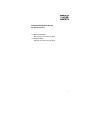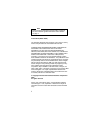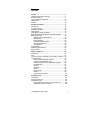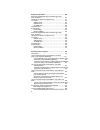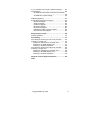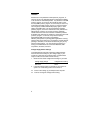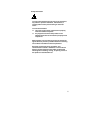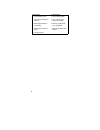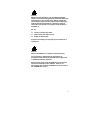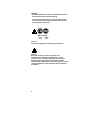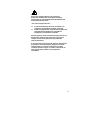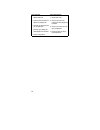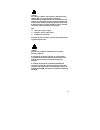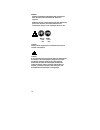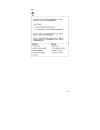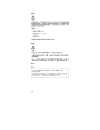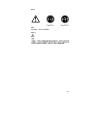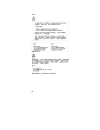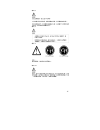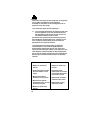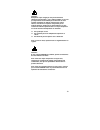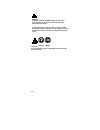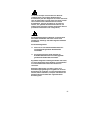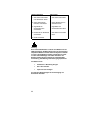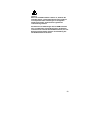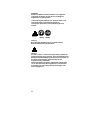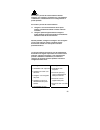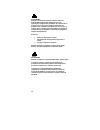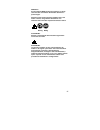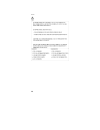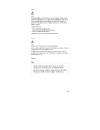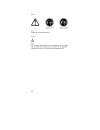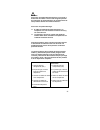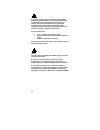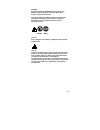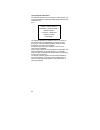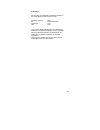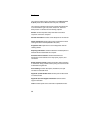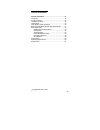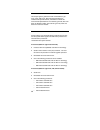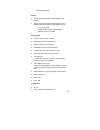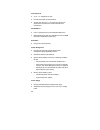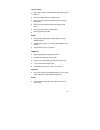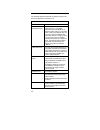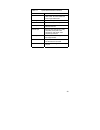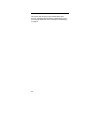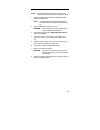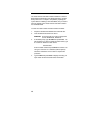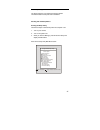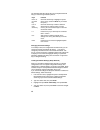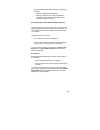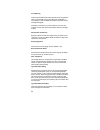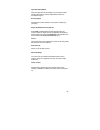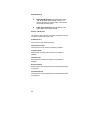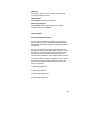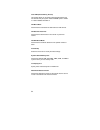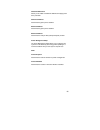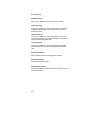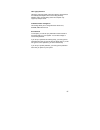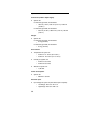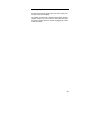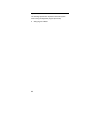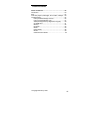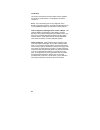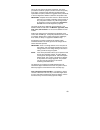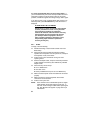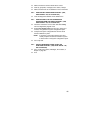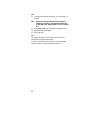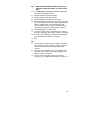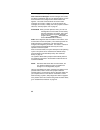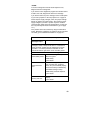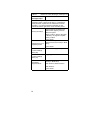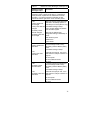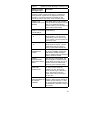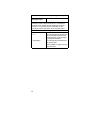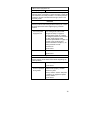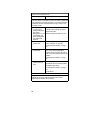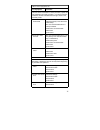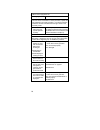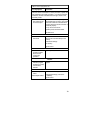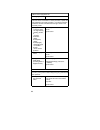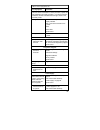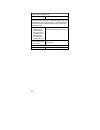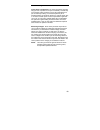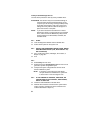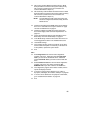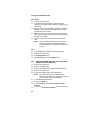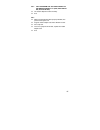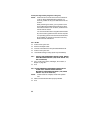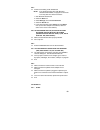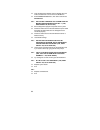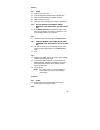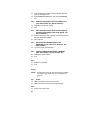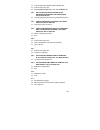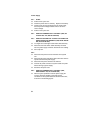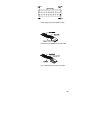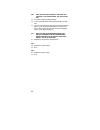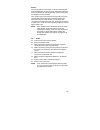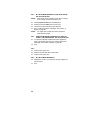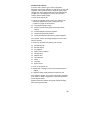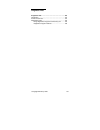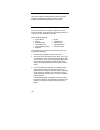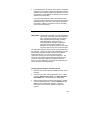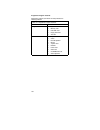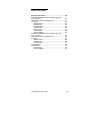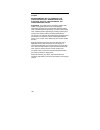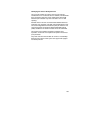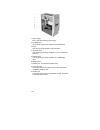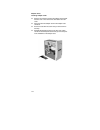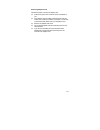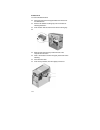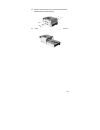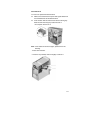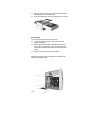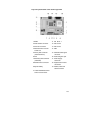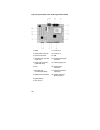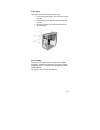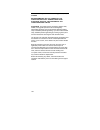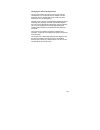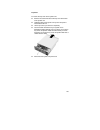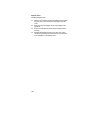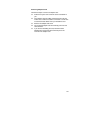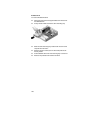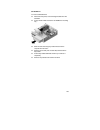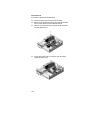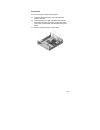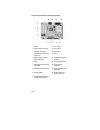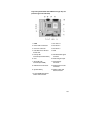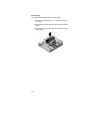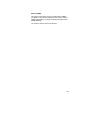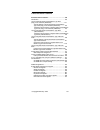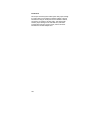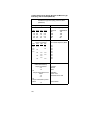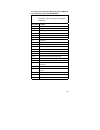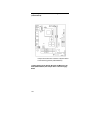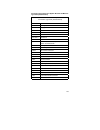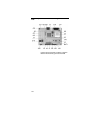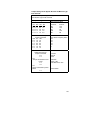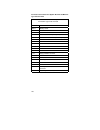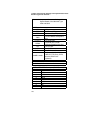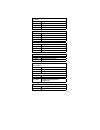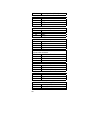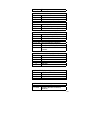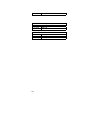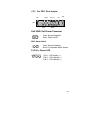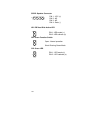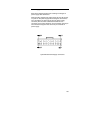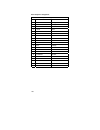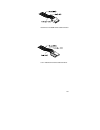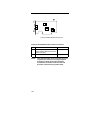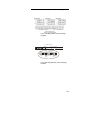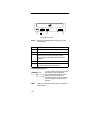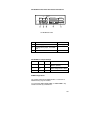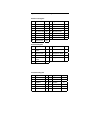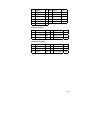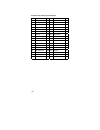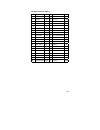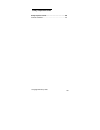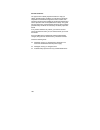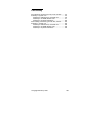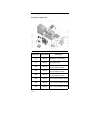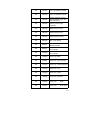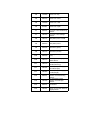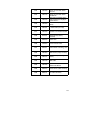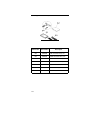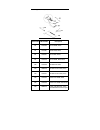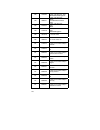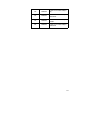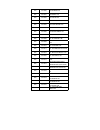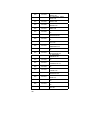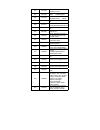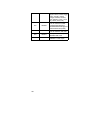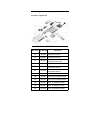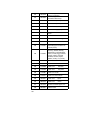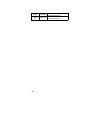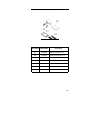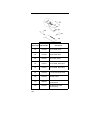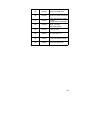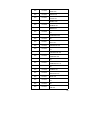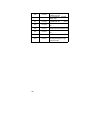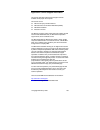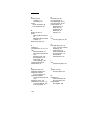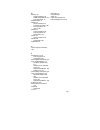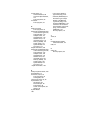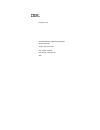- DL manuals
- IBM
- Desktop
- 2196
- Maintenance Service Manual
IBM 2196 Maintenance Service Manual
Summary of 2196
Page 1
I hardware maintenance service for service level a for micro tower models machine type 2193, 2194 and 6345 for desktop models machine type 2196, 2197 and 6344.
Page 2
Ii first edition (march 2000) the following paragraph does not apply to any state or country where such provisions are inconsistent with local law: international business machines corporation provides this publication "as is" without warranty of any kind, either expressed or implied, including, but ...
Page 3
1 contents notices............................................................................ 4 voltage supply switch settings ........................................ 4 safety information ............................................................ 5 laser compliance statement .......................
Page 4
2 repairing information .................................................... 109 removals and replacements of machine type 2193, 2194, and 6345 ................................................................ 110 identifying the parts of the system unit............................ 111 top cover .......
Page 5
3 3.5-in. Hard disk drive jumper locations & settings ....... 161 cd-rom drive ................................................................. 162 cd-rom drive rear panel connectors and features .................................................................................. 163 cd-rom drive jum...
Page 6
4 notices references in this publication to ibm products, programs, or services do not imply that ibm intends to make these available in all countries in which ibm operates. Any reference to an ibm product, program, or service is not intended to state or imply that only ibm’s product, program, or se...
Page 7
5 safety information danger to avoid a shock hazard, do not connect or disconnect any cables or perform installation, maintenance, or reconfiguration of this product during an electrical storm. To avoid shock hazard: the power cord must be connected to a properly wired and earthed receptacle. Any eq...
Page 8
6 to connect 1. Turn everything off. 2. First, attach all cables to devices. 3. Attach signal cables to receptacles. 4. Attach power cord(s) to outlet. 5. Turn device on to disconnect 1. Turn everything off. 2. First, remove power cord(s) from outlet 3. Remove signal cables from receptacles. 4. Remo...
Page 9
7 caution: when replacing the battery, use only ibm part number 36l9077 or an equivalent type battery recommended by the manufacturer. If your system has a module containing a lithium battery, replace it only with the same module type made by the same manufacturer. The battery contains lithium and c...
Page 10
8 danger some cd-rom drives contain an embedded class 3a or class 3b laser diode. Note the following. Laser radiation when open. Do not stare into the beam, do not view directly with optical instruments, and avoid direct exposure to the beam. ≥≥≥≥32 kg ≥≥≥≥55kg (70.5 (121.2 lbs) lbs) caution: use sa...
Page 11
9 perigo para evitar choques elétricos, não conecte ou desconecte nenhum cabo, nem efetue instalação, manutenção ou reconfiguração deste produto durante uma tempestade com raios. Para evitar choques elétricos: o cabo de alimentação deve ser conectado a um receptáculo corretamente instalado e aterrad...
Page 12
10 para conectar 1. Desligue tudo. 2. Conecte primeiro todos os cabos nos dispositivos. 3. Conecte os cabos de sinal nos receptáculos. 4. Conecte o(s) cabo(s) de alimentação nas tomadas. 5. Ligue o dispositivo. Para desconectar 1. Desligue tudo. 2. Remova primeiro o(s) cabo(s) de alimentação das tom...
Page 13
11 cuidado: ao substituir a bateria, utilize apenas o número de peça ibm 33f8354 ou um tipo de bateria equivalente recomendado pelo fabricante. Se seu sistema possuir um módulo com uma bateria de lítio, substitua-o apenas pelo mesmo tipo de módulo, produzido pelo mesmo fabricante. A bateria contém l...
Page 14
12 perigo algumas unidades de cd-rom contém um diodo de laser da classe 3a ou da classe 3b. Observe o seguinte. Radiação de laser quando aberto. Não olhe diretamente para o feixe de laser, não olhe diretamente com instrumentos óticos, e evite exposição direta ao raio. ≥≥≥≥32 kg ≥≥≥≥55kg (70,5 (121,2...
Page 15
13.
Page 16
14.
Page 17
15.
Page 18
16.
Page 19
17.
Page 20
18 danger pour éviter tout risque de choc électrique, ne manipulez aucun câble et n'effectuez aucune opération d'installation, d'entretien ou de reconfiguration de ce produit au cours d'un orage. Pour éviter tout risque de choc électrique : les cordons d'alimentation du présent produit et de tous le...
Page 21
19 attention: remplacez la pile usagée par une pile de référence identique exclusivement - voir la référence ibm - ou par une pile équivalente recommandée par le fabricant. Si votre système est doté d'un module contenant une pile au lithium, vous devez le remplacer uniquement par un module identique...
Page 22
20 danger certaines unités de cd-rom contiennent une diode laser de classe 3a ou 3b. Prenez connaissance des informations suivantes : rayonnement laser lorsque le carter est ouvert. Évitez de regarder fixement le faisceau ou de l'observer à l'aide d'instruments optiques. Évitez une exposition direct...
Page 23
21 le courant électrique circulant dans les câbles de communication et les cordons téléphoniques et d'alimentation peut être dangereux. Pour votre sécurité et celle de l'équipement, avant de retirer les carters, mettez celui-ci hors tension et déconnectez ses cordons d'alimentation, ainsi que les câ...
Page 24
22 kabel anschließen 1. Alle geräte ausschalten und netzstecker ziehen. 2. Zuerst alle kabel an einheiten anschließen. 3. Signalkabel an anschlußbuchsen anschließen. 4. Netzstecker an steckdose anschließen. 5. Gerät einschalten. Kabel lösen 1. Alle geräte ausschalten. 2. Zuerst netzstecker von steck...
Page 25
23 achtung: wenn ein cd-rom-laufwerk installiert ist, beachten sie folgendes. Steuer- und einstellelemente sowie verfahren nur entsprechend den anweisungen im vorliegenden handbuch einsetzen. Andernfalls kann gefährliche laserstrahlung auftreten. Das entfernen der abdeckungen des cd-rom-laufwerks ka...
Page 26
24 vorsicht manche cd-rom-laufwerke enthalten eine eingebaute laserdiode der klasse 3a oder 3b. Die nachfolgend aufgeführten punkte beachten. Laserstrahlung bei geöffneter tür. Niemals direkt in den laserstrahl sehen, nicht direkt mit optischen instrumenten betrachten und den strahlungsbereich meide...
Page 27
25 pericolo per evitare il pericolo di scosse elettriche durante i temporali, non collegare o scollegare cavi, non effettuare l'installazione, la manutenzione o la riconfigurazione di questo prodotto. Per evitare il pericolo di scosse elettriche: collegare il cavo di alimentazione ad una presa elett...
Page 28
26 attenzione: quando si sostituisce la batteria, utilizzare solo una batteria ibm o batterie dello stesso tipo o di tipo equivalente consigliate dal produttore. Se il sistema di cui si dispone è provvisto di un modulo contenente una batteria al litio, sostituire tale batteria solo con un tipo di mo...
Page 29
27 pericolo alcune unità cd-rom contengono all'interno un diodo laser di classe 3a o classe 3b. Prestare attenzione a quanto segue: aprendo l'unità vengono emesse radiazioni laser. Non fissare il fascio, non guardarlo direttamente con strumenti ottici ed evitare l'esposizione diretta al fascio. ≥≥≥≥...
Page 30
28.
Page 31
29.
Page 32
30
Page 33
31 peligro para evitar una posible descarga eléctrica, no conecte ni desconecte los cables ni lleve a cabo ninguna operación de instalación, de mantenimiento o de reconfiguración de este producto durante una tormenta eléctrica. Para evitar una posible descarga: el cable de alimentación debe conectar...
Page 34
32 caution: al cambiar la batería, utilice únicamente la batería ibm número de pieza 33f8354 o un tipo de batería equivalente recomendado por el fabricante. Si el sistema tiene un módulo que contiene una batería de litio, sustitúyalo únicamente por el mismo tipo de módulo del mismo fabricante. La ba...
Page 35
33 peligro algunas unidades de cd-rom tienen incorporado un diodo de láser de clase 3a o de clase 3b tenga en cuenta la siguiente información. Cuando la unidad está abierta se generan emisiones de rayos láser. No dirija la mirada al haz, no lo observe directamente con instrumentos ópticos y evite la...
Page 36
34 laser compliance statement the cd/dvd-rom drive in the computer is a laser product. The cd/dvd-rom drive's classification label (sample shown below) is located on the drive. Class 1 laser product appareil a laser classe 1 laser klasse 1 luokan 1 laserlaite produit laser categorie 1 the cd/dvd-rom...
Page 37
35 trademarks the following are trademarks of the ibm corporation in the united states or other countries or both: operating system/2 os/2 at personal system/2 helpcenter ps/1 ibm ps/2 intel, pentium, mmx, etherexpress, and landesk are trademarks or registered trademarks of intel corporation. Micros...
Page 38
36 preface this manual contains service information for the service level a (sl-a) model of the ibm personal computer, worldwide. This manual is intended to be used as a stand-alone document to service machine type 2193, 2194, 2196, 2197, 6344 and 6345 product. It is divided into the following chapt...
Page 39
37 general information general information ....................................................... 37 introduction ...................................................................... 38 product overview............................................................. 38 hardware interfaces .............
Page 40
38 introduction this chapter gives a general overview of the machine type 2193, 2194, 2196, 2197, 6344 and 6345, describes the standard and optional features, and details functional and environmental specifications. The machine type 2196, 2197 and 6344 are desktop models. The machine type 2193, 2194...
Page 41
39 − intel piii 667 mhz cpu memory • 512-kb pipeline burst static ram (pbsram). Fixed onboard. • 168-pin synchronous dynamic random access memory (sdram), dual inline memory module (dimm) sockets. − 2 memory sockets. − 16-mb, 32-mb, 64-mb or 128-mb dimm. − maximum memory is 512mb. External ports • v...
Page 42
40 hard disk drive • 3.5-in., 1-in. Height ide at drive. • 512 kb cache buffer in hard disk drive. • average and minimum 11.1 ms seek time, access time varies for the hard disk drive and the hard disk drive manufacturer. Cd-rom drive • 5.25-in. High-performance, 40x cd-rom ide/at drive. • read data ...
Page 43
41 internal cabling • 40-pin ribbon cable for cd-rom and ata-66 cable for hard disk drive. • one 34-pin ribbon cable for at diskette drive. • one 4-pin (2-wire) cable for hard disk drive light-emitting diode (led). • one 3-pin (3-wire) cable for power light-emitting diode (led). • one 2-pin (2-wire)...
Page 44
42 hardware interfaces the following peripheral interfaces for adapters, options, and drives are supported in the system unit. Table 1-1 system board hardware interfaces item interface expansion slot for i/o adapter cards three pci (peripheral component interconnect) v2.1 compatible expansion slots ...
Page 45
43 table 1-1 system board hardware interfaces item interface audio for 2194 and 6345 systems, use adi 1881 codec. All other models use cirrus logic 4299 codec. Pointing device ibm ps/2-compatible mouse keyboard device ibm ps/2-compatible keyboard serial port 9-pin connector with rs232d electrical in...
Page 46
44 cmos reset this system does not deny access to bios setup utility. Execute “load bios default settings” in bios setup to clear the corrupted cmos data. See “loading the default settings” on page 49..
Page 47
45 flash (bios) update procedure note: the flash update procedure does not change the model number and serial number information in bios. 1. Prepare a bootable dos diskette with awdflash.Exe and vxxyyzz.Bin files note: the awdflash.Exe is flash utility programs. The vxxyyzz.Bin is a bios source code...
Page 48
46 bios-contained model number and serial number the model number and serial number information is stored in bios rom and displayed in the “model information” of bios setup main menu. If a repair is completed by replacing the system board or installing a new bios rom, then you need to enter the orig...
Page 49
47 bios setup utility the setup utility lets you review and change important information about the computer and its hardware. Working with the setup menus starting the setup utility follow these steps to enter setup when the computer is off: 1. Turn on your monitor. 2. Turn on the system unit. 3. Wh...
Page 50
48 the following table lists specific keys on the keyboard that will help you move through the setup menus: keys function down- or up-arrow key use these arrow keys to highlight an option on the menu. (press the enter key to choose the option.) left- or right- arrow key use these arrow keys to make ...
Page 51
49 you must load the setup default settings in the following instances: − when you replace the system battery − when you customize your system configuration settings and some resource assignments conflict causing the computer to hang. Exiting setup (save & exit setup/exit without saving) press esc t...
Page 52
50 virus warning determines if the bios will monitor the boot sector and partition table of the hard disk drive for any attempt at modification. If any attempt is made, the bios will halt the system and an error message will appear. Afterwards, if necessary, you will be able to run an anti-virus pro...
Page 53
51 typematic delay (msec) when the typematic rate is enabled, you can select the delay between when the key was first depressed and when the acceleration begins. Security option determines the access limitation to the system and setup, or just setup. Report no diskette drive for win 95 select yes to...
Page 54
52 rom shadowing z video bios shadowing option determines whether video bios will be copied to ram. However, it is optional depending on chipset design. Video shadow will increase the video speed. Z c8000- dfff shadowing option determines if the option roms will be copied to ram. Devices and i/o por...
Page 55
53 usb setup the options in this menu item are used to enable the usb (universal serial bus) functions. Usb controller select enabled if you will use usb device. Usb keyboard support select enabled to use a usb keyboard. Also the usb controller must be set to enabled. Ide drives setup pio (programme...
Page 56
54 ultra dma (direct memory access) this setting allows you to speed up data transfer between the ide devices and your system. Select the auto option to enable it or select disabled to disable it. Ide brust mode determines the acceleration of data transfer for ide devices. Ide data port post write d...
Page 57
55 onboard fdd control allows you to enable or disable the diskette drive (floppy disk drive) controller. Game port address determines the game port i/o address. Midi port address determines the game port i/o address. Midi port address determines the midi port irq (interrupt request) number. Power m...
Page 58
56 activity monitor modem use irq allows you to select the irq to be used by the modem. Hdd port activity when set to enabled, any activity taking place at the hard disk or diskette drive will awaken the computer from a powered- down/stndby state. Com port activity when set to enabled, any activity ...
Page 59
57 isa legacy resource isa legacy resources (dma, interrupts, memory) are resources that used by isa adapters which are not plug-and-play adapters. Don’t use this setting due to the computer only support pci adapter cards. Clock generator configation this setting allows you to change the clock rate ...
Page 60
58 specifications dimensions (width x depth x height): • system unit: for machine type 2193, 2194 and 6345: − 190 mm (7.48 in.) x 370 mm (14.57 in.) x 380 mm (14.96 in.) for machine type 2196, 2197 and 6344: − 305 mm (12.45 in.) x 380.4 mm (14.97 in.) x 88 mm (3.46 in.) weight: • system unit: for ma...
Page 61
59 operating requirements all machines require two power inputs: one on the system unit and one on the monitor display. The system unit comes with a voltage selector switch, allowing selection of either 115 v ac or 230 v ac. This switch must be in the 230 v ac position when the machine is plugged in...
Page 62
60 special tools the following special tool is required to service this system when running the diagnostics program (pc-doctor): • wrap plug, p/n 72x854.
Page 63
61 checkprocedures check procedures.......................................................... 62 introduction ...................................................................... 63 start ................................................................................. 64 index of symptoms, messag...
Page 64
62 introduction this chapter contains the check procedures used to diagnose the causes of product failures. The diagnostic information consists of: start: this is the starting point for any diagnostic action. Based on high-level symptoms, the check procedure directs you to more detailed procedures t...
Page 65
63 start this is the entry point for all check procedures. The check procedures use failure symptoms, power-on self test (post) error codes, or beeps to help determine the defective field replaceable unit (fru). Follow the suggested check procedures or use the diagnostics diskette to determine the p...
Page 66
64 if a newly replaced fru does not correct the problem: if you have reached this point of the check procedures and were instructed to replace a fru but doing so did not correct the problem, reinstall the original fru and go through "start" again. If you want to print a copy of a bios setup utility ...
Page 67
65 make sure that the monitor refresh rate is correct. Note any symptoms, messages, error codes, or beeps. Make sure that there are no diskettes or cds in the drives. 002 - does an ibm logo screen appear? (yes, read ahead. No, go to step 004.) insert the diagnostics diskette in the diskette drive. 0...
Page 68
66 005 - if the keyboard responds incorrectly, go to "keyboard" on page 92. 006 - does the system configuration report correctly identify the devices installed in system? (yes, read ahead. No, go to step 007.) select diagnostics from the diagnostics program menu. Select and execute all tests. Go to ...
Page 69
67 008 - does the diagnostics finish without any errors? (yes, read ahead. No, go to step 009.) if the diagnostics \ all tests did not detect a failure but the system still indicates a failure: check all adapter card jumper settings. Check all adapter cards switch settings. Check all adapter card ca...
Page 70
68 index of symptoms, messages, error codes, or beeps how to use error messages: use the messages, error codes, and beeps combinations that occur to diagnose failures. If more than one failure occurs, diagnose from the first failure that appears. The cause of the first failure can result in false me...
Page 71
69 notes: if an error message and incorrect audio response occur, diagnose the error message first. If you cannot run the diagnostics program tests but did receive a post error code, diagnose the post error message. If you did not receive any error message, look for a description of your error sympt...
Page 72
70 table 2-1 bios error codes, messages, and beeps list bios error codes, messages, beeps action/fru note: to diagnose a problem, first find the bios error messages, codes, or beeps in left column. If directed to a check procedure, replace the fru indicated in the check procedure. If no check proced...
Page 73
71 table 2-1 bios error codes, messages, and beeps list bios error codes, messages, beeps action/fru note: to diagnose a problem, first find the bios error messages, codes, or beeps in left column. If directed to a check procedure, replace the fru indicated in the check procedure. If no check proced...
Page 74
72 table 2-1 bios error codes, messages, and beeps list bios error codes, messages, beeps action/fru note: to diagnose a problem, first find the bios error messages, codes, or beeps in left column. If directed to a check procedure, replace the fru indicated in the check procedure. If no check proced...
Page 75
73 table 2-1 bios error codes, messages, and beeps list bios error codes, messages, beeps action/fru note: to diagnose a problem, first find the bios error messages, codes, or beeps in left column. If directed to a check procedure, replace the fru indicated in the check procedure. If no check proced...
Page 76
74 table 2-2 bios error codes, messages, and beeps list bios error codes, messages, beeps action/fru note: to diagnose a problem, first find the bios error messages, codes, or beeps in left column. If directed to a check procedure, replace the fru indicated in the check procedure. If no check proced...
Page 77
75 table 2-3 error symptoms list error symptoms action/fru note: to diagnose a problem, first find the error symptom in the left column. If directed to a check procedure, replace the fru indicated in the check procedure. If no check procedure is indicated, the first action/fru listed in right column...
Page 78
76 table 2-3 error symptoms list error symptoms action/fru note: to diagnose a problem, first find the error symptom in the left column. If directed to a check procedure, replace the fru indicated in the check procedure. If no check procedure is indicated, the first action/fru listed in right column...
Page 79
77 table 2-3 error symptoms list error symptoms action/fru note: to diagnose a problem, first find the error symptom in the left column. If directed to a check procedure, replace the fru indicated in the check procedure. If no check procedure is indicated, the first action/fru listed in right column...
Page 80
78 table 2-3 error symptoms list error symptoms action/fru note: to diagnose a problem, first find the error symptom in the left column. If directed to a check procedure, replace the fru indicated in the check procedure. If no check procedure is indicated, the first action/fru listed in right column...
Page 81
79 table 2-3 error symptoms list error symptoms action/fru note: to diagnose a problem, first find the error symptom in the left column. If directed to a check procedure, replace the fru indicated in the check procedure. If no check procedure is indicated, the first action/fru listed in right column...
Page 82
80 table 2-3 error symptoms list error symptoms action/fru note: to diagnose a problem, first find the error symptom in the left column. If directed to a check procedure, replace the fru indicated in the check procedure. If no check procedure is indicated, the first action/fru listed in right column...
Page 83
81 table 2-3 error symptoms list error symptoms action/fru note: to diagnose a problem, first find the error symptom in the left column. If directed to a check procedure, replace the fru indicated in the check procedure. If no check procedure is indicated, the first action/fru listed in right column...
Page 84
82 table 2-3 error symptoms list error symptoms action/fru note: to diagnose a problem, first find the error symptom in the left column. If directed to a check procedure, replace the fru indicated in the check procedure. If no check procedure is indicated, the first action/fru listed in right column...
Page 85
83 troubleshooting failing parts or assemblies: the check procedures generally help you trace a problem to one part or assembly. The last step of the specific check procedure you are using indicates that a part or assembly is failing. You should inspect the part or assembly before you decide to repl...
Page 86
84 factory-installed storage devices use this check procedure to test any factory-installed drives. Attention: the customer may have customized settings in the setup utility (other than default settings) on the computer you are servicing. Running the setup utility might alter those settings. Take no...
Page 87
85 ide primary channel master and slave drives in bios setup should be connected to the system board primary ide connector. (please refer to the connectors and functions illustrated in chapter 5.) ide secondary channel master and slave drives in bios setup should be connected to the system board sec...
Page 88
86 factory-installed modem card 001 - start power off the system unit. In windows 98 device manager, make sure that the modem is not configured with a conflicting com port and irq setting. Make sure that the communication software is configured with the correct com and irq settings (same as com port...
Page 89
87 004 - can the modem dial out and connect to any bbs successfully? (yes, read ahead. No, go to step 005.) the modem adapter functions normally. End. 005 - make sure that windows 98 is properly installed, then power off the system unit. Plug the modem adapter card into a different pci slot. Go to s...
Page 90
88 audio (not supported by diagnostics program) note: audio tests for the sound card cannot be carried out in the pc doctor dos diagnostics program. It is, however, possible to carry out a dial tone test for the modem. While performing this check, you may need to enter and exit microsoft windows 98 ...
Page 91
89 004 - perform the following under windows 98. Note: if an operating system other than microsoft windows 98 is installed, the program screens and icons may differ from these instructions. 1. Start microsoft windows 98. 2. Select the start icon. 3. Select settings, then select control panel. 4. Sel...
Page 92
90 insert the diagnostics diskette into the diskette drive and make sure that there is no cd in the cd-rom drive. Select interactive tests menu, then select and execute cd-rom test. 002 - do you see a message “no cd-rom drive or mscdex device driver installed.” ? (yes, read ahead. No, go to 003.) ex...
Page 93
91 memory 001 - start power off the system unit. Insert the diagnostics diskette into the diskette drive. Make sure that all dimms are installed correctly. Power on the system unit. Take note of any messages, error codes, or symptoms. 002 - do you receive post memory error message? (yes, read ahead....
Page 94
92 insert the diagnostics diskette into the diskette drive and power on the system unit. Select interactive tests menu, then execute keyboard test. 003 - does the keyboard function correctly? (yes, read ahead. No, go to step 004.) keyboard is functioning normally. End. 004 - are there any stuck keys...
Page 95
93 insert the diagnostics diskette into the diskette drive. Power on the system unit. Select interactive tests menu, then execute mouse test. 003 - do you see the mouse cursor in the diagnostics program? (yes, read ahead. No, go to step 011) test right (left) button and check if right (left) button ...
Page 96
94 power supply 001 - start power off the system unit. Check the power cord for continuity. Replace if necessary. Check for the correct line voltage from the power outlet, and verify that the voltage selector switch is set to the correct voltage. Power on the system unit. 002 - does the power supply...
Page 97
95 1 11 10 20 power supply connectors (bottom view) hard drive or cd-rom end of power cable 3.5-in. Diskette drive end of power cable.
Page 98
96 006 - are the voltages correct and does the fan run? (yes, read ahead. No, go to step 009) the power supply is working normally. If you suspect the on/off switch cable assembly, see step 003. If the fan continues to run when all connectors are plugged back in, go to “undetermined problems” on pag...
Page 99
97 monitor first, set the system to vga mode. To do this in windows 98, press the f8 function key during startup. Safe mode (vga) will be set for windows 98. Use the operating system's video setup to change the monitor resolution. If the monitor type is set to the power saving mode, the screen remai...
Page 100
98 002 - is the screen readable? (yes, read ahead. No, go to step 004) note: if the screen shows a blinking cursor with no memory count running, answer this question "no". Select interactive tests from the main menu. Select and execute video test from the menu. Follow the prompts and perform the vid...
Page 101
99 undetermined problems if an error code is present, go to “index of symptoms, messages, error codes, or beeps” on page 69. If no error code is present, continue with this check. Check the power supply voltages (see “power supply cable connector specifications" on page 157). If the voltages are cor...
Page 102
100
Page 103
101 diagnostic aids diagnostic aids .............................................................. 103 introduction ...................................................................... 104 power-on self test.......................................................... 104 diagnostics tools..............
Page 104
102 introduction this section explains the diagnostic aids, power-on self test (post) and diagnostics program (pc-doctor), that are available for troubleshooting problems on the system. Power-on self test each time you power-on the system, the power-on self test (post) is initiated. Several items ar...
Page 105
103 4. If no keyboard keys are pressed, and if post is completed without errors, the system will then proceed with the loading of dos or other operating system from diskette drive a or a hard disk drive or cd-rom drive, depending on the options selected in the setup utility. If any errors are detect...
Page 106
104 diagnostics program features diagnostics program (pc-doctor for dos) includes the following features: table 3-1. Diagnostics program features main menu selections submenu selections diagnostics • system test • memory test • hard disk test • floppy disk test • all tests interactive tests • keyboa...
Page 107
105 hardware info • onboard ethernet • usb port • system configuration • memory contents • irq and dma use • device drivers • com and lpt ports • physical disk drives • logical disk drives • vga information • software interrupts • scsi devices • i/o use • ide drive info • network information • pcmci...
Page 108
106.
Page 109
107 repair information repairing information .................................................... 109 removals and replacements of machine type 2193, 2194, and 6345 ................................................................ 110 identifying the parts of the system unit.............................
Page 110
108 removals and replacements of machine type 2193, 2194, and 6345 before removing any fru, power-off the computer unplug all power cords from electrical outlets, then disconnect any interconnecting cables. Attention: the system board, processors, adapter cards, dimms, and upgrade processors can be ...
Page 111
109 identifying the parts of the system unit this computer system has 4 bays, each bay has a factory- installed drive in it. The devices are 3.5” diskette, 40x cd-rom drive (for 6345 system only some models have) and 5.0 gb hard disk (some models may have hard disk of 10 or 15 gb capacity). Diskette...
Page 112
110 1. Power supply this is a 95-watt switching power supply. 2. Cd-rom drive this machine has a factory-installed 40 x cdrom drive. 3. Bay 2 this drive can accommodate a 5.25-inch device. 4. Hard disk drive this machine has a factory-installed 3.5” (10 or 15) gb hard disk drive. 5. Diskette drive t...
Page 113
111 top cover to remove the top cover of this system unit: remove the 4 screws that secure the top cover at the back of the system unit. Hold both sides of the system unit cover and push it backward about 25 mm. Lift the top cover up to remove it completely. Touch the bare metal frame of your system...
Page 114
112 adapter cards installing adapter cards remove the screw that secures the adapter card retainer and slot cover. Then remove the card retainer and slot cover. Align and insert the adapter card into the adapter card connector. Secure the card with the screw that you removed in the first step. Reins...
Page 115
113 removing adapter cards follow these steps to remove an adapter card: position the system unit so that the card is accessible to you. If the adapter card has cables, disconnect them. Be sure to take note of where the cable is connected. You will have to reconnect these cables when you reinstall t...
Page 116
114 diskette drive to remove the diskette drive: disconnect the power and signal cables from the back of the diskette drive. Remove the diskette mounting tray from the chassis as following illustration : pivot the latch that secures the lower drive-mounting tray. Slide the drive-mounting tray toward...
Page 117
115 remove the four screws (two on each side) that hold the diskette drive to the mounting tray .Pull the diskette drive from the mounting tray to remove it..
Page 118
116 cd-rom drive to remove cd-rom drive: disconnect the power, sound and signal cables from the cd-rom. Remove the four screws (two on each side) that hold the cd-rom drive to the chassis. Open the door on the front of the computer. Slide the cd-rom drive forward through the front opening and remove...
Page 119
117 hard disk drive to remove or replace the hard disk drive: make sure to disconnect the power and signal cables from the cd-rom drive and the diskette drive. Pivot the latch that secures the lower drive-mounting tray. Slide the drive-mounting tray toward the rear of the computer and remove it. Not...
Page 120
118 remove the four screws (two on each side) that hold the hard disk drive to the mounting tray. Pull the hard disk drive from the mounting tray to remove it. System board to remove the system board from the system: to remove the system board. You must remove the adapter cards first. Disconnect the...
Page 121
119 layout of system board of the machine type 2193 1.Dimm 11. Pci slot 1 2.Power switch connector 12. Pci slot 2 3.Cpu fan connector 13. Pci slot 3 4.Hard disk drive led and power led 14. Usb 5.Primary ide connector (hard disk drive) 15. Cd-rom audio signal connector 6.Cpu 16. Audio and game port 7...
Page 122
120 layout of system board of the machine type 2194 and 6345 1. Dimm 11. Pci slot 2 2. Power switch connector 12. Pci slot 3 3. Cpu fan connector 13. Usb 4. Hard disk drive led and power led 14. Cd-rom audio signal connector 5. Primary ide connector (hard disk drive) 15. Audio and game port 6. Cpu 1...
Page 123
121 power supply this system has a 95-watt switching power supply. 1. To remove the power supply. You must remove the top cover first. 2. Disconnect the power cable from the riser board and all drives. 3. Remove the screws in the machine rear that secure the power supply. Memory (dimm) this system h...
Page 124
122 removals and replacements of machine type 2196, 2197, and 6344 before removing any fru, power-off the computer unplug all power cords from electrical outlets, then disconnect any interconnecting cables. Attention: the system board, processors, adapter cards, dimms, and upgrade processors can be ...
Page 125
123 identifying the parts of the system unit this computer system has 3 bays, each bay has a factory- installed drive in it. The devices are 3.5” diskette, 40x cd- rom drive and 5.0 gb hard disk (some models may have hard disk of 10 or 15 gb capacity). Diskette drives in this unit use the standard d...
Page 127
125 top cover to remove the top cover of this system unit: remove the screws that secure the top cover at the back of the system unit. Hold both sides of the system unit top cover and push it forward about 25 inch. Lift the top cover up to remove it completely. Touch the bare metal frame of your sys...
Page 128
126 adapter cards installing adapter cards remove the screw that secures the adapter card retainer and slot cover. Then remove the card retainer and slot cover. Align and insert the adapter card into the adapter card connector. Secure the card with the screw that you removed in the first step. Reins...
Page 129
127 removing adapter cards follow these steps to remove an adapter card: position the system unit so that the card is accessible to you. If the adapter card has cables, disconnect them. Be sure to take note of where the cable is connected. You will have to reconnect these cables when you reinstall t...
Page 130
128 diskette drive to remove the diskette drive: disconnect the power and signal cables from the back of the diskette drive. Pull up the latch that secures the drive-mounting tray. Slide the drive-mounting tray toward from the front of the computer and remove it. Remove the four screws (two on each ...
Page 131
129 cd-rom drive to remove cd-rom drive: disconnect the power, sound and signal cables from the cd-rom. Pull up the latch that secures the cd-rom drive-mounting tray. Slide the drive-mounting tray toward the back of the computer and remove it. Remove four screws (two on each side) that secure the ba...
Page 132
130 hard disk drive to remove or replace the hard disk drive: follow the above steps to remove the cd-rom. Make sure to disconnect the power cord and signal cables from the hard disk drive and the diskette device. Remove the screws that secure the bay holder that holds the hard diskette drive. Pull ...
Page 133
131 system board to remove the system board from the system: to remove the system board. You must remove the adapter cards first. Disconnect the power cable, cd-rom cable, diskette drive cable, hard disk drive cable, audio cable, power switch cable, speaker cable and led cable from system board. Rem...
Page 134
132 layout of system board of machine type 2196 1. Dimm 11. Pci slot 1 2. Power switch connector 12. Pci slot 2 3. Cpu fan connector 13. Pci slot 3 4. Hard disk drive led and power led 14. Usb 5. Primary ide connector (hard disk drive) 15. Cd-rom audio signal connector 6. Cpu 16. Audio and game port...
Page 135
133 layout of system board with sis630 core logic chip set (machine type 2197 and 6344) 1. Dimm 11. Pci slot 1 2. Power switch connector 12. Pci slot 2 3. Cpu fan connector 13. Pci slot 3 4. Hard disk drive led and power led 14. Usb 5. Primary ide connector(hard disk drive) 15. Cd-rom audio signal c...
Page 136
134 power supply this system has a 95-watt switching power supply. 1. To remove the power supply. You must remove the top cover first. 2. Disconnect the power cable from the riser board and all drives. 3. Remove the screws in the machine rear that secure the power supply..
Page 137
135 memory (dimm) this system has 2 system memory module sockets, dimm 0 and dimm 1. These sockets hold dual in line memory modules (dimm) that contains 3.3v signal or double-sided synchronous dram (sdram). The maximum memory size is 512 mb total..
Page 138
136.
Page 139
137 parts/test point locations parts/test point locations ............................................ 139 introduction ...................................................................... 140 layout of system board of the machine type 2194 (italy), 2197 and 6344 (emea/ap) ...........................
Page 140
138 introduction this chapter contains system board layouts and jumper settings. It is useful when you are asked to measure voltages. Use this information to help you locate parts such as electronic boards, connectors, pin numbers, and test points. This chapter also contains jumper settings for the ...
Page 141
139 layout of system board of the machine type 2194 (italy), 2197 and 6344 (emea/ap) jumpers and connectors locations of system board of the machine type 2194 (italy), 2197 and 6344 (emea/ap).
Page 142
140 jumper settings of the system board of the machine type 2194 (italy), 2197 and 6344 (emea/ap) table 5-1.Jumper settings of the system board of the machine type 2194 (italy), 2197 and 6344 (emea/ap) jumper/settings function jp9 jp10 jp11 jp13 2-3 2-3 2-3 2-3 1-2 2-3 2-3 2-3 1-2 2-3 1-2 2-3 1-2 1-...
Page 143
141 connectors and functions of system board of the machine type 2194 (italy), 2197 and 6344 (emea/ap) table 5-2. Connectors and functions of system board of the machine type 2194 (italy), 2197 and 6344 (emea/ap) connector function bat 1 battery socket floppy 1 floppy connector j3 cpu fan j4 lan and...
Page 144
142 layout of system board of the machine type 6344 (us/canada/la) jumpers and connectors locations of system board of the machine type 6344 (us/canada/la) jumper settings of the system board of the machine type 6344 (us/canada/la).The jumper ratio is determining by bios..
Page 145
143 connectors and functions of system board of the machine type 6344 (us/canada/la) table 5-3. Connectors and functions of system board of the machine type 6344 (us/canada/la) connector function batt battery socket fdd 1 floppy connector cpufan cpu fan pci slot 1 pci slot 1 pci slot 2 pci slot 2 pc...
Page 146
144 layout of system board of the machine type 2193 and 2196 jumpers and connectors locations of system board of the machine type 2193 and 2196.
Page 147
145 jumper settings of the system board of the machine type 2193 and 2196 table 5-4. Jumper settings of the system board of the machine type 2193 and 2196 jumper/settings function jp1 jp2 jp3 jp4 1-2 1-2 1-2 1-2 2-3 1-2 2-3 1-2 2-3 2-3 1-2 2-3 2-3 1-2 1-2 1-2 1-2 1-2 1-2 2-3 bus frequency(mhz) cpucl...
Page 148
146 connectors and functions of system board of the machine type 2193 and 2196 table 5-5. Connectors and functions of system board of the machine type 2193 and 2196 connector function bat 1 battery socket j1 atx power connector j2 cpu fan connector j4 hard disk connector (primary ide) j5 cd-rom driv...
Page 149
147 layout of system board of the machine type 2194 and 6345 6wmmc7-1 ich/ 82801 gmch 82810 810e cpu ac97 au 8810 fwh32 ps/2 usb vga coma lpt game & audio jp2 jp19 cpu fan atx pwr jp1 power fan dimm 2 dimm 1 floppy ide 1 ide 2 bat tv /d fp amr jp18 j7 jp3 jp20 jp21 jp11 jp14 jp 17 jp 22 wol ir sy st...
Page 150
148 jumper and connector settings of the system board of the machine type 2194 and 6345 table 5-6. Jumper and connector settings of the system board of the machine type 2194 and 6345 i/o ports connector usb usb port. Ide1 for primary ide port. Ide2 for secondary ide port. Ps/2 for ps/2 mouse & keybo...
Page 151
149 cpu fan : cpu cooling fan power connector pin no. Function 1 gnd. 2 +12v 3 sense pwr fan: power fan connector pin no. Function 1 gnd. 2 +12v 3 sense sys fan: system fan connector pin no. Function 1 gnd. 2 +12v 3 sense j9:buzzer enable (optional) pin no. Function open internal buzzer disable clos...
Page 152
150 2-3 close normal operation (default). J7: cd audio line in pin no. Function 1 cd_l 2,3 gnd 4 cd_r jp11:aux_in pin no. Function 1 aux_l 2,3 gnd 4 aux_r j14:wake on lan pin no. Function 1 +5vsb 2 gnd 3 signal jp3:tel –the connector for modem with internal voice connector. Pin no. Function 1 phone-...
Page 153
151 1-2-3open recovery jp16: top block lock pin no. Function open top block lock close top block unlock (default) jp15: timeout reboot pin no. Function open timeout reboot. Close no reboot on timeout. (default) jp17: onboard sound function (optional) pin no. Function 1-2 close enabled sound.(default...
Page 154
152 2-3 close enable usb device wake up. Jp20/jp21:quad speaker (optional) pin no. Function 1-2 close line_in 2-3 close quad out jp24:fwh write protection pin no. Function open normal (default) close write protection..
Page 155
153 j12 : for 2x11 pins jumper soft pwr: soft power connector open: normal operation short: power on/off res: reset switch open: normal operation short: for hardware reset system p+p −−−−p−−−−: power led pin 1 : led anode (+) pin 2 : led cathode ( −) pin 3 : led cathode ( −) 1 j12 pwr p+p −p− hd res...
Page 156
154 spkr: speaker connector pin 1 : vcc (+) pin 2 : nc pin 3 : nc pin 4 : data ( −) hd: ide hard disk active led pin 1: led anode (+) pin 2: led cathode ( −−−−) gn: green function switch open : normal operation short :entering green mode gd: green led pin 1 : led anode (+) pin 2 : led cathode ( −−−−...
Page 157
155 power supply cable connector specifications refer to the following figures when checking for voltages on power supply cable connectors. When checking voltages, the power supply fan must be running. To power on the power supply without using the on/off switch, use a screwdriver or other tools to ...
Page 158
156 main output pin assignment table 5-7. Main output pin assignment pin function color 1 +3.3 v orange 2 3.3 v orange 3 common black 4 +5vdc red 5 common black 6 +5vdc red 7 common black 8 power good gray 9 +5vs purple 10 +12vdc yellow 11 3.3v orange 12 -12vdc blue 13 common black 14 p.S-on green 1...
Page 159
157 hard drive or cd-rom power cable connector 3.5-in. Diskette drive power cable connector.
Page 160
158 factory-installed modem card layout factory-installed modem card layout factory-installed modem card connector functions item function connect to… 1 telephone line-out some modem adapters may come without this jack. Telephone set 2 telephone line-in telephone line note: care should be taken whil...
Page 161
159 3.5-in. Hard disk drive jumper locations & settings 3.5-in. Hard disk (maxtor) jumper settings locations 3.5-in hard disk (quantum) jumper settings locations back of drive (quantum) at interface connector default setting jumper shown in parking position reserved position ds with cs for slaves no...
Page 162
160 cd-rom drive cd-rom front panel note: position of cd-rom switches and leds may vary from illustration. Item description 1 load / eject button 2 headphone jack 3 power-on / busy indicator, lights up in green color while disc is set in ready state; lights up and flashes in amber color during data ...
Page 163
161 cd-rom drive rear panel connectors and features r g g l audio c s m s l a cable select slave master 39 40 1 2 ide interface 5v 12v g g dc input 5 4 3 2 1 not used 1 2 cd-rom rear panel item function connect to… 1 power supply connector power supply 2 configuration jumper. See table 5-9. -- 3 not...
Page 164
162 system board connector pin signals monitor port signals pin signal name i/o pin signal name i/o 1 red video o 9 +5 v dc n/a 2 green video o 10 synch ground n/a 3 blue video o 11 no connection n/a 4 no connection n/a 12 monitor id bit 1 i 5 synch ground n/a 13 horizontal synch o 6 red ground n/a ...
Page 165
163 7 data bit 5 i/o 20 ground power 8 data bit 6 i/o 21 ground power 9 data bit 7 i/o 22 ground power 10 acknowledge i 23 ground power 11 busy i 24 ground power 12 paper empty i 25 ground power 13 select o mouse port signals pin signal name i/o pin signal name i/o 1 mouse data i/o 4 +5 v dc power 2...
Page 166
164 diskette drive cable connector signals pin signal name i/o pin signal name i/o 1 no connection n/a 18 direction select o 2 density select o 19 ground n/a 3 no connection n/a 20 step o 4 high density out i 21 ground n/a 5 ground n/a 22 write data o 6 no connection n/a 23 ground n/a 7 ground n/a 2...
Page 167
165 ide cable connector signals pin signal name i/o pin signal name i/o 1 host reset o 21 dma request i 2 ground n/a 22 ground power 3 host data 7 i/o 23 host iow o 4 host data 8 i/o 24 ground power 5 host data 6 i/o 25 host ior o 6 host data 9 i/o 26 ground power 7 host data 5 i/o 27 i/o channel re...
Page 168
166.
Page 169
167 safety inspection guide safety inspection guide ................................................ 169 general guidelines .......................................................... 170 copyright ibm corp. 2000
Page 170
168 general guidelines the purpose of this safety inspection guide is to help you identify possible unsafe conditions on machines that are being inspected for a maintenance agreement. Each machine has necessary functions items installed to provide the operators and service personnel with an acceptab...
Page 171
169 parts catalog part catalog of machine type 2193, 2194, and 6345 ........ 172 assembly 1: system unit ................................................. 172 assembly 2: diskette drive, hard disk drive ............... 176 assembly 3: cd-rom, modem card........................... 177 assembly 4: key...
Page 172
170 part catalog of machine type 2193, 2194, and 6345 assembly 1: system unit asm-index fru number description 1-1 19k3582 gigabyte 810e,ga- 6wmmc7/e1 system board 1-1 19k3284 pro283 (sis540) amd system board (type 2193) 1-2 10k2120 amd k6-2-500mhz 100fsb e7 (w/o heatsink and fan) 1-2 19k3286 amd k6...
Page 173
171 1-2 19k3387 intel piii 600mhz 133fsb 1-2 19k3388 intel, piii 667mhz 133fsb 1-3 19k3292 fansink, supports piii and celeron 600mhz and up (piii base) processors 1-3 19k3348 fansink, supports k6-2 and celeron (non-piii base) processors 1-4 19k3356 32mb module (pc100) 1-4 19k3293 64mb module (pc133)...
Page 174
172 1-6 14f0068 power cord italy 1-6 02k0545 power cord china 1-6 13f9939 power cord anz 1-6 36l9015 power cord japan 1-7 09n5397 top cover, used w/chenming chassis 1-7 19k3593 top cover, used w/enlight chassis 1-8 19k3314 main (bezel) panel w/usb 1-8 09n5400 main (bezel) panel 1-9 09n5398 bezel doo...
Page 175
173 1-14 19k3630 planar i/o port emc shield w/o lan 1-14 19k3316 planar i/o port emc shield w/usb/lan 1-15 19k3578 hdd-pwr led/pwr switch cable assembly for gigabyte system board 1-16 19k3580 y audio cable (for gigabyte board) 1-16 19k3521 y audio cable (for 2193) 1-17 19k3359 speaker port bracket w...
Page 176
174 assembly 2: diskette drive, hard disk drive asm-index fru number description 2-1 19k3298 5 gb hard disk drive, 3.5” 2-1 10k2059 10 gb hard disk drive, 3.5” 2-1 19k3299 15 gb hard disk drive, 3.5” 2-1 19k3355 20 gb hard disk drive, 3.5” 2-2 36l9130 3.5”, diskette drive 2-3 19k3319 hdd ide cable (...
Page 177
175 assembly 3: cd-rom, modem card asm-index fru number description 3-1 19k3360 40x cd-rom, white 3-1 19k3300 48xcd-rom, white 3-1 19k3301 32x cd-rw, white 3-1 19k3349 40x cd-rom, black bezel 3-2 19k3358 cd-rom ide cable 3-3 09n5406 cd-rom audio cable (2194) 3-3 19k3337 cd-rom audio cable (2193) 3-4...
Page 178
176 3-5 19k3303 modem, 56k data fax, gvc emea/anz/india/singapore 3-5 09n5441 modem, 56k data fax, askey na/la/sa/tw/hk/china/ japan 3-5 19k3434 modem, 56k data fax, askey emea 3-5 10k2136 modem, 56k data fax, askey anz/india/singapore 3-6 36l9016 7ft phone cord 3-6 09n5423 7ft phone cord, hk 3-7 01...
Page 179
177 3-7 60h6052 modem phone cable adapter italy 3-7 60h6053 modem phone cable adapter netherlands 3-7 60h6054 modem phone cable adapter sweden 3-7 60h6055 modem phone cable adapter switzerland.
Page 180
178 assembly 4: keyboard and mouse 4-2 4-1 4-3 asm-index fru number description 4-1 10l6145 mouse, badger 4-1 28l1865 mouse, scrollpoint ii 4-2 37l2590 104 us english 103p 4-2 37l2591 105 fr canadian 058 (commercial) 4-2 37l2592 105 fr canadian 445 (consumer) 4-2 37l2593 105 la spanish 171 4-2 37l25...
Page 181
179 4-2 37l2600 105 german 129 4-2 37l2601 105 greek 319 4-2 37l2602 105 italian 142 4-2 37l2603 105 norwegian 155 4-2 37l2604 105 portuguese 163 4-2 37l2605 105 spanish 172 4-2 37l2606 105 swed/finnish 153 4-2 37l2607 105 swiss 150 4-2 37l2608 105 uk english 166 4-2 37l2609 104 us english-emea 103p...
Page 182
180 4-2 37l2523 105 palm rest, euro danish 159 4-2 37l2524 105 palm rest, euro dutch 143 4-2 37l2525 105 palm rest, euro french 189 4-2 37l2526 105 palm rest, euro german 129 4-2 37l2527 105 palm rest, euro greek 319 4-2 37l2528 104 palm rest hebrew 212 4-2 37l2529 105 palm rest hungarian 208 4-2 37...
Page 183
181 4-2 37l2545 105 palm rest yugosl/lat 234 4-2 37l2546 104 palm rest us eng- emea, anz/singapore 4-2 37l2548 104 palm rest chinese/us 467, hk/tw 4-2 37l2550 104 palm rest thailand 191 4-2 37l2517 107 palm rest brazilian/portuguese 275 4-2 37l2547 109 palm rest japanese 194 4-2 28l1860 korean 413 4...
Page 184
182 norway, netherlands, finland, belgium, bosnia, croatia, egypt, greece, hungary, poland, portugal, romania, slovenia, spain, sweden, turkey, la (hi volt), danish, swiss, italy 4-3 19k3638 jazz speaker power adapter, teac-41-090400v includes scotland/england/northern island/wales/gb/hk/singapore/ ...
Page 185
183 part catalog of machine type 2196, 2197, and 6344 assembly 1: system unit asm-index fru number description 1-1 19k3284 pro283 system board 1-1 19k3285 pro286 system board 1-1 19k3629 pro286 system board, for celeron processors only, w/ lan 1-1 19k3584 msi-6188 810e 1-2 19k3286 amd k6-2-533mhz 10...
Page 186
184 1-3 19k3348 fansink, supports k6-2 and celeron processors 1-3 19k3292 fansink, supports piii processors and celeron 600 and up 1-4 19k3356 32mb module (pc100) 1-4 19k3293 64mb module (pc133) 1-4 19k3294 128mb module (pc133) 1-5 19k3309 95w power supply (lp) 1-5 19k3585 95w used w/msi-6188 810e p...
Page 187
185 1-9 19k3330 pcmcia device 1-10 19k3320 top cover 1-11 19k3321 main (bezel) panel w/usb/audio/volumn 1-11 19k3322 main (bezel) panel wo/usb/audio/volumn 1-12 19k3323 outer(bezel) panel w/fdd/cd- rom slots, blue, dt,aptiva 1-12 19k3324 outer(bezel) panel w/fdd/cd- rom slots, blue,dt,aptiva 1-12 19...
Page 188
186 1-29 19k3338 cable asm, (volume cntrl/speaker jack/usb/microphone 1-30 19k4309 accton ethernet 10/100 pci card w/low profile bracket.
Page 189
187 assembly 2: diskette drive, hard disk drive asm-index fru number description 2-1 19k3298 5gb hard disk drive, 3.5” 2-1 10k2059 10 gb hard disk drive, 3.5” 2-1 19k3299 15 gb hard disk drive, 3.5” 2-1 19k3355 20 gb hard disk drive, 3.5” 2-2 36l9130 3.5”, diskette drive 2-3 19k3341 hard disk drive ...
Page 190
188 assembly 3: cd-rom, modem card asm-index fru number description 3-1 19k3360 40x cd-rom, white 3-1 19k3300 48xcd-rom, white 3-1 19k3301 32x cd-rw, white 3-1 19k3413 32x cd-rom, black bezel 3-1 19k3643 48x cd-rom, black bezel 3-1 19k3349 40 x cd-rom, black bezel 3-2 19k3342 cd-rom cable 3-3 09n540...
Page 191
189 3-4 19k3302 40x/8x dvd-rom, white 3-4 19k3350 40x/8x dvd-rom, black bezel 3-5 19k3304 modem, 56k data fax, askey w/lp brkt na/la/sa/tw/hk/china/japan 3-5 19k3306 modem, 56k data fax, askey w/lp brkt anz/india/singapore 3-6 36l9016 7ft phone cord 3-6 09n5423 7ft phone cord , hk 3-7 01n1872 phone ...
Page 192
190 assembly 4: keyboard and mouse 4-2 4-1 4-3 asm-index fru number description 4-1 10l6145 mouse, badger 4-1 28l1865 mouse, scrollpoint ii 4-2 37l2609 104 us english-emea 103p 4-2 37l2610 anz 109 japanese 194 4-2 37l2611 104 chinese/us 467 hk/tw 4-2 37l2514 104 palm rest us eng 103p us/china/anz/si...
Page 193
191 4-2 37l2522 105 no palm rest czech 243 4-2 37l2523 105 palm rest, euro danish 159 4-2 37l2524 105 palm rest, euro dutch 143 4-2 37l2525 105 palm rest, euro french 189 4-2 37l2526 105 palm rest, euro german 129 4-2 37l2527 105 palm rest, euro greek 319 4-2 37l2528 104 palm rest hebrew 212 4-2 37l...
Page 194
192 4-2 37l2545 105 palm rest yugosl/lat 234 4-2 37l2546 104 palm rest us eng- emea, anz 4-2 37l2548 104 palm rest chinese/us 467 hk/tw 4-2 37l2550 104 palm rest thailand 191 4-2 37l2517 107 palm rest brazilian/portuguese 275 4-2 37l2547 109 palm rest japanese 194 4-2 28l1860 korean 413 4-3 19k3310 ...
Page 195
193 appendix a. Online support information this section describes online technical support services available to help repair the computer. This section covers: ibm pc company fax-back service ibm useful sites on the world wide web (www) ibm online assistant discussion forums the ibm pc company offer...
Page 196
194 index a adapter cards installing, 114 removing, 115 audio check procedure, 89 error symptoms, 80 b beeps, 63, 69, 70 bios flash update procedure, 46 model number and serial number, 47 bios setup utility, 48 c cabling, 41 cd-rom drive, 40, 43, 118, 162 check procedure, 91 connectors and features,...
Page 197
195 m memory, 38 check procedure, 92 dimm configurations, 164 error symptoms, 76 model number, 47 modem, 41 check procedure, 87 connector functions, 160 error symptoms, 80 layout, 160 monitor, 41 check procedure, 99 error symptoms, 80 port signals, 164 mouse, 42 check procedure, 93 mouse port port s...
Page 198
196 power supply, 41 check procedure, 96 connector specifications, 143 error symptoms, 82 processor error symptom, 76 r real-time clock error symptoms 79 removals and replacements of the machine type 2193, 2194 and 6345, 110 adapter cards, 114 cd-rom drive, 118 diskette drive, 116 hard disk drive, 1...
Page 199
Printed in u.S.A. International business machines corporation old orchard road, armonk, new york 10504 part number: 19k2493 pub number: s19k-2493-00 3/00